This guide will help How To Download So Player on FireStick and use it. It also covers Android TV boxes. This includes devices like FireStick Lite, FireStick 4K, New FireStick 4K Max, and Fire TV Cube. I'll start by giving a quick overview of So Player and then walk you through the installation process. Let's get started!
People are skipping expensive streaming services such as Youtube TV , ESPN+, and Hulu . Instead, they are choosing IPTV services on FireStick. These IPTV providers give you loads of live TV channels, sports, videos on demand, and more. You pay less each month. You need an IPTV player to watch this content on FireStick. SO Player is one of the best IPTV players, and here's why:
Most IPTV apps do not have their own IPTV player. They focus on improving the quality and content of streaming. Choose a separate IPTV player. For example, use SO Player. This is the best option, even if your preferred app already has one.
Third-party IPTV players such as Flix, TiviMate, BPlayer, Lux and SO have more features. They work well on major operating systems. You can also connect many IPTV services to them.
What Is SO Player?
An IPTV player and an IPTV service are different. Installing an IPTV player does not give you content. You need dedicated IPTV services to add playlists to the app.
To use SO Player on FireStick, you only need a valid login from your IPTV provider. This can be a login ID, password, M3U link, PIN code, or other methods. First, I'll help you download and install SO Player on FireStick. Then we'll look at its main features.
Attention FireStick Users: Prior to proceeding, be aware that your government and ISP may be monitoring your streaming activities through your exposed IP address. Streaming copyrighted videos on FireStick could lead to serious legal consequences.
I strongly advise using a reliable VPN for FireStick to conceal your IP address and safeguard your online identity.
I personally rely on NordVPN for all my devices, as it is the most secure, fastest, and user-friendly VPN available. It also comes with a risk-free 30-day money-back guarantee, and if you opt for the yearly plan, you’ll receive an additional 3 free months.
Don’t compromise on the peace of mind and online security provided by NordVPN .
How to Download SO Player on FireStick
You can't get SO Player on FireStick from the regular Amazon App Store. Instead, we will use a different app called Downloader. Don't worry, it's easy. I will help you with simple steps.
To start, we'll install the needed file on FireStick using the Downloader app. Next, we'll make some changes in the FireStick menu. This will help avoid installation hiccups. I've broken it down into three parts to make it easy to follow. Let's begin with the first part.
Go to the home screen of your FireStick and click on "Find".
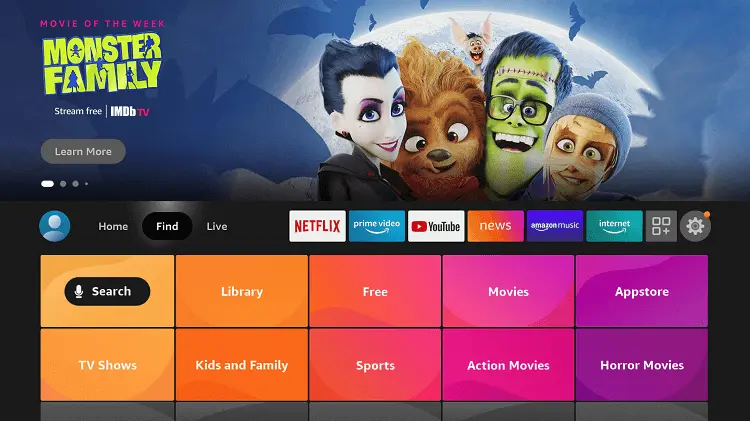
Choose the "Search" option.
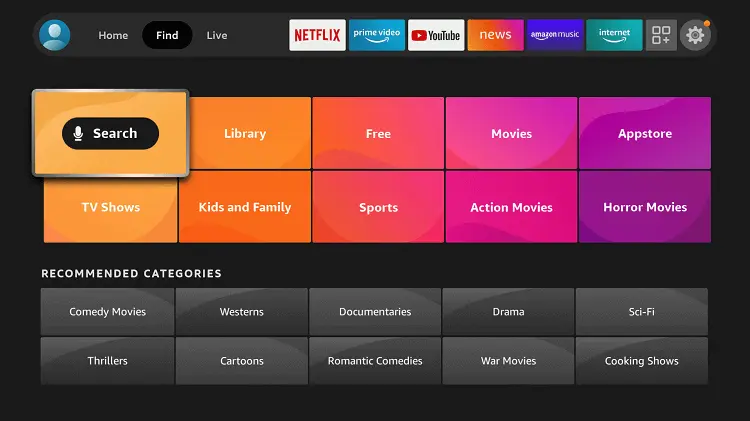
Now, using the keyboard, type "Downloader" and hit the search button. Or, press and hold the mic button on the remote and say "Downloader" to enter it in the query.
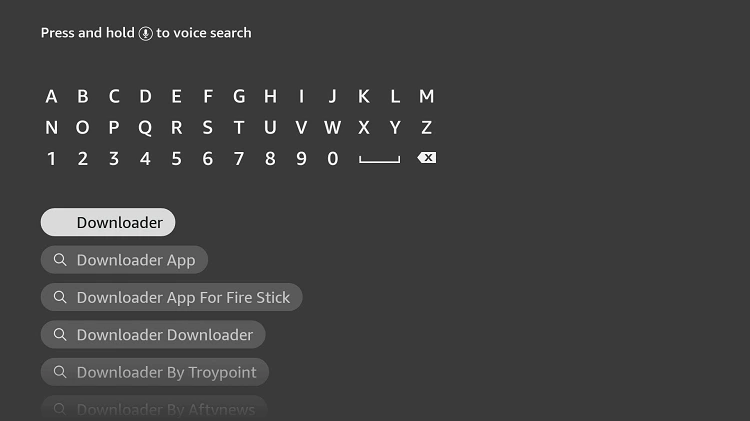
Next, you'll see a list of all available apps. From here, click on the first app with an orange background. You can refer to the screenshots below for visual guidance.
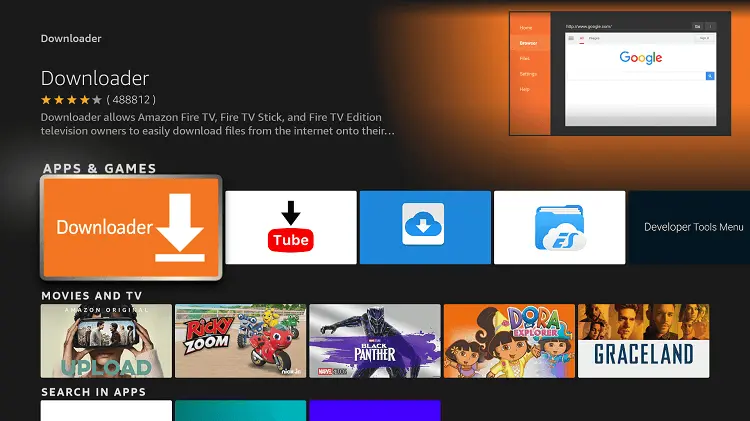
After this, you'll encounter a button that says "Download (You Own it)." Simply click on it to Start the installing process.
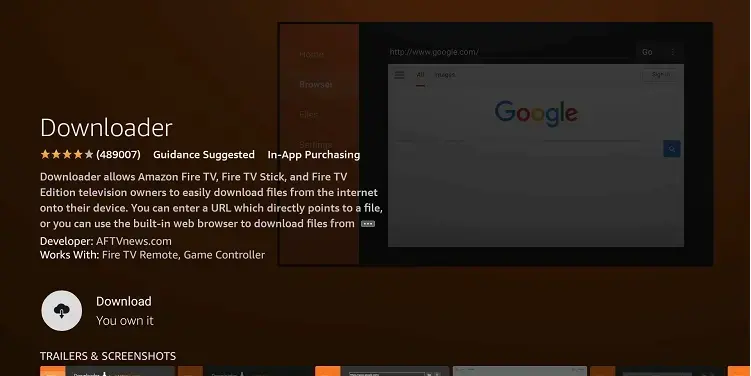
Wait for the app to install on your device.

You can install and install the app in a few seconds, depending on your internet speed. After the install finishes.
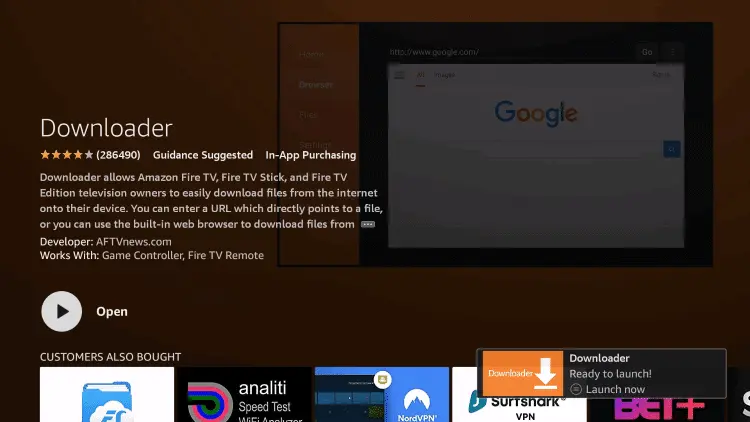
To get the APK file on FireStick, use the Downloader app to download it. But first, we need to adjust some settings in the FireStick menu. Skipping this step may lead to errors when installing.
Go to the main screen on your FireStick, Press the Settings icon.
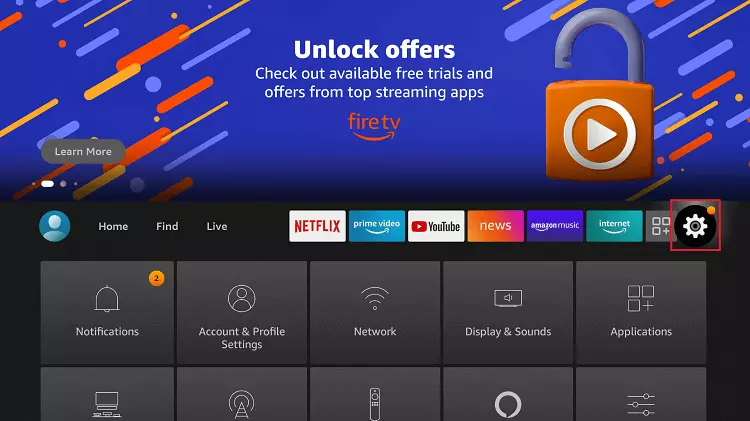
Choose "My Fire TV".
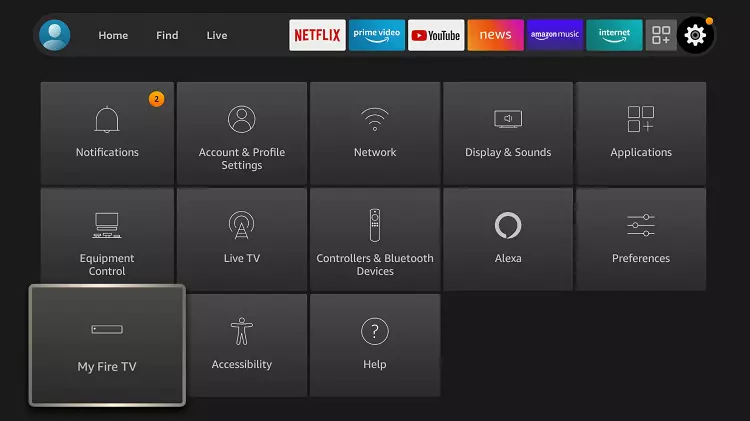
If you can't find the Developer Option, click on "About".
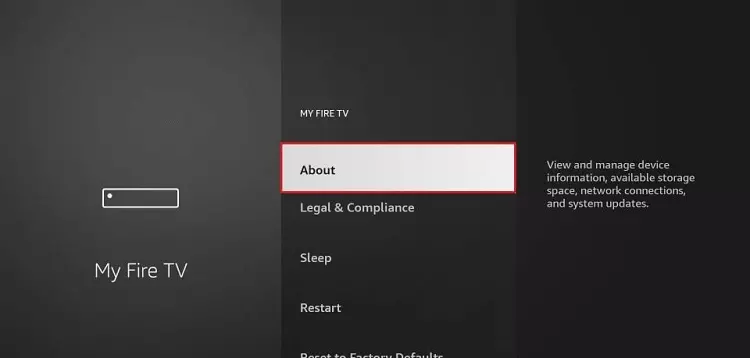
Quickly click on your Fire TV Stick seven times.
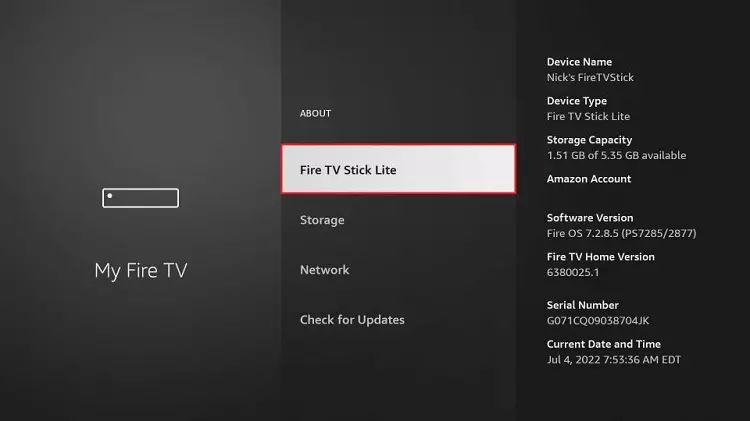
You'll see a notification at the bottom saying, "No need, you are already a developer" That means you've enabled Developer Options.
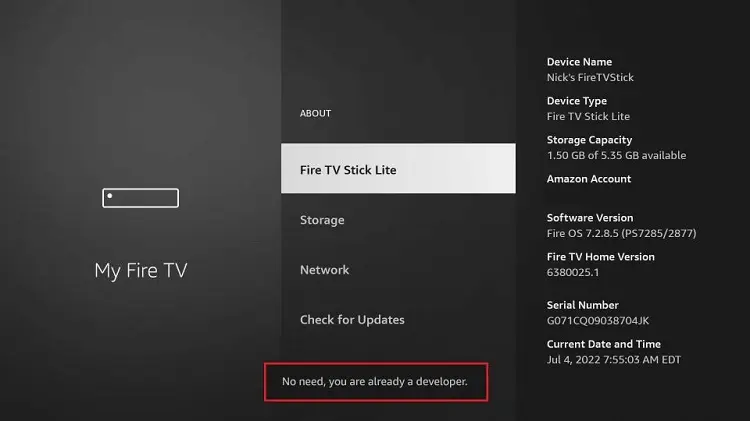
Select the Developer Option.
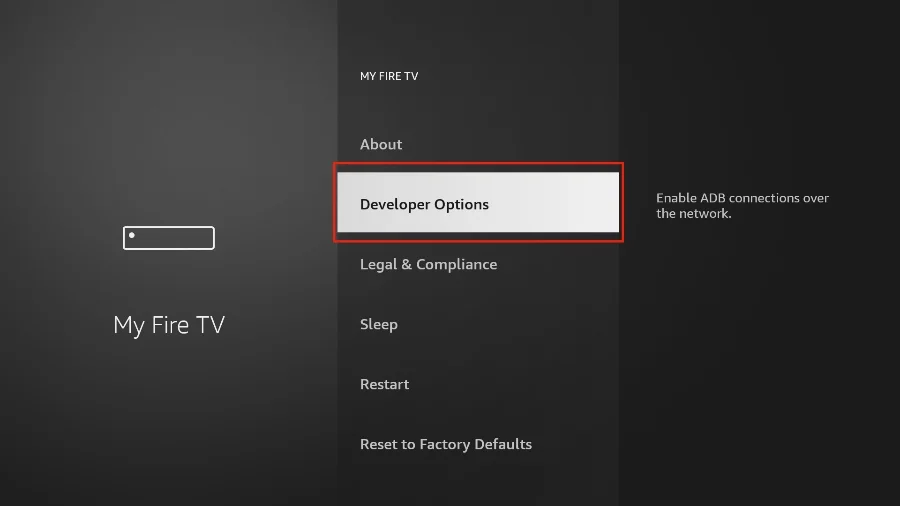
Enable "Apps from Unknown Sources".
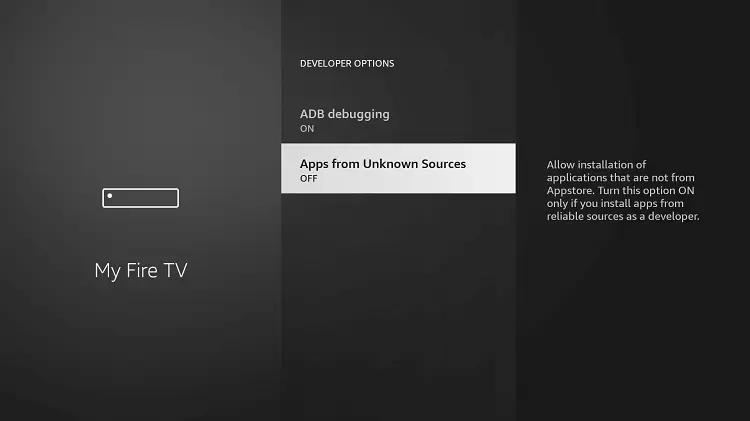
Click "Turn On"
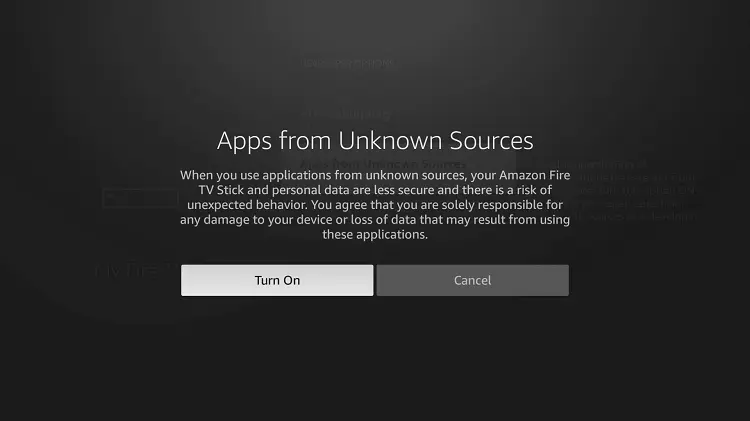
Great! We've successfully completed the first step of installing So Player APK. But, our work isn't finished yet. We need to install an app called Downloader. It's one of the best sideloading apps available on the Amazon App Store.
You won't find the Downloader app on the FireStick home screen. Instead, you can access it from the Apps menu.
Scroll to the right and open the Apps menu.
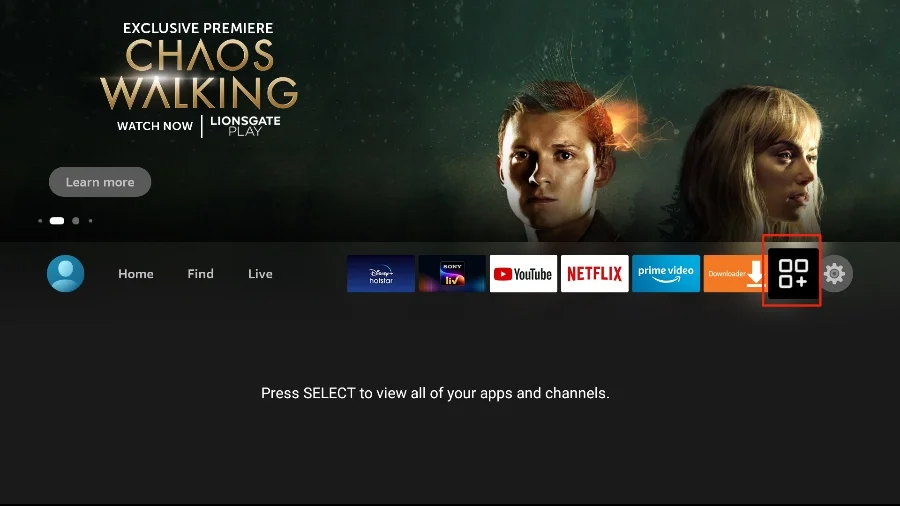
From there, select the Downloader app.
When you first use Downloader, you will be asked to give permission to access Photos, Files, Media, and more. Just choose "Allow" to enable these permissions.
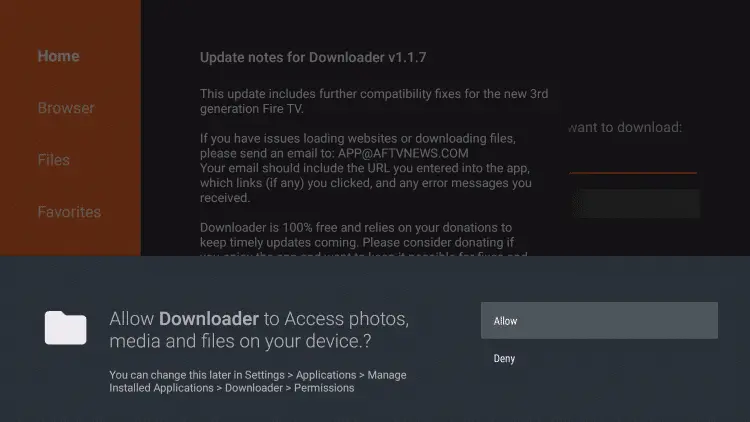
On the next screen, you will see the Downloader Changelog. Just ignore it and click "Got it" to close it.
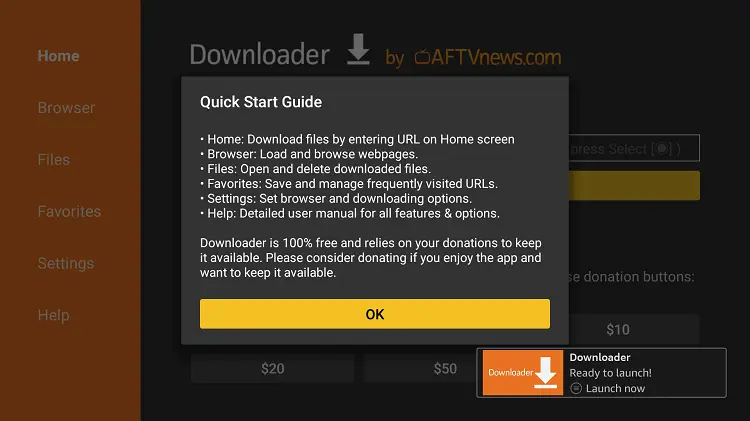
- Open the Downloader app from the list of apps on FireStick.
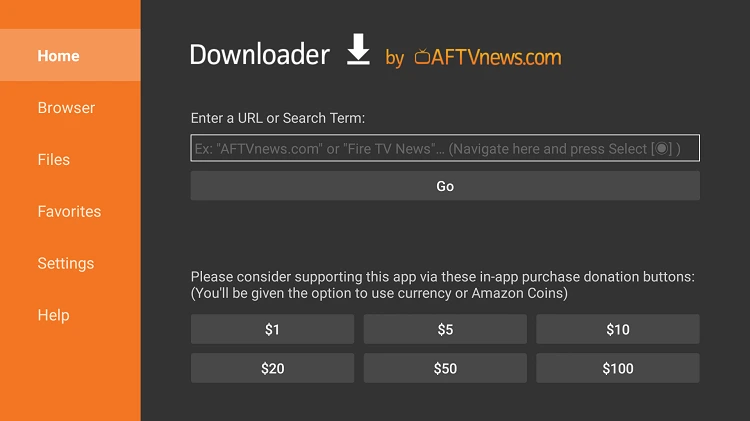
- In the "Enter a URL or Search Term" box, type this link: https://bit.ly/3834MDT.
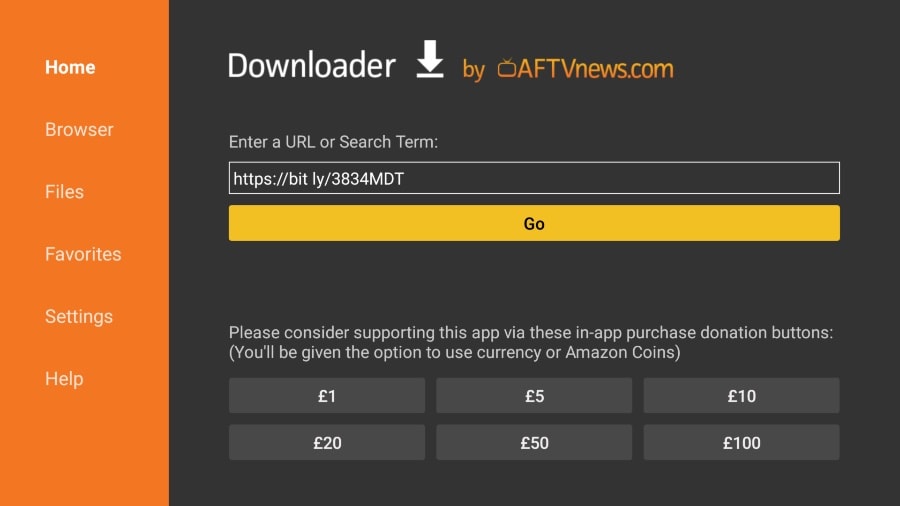
- Click "Go" at the bottom. Downloader will start downloading the SO Player APK file on FireStick.

- Install the APK on FireStick. Once it's successfully installed, SO Player is ready to use.
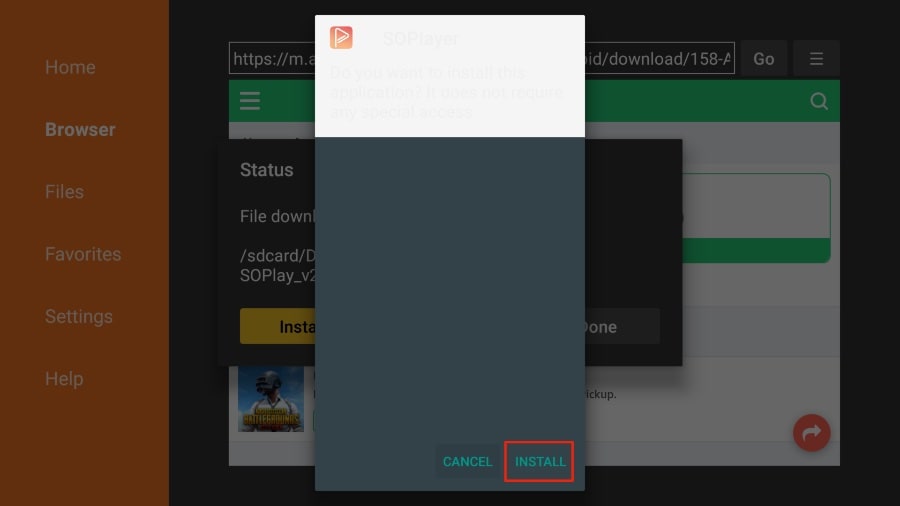
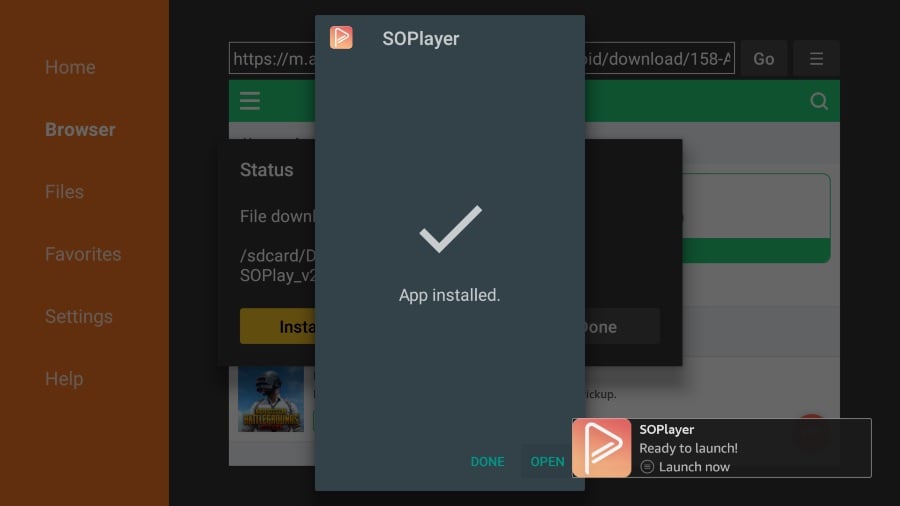
You don’t need to go to the Apps menu every time to use the app. Users can pin their favorite apps on the home using Fire OS. You may want to SO Player to put it on FireStick home. Follow the steps below.
hold the home button on your FireStick remote. Then, open the menu for your apps.
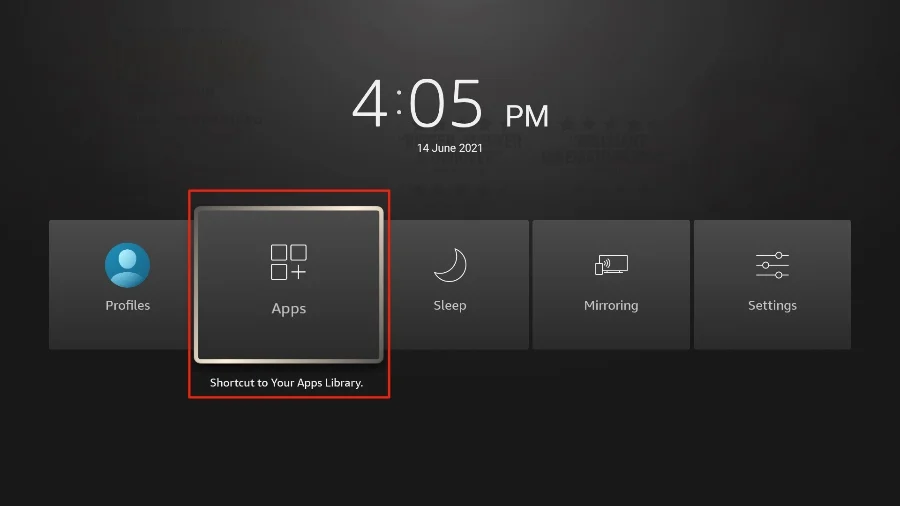
Go down to find SO Player. Don't open the app right away.
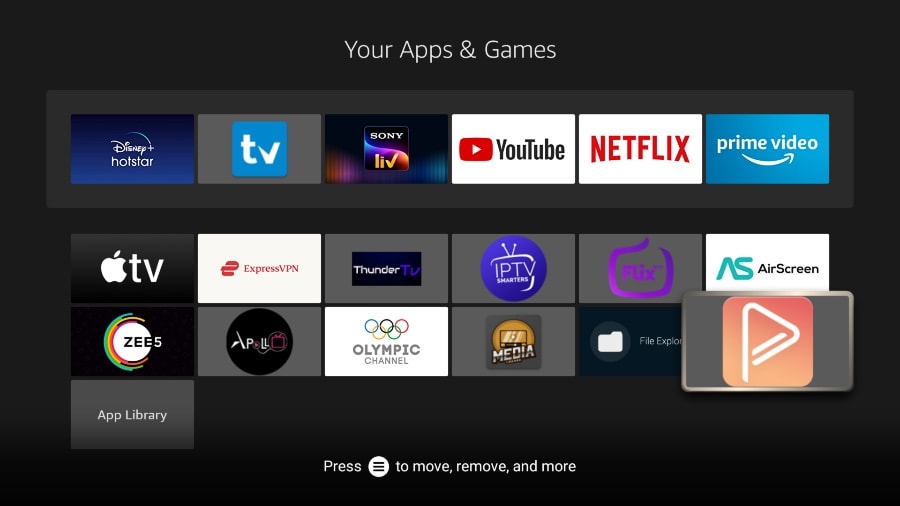
To move something on your FireStick remote, press the Options button. Then, select Move from the menu that appears.
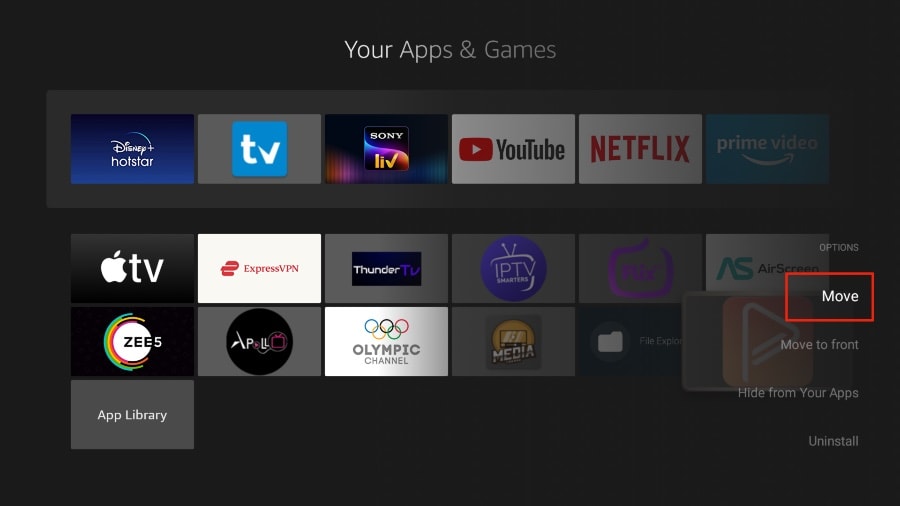
Move the SO Player to the top. Press the select button to confirm where it is now.
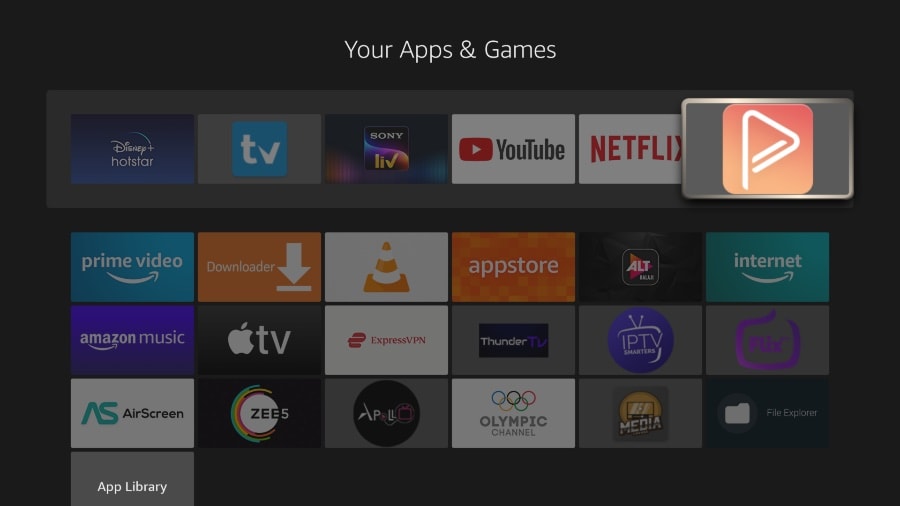
Go back to the main FireStick screen. You will see SO Player pinned on the home screen.
SO Player Features
You should follow these steps to install SO Player on FireStick or Android TV. The app has many cool features that make watching IPTV more enjoyable.
Let's check out some of the SO Player features:
Supports many playlists
User-friendly interface
Has an Electric Program Guide (EPG)
Allows scheduled recording
Offers a catch-up function
Includes parental control features
Features a sleep timer
Compatible with VPN
And much more!
Looking at the list, you can see SO Player goes beyond being a basic IPTV player on FireStick. Before diving in, it's important to be aware of potential legal issues and how to avoid them.
Is SO Player Legal?
Answering your question involves some details. First, the SO Player app isn't found on the Amazon App Store for FireStick. This might be a concern. Amazon's cautious approach raises red flags.
Using the SO Player app itself is legal. But, a potential issue arises when you connect it with IPTV services. They might provide unlicensed content. It's hard for FireStickTricks to verify content legality in every region.
Using an unlicensed IPTV service, you can stream a sports event through SO Player. Other media companies might have official rights to stream that content in your area.
Identifying licensed vs. unlicensed content on SO Player isn't straightforward. Your approximate location is based on your IP address and browsing history. It makes you vulnerable to potential issues with your ISP.
You might still stream unlicensed content on FireStick, even if you try hard to verify it. The solution? Invest in a VPN service like NordVPN for FireStick. Why choose NordVPN instead of another service?
NordVPN is great – it's fast, secure, and works across different platforms. Plus, they offer a 30-day money-back guarantee. Sounds good, right?Here's a simple guide to get NordVPN on your Fire TV device:
How To Install Nordvpn:
- On Your Computer or Mobile Device:
- Open your web browser and go to the NordVPN Website.
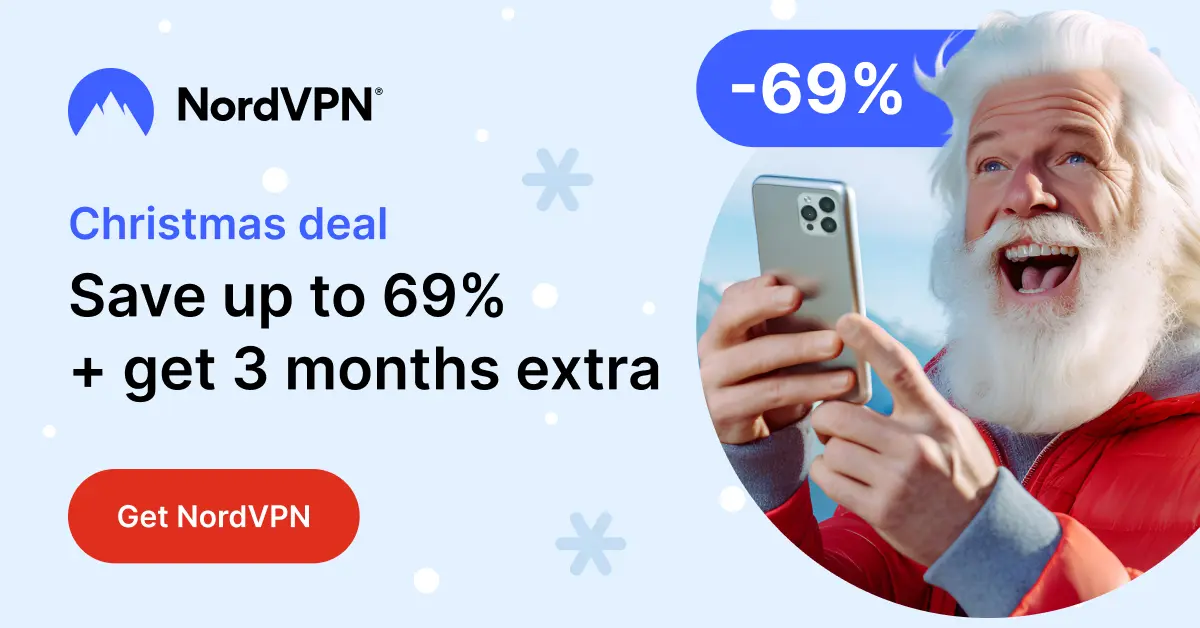
- Purchase NordVPN Subscription:
- There are 3 types of NordVPN subscriptions. I suggest selecting the Complete Pack. It is the best choice for streaming without buffering .
On your Firestick, go to the Home Screen.
Use the search function by selecting the magnifying glass icon in the top-left corner.
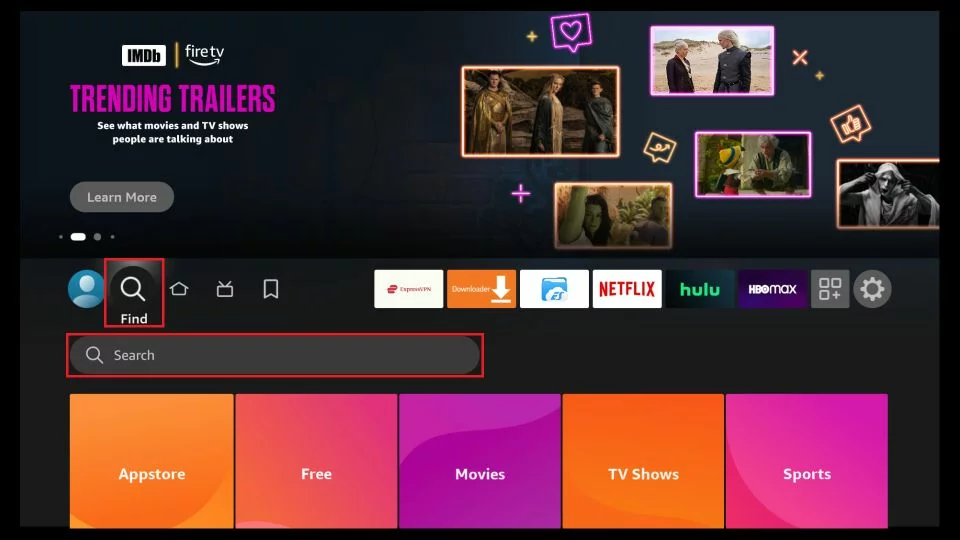
- Enter "NordVPN" using the on-screen keyboard. Then,
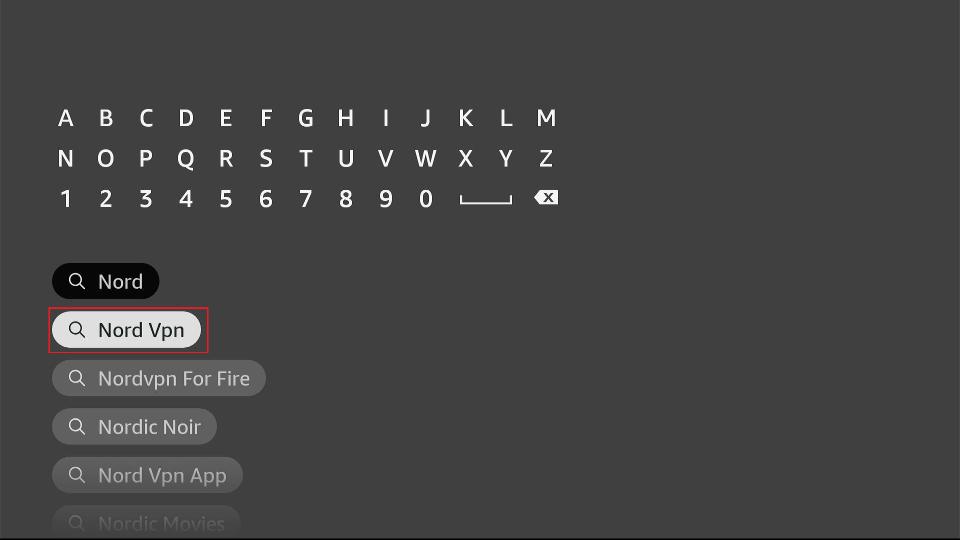
select the NordVPN app from the search results.
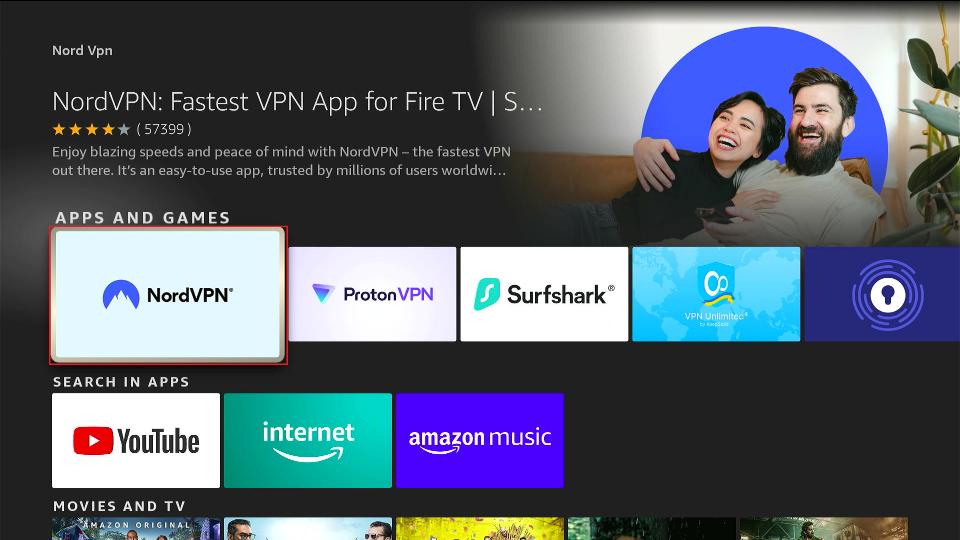
Click on "Download" or "Get" to install the app.
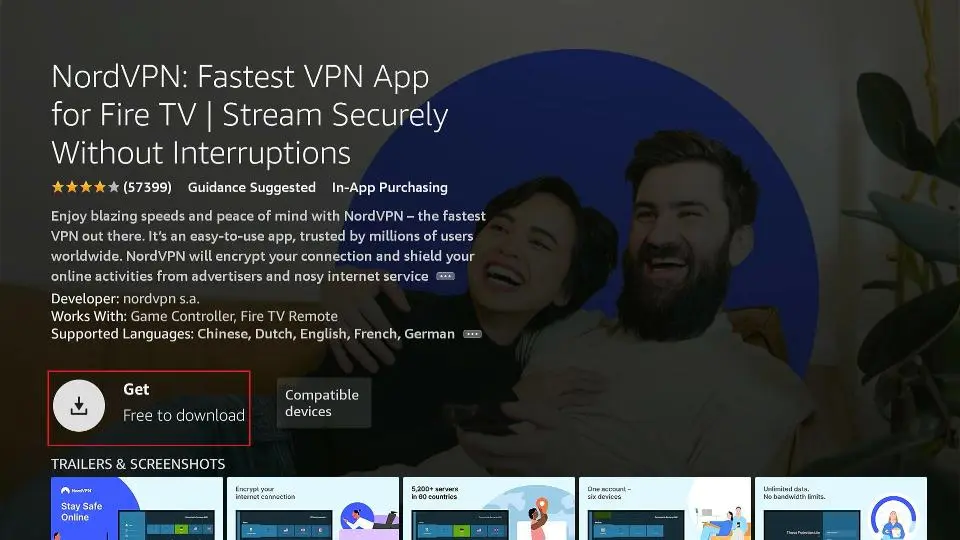
After installation, go back to the home screen, locate NordVPN, and open the app.
Log in to NordVPN using the credentials.
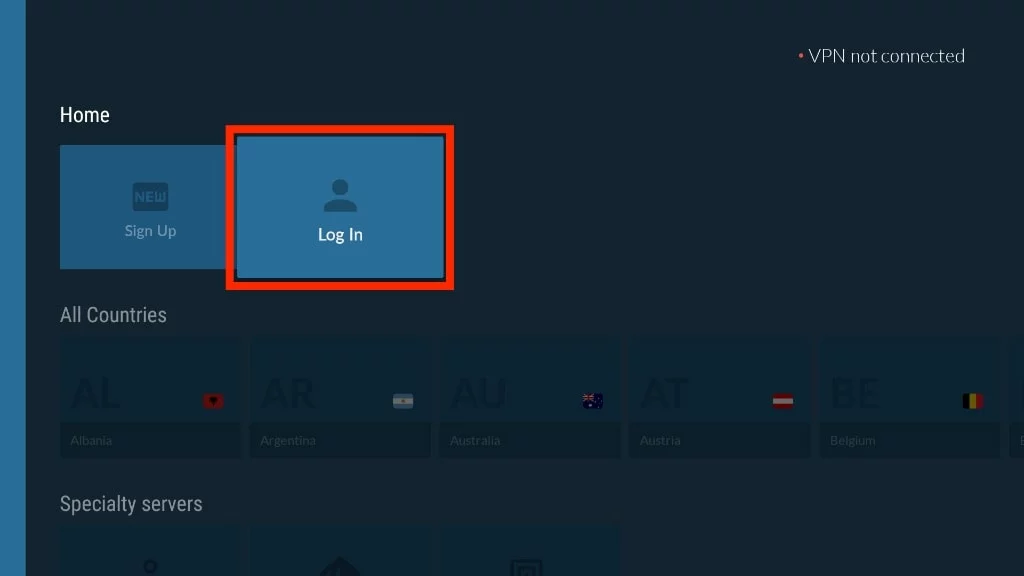
- Choose a server location and click "Connect" to establish a secure connection.
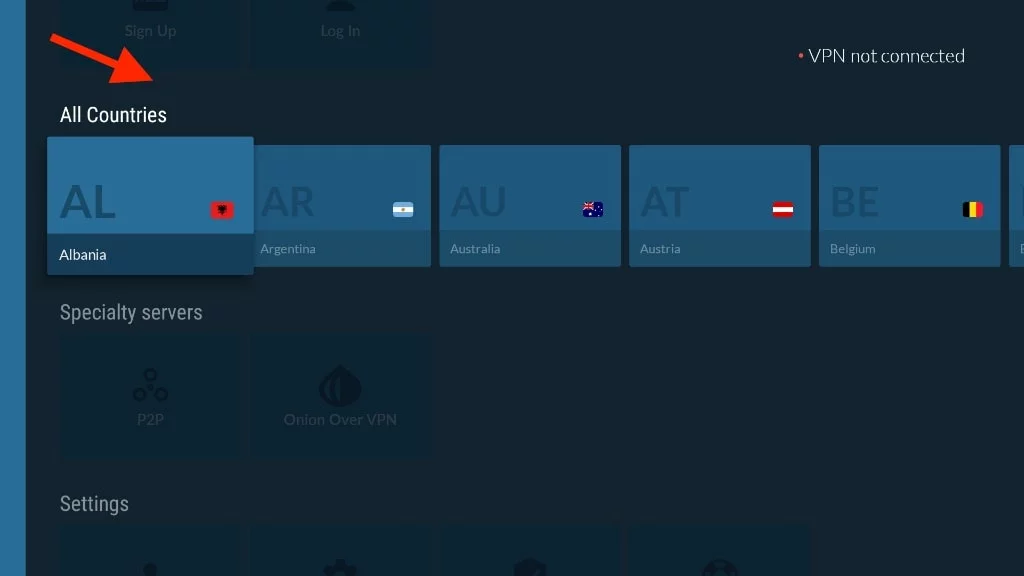
Now, you've successfully purchased NordVPN through Google and installed it on your Firestick. Enjoy secure and private browsing!
Summary
SO Player has all the important features for an IPTV player on FireStick. Subscribe to an IPTV provider. Connect it with SO Player on FireStick. Then, you can enjoy a lot of content for a small monthly fee.
I hope this guide to help you with How To Download So Player on FireStick, If you have any problems with the installation, leave a comment. and we'll get back to you soon. Happy streaming!
FAQ Section: SO Player
Is SO Player an IPTV Service?
No, SO Player is not an IPTV service. It is an IPTV player. It does not have TV channels or movies. To watch content on FireStick with SO Player, You must subscribe to a specific IPTV provider.
Which IPTV Services Work with SO Player?
SO Player works with all major IPTV services. Make sure you get the login information from your provider. They usually give it to you in the confirmation email.
What Is the Best IPTV Player for FireStick?
You can use several IPTV players on FireStick. Some good options are SS Player, Flix Player, IPTV Smarters, and TiviMate. Use SO Player to explore them and find the one that suits you best.
Is SO Player Legal?
The SO Player is legal. But, it can be challenging to verify the content played with an IPTV provider. To enhance security and privacy, You should use a VPN connection on FireStick.

