Learn how to install TiviMate on Firestick, Fire TV, or Android/Google TV. We've got easy-to-follow pictures and videos to help you. This guide also has setup tips for your device. The app is TiviMate, It's cool and has lots of features.
TiviMateworks great on Amazon Firestick. It doesn't have live channels, but you can add them by putting in a web link in the app. Before you follow our guide, check with your IPTV Service if they allow using web links.
You can often find this info in the help docs or online chat where most services talk to their users. TiviMatehas a free version and a better one you pay for. It's $9.99 a year or $29.99 for a lifetime.
Techy Tool Testers says it's better to get the paid one because it has more cool stuff than the free one.How to Install TiviMate on Firestick/Android TV/Google TV
Follow the steps in these guides to put this app on your device. You should watch the video tutorial. It has more information than the pictures.
Prepare Your Streaming Device
- On your device, go to the main screen, find and click on the Search box.
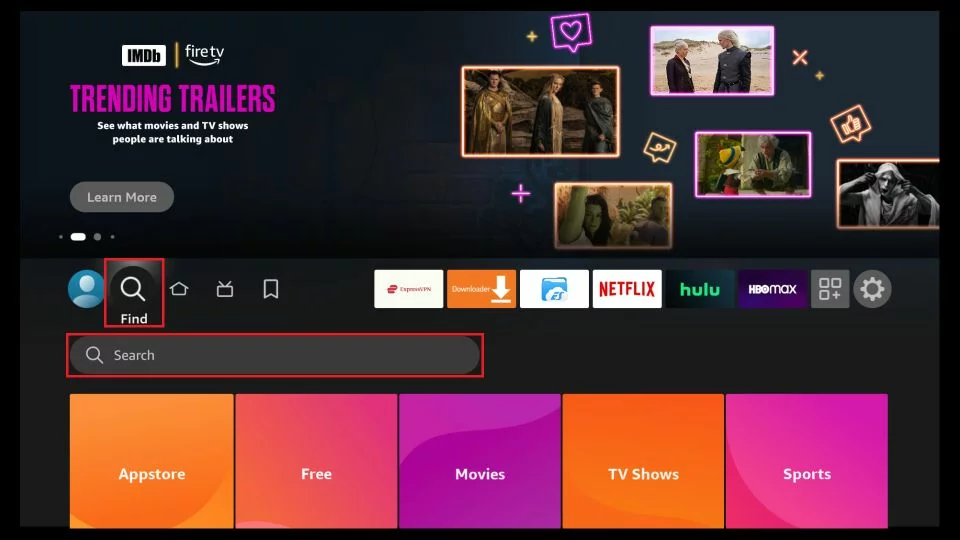
- Type and select Downloader.
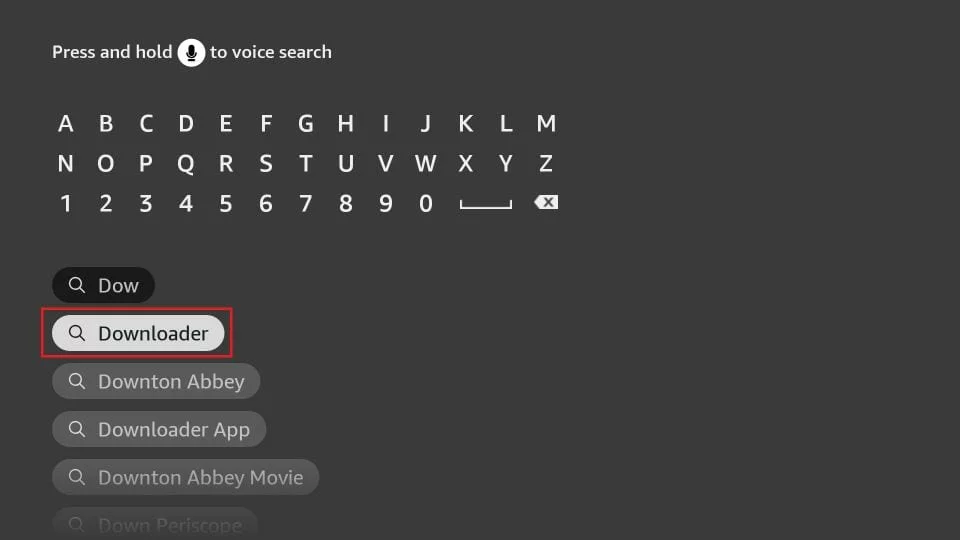
- Pick the Downloader app.
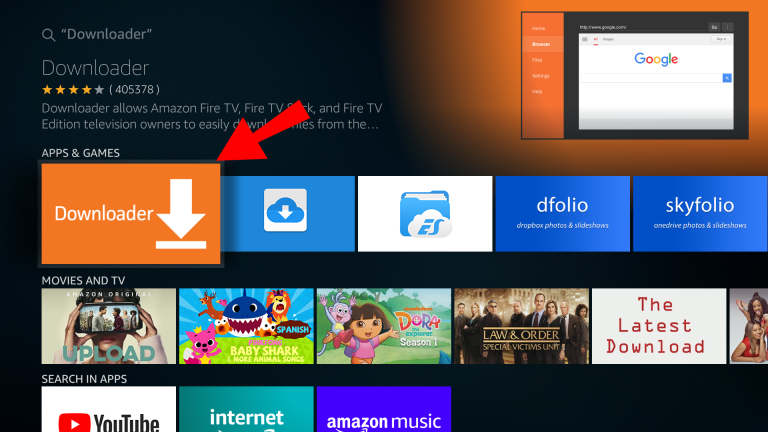
- Press Download or Get.
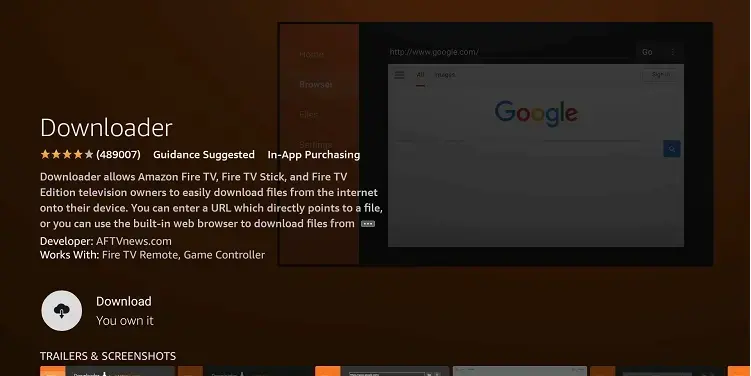
- Wait for it to install.

- When it says "Downloader Ready to launch!", you're good.
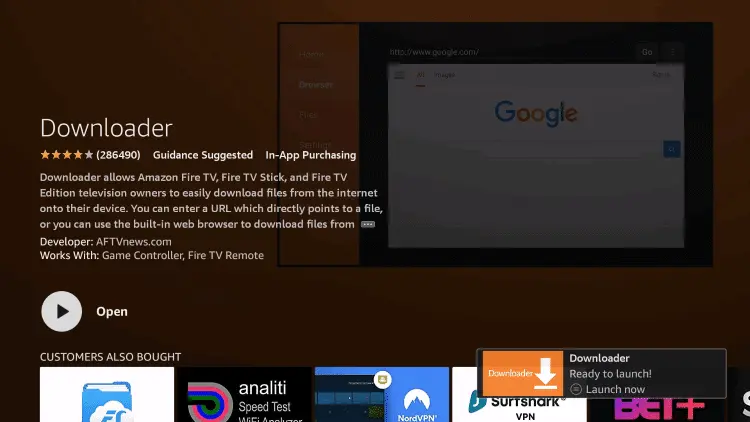
- Go back to the main screen, find Settings, and click My Fire TV.
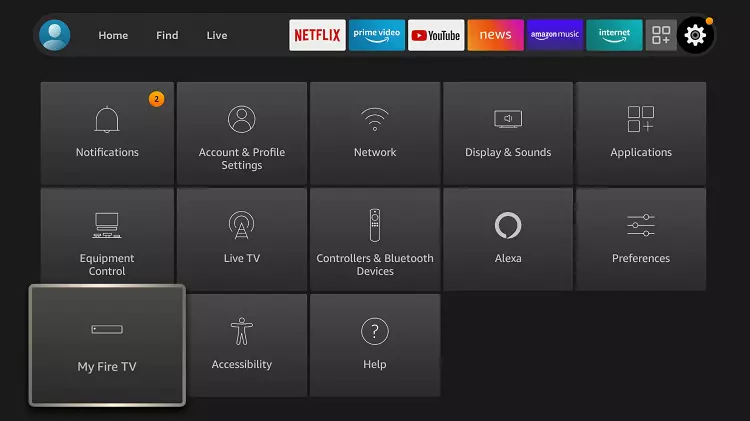
- Pick Developer Options. If you can't find it, check the notes below.
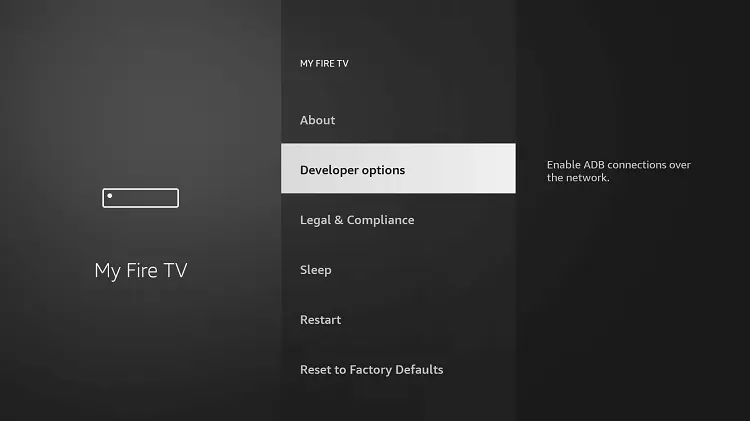
- Click Install unknown apps.
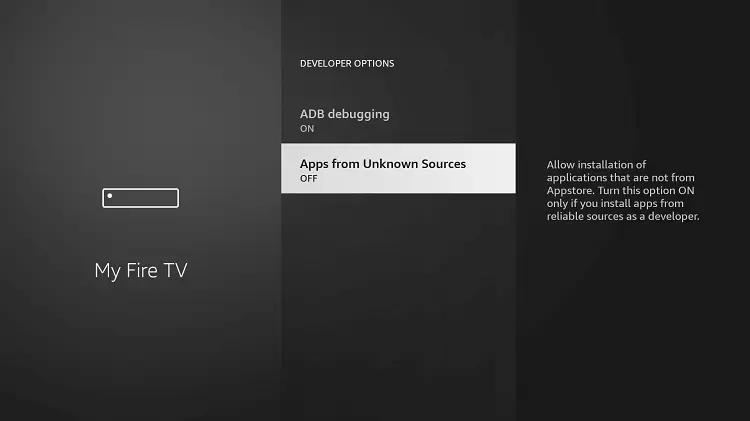
- Find Downloader and click it.
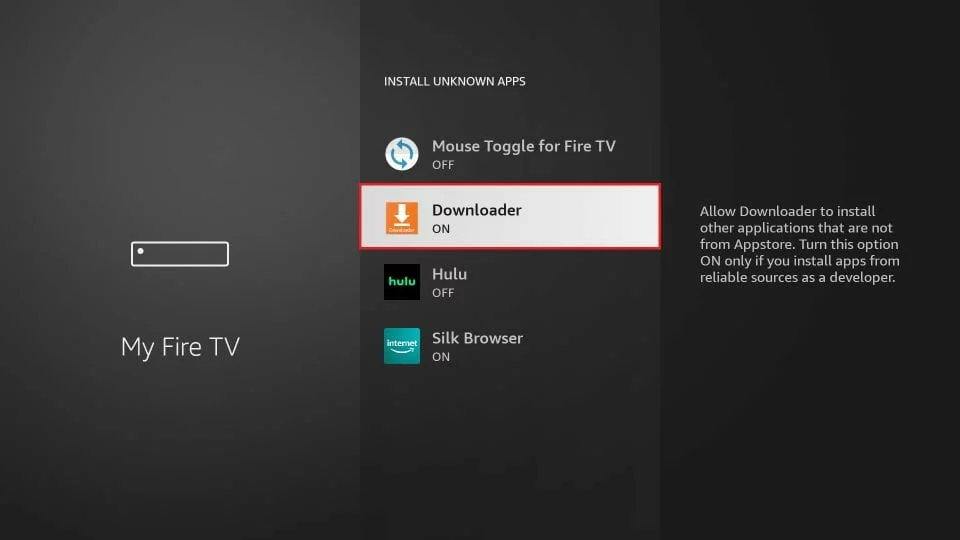
- This lets Downloader let You install apps that are not from the official store. You can side-load it on your device.
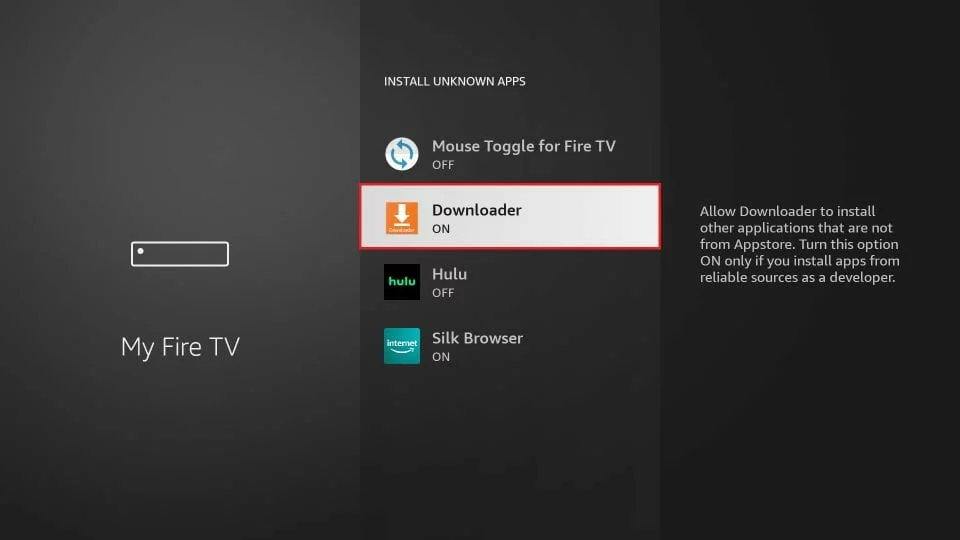
If Developer Options Not Available
If you can't find Developer Options, do this:
- Go to Settings, click My Fire TV.
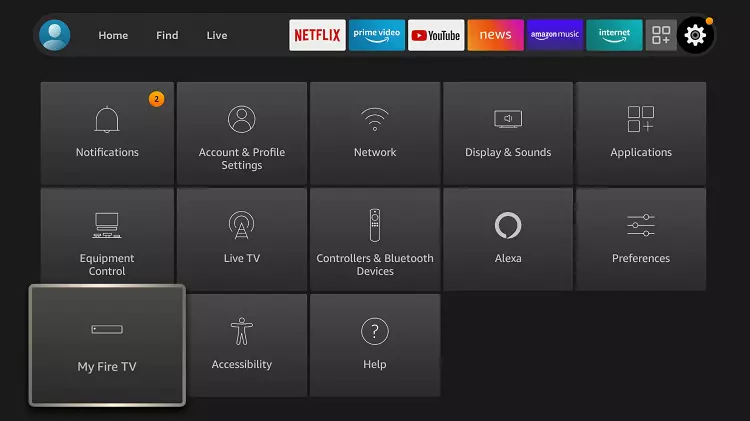
- Click About.
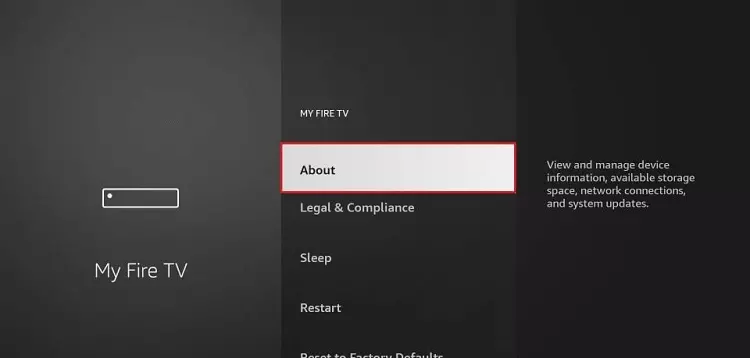
(Note: No Developer Options yet.)
- On Fire TV Stick, press OK on your remote 7 times.
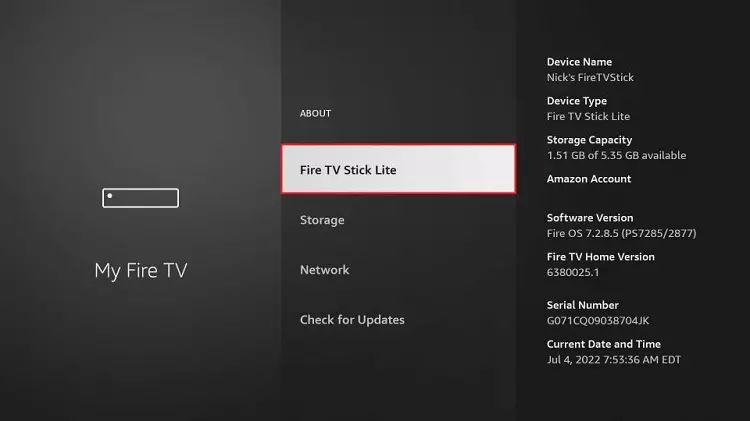
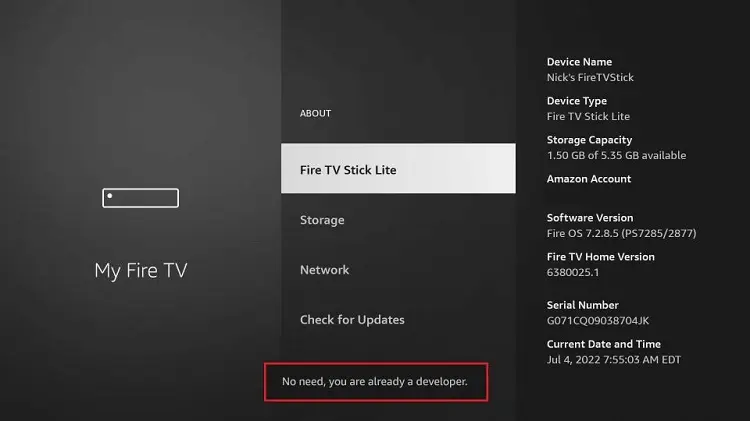
- Press back on your remote, and now you'll see Developer Options in My Fire TV.
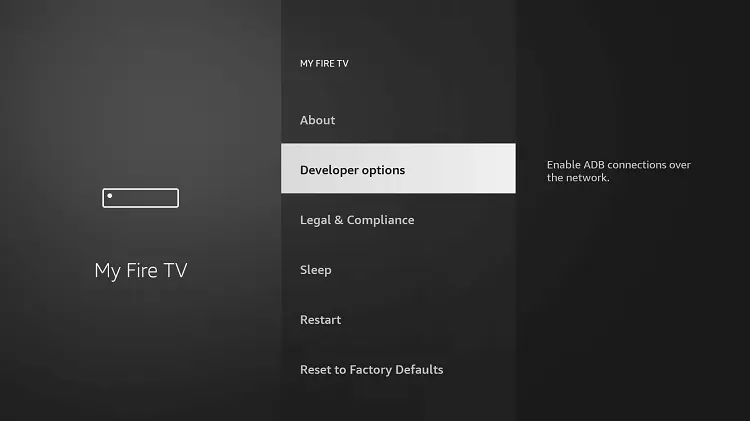
Now, you're ready for the next step.
TiviMate on Firestick
- Open Downloader.
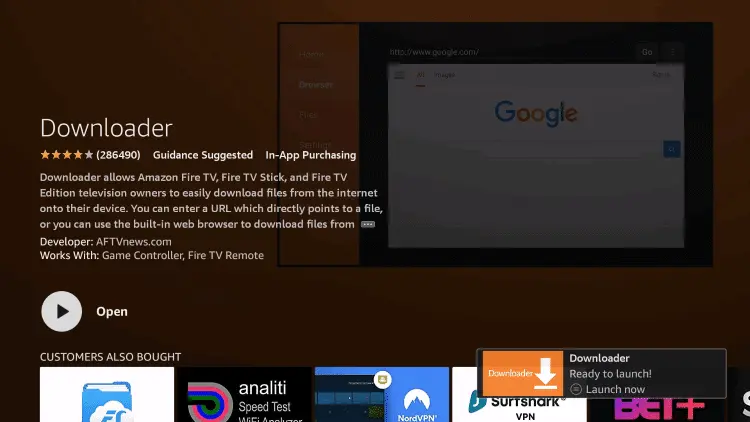
When you first use Downloader, you will be asked to give permission to access Photos, Files, Media, and more. choose "Allow" to enable these permissions.
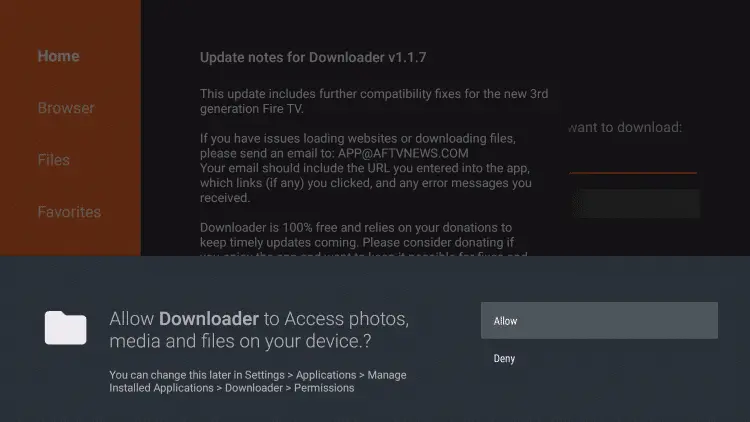
On the next screen, you will see the Downloader Changelog. ignore it and click "Got it" to close it.
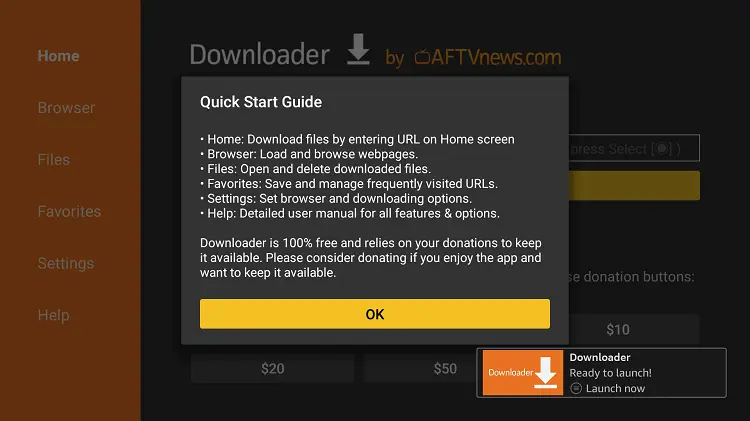
You will find a box. Hover over the box and press the select button to open the keyboard.
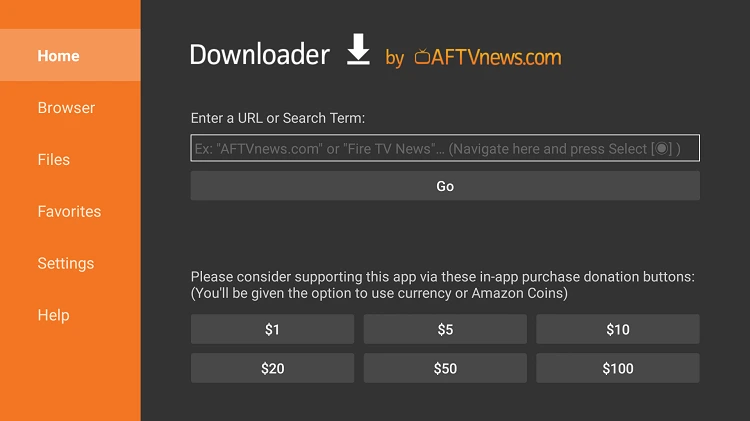
Use the keyboard to type "bit.ly/techy-tivi" and then press "Go".
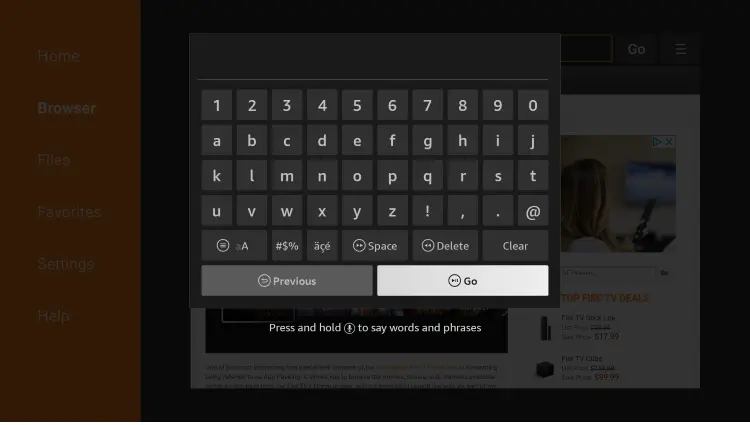
wait for the app to install.
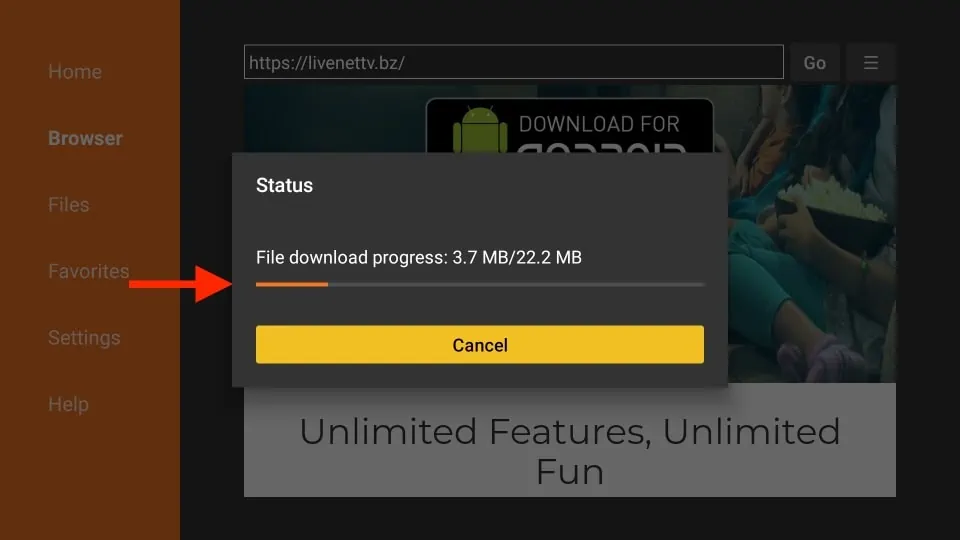
Click Install.
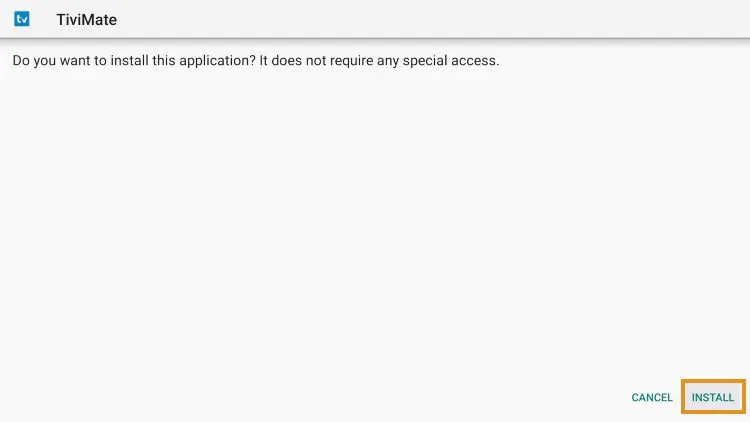
When it says "Ready to launch!", click Open.
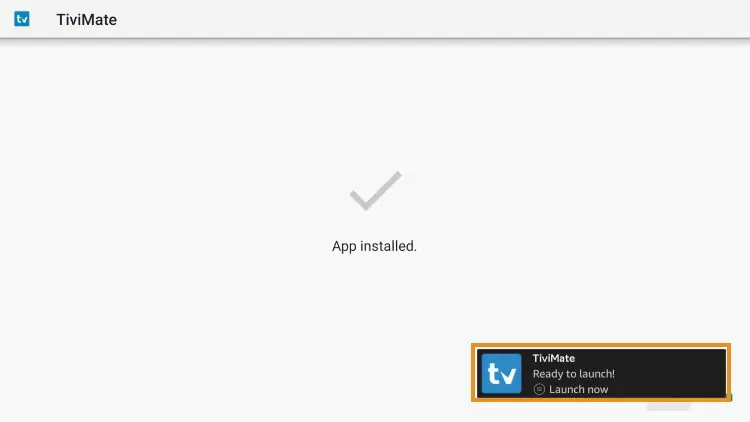
How to Login to TiviMate Premium
Once you have your Premium account, follow these steps to log in:
- On the home screen, pick Settings.
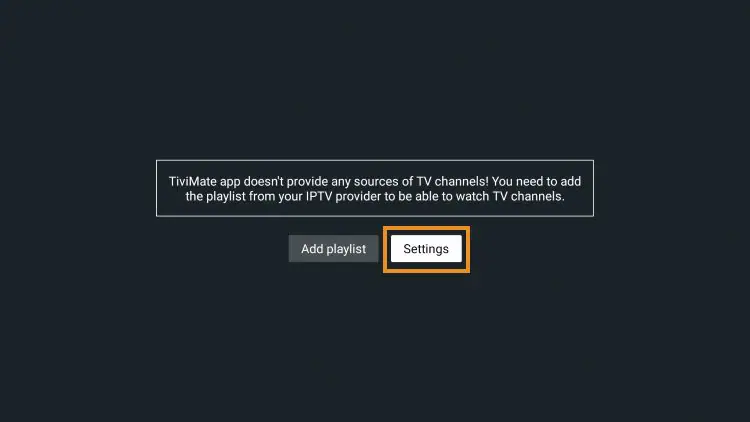
- Choose Unlock Premium.
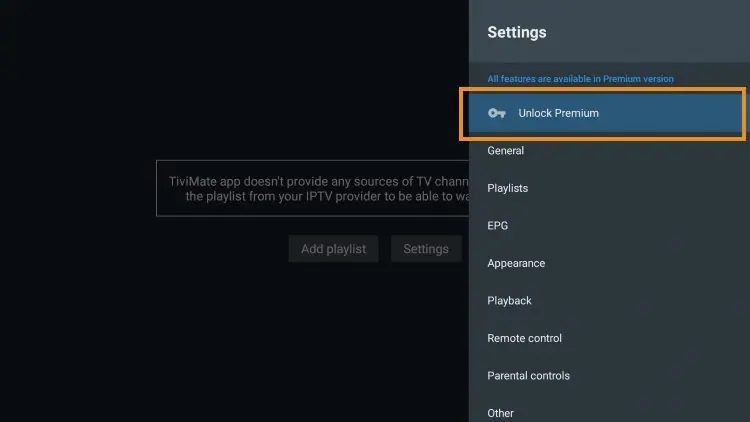
- Click Next.
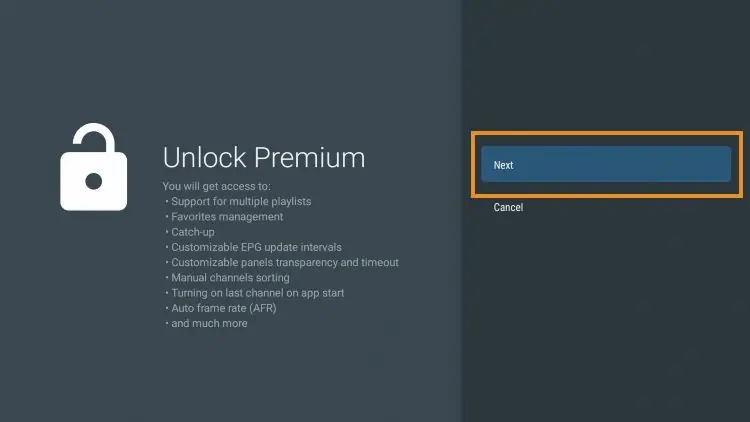
- Pick Account.
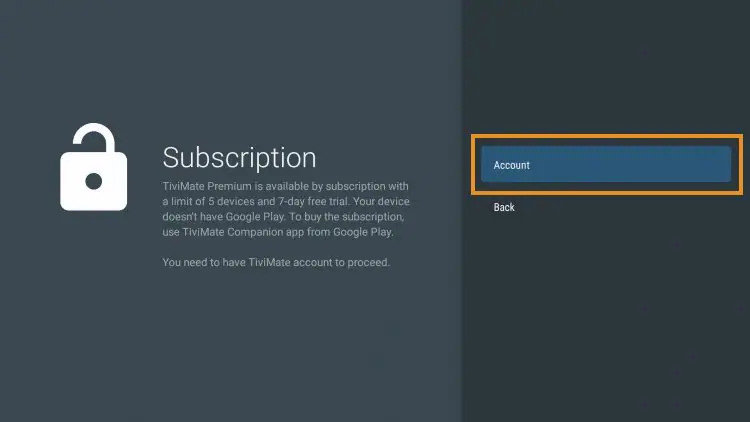
- Enter your login info.
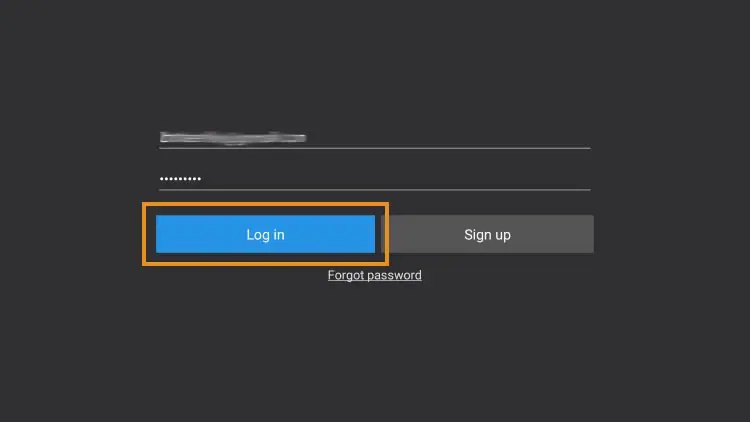
- Click Next.
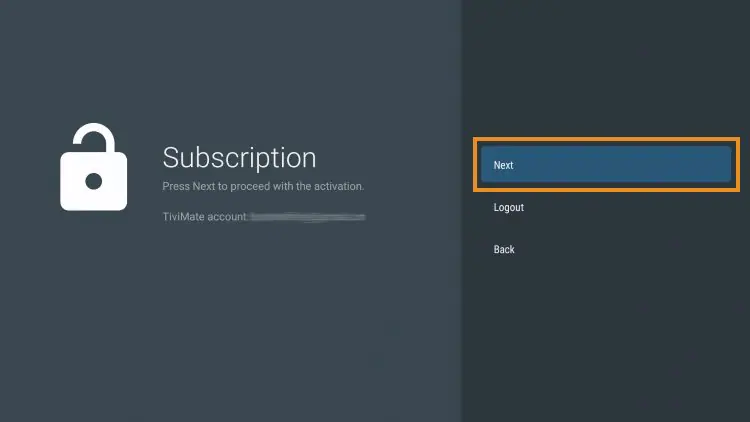
- Type in a device name and click Activate.
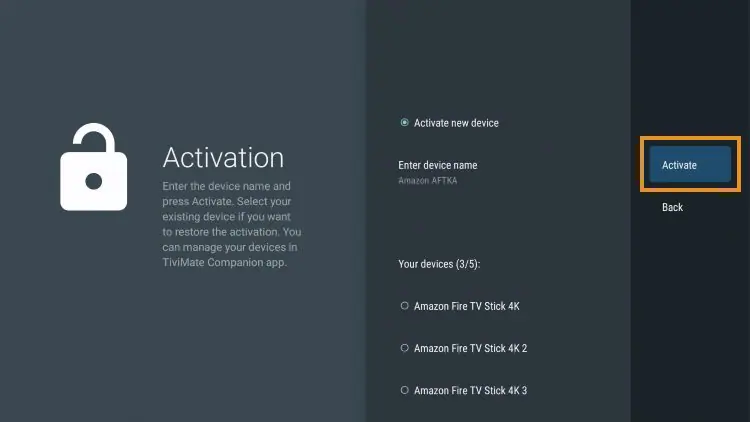
- Click OK.
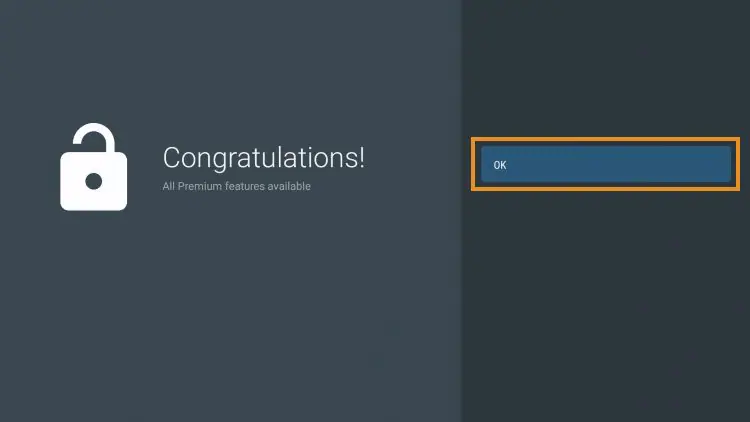
That's all! Now, enjoy all the cool features for a great live-streaming experience.
Your FireStick or Fire TV is now ready to stream your favorite content. But, before you start, Your ISP and Government can see everything you stream online. I want to warn you about this. This means, if you stream free movies, TV shows, or sports, you could get into legal trouble.
Great news! You can keep your streaming activities private from your ISP and the government. All you have to do is use a VPN for your Fire Stick. A VPN hides your real IP address. This helps you avoid online surveillance. It also helps you avoid ISP slowdowns. It also helps you avoid content restrictions based on your location.
I recommend using NordVPN because it's the fastest and most secure option. It works well with various streaming apps and is simple to install on Fire TV or Fire Stick.
We want to be clear: we don't support breaking copyright laws. But, sometimes it's hard to tell if a source is legal or not. If you stream from an illegitimate source, NordVPN can still help keep your streaming activities private.
Before you start streaming on your Fire Stick or Fire TV, let me show you how to use NordVPN for added privacy.
How To Install Nordvpn:
- On Your Computer or Mobile Device:
- Open your web browser and go to the NordVPN Website.
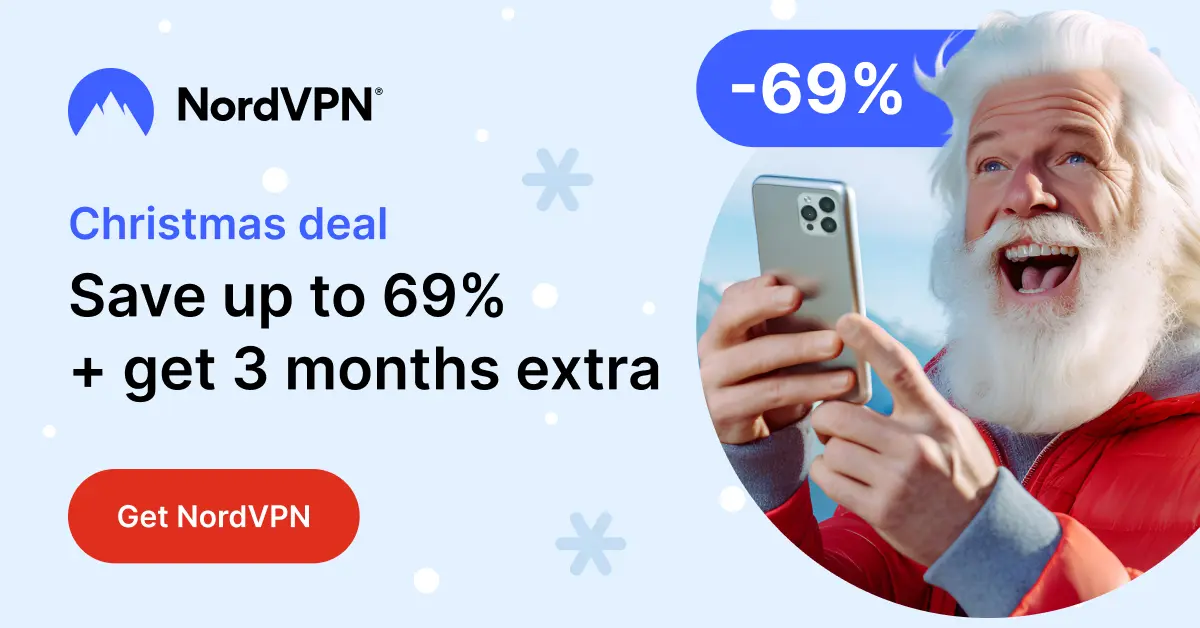
- Purchase NordVPN Subscription:
- There are 3 types of NordVPN subscriptions. I suggest selecting the Complete Pack. It is the best choice for streaming without buffering .
On your Firestick, go to the Home Screen.
Use the search function by selecting the magnifying glass icon in the top-left corner.
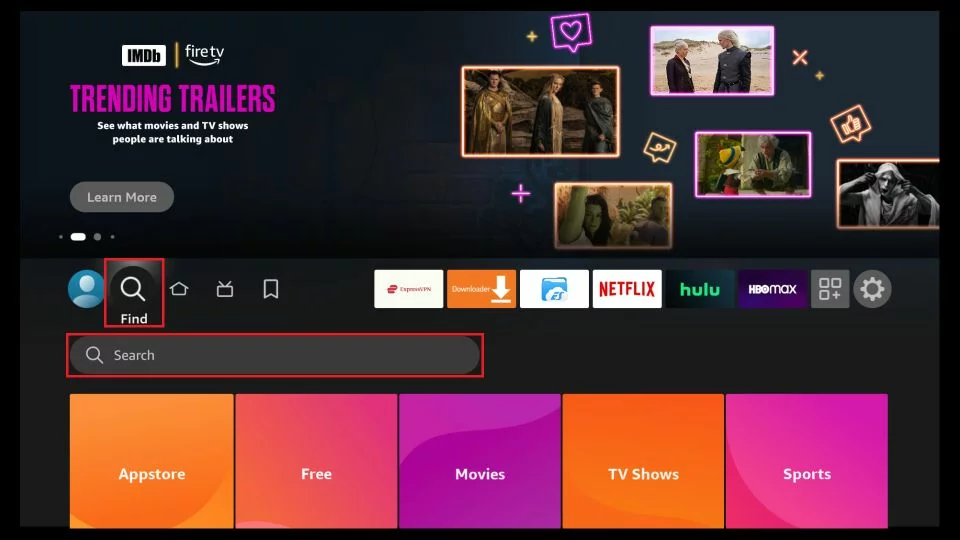
- Enter "NordVPN" using the on-screen keyboard. Then,
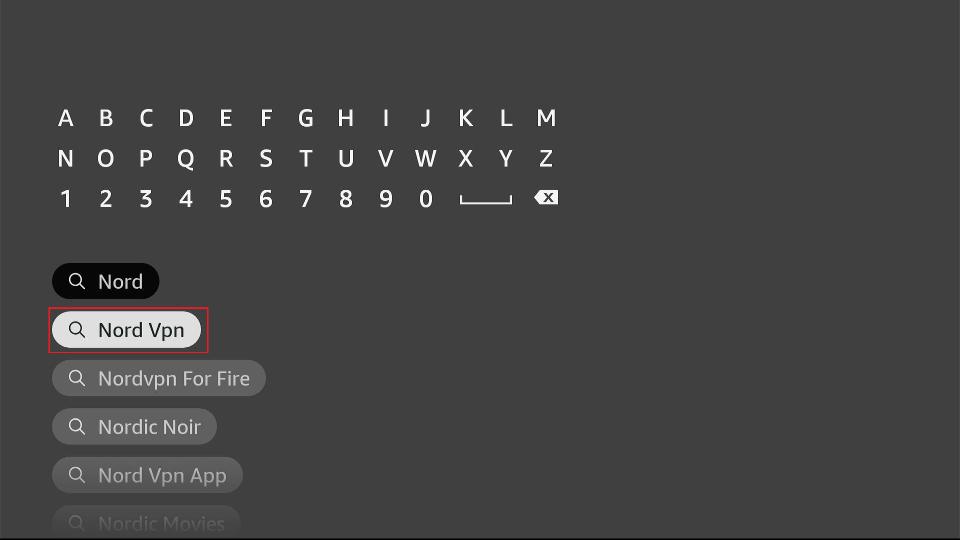
select the NordVPN app from the search results.
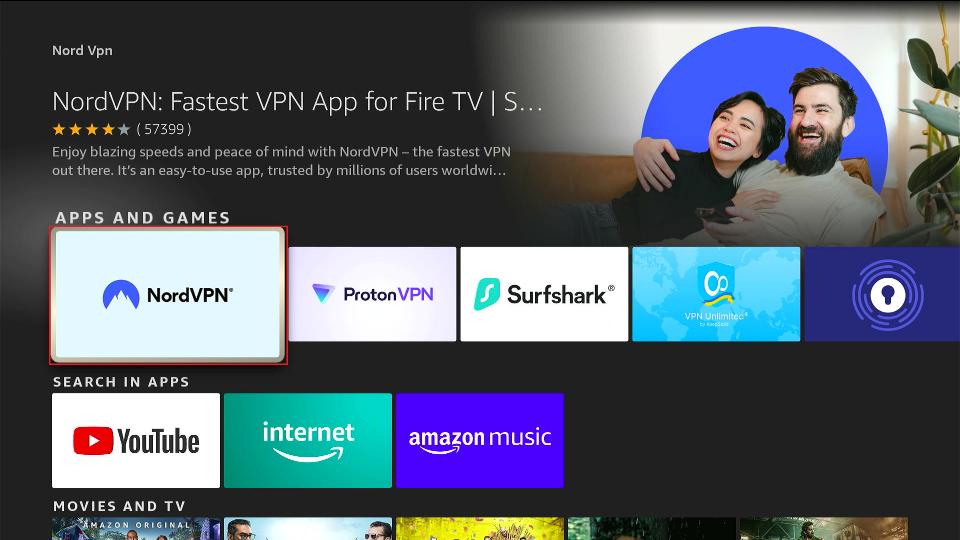
Click on "Download" or "Get" to install the app.
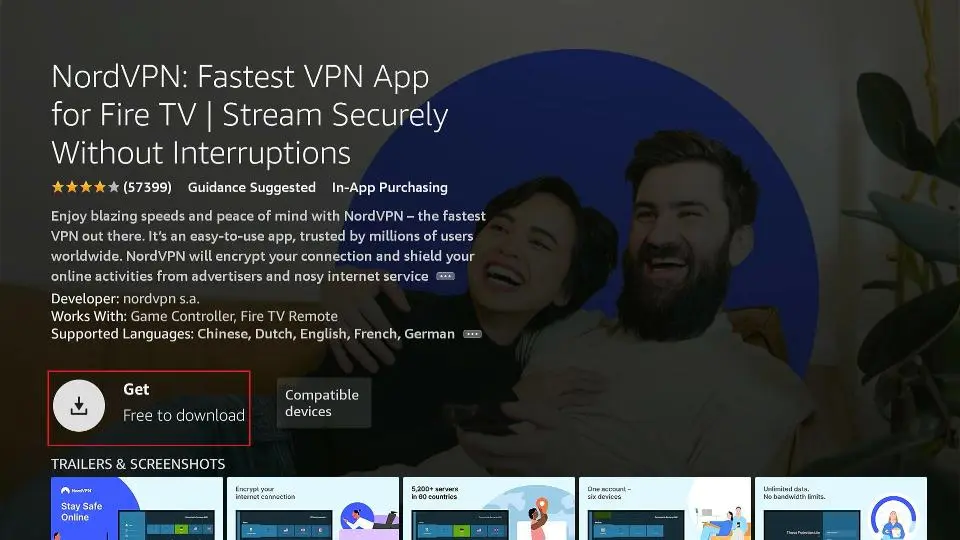
After installation, go back to the home screen, locate NordVPN, and open the app.
Log in to NordVPN using the credentials.
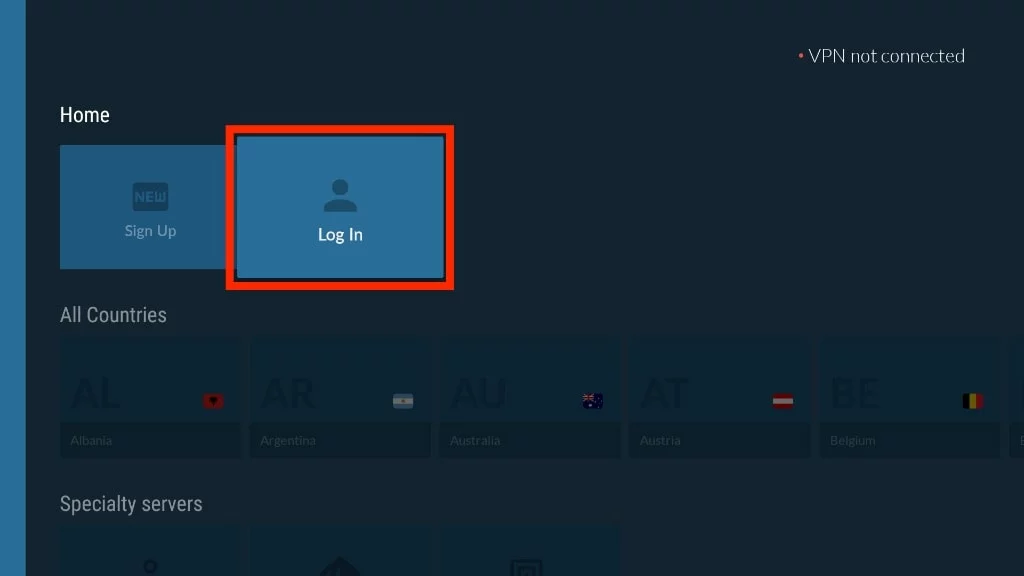
- Choose a server location and click "Connect" to establish a secure connection.
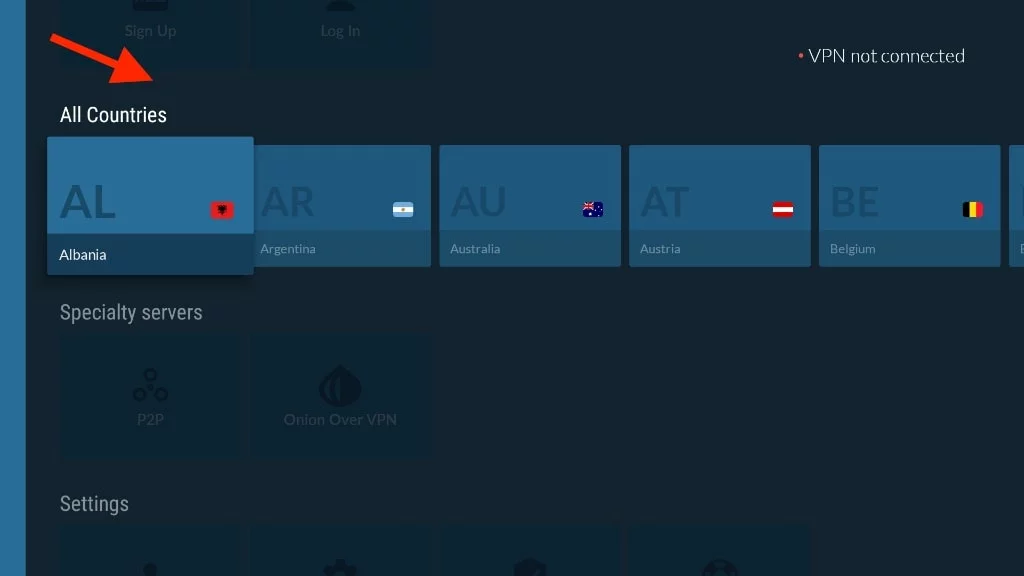
Now, you've successfully purchased NordVPN through Google and installed it on your Firestick. Enjoy secure and private browsing!
Summary
Follow these easy steps. They will have you How To Install TiviMate on firestick. We made the process easier for you. We installed Downloader and enabled Developer Options. With the Techy Tool Testers, you can now enjoy all the features of TiviMate. If you have any problems, use our guide to have a smooth experience. Enjoy streaming!
FAQs
Is TiviMate a TV service?
TiviMate is a player for IPTV services on FireStick or Android TV. But, it does not offer IPTV services.
Which services work with TiviMate?
Most IPTV services work with TiviMate. make sure your service has a valid M3U link, Xtream code, or Stalker Portal.
How do I get TiviMate Premium?
Use an Android device to install the TiviMate Companion app from Google Play. Buy a subscription through the app using credit or debit cards.
Best IPTV Player for FireStick?
TiviMate is great, but there are other good players too. Look at our list for more options to connect with your IPTV services.
Is TiviMate legal?
We can't check everything you stream with TiviMate. To stay safe, use ExpressVPN on FireStick.
Is TiviMate worth it?
Compared to others, TiviMate is worth the price. It gives you great features for a better IPTV experience.

