Curious why your Firestick is acting slow and buffering? We'll help you figure out why and share easy ways to make it work better to Stream Smoothly in 2024.
If your Firestick keeps pausing and loading, it could be because of a few reasons. Your internet might be slow. There could be issues with the video you're watching. Or, there might be a problem with the Firestick itself. Sometimes, your internet provider might be slowing things down too. In this guide, we'll help you figure out and fix these buffering issues on your Firestick.
Note: If you're using Kodi and having buffering problems, we have a special guide for that. This one is for all other buffering issues on Amazon Firestick.
Why does my Firestick keep buffering?
When you watch videos on your Firestick, sometimes it keeps stopping and loading. The video needs to download into a special place in the Firestick, called a buffer, causing this to happen. Then, you can watch it. If the video is played faster than it's downloaded, the Firestick has to pause until more video is ready to play. This pause is what we call "buffering," and it can make watching videos not so fun.
Buffering can occur on an Amazon Fire TV Stick or Amazon Fire TV Cube for various reasons. The first step is to determine the cause of the issue.
Firestick buffering happens most often because the internet connection is slow. For regular video, you need about 5 Mbps. For HD video, you need 10 Mbps. And for super clear 4K video, you need 25 Mbps.
You can check how fast your internet is using Fast.com or Speedtest.net on your phone or laptop. This will help you see if your home internet is fast enough for the video you want to watch.
If your internet speed is great, but your Firestick is still buffering, check these things:
Slow Internet Connection:
- You need about 5 Mbps for regular video, 10 Mbps for HD, and 25 Mbps for 4K. Check your speed using Fast.com or Speedtest.net.
Other Devices Using Internet:
- If other devices are using a lot of internet, it can affect your Firestick. Check if they're downloading or streaming.
Wi-Fi Interference:
- Thick walls, long distances, or other devices can weaken your Wi-Fi connection.
ISP Throttling:
- Some internet providers slow down video streams. Check if this is happening to you.
Low RAM on Firestick:
- Close background apps on your Firestick to avoid issues with video streams.
Outdated Firestick OS:
- Make sure your Firestick has the latest software to avoid playback problems.
Overheating Firestick:
- If your Firestick is overheating, it can impact video streaming. Keep it cool and well-ventilated.
Malware on Firestick:
- Malware can use up resources on your Firestick without you knowing. Check for malware.
Streaming Source Bandwidth:
- Sometimes, the issue may be on the streaming source's end, especially if a video is very popular.
Remember, a good internet connection is crucial for smooth streaming. If these checks don't solve your buffering problem, you need to reach out to your internet provider for help.
How to stop buffering on your Firestick
To stop your Firestick videos from pausing, try these fixes once you know the cause. Remember, the steps are for Fire OS 5.2 on a third-gen Firestick, so the menus may appear different.
Here’s how to fix buffering issues on your Firestick:
1. Reboot Firestick
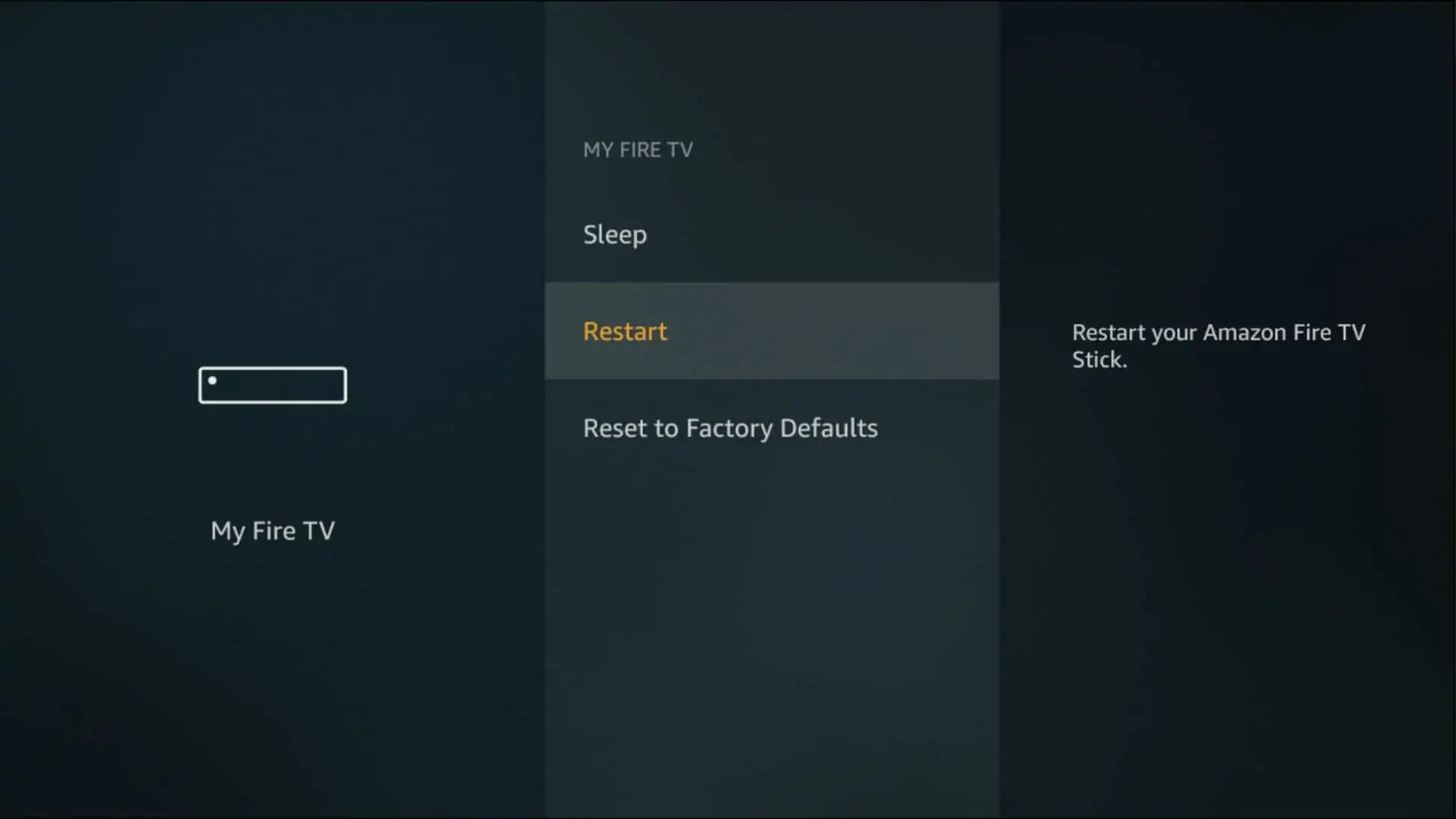
Restarting your Firestick can help fix various problems, including buffering. It closes all background apps, giving your device a fresh start. If you're facing issues, a quick restart is often the go-to solution.
- From the home screen, go to Settings.
- Scroll right and select My Fire TV.
- Choose Restart.
2. Improve wi-fi signal
Check Wi-Fi Signal Strength:
To see how strong your Wi-Fi is on your Fire TV, follow these steps:
- From the home screen, go to Settings.
- Select Network.
- Highlight your current Wi-Fi network.
- The signal strength is on the right, ideally showing "Very Good."
If the connection is weak, try:
- Adjusting the placement of your Wi-Fi router or Fire TV.
- Minimizing interference from other wireless devices.
- Consider using a Wi-Fi extender if needed.
Note: Some routers have both 2.4 GHz and 5 GHz frequencies. While 5 GHz is faster, it has a shorter range.
3. Use an ethernet cable
If you can't boost your Wi-Fi, connect your Amazon Fire TV instead. This will give you a more stable connection. Use an ethernet adapter to do this.
4. Use a VPN
A VPN encrypts data. You can choose a server location to redirect data. This gives you privacy and security benefits. It protects your online activities from people who want to see them. For example, your internet service provider.
If your internet service provider (ISP) is making video streams slower, you can use a VPN to hide the stream. This makes it appear as a regular download instead. It stops the ISP from targeting specific types of internet traffic. For example, videos or streaming.
Using a VPN can slow down your internet. This is because it goes through the VPN server and gets encrypted. Pick a VPN with lots of bandwidth and a small app. NordVPN. The app works on Fire TV. It enhances privacy. It allows access to blocked video sites in some regions.
5. Turn off background apps and processes
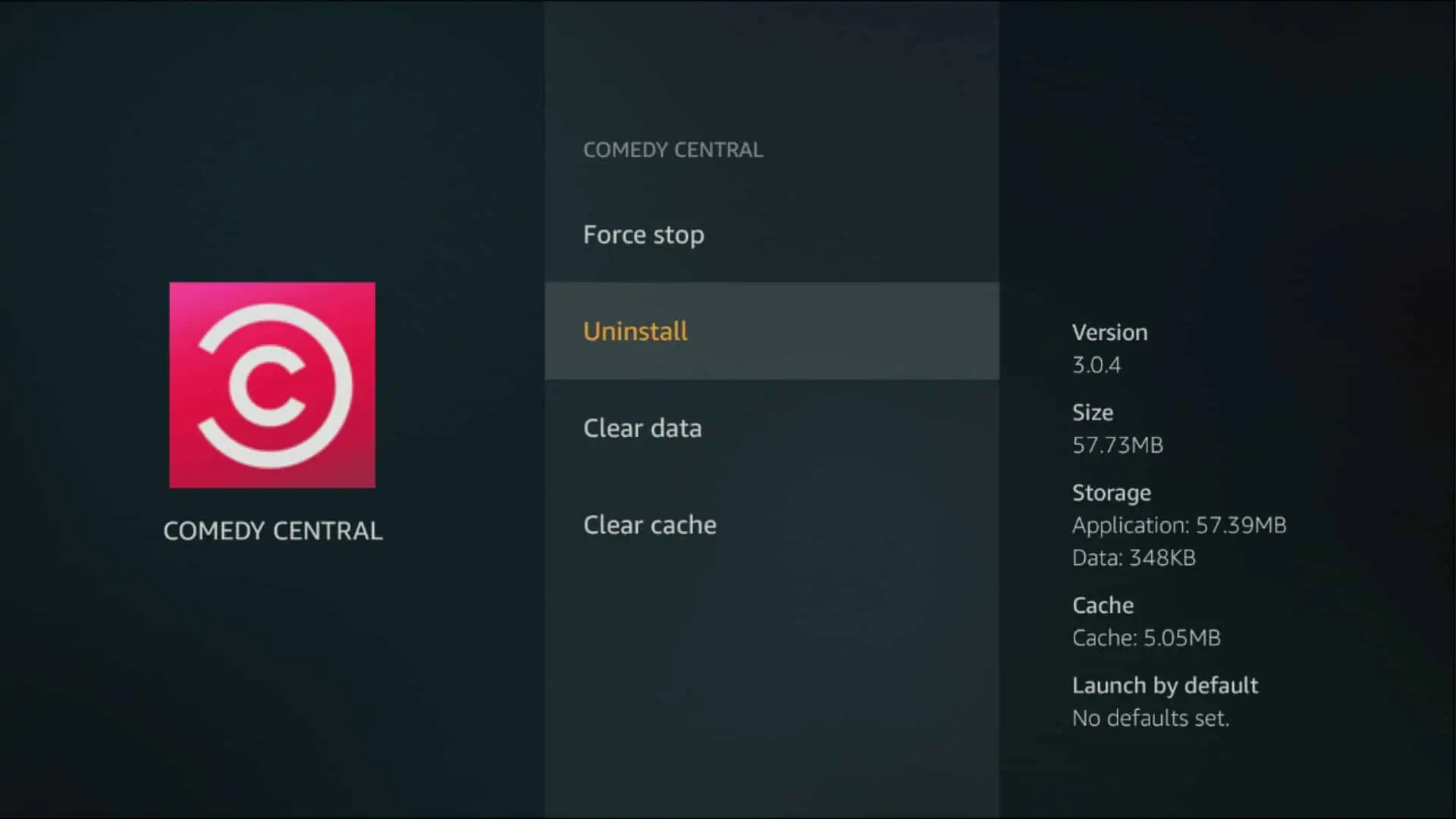
To free up bandwidth and system resources on your Fire TV, you can stop or uninstall apps. They might be running in the background. Here's how:
From the home screen, go to Settings > Applications.
Select "Manage installed applications."
Choose the application you want to turn off.
Either select "Force stop" or "Uninstall" the app.
6. Clear app caches and data
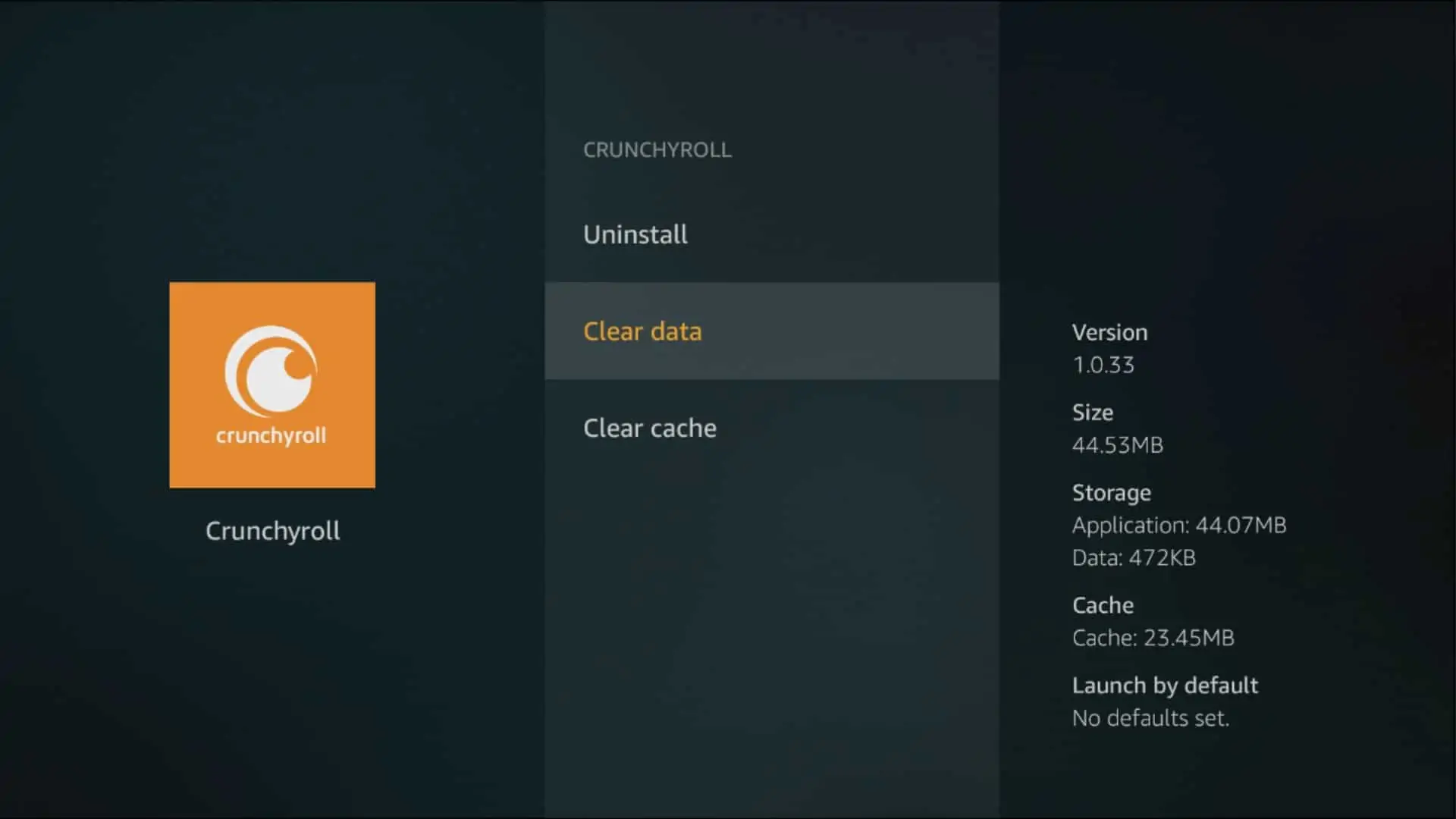
To prevent buffering issues on your Firestick, you can manage the storage of each app. Clearing stored and temporary data can help free up space. Here's how:
From the home screen, go to Settings > Applications.
Select "Manage installed applications."
Note the information on the right about each app, including its size and cache.
Choose apps using too much memory.
Use the "Clear data" and "Clear cache" options as needed.
7. Update Fire OS and apps
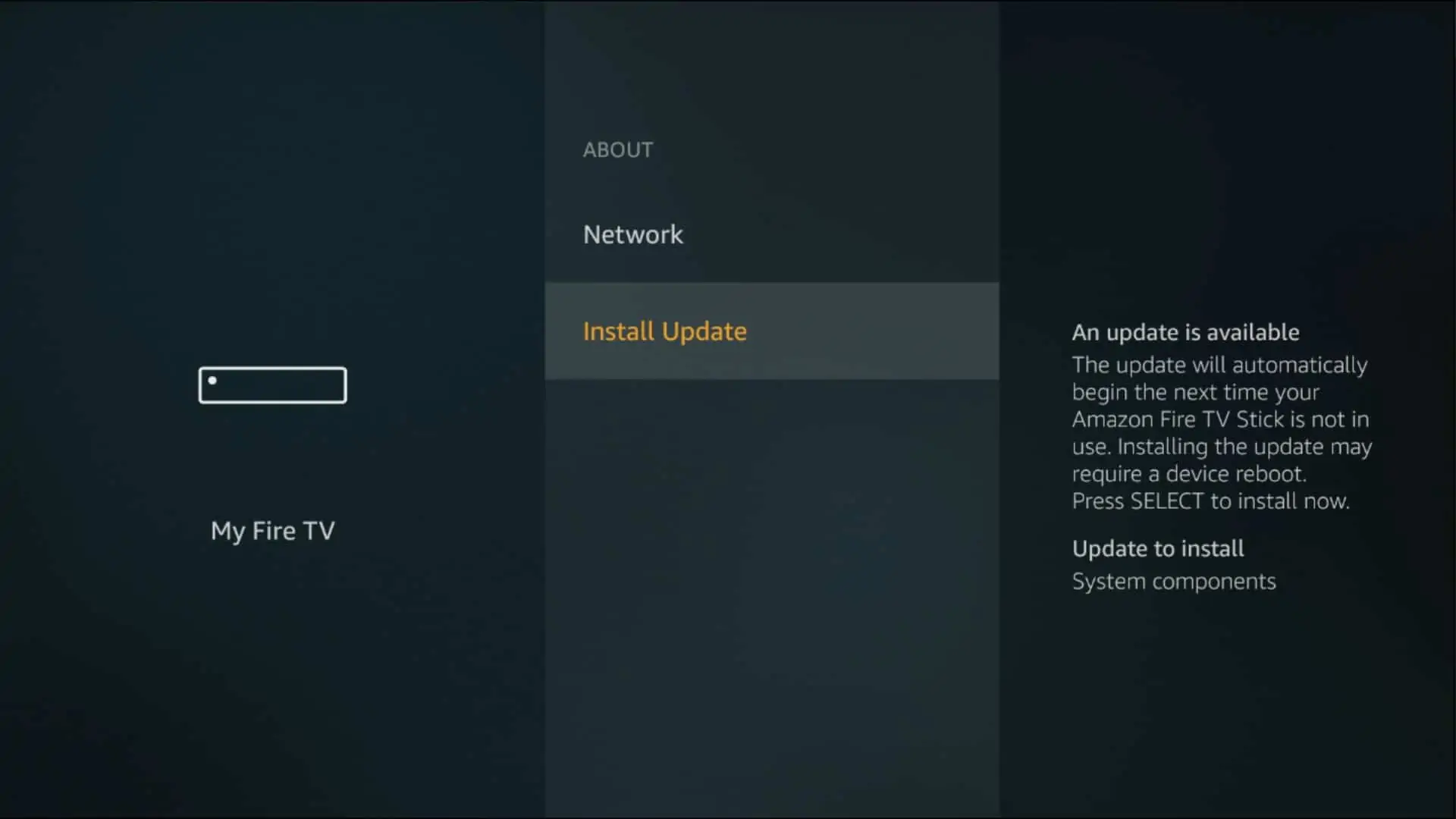
Apps installed through the default Amazon app store on your Fire TV usually update . But, if you installed an app from another source, you might need to update it. You can use the initial installation process.
Follow these steps to keep Fire OS up to date. This prevents software conflicts and ensures security.
From the home screen, go to Settings > My Fire TV.
Select "About."
Scroll down and choose "Install update."
This may need rebooting your Firestick.
8. Keep your Firestick Cold
If your Firestick is overheating, it may be due to heavy app and process loads, affecting performance and causing buffering.
Ensure the Firestick has proper ventilation. Keep in mind that your TV generates heat, which might transfer to the Firestick. Consider using a different HDMI port or an HDMI extender to improve airflow and prevent overheating.
9. Try a lower video quality
To improve streaming and reduce buffering, choose a lower video quality.. Video players usually set the quality. But, you can often adjust it. The quality of a video is determined by its resolution. Resolutions include 4K, 1080p, 720p, and 480p. Using a lower resolution saves bandwidth. This makes watching videos smoother, with less waiting for it to load.
10. Factory reset
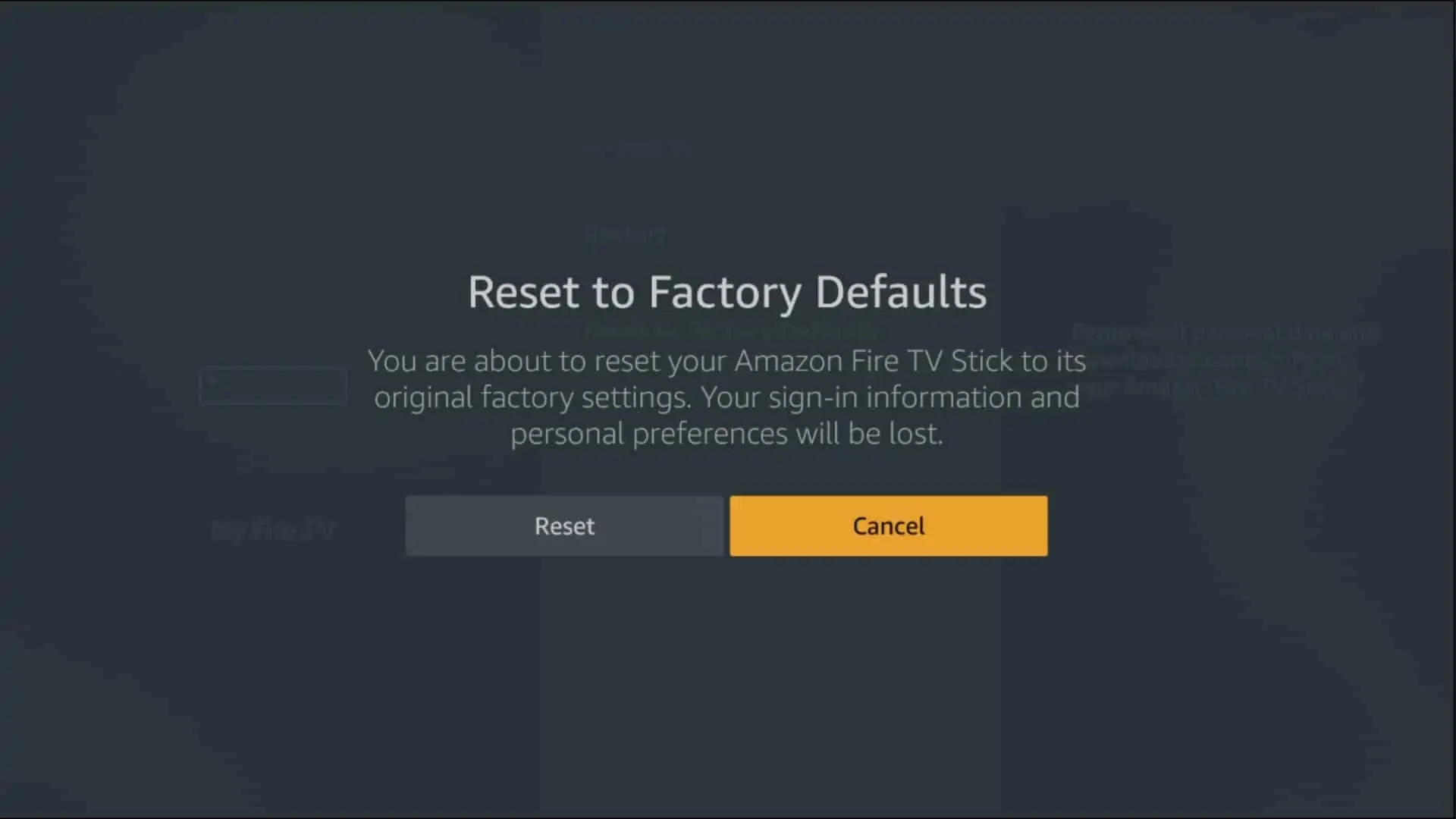
As a last resort, you can perform a factory reset on your Firestick . This will return it to its original factory settings, deleting all apps and files. Remember to make backups and note the apps you want to reinstall.
Here's how to do it:From the home screen, go to Settings > My Fire TV.
Scroll down and select "Reset to Factory Defaults."
Choose "Reset."
A factory reset is extreme. But, it can end persistent issues, including most types of malware. It can also provide a fresh start to resolve Firestick buffering problems.
Summary
To wrap it up, keeping your Firestick running smoothly is simple. To fix buffering problems, follow these steps: First, clear the app data. Next, update your device. Finally, make sure you have a strong Wi-Fi connection.Use a lower video quality. Stop other devices hogging bandwidth. If you're having problems with your Firestick, try keeping it cool. If the issues continue, consider doing a factory reset. These steps will make your streaming experience better.
FAQs
What causes buffering on Firestick?
Buffering on Firestick is often caused by a slow internet connection. Connecting too many devices can worsen the problem. ISP throttling can also be a problem.
How do I improve streaming quality on Firestick?
To improve the quality of your streaming, follow these steps:
- Go to Settings.
- Click on Preferences.
- Select Data Monitoring.
- Enable it.
- Choose the video quality you want (Good, Better, or Best).
- Close any apps you're not using and exit background apps.
- Update your Firestick.
- Restart if necessary.
How do I uninstall unnecessary apps?
To declutter your Firestick, follow these steps:
- Go to Settings.
- Click on Applications.
- Select Manage Installed Applications.
- Choose the app you want to uninstall.
- Click Uninstall.
To free up more space, clear the cache and data before uninstalling the app.
Should I use a VPN with my Firestick?
A VPN is helpful for accessing restricted content based on location. It also keeps your online activity safe. It stops your internet service provider from slowing down your connection. This is better for streaming. Additionally, it helps prevent buffering on Firestick.

