This guide will show you how to install BPlayer on FireStick. BPlayer works on all Amazon Fire TV devices. These include FireStick Lite, FireStick 4K, FireStick 4K Max, and Fire TV Cube. We will cover steps for any of these devices. But first, let's look at the features of this media player before we talk about how to install it.
What is BPlayer
BPlayer is a media player that can do many different things. This program is made for playing audio and video files on your device. It works with many different types of media files, like MKV, MOV, AVI, OGG, FLAC, WV, and ACC.
The app lets you watch good videos online. It also adds subtitles. BPlayer has an easy interface. It has a file manager. The file manager sorts your files into videos, folders, and a history section. It's important for certain third-party apps, like Nova TV. Now, let's go over the steps to install this media player on your FireStick.
Attention Users: Prior to proceeding, be aware that your government and ISP may be monitoring your streaming activities through your exposed IP address. Streaming copyrighted videos on FireStick could lead to serious legal consequences.
I strongly advise using a reliable VPN for FireStick to conceal your IP address and safeguard your online identity.
I personally rely on NordVPN for all my devices, as it is the most secure, fastest, and user-friendly VPN available. It also comes with a risk-free 30-day money-back guarantee, and if you opt for the yearly plan, you’ll receive an additional 3 free months.
Don’t compromise on the peace of mind and online security provided by NordVPN .
Great Features:
BPlayer FireStick app has some great features
- Extensive Content Library: BPlayer APK offers a wide range of movies and TV shows.
- User-Friendly Design: The app is clean and easy to use, making your streaming experience hassle-free.
- Premium Integration: You can sign in using Real Debrid, Premiumize, and other premium hosters for enhanced content access.
- Trakt Integration: It supports Trakt sign-in, allowing you to sync your watchlist and preferences.
- Category/Genre Selection: You can choose your preferred categories or genres directly from the home screen, making it convenient to find what you want.
- HD Streaming: BPlayer enables you to stream content in high definition for a better viewing experience.
Is BPlayer Safe & Legal?
Using an app not from Amazon App Store is not legal or safe. I scanned the APK file on VirusTotal, and it was clean. But TechyTool cannot confirm if this media player is legal.
If you use BPlayer for streaming from third-party apps, be cautious. You may encounter unverified or unlicensed links. To stay safe online, use NordVPN to hide your identity when using BPlayer.
Get FireStick ready to Install BPlayer.
BPlayer is not on the Amazon App Store. You need to set up your FireStick to download a third-party app. Then, use the Downloader app on FireStick to sideload BPlayer.
Read this blog to know why you need a VPN for streaming
How to Install BPlayer on FireStick
Set Up FireStick for Sideloading
First we need to Sideload BPlayer On Firestick, Go to the main screen on your FireStick, Press the Settings icon.
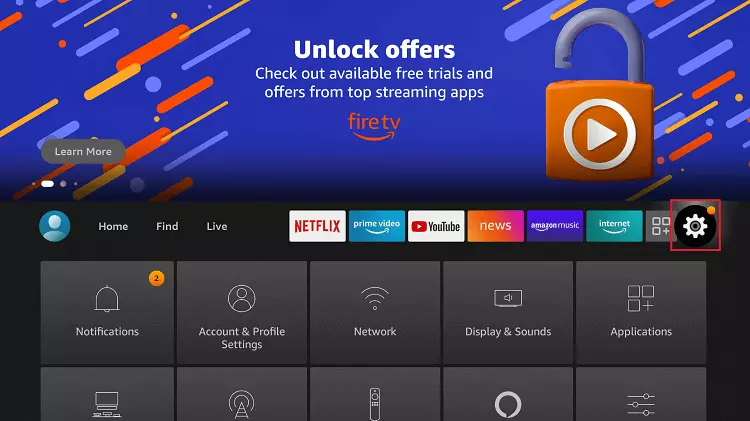
Choose "My Fire TV".
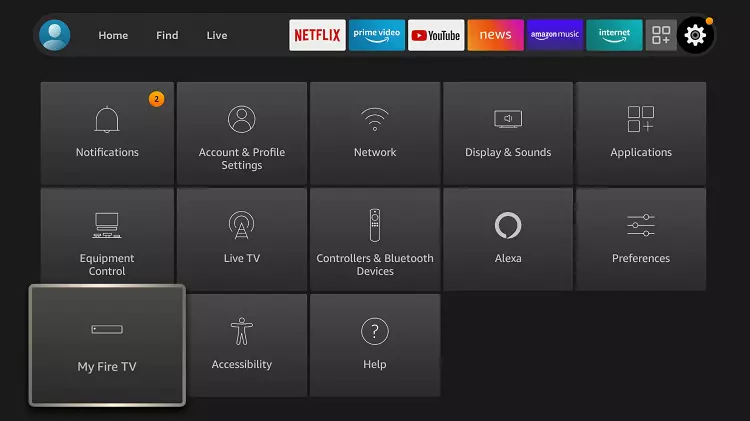
If you can't find the Developer Option, click on "About".
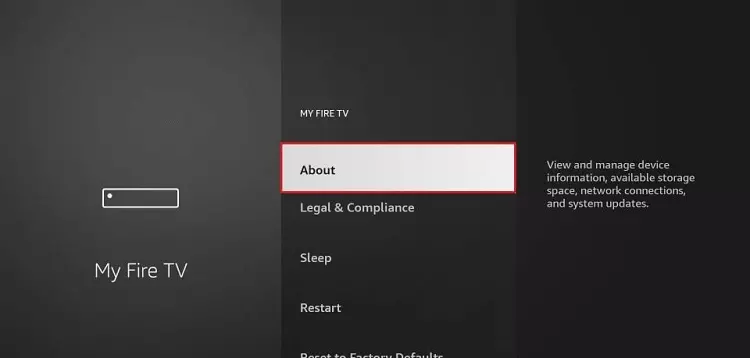
Quickly click on your Fire TV Stick seven times.
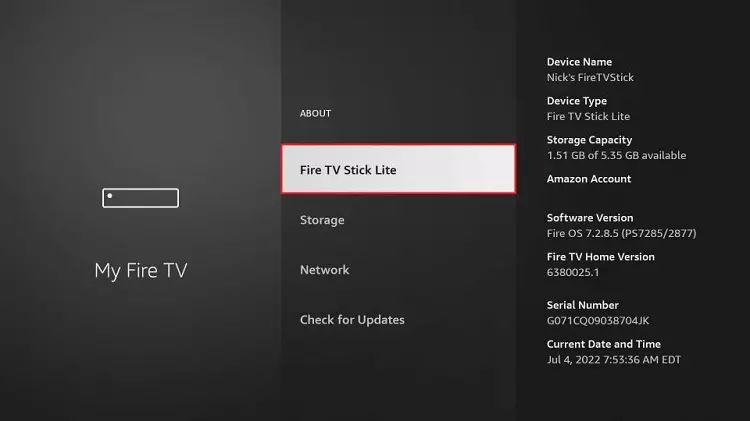
You'll see a notification at the bottom saying, "No need, you are already a developer" That means you've enabled Developer Options.
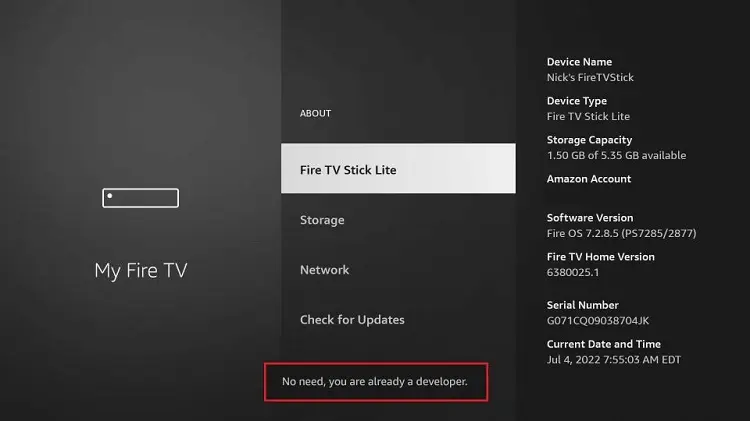
Select the Developer Option.
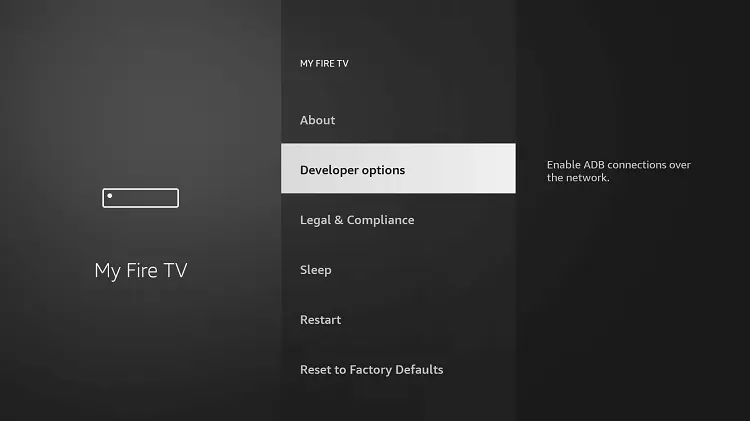
Enable "Apps from Unknown Sources".
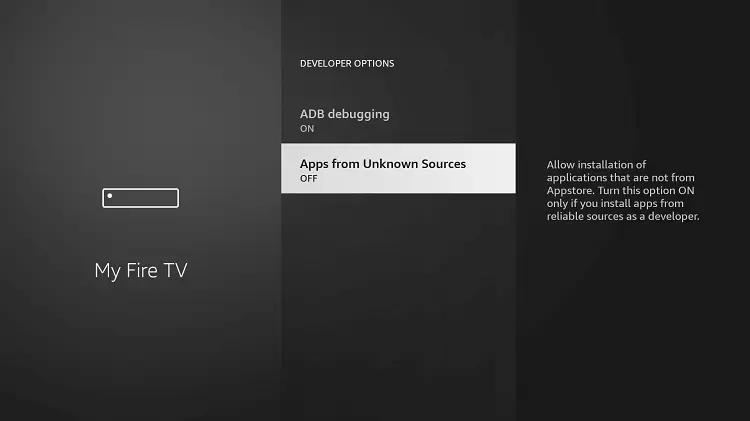
Click "Turn On"
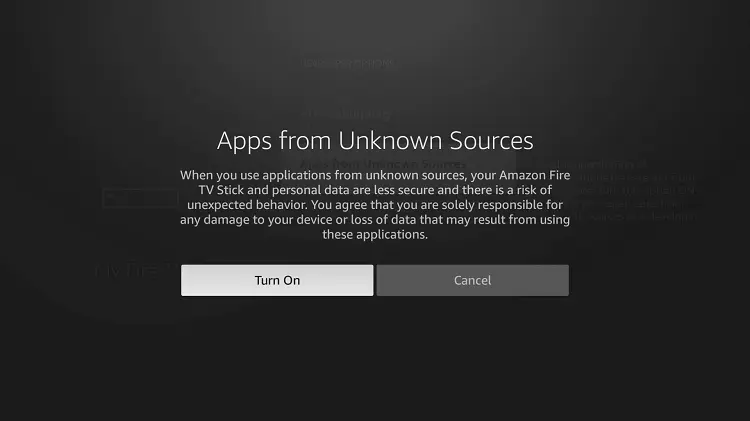
Great! We've successfully completed the first step of installing BPlayer. But, our work isn't finished yet. We need to download an app called Downloader. It's one of the best sideloading apps available on the Amazon App Store.
Downloader is free and doesn't have ads. It's mainly used for downloading. You can also use it as a web browser, but its internet surfing is not very stable. For a better browsing experience, I suggest choosing a browser using this guide.
Now, let's get into the steps on how to install the BPlayer APK on Firestick:
Go back to the home screen of your FireStick and click on "Find".
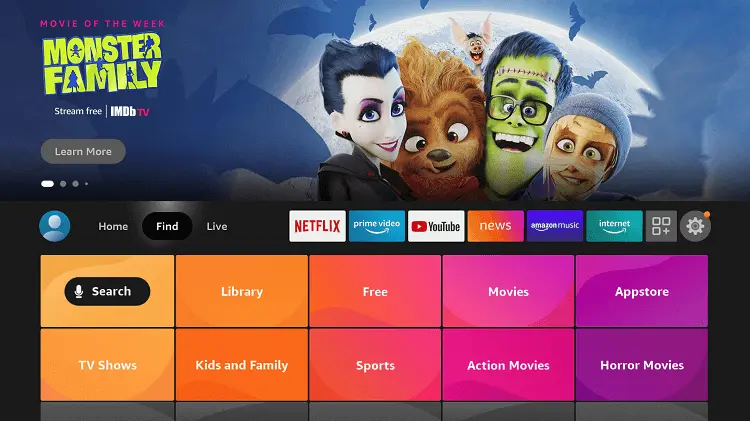
Choose the "Search" option.
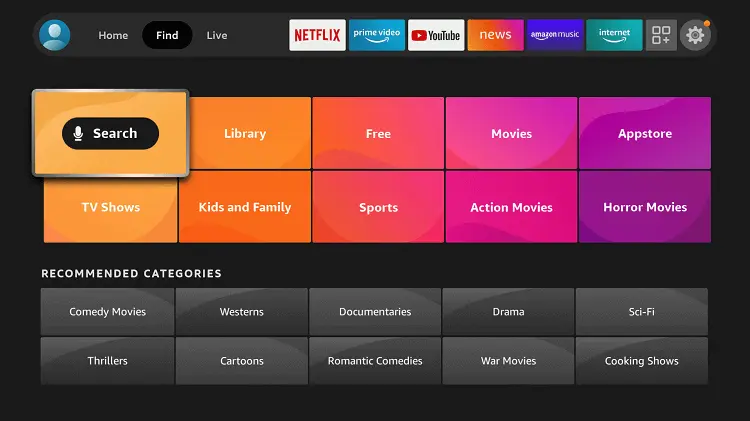
Now, using the keyboard, type "Downloader" and hit the search button. Or, press and hold the mic button on the remote and say "Downloader" to enter it in the query.
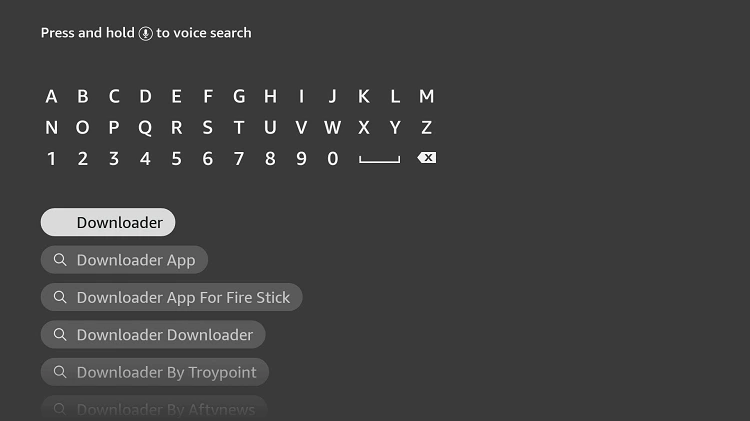
Next, you'll see a list of all available apps. From here, click on the first app with an orange background. You can refer to the screenshots below for visual guidance.
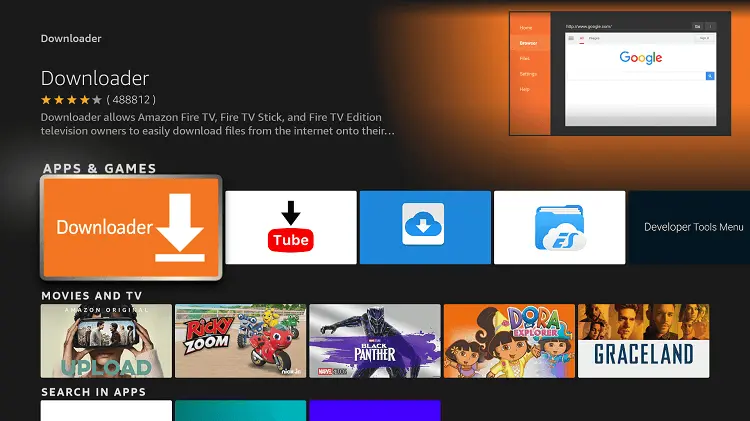
After this, you'll encounter a button that says "Download (You Own it)." Simply click on it to Start the downloading process.
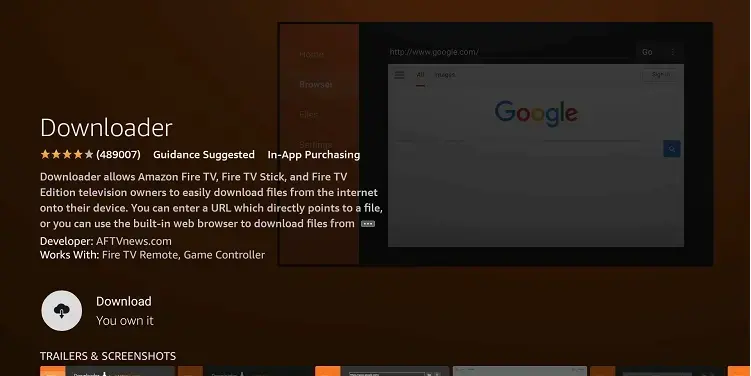
Wait for the app to install on your device.

You can download and install the app in a few seconds, depending on your internet speed. After the download finishes, click "Open" to start the app.
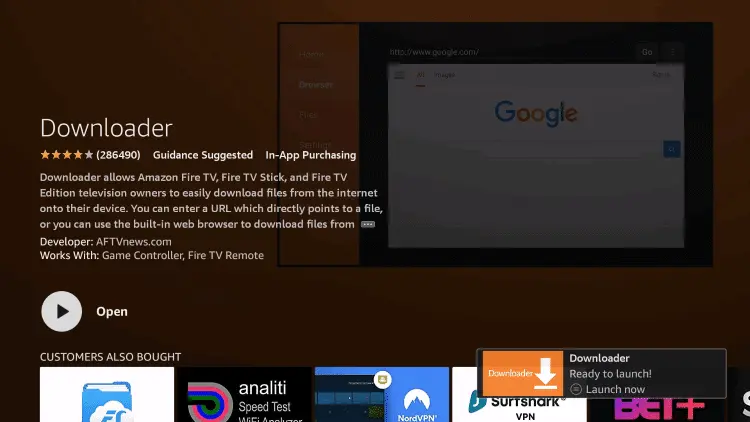
When you first use Downloader, you will be asked to give permission to access Photos, Files, Media, and more. Just choose "Allow" to enable these permissions.
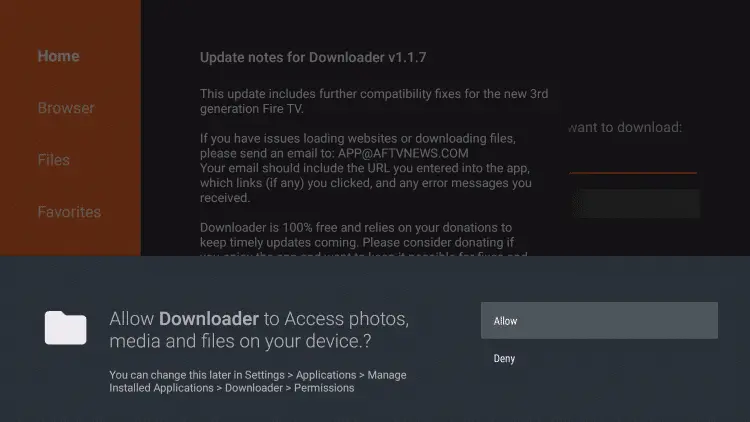
On the next screen, you will see the Downloader Changelog. Just ignore it and click "Got it" to close it.
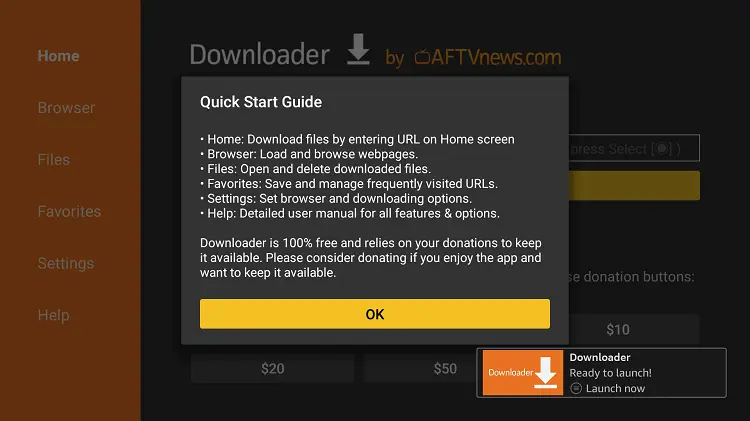
You will find a box. Hover over the box and press the select button to open the keyboard.
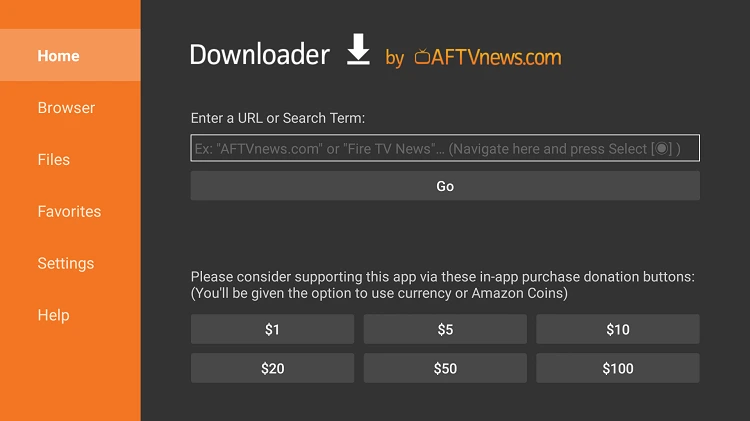
Use the keyboard to type "bit.ly/techy-nova" and then press "Go." Make sure the URL is correctly typed, as it is case-sensitive.
Install BPlayer first. Then, go to bit.ly/techy-bplayer to install BPlayer. BPlayer is the best media player for BPlayer .
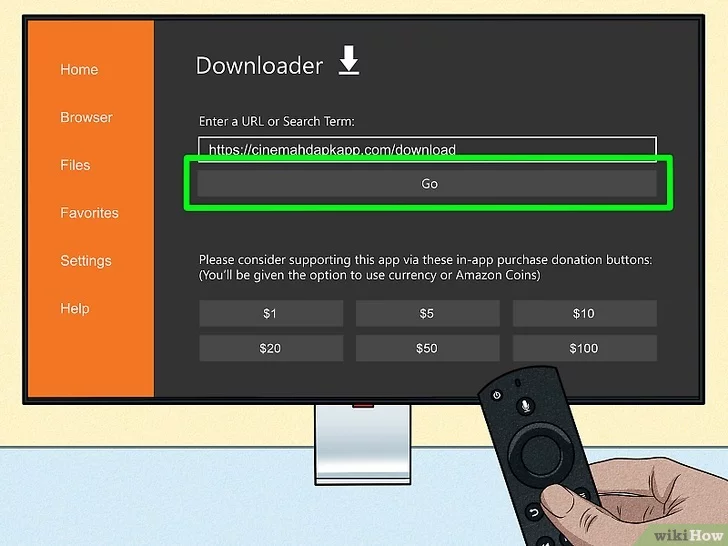
The app will check if the link is correct. Once the process is completed, you will see the download begin.
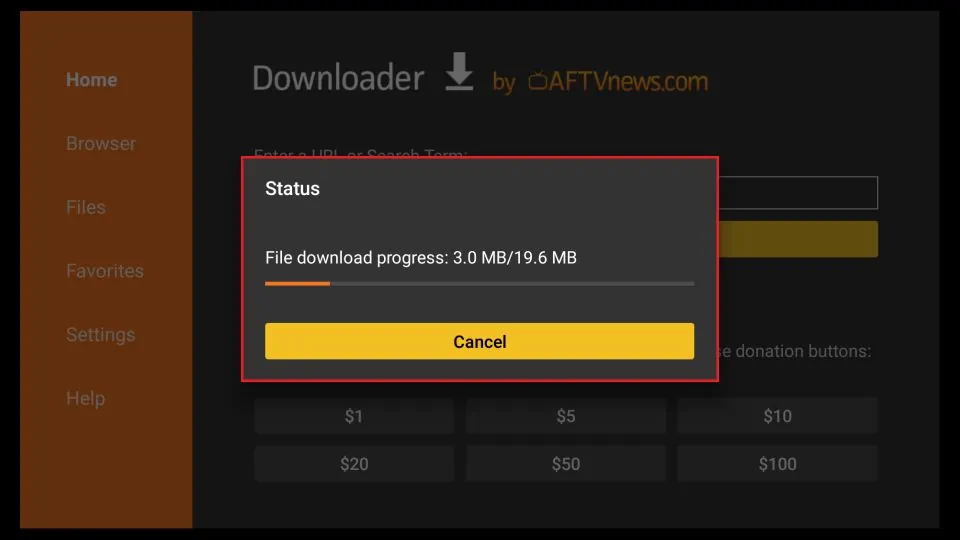
Wait for BPlayer to finish downloading. It will then launch the Installation menu. From this menu, click on the Install button.
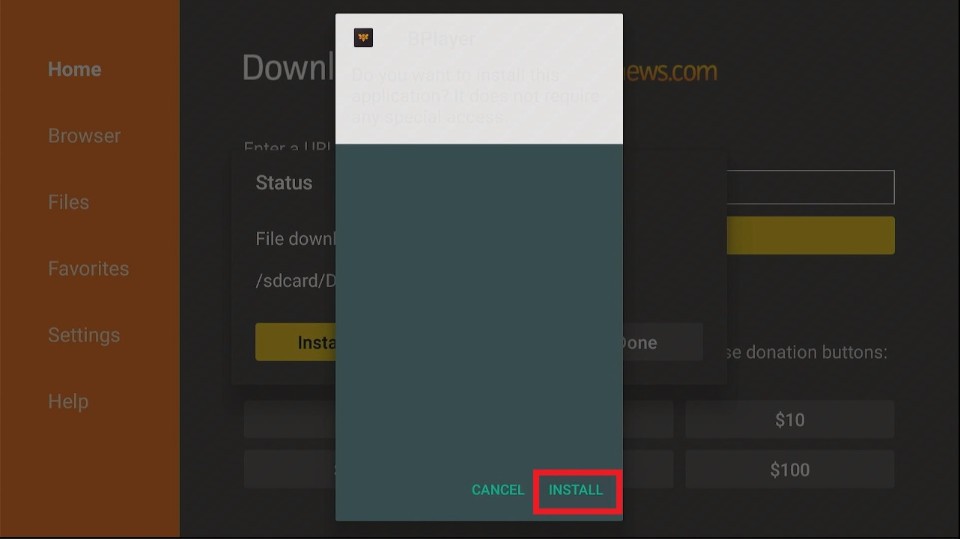
The App will install in a few seconds. Once installed, click "Done".
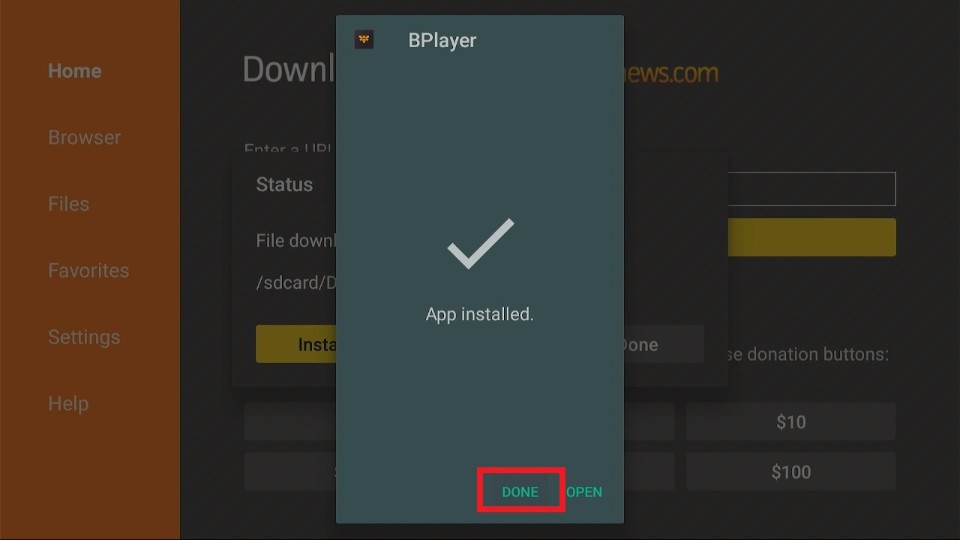
The APK file is useless. Click Delete to remove it from your FireStick.
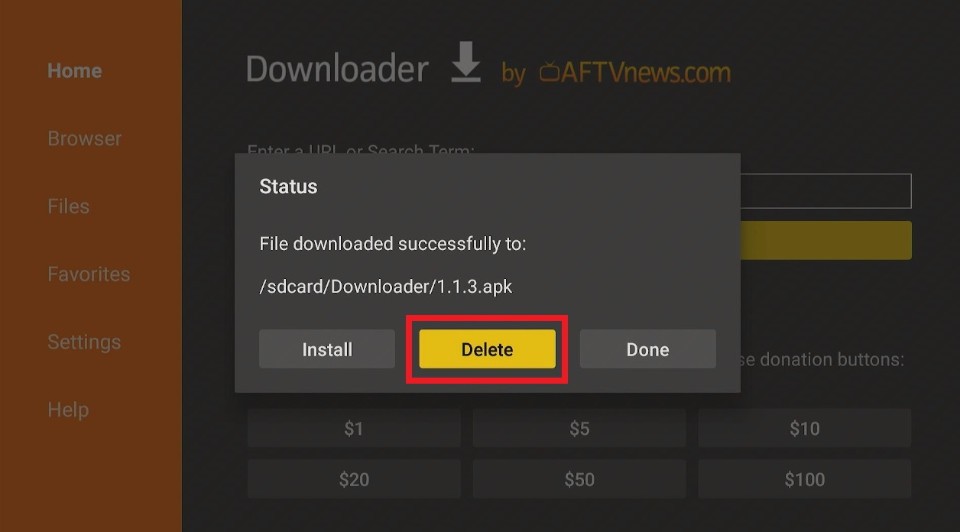
Click Delete again to confirm.

If you have BPlayer on your Firestick, make sure to delete the backup file once you've installed it. FireTV only has 8GB of storage. If it gets full, you might experience problems. These include slow performance, buffering , overheating, and other issues.
You have installed BPlayer APK on Amazon FireStick. Next, we will learn how to use this app.
Your FireStick or Fire TV is now ready to stream your favorite content. But, before you start, Your ISP and Government can see everything you stream online. I want to warn you about this. This means, if you stream free movies, TV shows, or sports, you could get into legal trouble.
Great news! You can keep your streaming activities private from your ISP and the government. All you have to do is use a VPN for your Fire Stick. A VPN hides your real IP address. This helps you avoid online surveillance. It also helps you avoid ISP slowdowns. It also helps you avoid content restrictions based on your location.
I recommend using NordVPN because it's the fastest and most secure option. It works well with various streaming apps and is simple to install on Fire TV or Fire Stick.
We want to be clear: we don't support breaking copyright laws. But, sometimes it's hard to tell if a source is legal or not. If you stream from an illegitimate source, NordVPN can still help keep your streaming activities private.
Before you start streaming on your Fire Stick or Fire TV, let me show you how to use NordVPN for added privacy.
How To Install Nordvpn:
- On Your Computer or Mobile Device:
- Open your web browser and go to the NordVPN Website.
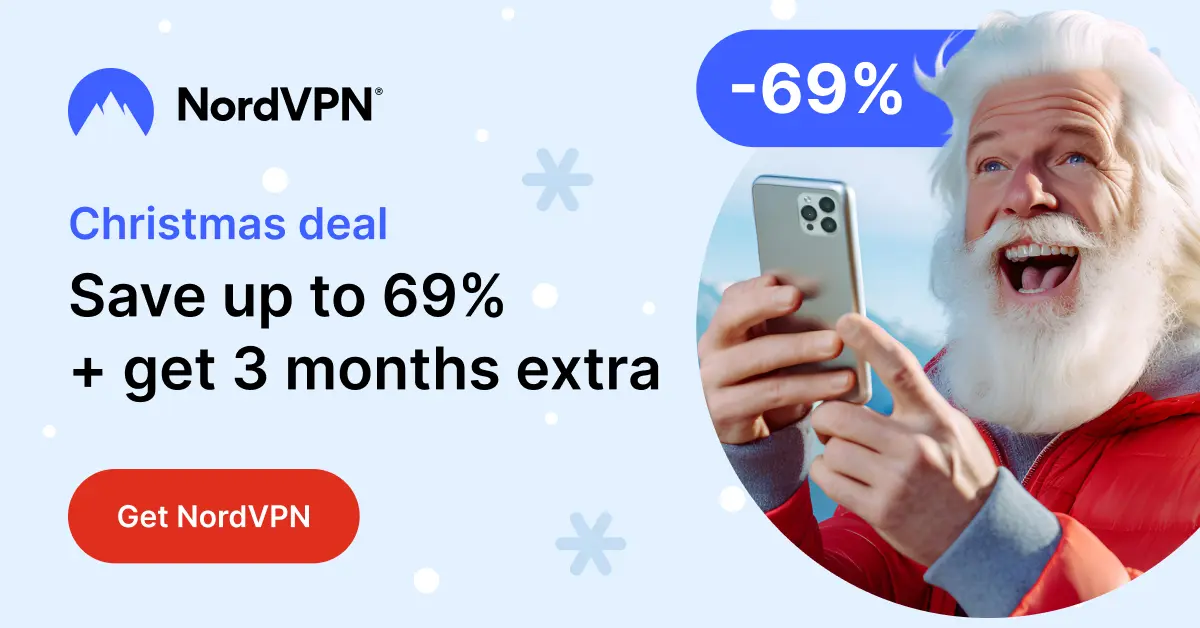
- Purchase NordVPN Subscription:
- There are 3 types of NordVPN subscriptions. I suggest selecting the Complete Pack. It is the best choice for streaming without buffering .
On your Firestick, go to the Home Screen.
Use the search function by selecting the magnifying glass icon in the top-left corner.
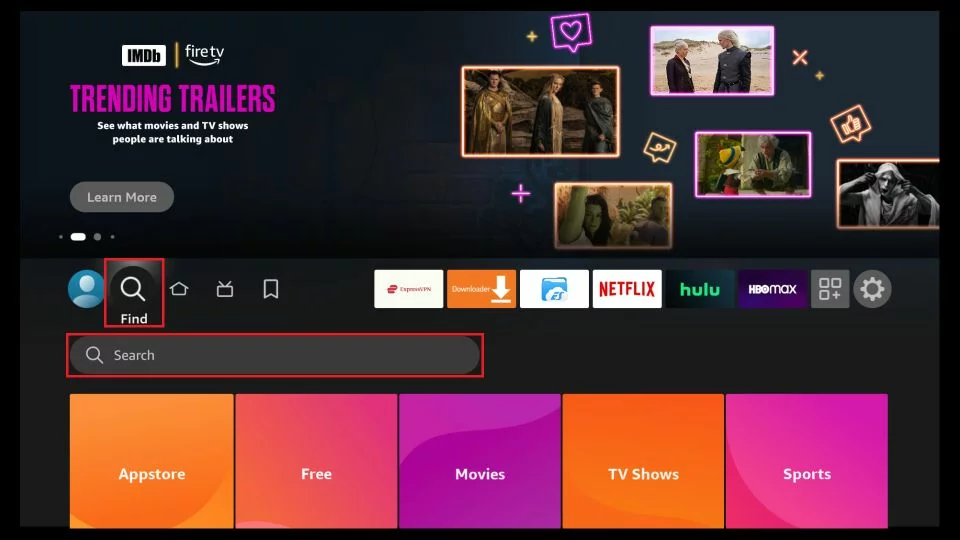
- Enter "NordVPN" using the on-screen keyboard. Then,
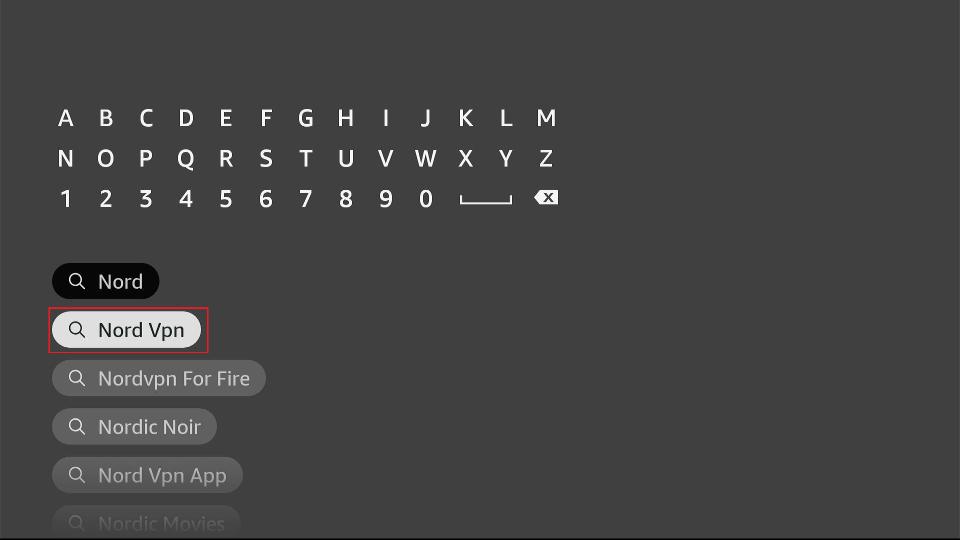
select the NordVPN app from the search results.
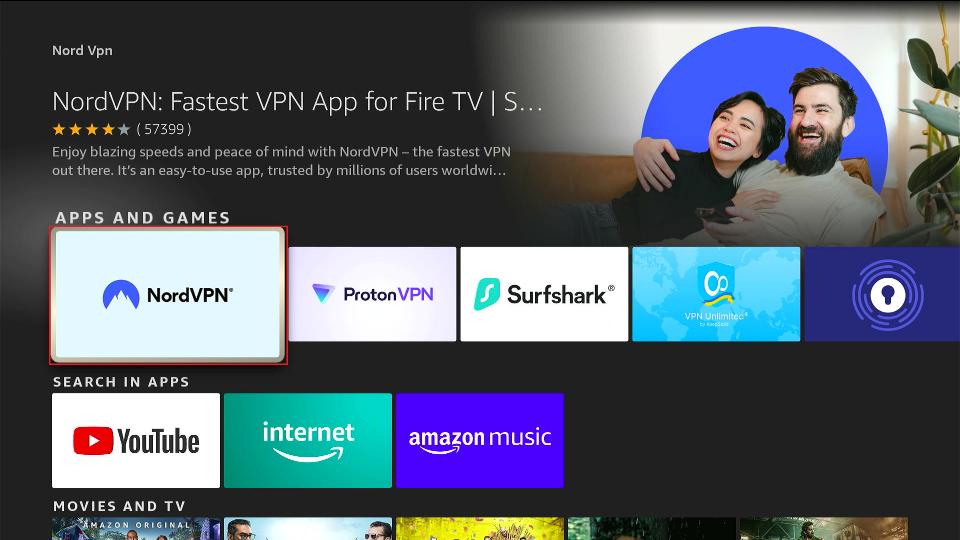
Click on "Download" or "Get" to install the app.
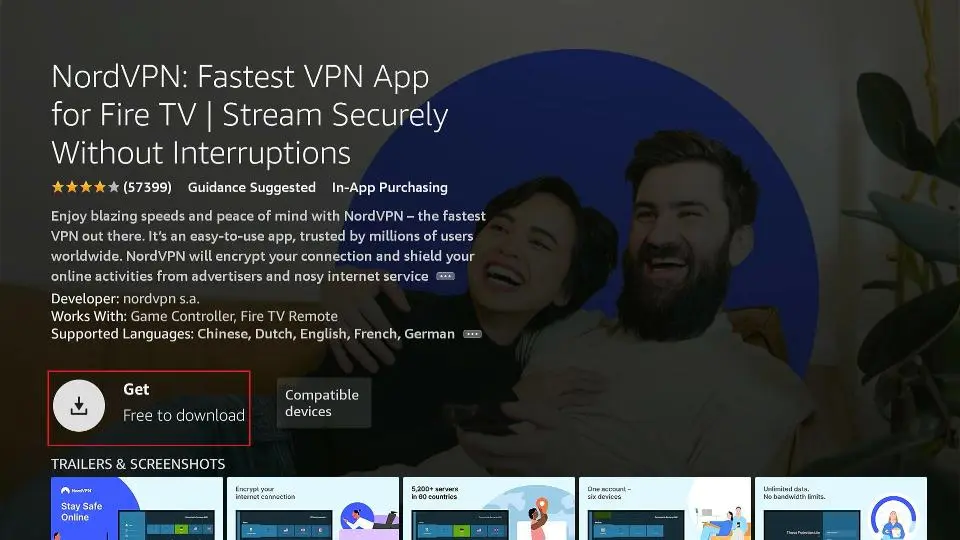
After installation, go back to the home screen, locate NordVPN, and open the app.
Log in to NordVPN using the credentials.
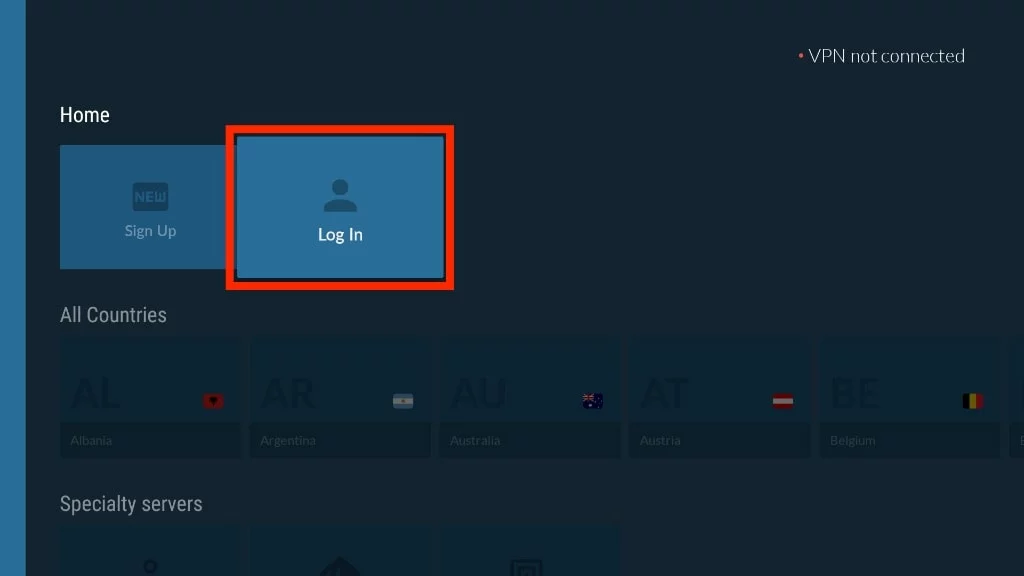
- Choose a server location and click "Connect" to establish a secure connection.
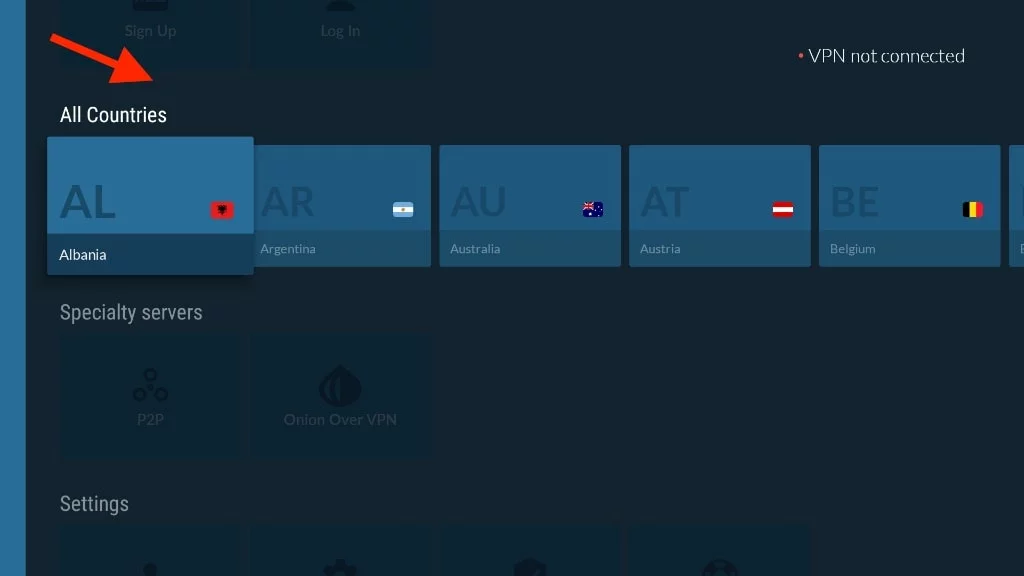
Now, you've successfully purchased NordVPN through Google and installed it on your Firestick. Enjoy secure and private browsing!
To find BPlayer, go to Your Apps & Games. Scroll down to the bottom. You'll see the BPlayer icon there. Or, press and hold the Home button. Then click on Apps to quickly access it.
Go Back the Firestick HomePage and Scroll to Application Section
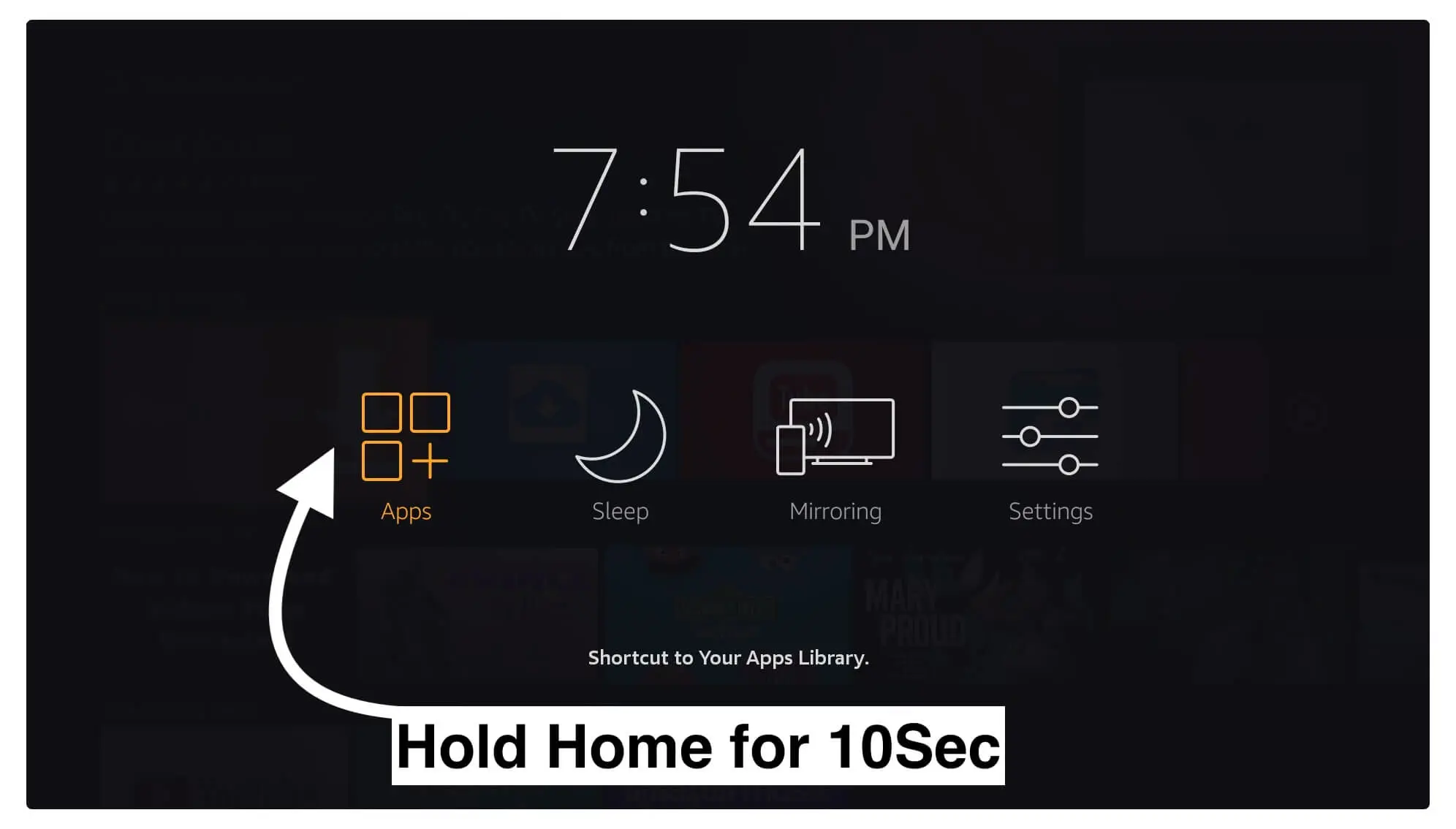
If you don't want to follow the steps mentioned earlier to find your app, you can simply move it to the front of the screen. Here's how: Go to Your Apps & Games again. Highlight Virgin TV from the list. Then, press the three horizontal lines button or Menu button on your remote.
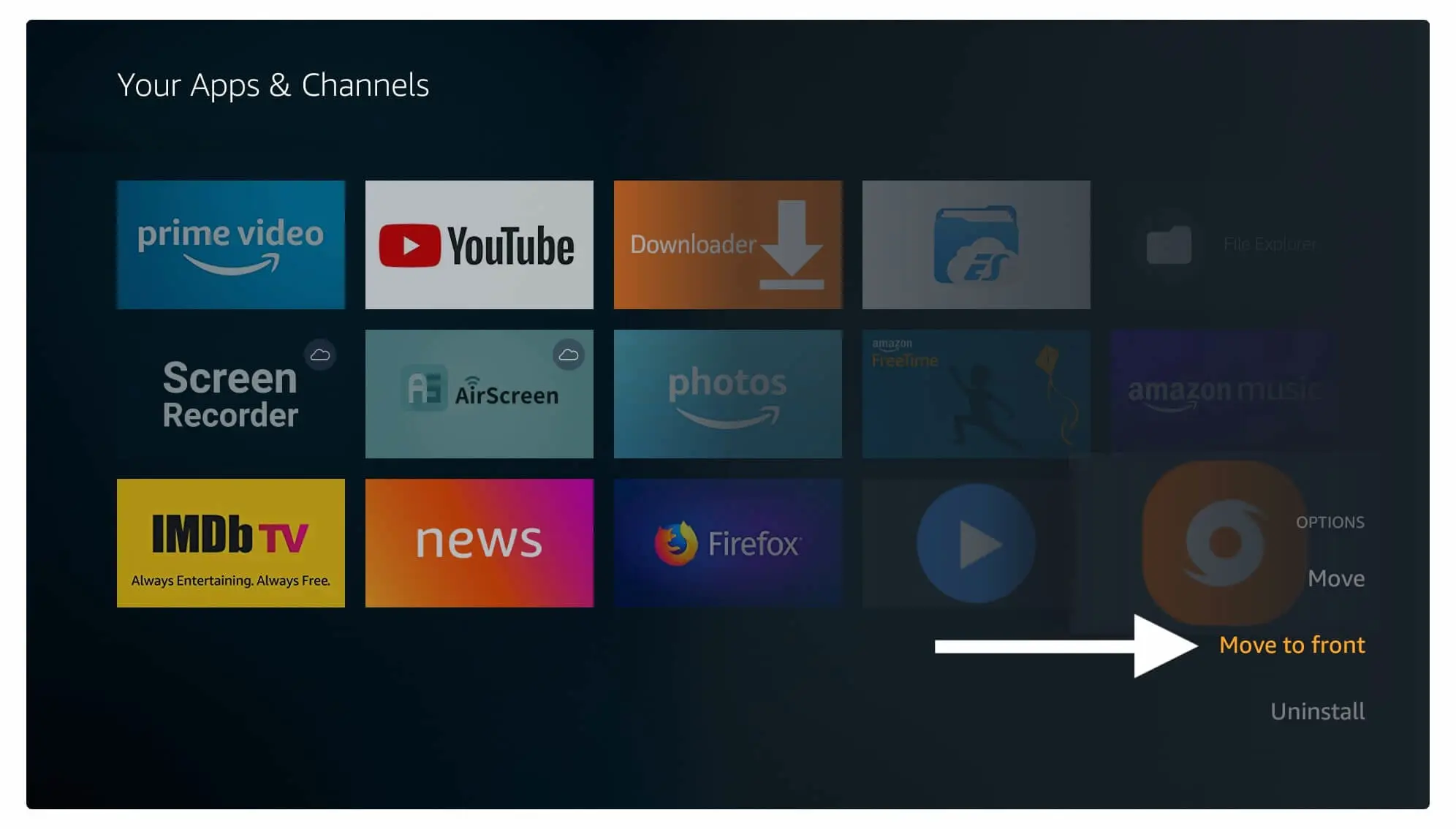
You'll see a menu pop up on the bottom right-hand side. From there, click on "Move To Front." The app icon will vanish briefly and then reappear at the front of the screen. Now, simply open the app. Enjoy watching your favorite TV shows or movies with fast streaming links.
How to use BPlayer on FireStick
BPlayer is free. You don't need to subscribe or sign up. When you open the app, you will see a prompt asking for permission to access your media files. Click "Allow Access" so that the media player can play files on your FireStick.
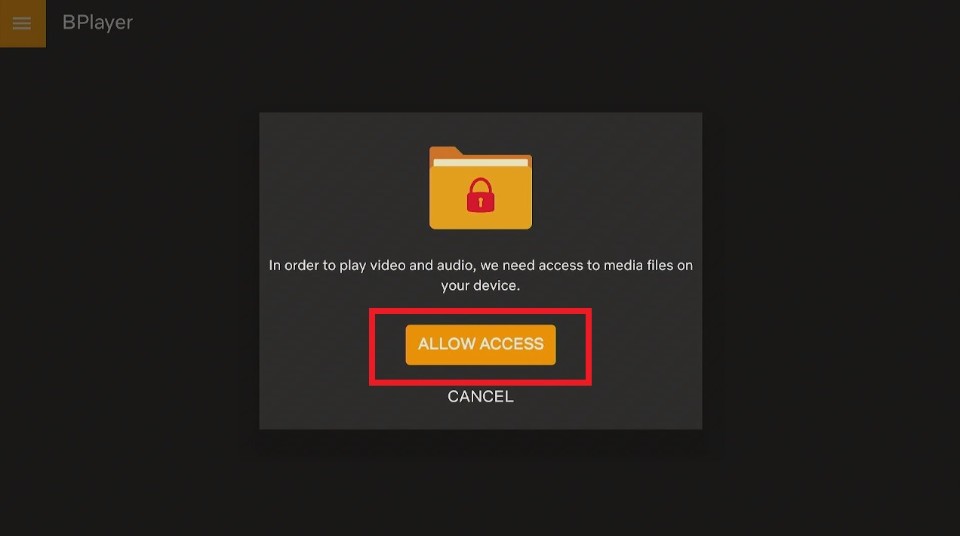
BPlayer looks great, with a simple interface. The home screen has three parts: Videos, Folders, and History. It updates as you add links and play media. Your daily videos show up in History.
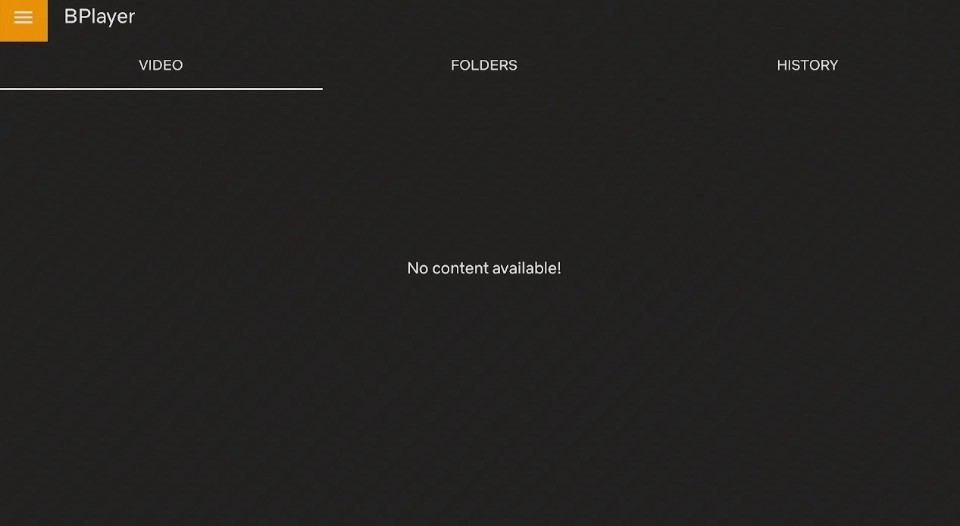
On the home screen, in the top left corner, there are three horizontal lines. These lines are a menu with Network Streams and Settings. Network Streams is where you can add URL links for internet content. You can type or paste the URL and then click OK to start streaming.
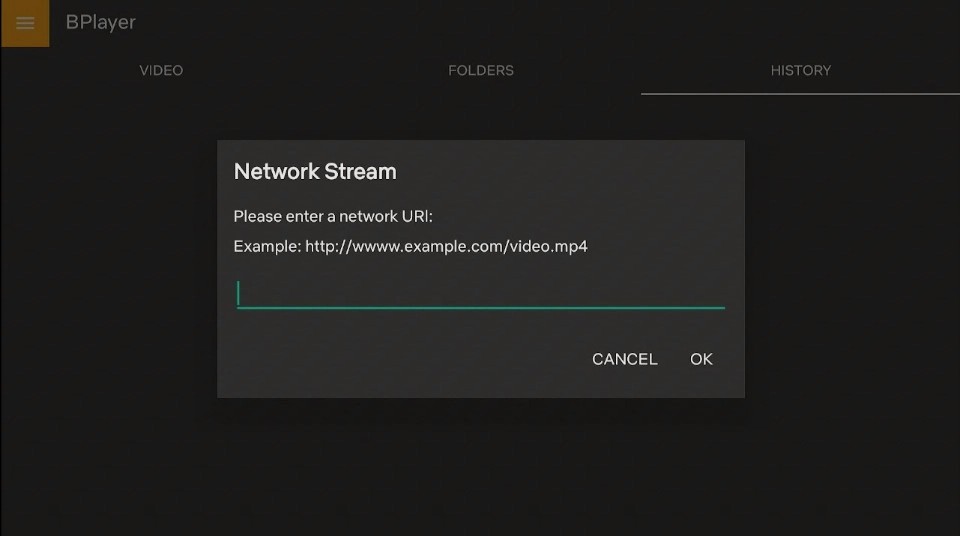
In Settings, switch on subtitles. Customize seeking and pausing too. Adjust font size, text style, text color, and background color for subtitles. In Double Tap to seek and Double Tap to pause, check or uncheck boxes as you prefer.
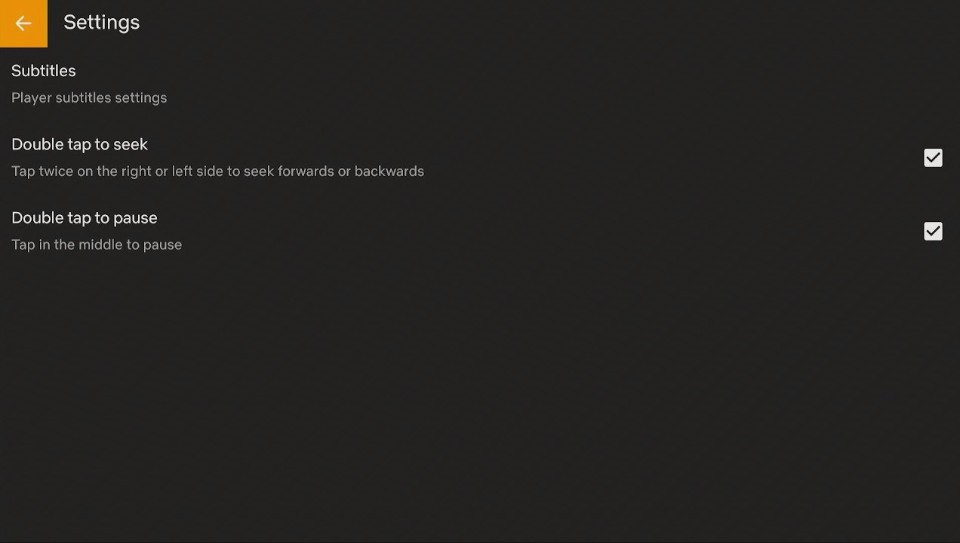
After installing BPlayer, it will be at the end of your apps. Instead of scrolling each time, create a shortcut on your FireStick home screen. This will allow for quick access. Check our guide on making app shortcuts to learn how.
Summary
BPlayer is one of the best media players for FireStick. It is lightweight and has a simple user interface. It supports many media file formats. It works well on all Amazon Fire TV devices.
Did this tutorial help you install BPlayer on FireStick? Have you been able to install the media player on your device? How has your experience with it been so far? Please share your thoughts on the media player in the comments below.
FAQs
Is BPlayer Good?
BPlayer is excellent. It supports all media formats. It works on FireStick. It has a friendly interface.
How to Get BPlayer on FireStick?
To sideload BPlayer, use the Downloader app and a valid APK file. After installing the app, open it and delete the APK file to save space.
Does BPlayer Support All Formats?
BPlayer plays all audio and video formats like MKV, OGG, AVI, MOV, FLAC, TS, WV, and ACC.
Is BPlayer Legal?
It's unclear if it is legal because it is not available on the Amazon App Store. To be safer, use NordVPN.
RELATED ARTICLES:
How to Download Cinema on FireStick 2024How To Download Peacock on LG TV
How To Download TeaTV on FireStick
Do I Need VPN for IPTV ? 4 Reasons You Might
NordVPN Review 2024, Overview by Experts

