In this article, we will teach you How To Restart Firestick When Frozen and explain why it can be helpful. Find out how to reset apps or your Firestick, like our screen mirroring app. It lets you cast from your phone or computer to your TV.
Get extra help, like clearing cache, and more details below! Are you unsure if the Firestick is right for you? You can check our simple guides that compare Roku and Firestick.. Check our easy guides comparing Chromecast and Firestick. They will help you make a decision.
How To Restart Firestick When Frozen
- Take out the power cord of your Fire TV Stick. It's the one that goes into the wall outlet. To make it work, you can't unplug it from your TV. You have to disconnect the power cord or adapter.
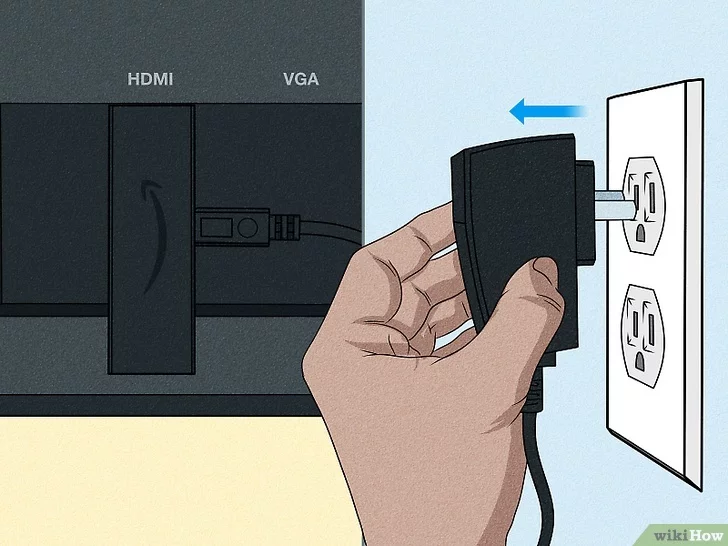
Wait for at least 30 seconds. For even better results, wait a few minutes.
Plug the power cord back in. Your Fire TV Stick will start again in a few moments. Your home page will appear. You can use your Fire TV Stick as usual.
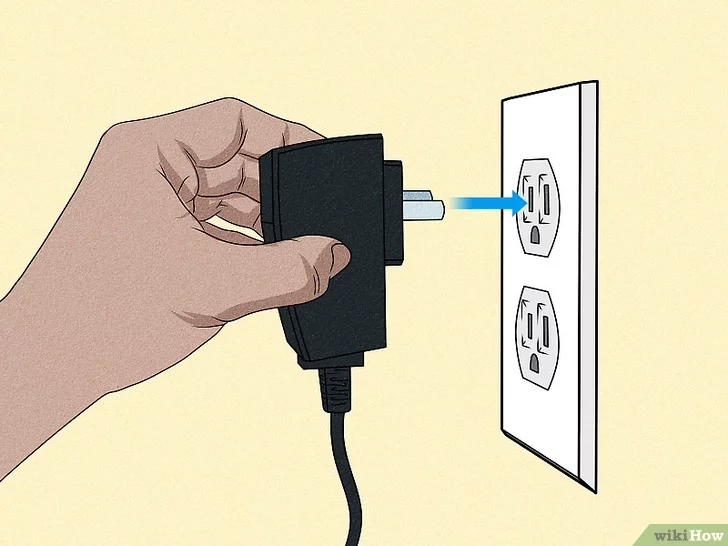
Try using a new remote if you're having issues. If the screen appears to be stuck, use a different remote. You can use your phone as a FireStick remote. If the remote is the problem, unpair it.

Free up space on your Fire TV Stick
if it keeps freezing. If you're running out of space, remove unnecessary apps or clear app caches. Here's how:
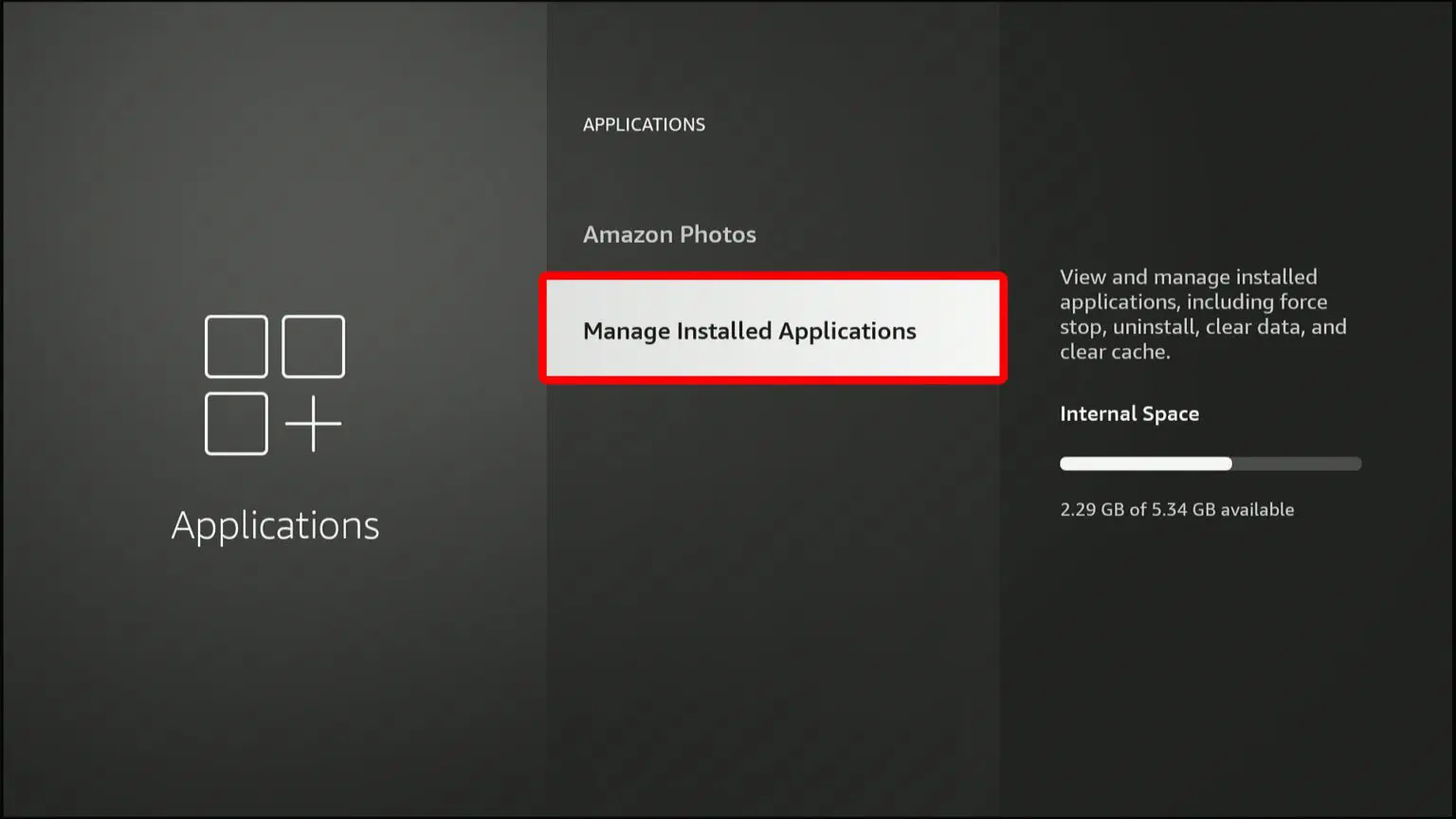
- Go to Settings.
- Choose Applications.
- Select Manage Installed Applications.
- Pick an app.
- Press Play to uninstall or Rewind to clear the cache.
- Repeat for all apps.
Take a look at our easy-to-use manual. The instructions are clear. The pictures show each step. You can use it to learn How To Remove Apps From Firestick .
Update your Fire TV Stick.
Updates provide crucial bug fixes for your device. Make sure you're connected to Wi-Fi. To check for an update, do the following:
- Go to Settings.
- Select My Fire TV.
- Select About.
- Select Check for System Update.
Think about doing a factory reset . It can help if your FireStick is acting up. Keep your device info connected to your account. After the factory reset is done, you might be asked if you want to restore it.
Why Firestick Get Frozen
If your Firestick stops working and gets stuck, it may be because it is getting too hot. Overheating occurs when it is used for a long time. To fix this, make sure it has enough air around it. If it's still stuck, try restarting it using the steps mentioned earlier.
You can make more space on it by deleting apps you don't need or clearing their storage. Check if your remote is causing problems. Consider using a different one. If everything else doesn't work, you may have to perform a factory reset. But, This action will delete all the data on the device. To keep your Firestick cool and make it work smoothly, follow these steps.
What Does Clearing The Cache Do On Firestick?
Clearing the cache on your Firestick is like giving it a little cleanup. It helps make the device work better and creates more space. When you clear the cache, it gets rid of temporary files and data that might be slowing things down.
Fixing problems is made easier with this. It can help with issues such as apps crashing or showing errors on your Firestick. Plus, it makes your Firestick faster and more responsive. Don't worry, though. Clearing the cache won't delete any important stuff or settings on your Firestick. It's a way to keep things running.
Summary
In summary, keeping your Firestick happy is simple. Restart it, clear the cache, and make space. If it's hot, give it air. These steps ensure smooth watching without any problems. Keep it cool, keep it easy!

