If your Amazon Fire TV Stick is slow, it might be because you have too many apps installed. These apps are taking up too much storage space. You can make it faster by deleting some apps. Here's how to remove apps from FireStick to free up space and make your device work better.
How To Remove Any Apps From FireStick
Now on to the main topic: how to remove apps from FireStick. Let’s get started.
Press the Home button on your Fire TV remote to go to the main screen.
Open Settings by navigating to the gear icon on the right side and pressing the down button.
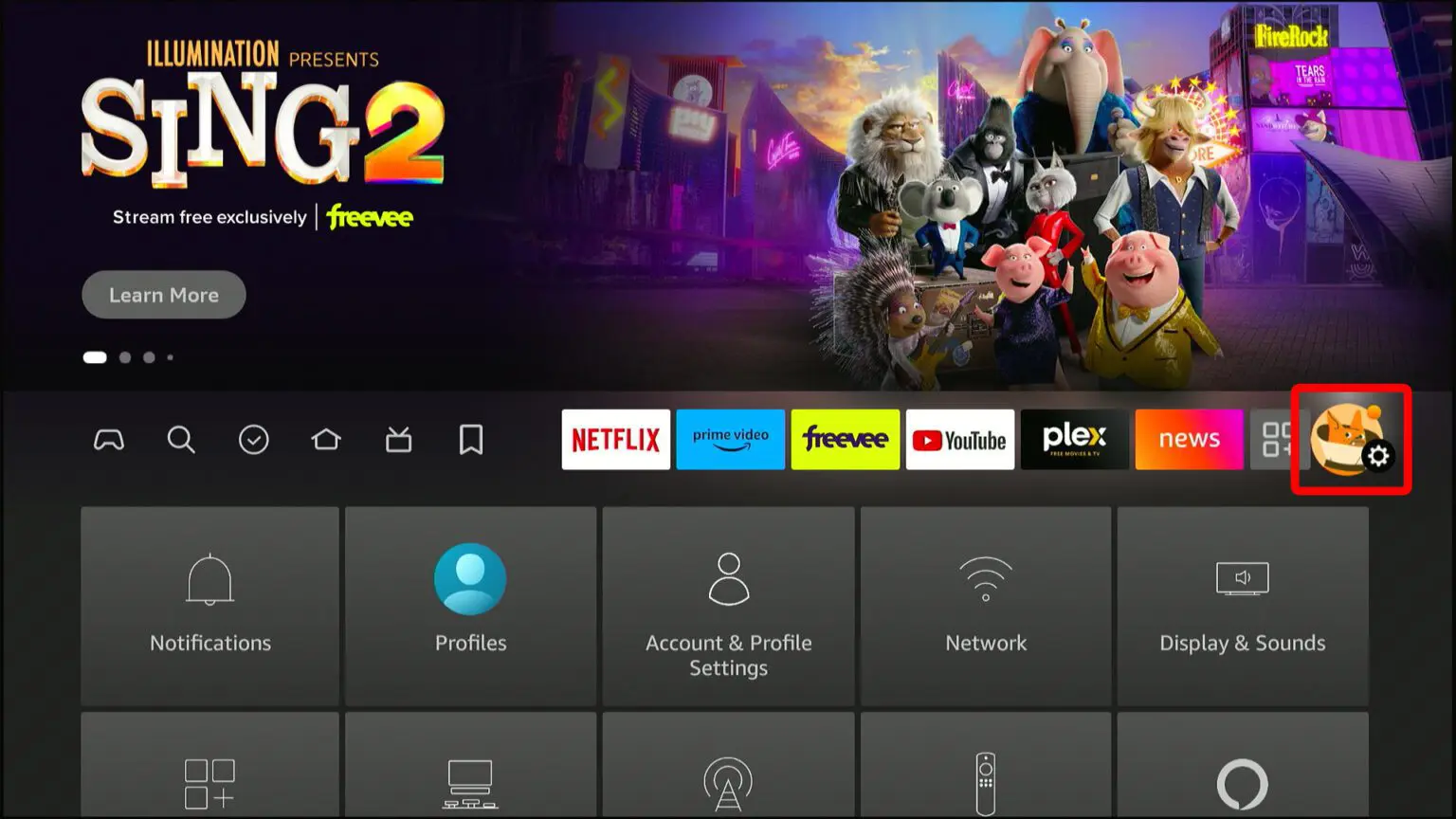
If your Fire TV Stick has an old Fire OS version, find Settings at the top-right corner for similar steps. You can also check our guide on updating your Fire TV Stick for help
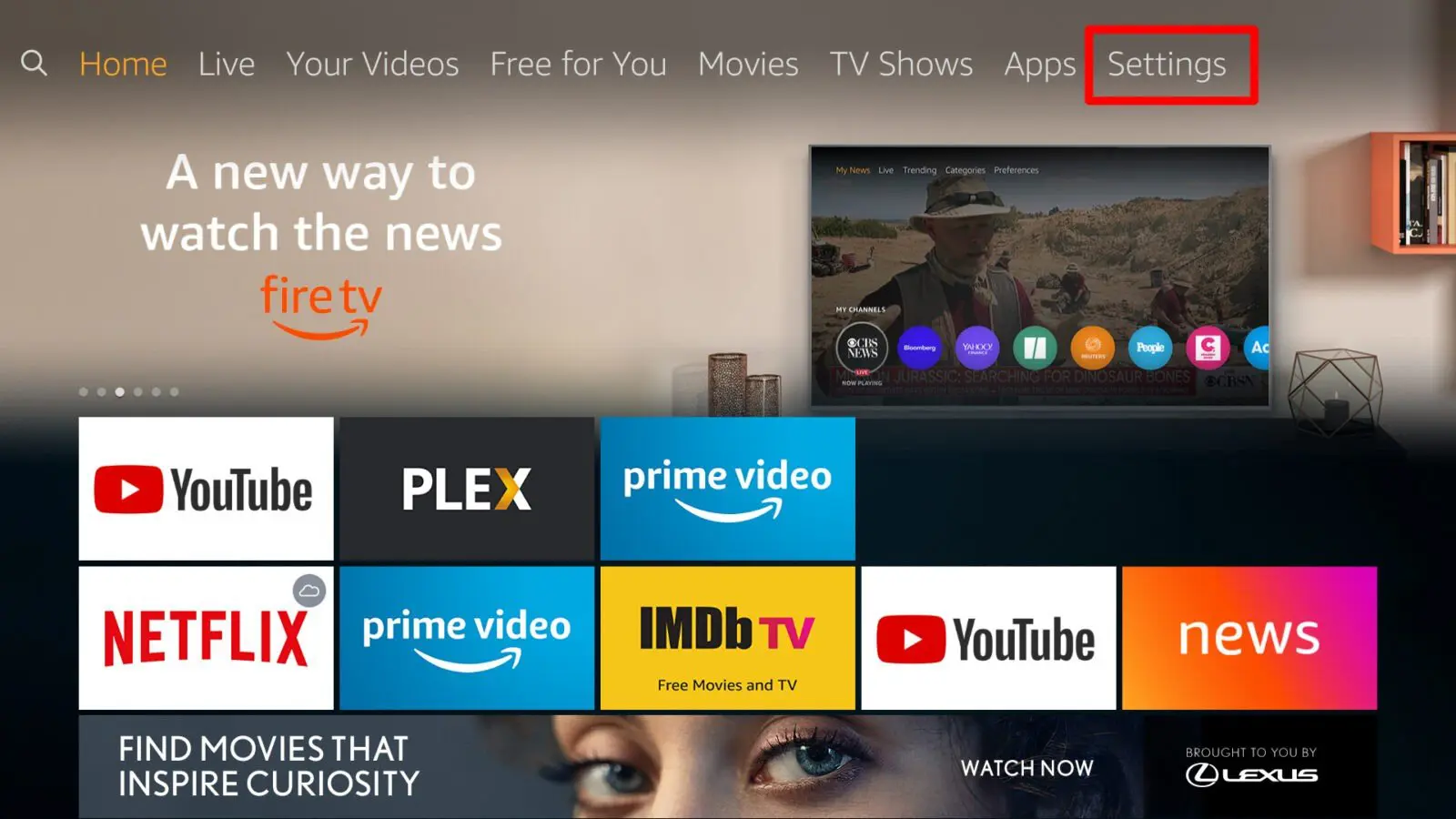
- Scroll down and select Applications.
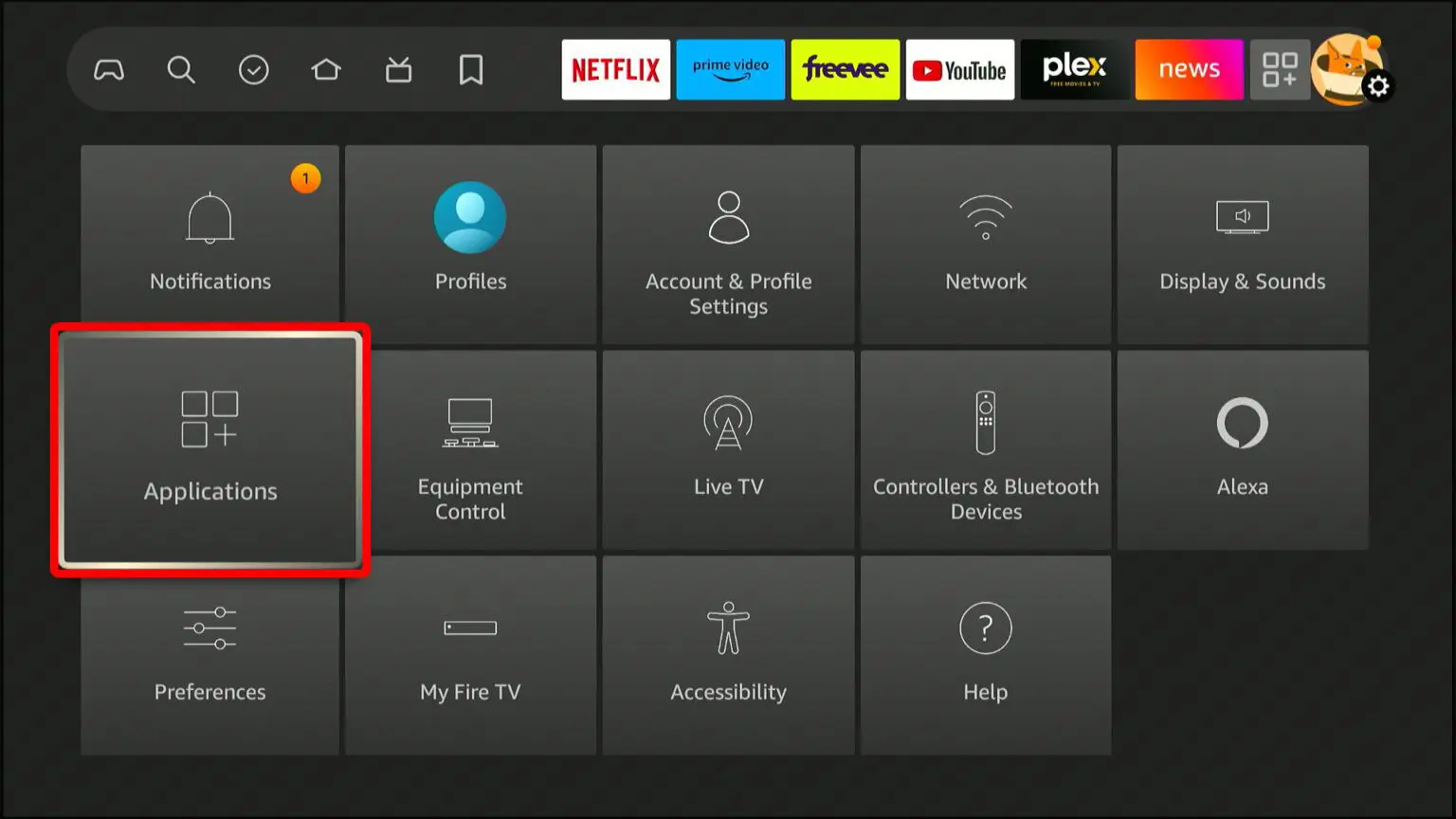
- Choose Manage Installed Applications to see your apps and remaining storage.
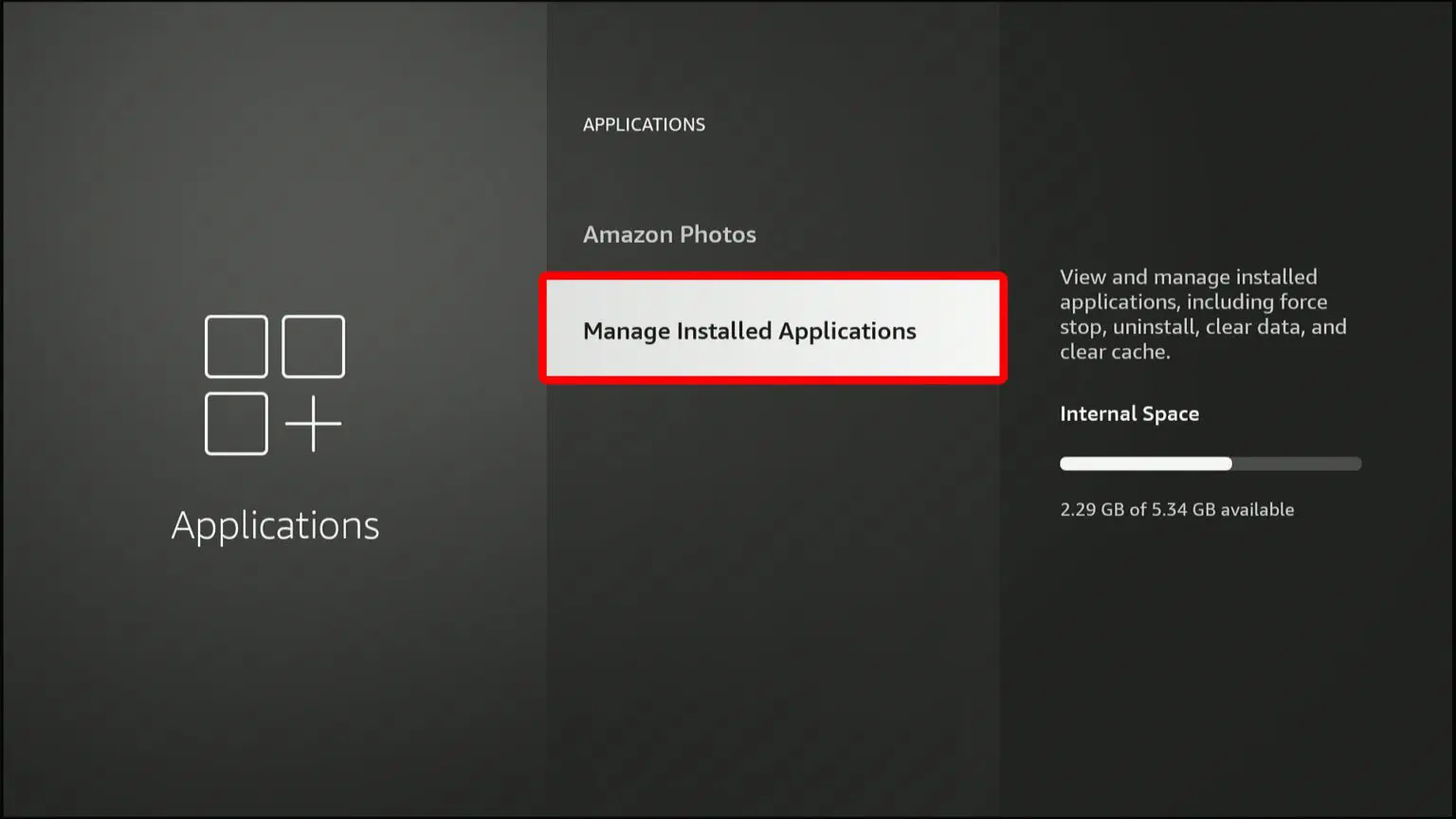
- Scroll to the app you want to remove.
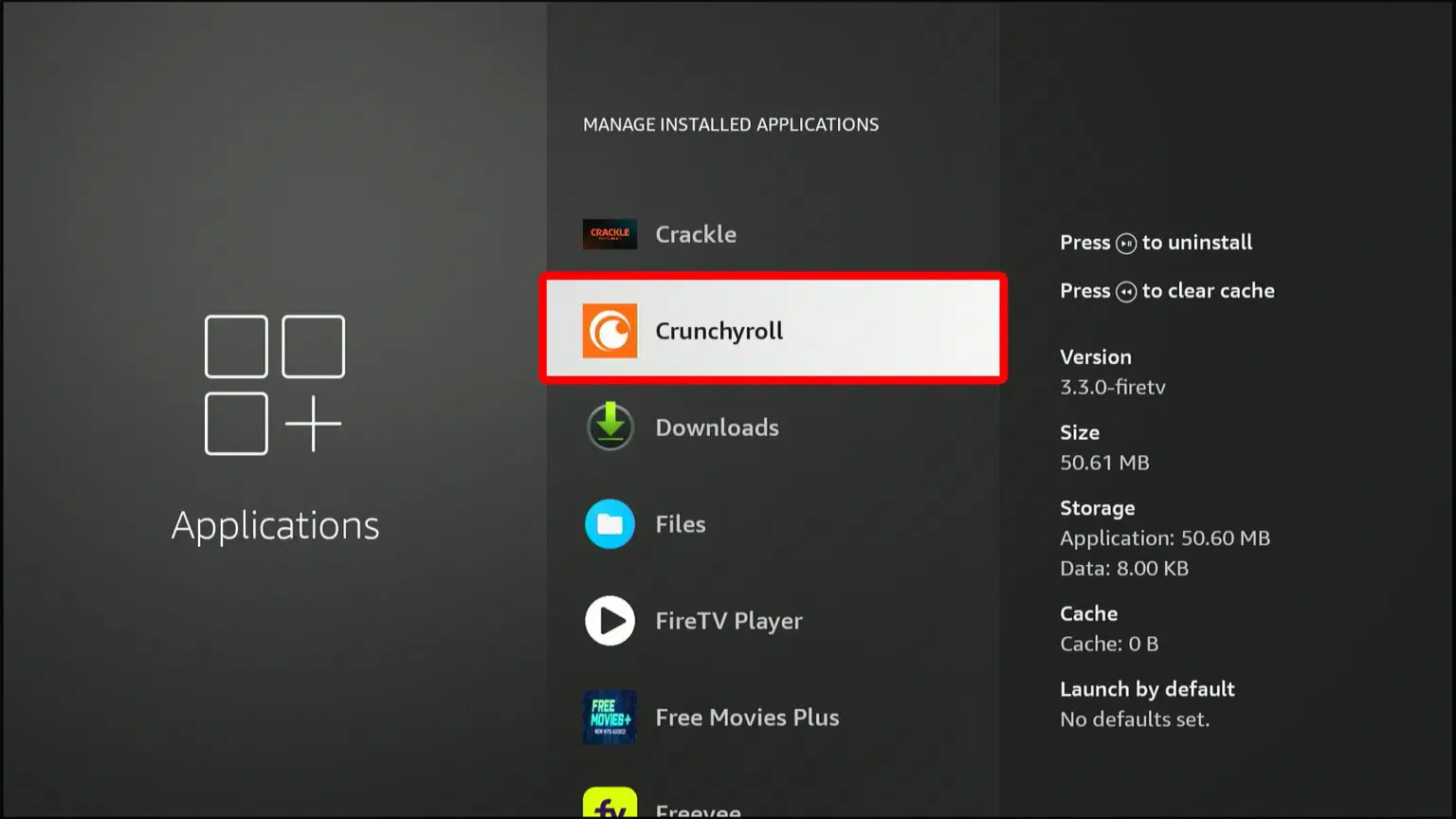
- Select Force stop to close the app.
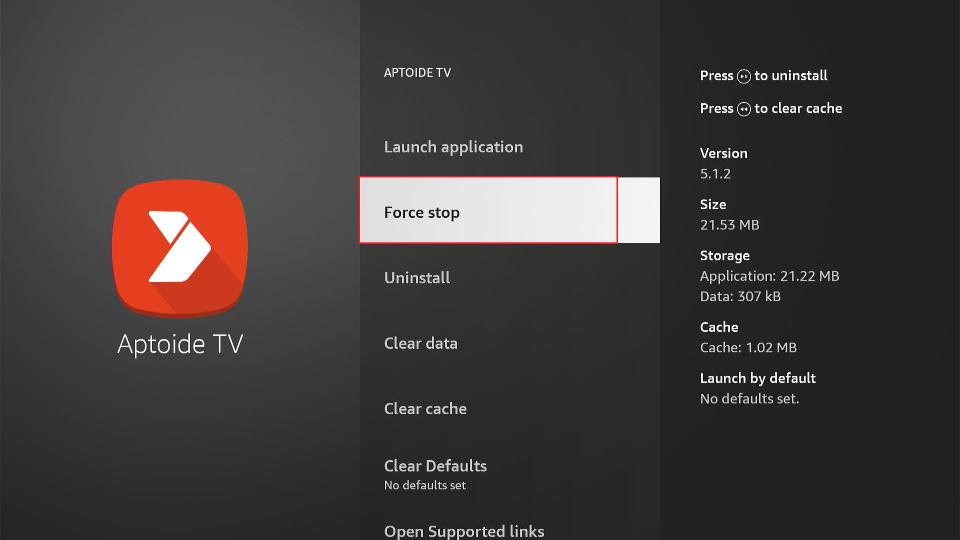
- Scroll down, click Clear cache, then Clear data.
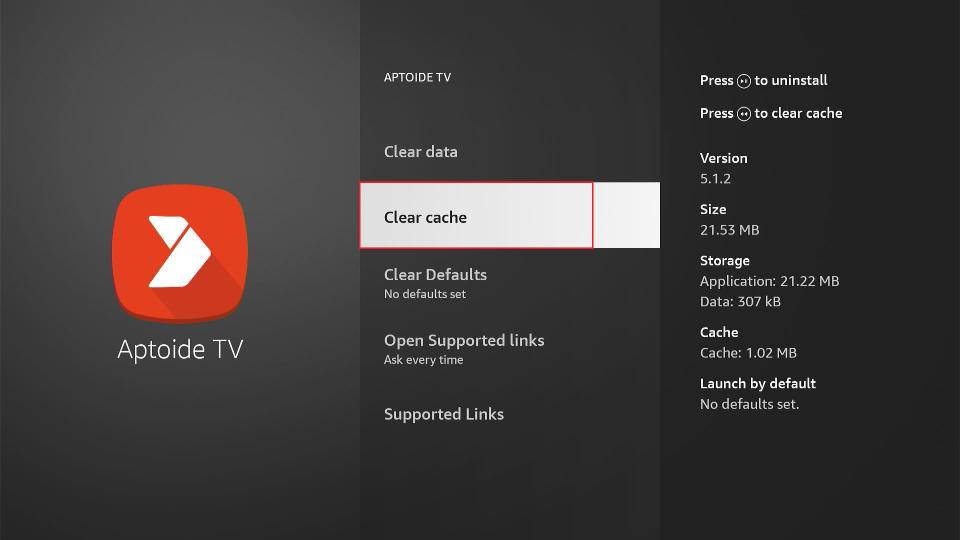
- Confirm the deletion by clicking OK.
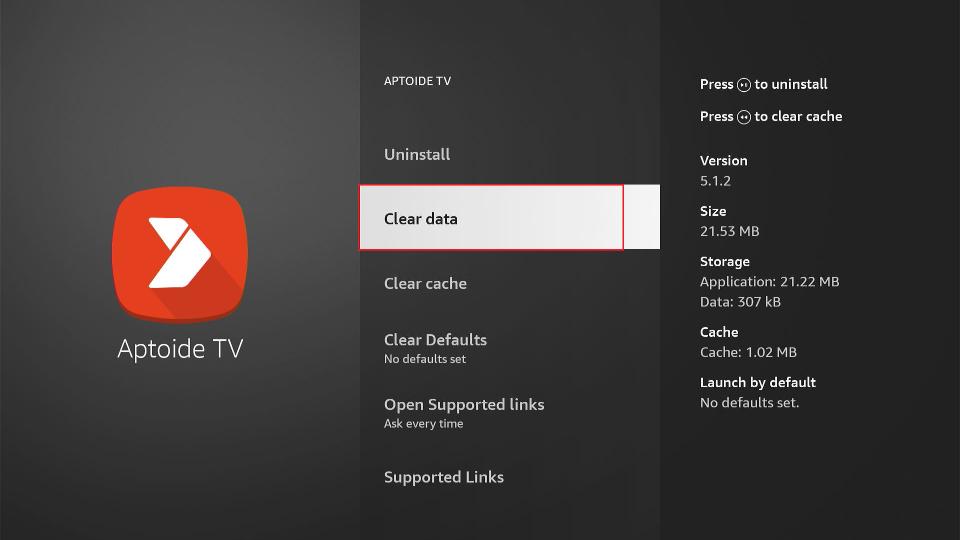
- Finally, click Uninstall and confirm the removal.
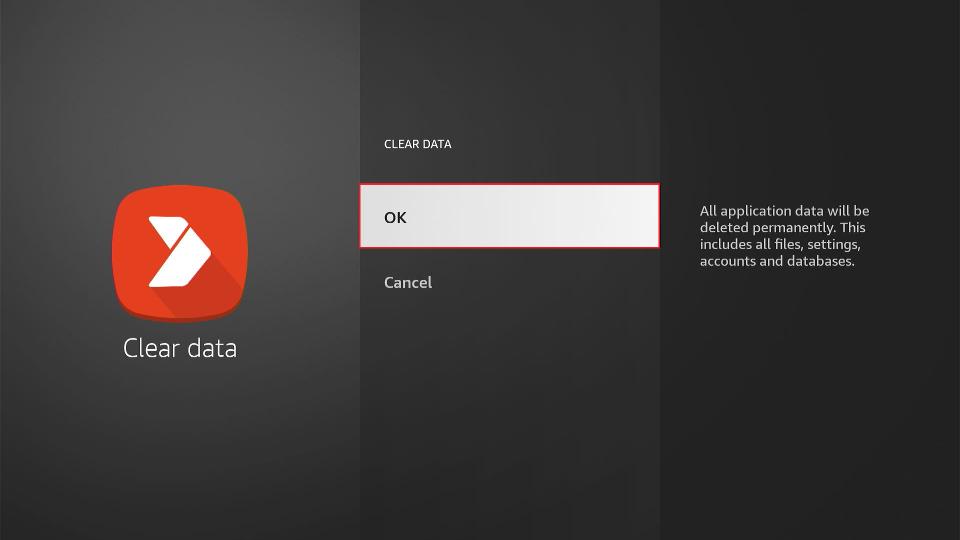
This process removes the app, its cache, and data from your FireStick. If you're in a hurry and don't mind leaving the app's cache and data, you can use a quicker method.
Why Delete Apps from FireStick?
People often wonder how to delete apps from their FireStick. Here are some reasons why users choose to delete apps from their Fire TV Stick.
1. To Free Up Space for Other Apps:
- The FireStick has limited space. Deleting apps you rarely use makes room for apps you want or system updates.
2. To Clear App Data & Cache:
- People delete apps instead of clearing data and cache. Reinstalling apps helps clear storage, fix issues, and improve performance.
3. To Fix App Malfunctions:
- If apps crash or slow down, To fix these technical problems, delete and reinstall them .
4. To Speed Up FireStick:
- Removing extra apps can boost FireStick performance. It creates space for the operating system, reduces buffering , and improves speed.
5. To Get Rid of Bloatware:
- FireStick comes with pre-installed apps (bloatware). Users may delete these to free up space and remove unwanted apps.
Summary
Deleting apps from your FireStick is essential for optimizing its performance. You can also manage limited storage. The process is straightforward. Do you need more space? Want to clear app data? Or fix malfunctions? Follow these steps based on your FireStick's OS version.
Enjoy a smoother streaming experience. If you have questions or need help updating your device, refer to our step-by-step guide. Keep your FireStick running efficiently by decluttering unnecessary apps and maximizing its potential."
If you need to prevent FireStick overheating and troubleshoot.

