In this guide, I'll explain how to put TeaTV on FireStick. These instructions work for various Fire TV devices, such as Fire TV Stick 4K, 4K Max, Fire Stick Lite, New FireStick 4K, New FireStick 4K Max, and Fire TV Cube.
What is TeaTV?
Tea TV has a wide range of awesome movies and TV shows. It's an app from a third-party source that provides a lot of on-demand content for free. Instead of hosting content itself, Tea TV plays videos from different streaming sources and repositories.
The app is lightweight but packed with features, offering a user-friendly design, premium layout, and easy navigation. The Home menu has sections like Popular, Top Rated, On the Air, and Airing Today, making it easy to find what you want to watch.
Most TV shows and movies on Tea TV are available in high quality, either 1080p or 720p. Overall, it's a fantastic app for entertainment that lives up to its promises.
Important: The creators of TeaTV now require you to use an external player called TPlayer. You'll need to install this player separately. I've included the instructions for installing TPlayer along with the steps for installing Tea TV.Tea TV comes with great features for movie and TV show enthusiasts. Here are some standout features:
- Premium and User-Friendly Interface: The interface is high-quality and easy to use.
- Extensive Variety: It provides a diverse range of movies and TV shows spanning different genres.
- Handy Sections: Sections like 'Popular' and 'Top Rated' assist users in discovering new titles.
- Smooth Playback: Content plays seamlessly without buffering or lags.
- Format Compatibility: Supports multiple video formats for flexibility.
- Subtitle Options: Offers subtitle support in various languages for a better viewing experience.
Is TeaTV Safe and Legal?
TeaTV isn't accessible through the Amazon App Store, creating uncertainty about its legal and safety standing. The status falls into a gray area due to the absence of rigorous safety checks for third-party apps. Users need to exercise caution when using such platforms.
To assess Tea TV's safety, I conducted a VirusTotal scan on the APK file, and the results are as follows.
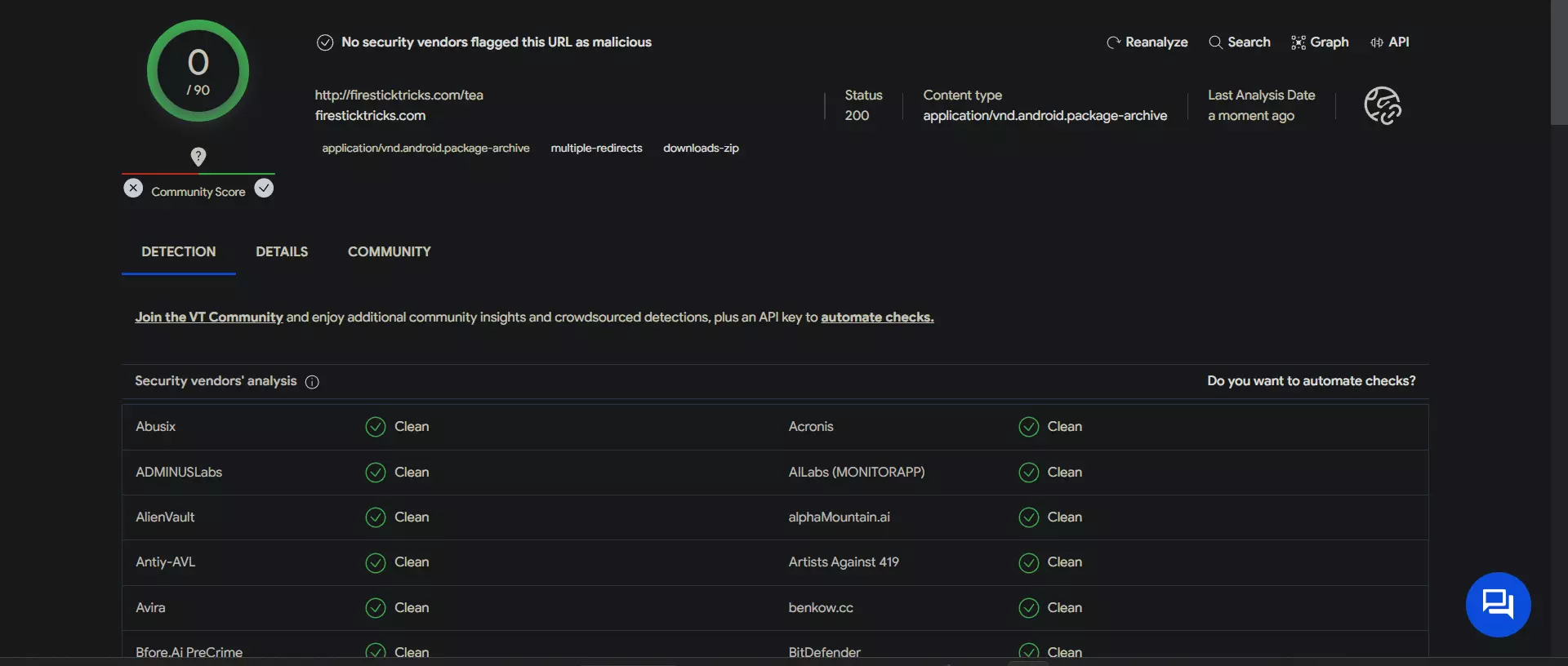
Moreover, the legal status of unofficial apps like Tea TV remains unclear. Since Tea TV pulls video streams from various global providers, the legality of all available content cannot be guaranteed.
For added security, it's advisable to use a reliable VPN while streaming on Tea TV. Services like NordVPN are recommended for this purpose.
Install TeaTV on FireStick Using Downloader
To install TeaTV on your FireStick, since it's not available on the Amazon Store, you'll need to sideload it using an app called Downloader. Follow these steps:
Preparing FireStick for Sideload with Downloader:
- Navigate to your FireStick home screen and choose Find > Search. Search for Downloader and select it. Open Downloader's dashboard and click Get/Download.
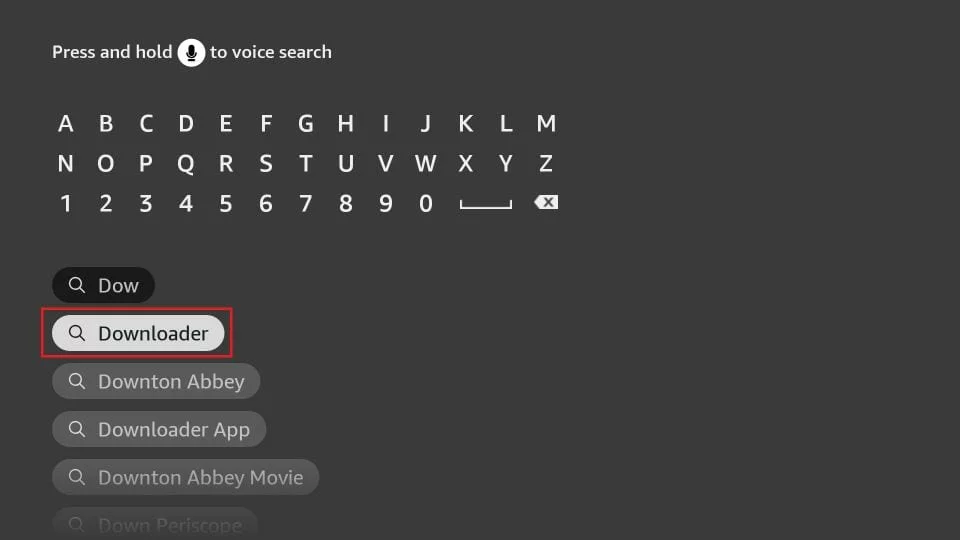
- On the FireStick home screen, go to Settings (menu bar on top), click My Fire TV, then open Developer options. Select "Install unknown apps" and turn on the option for the Downloader app.
Note: Some devices may display "Apps from Unknown Sources" instead of "Install Unknown Apps."
Note: If you can't find Developer Options, go to Settings > My Fire TV > About. Select Fire TV Stick and click it seven times to enable Developer Options.
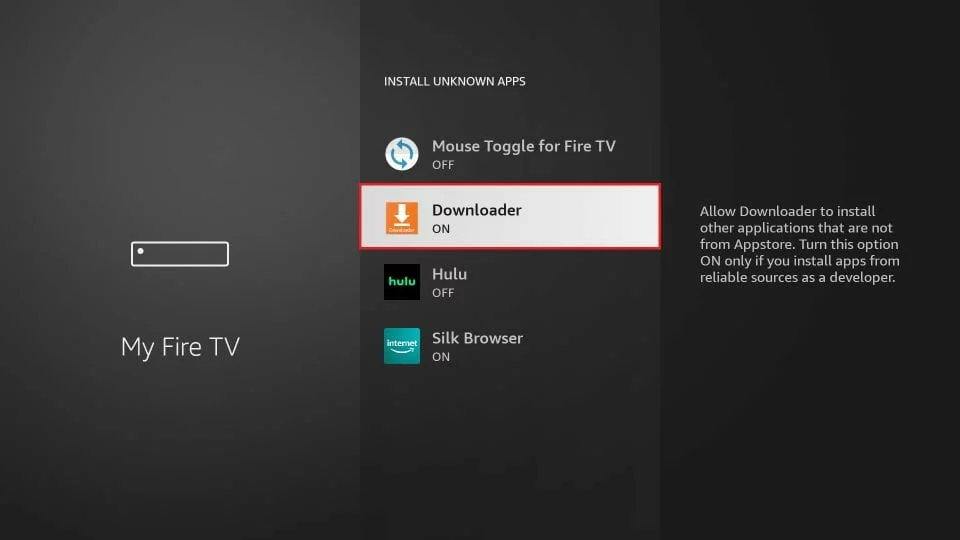
Sideloading TeaTV with Downloader:
Launch Downloader and click the text field on the right side of its home screen.
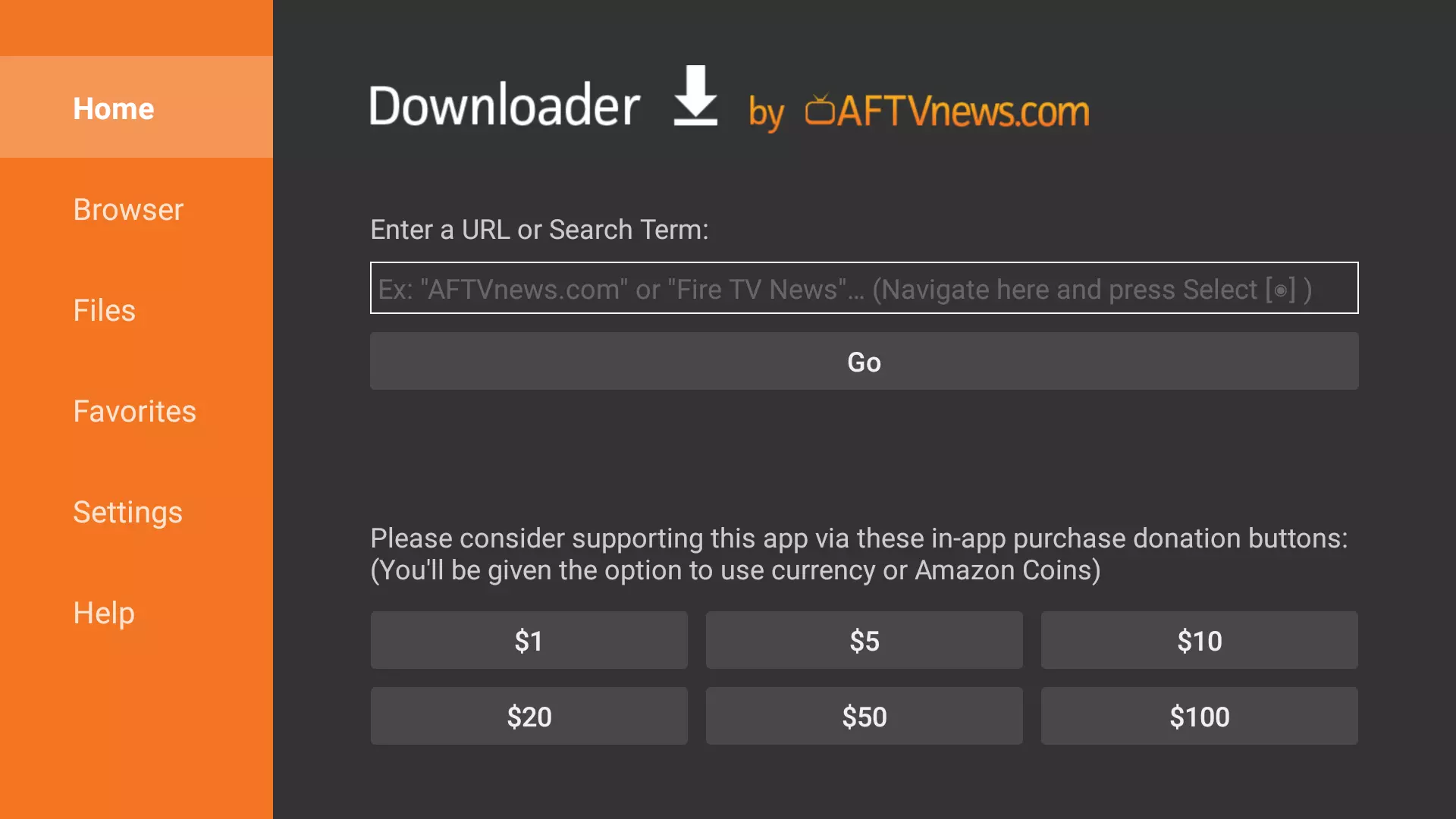
Type in
firesticktricks.com/teawhen the onscreen keyboard appears and click GO.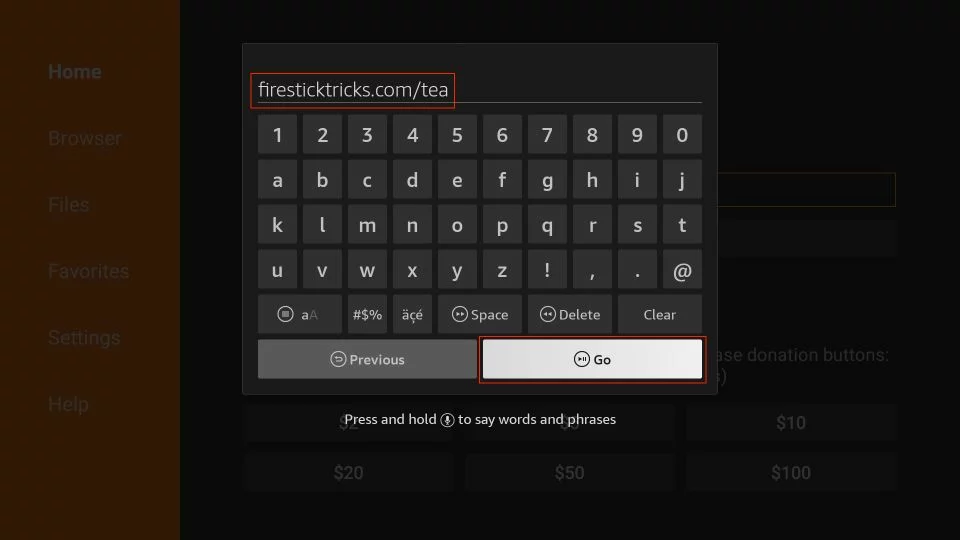
Downloader will connect to the server URL and begin downloading the Tea TV APK on FireStick.
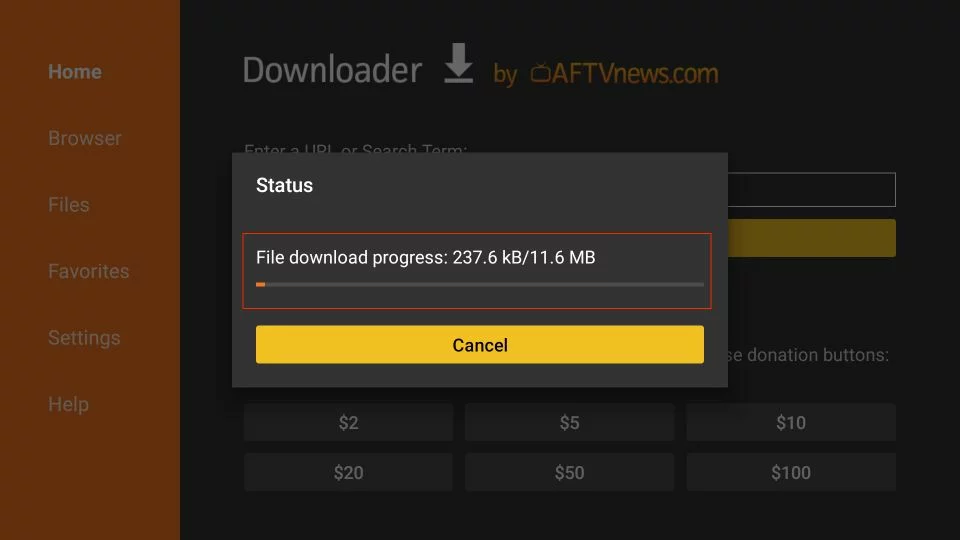
When the APK download is complete, Downloader will initiate the installation. Confirm the installation prompt by clicking Install.
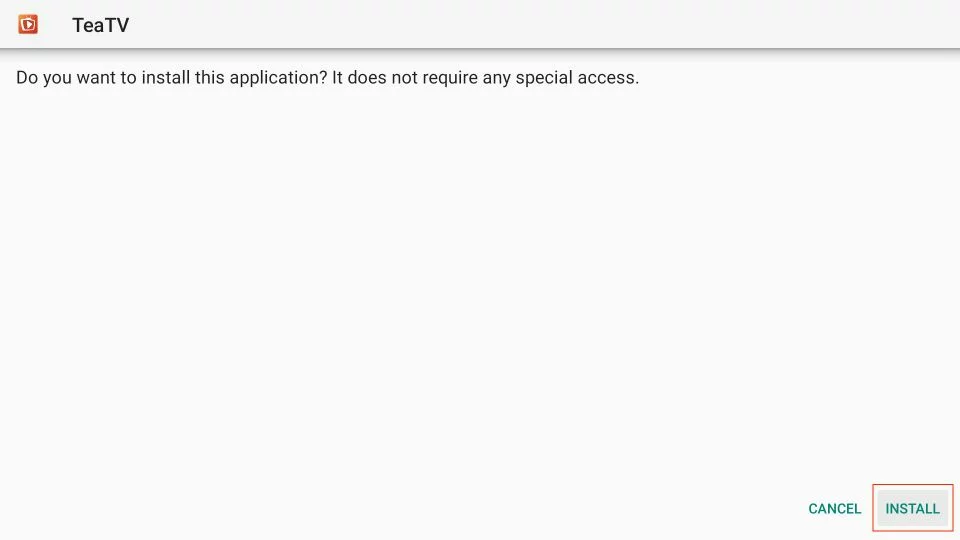
Wait for TeaTV to install on your FireStick.

Once installed, you'll see the "App Installed" confirmation. You can click Open to run Tea TV, but it's recommended to click Done to return to Downloader and delete the Tea TV APK.
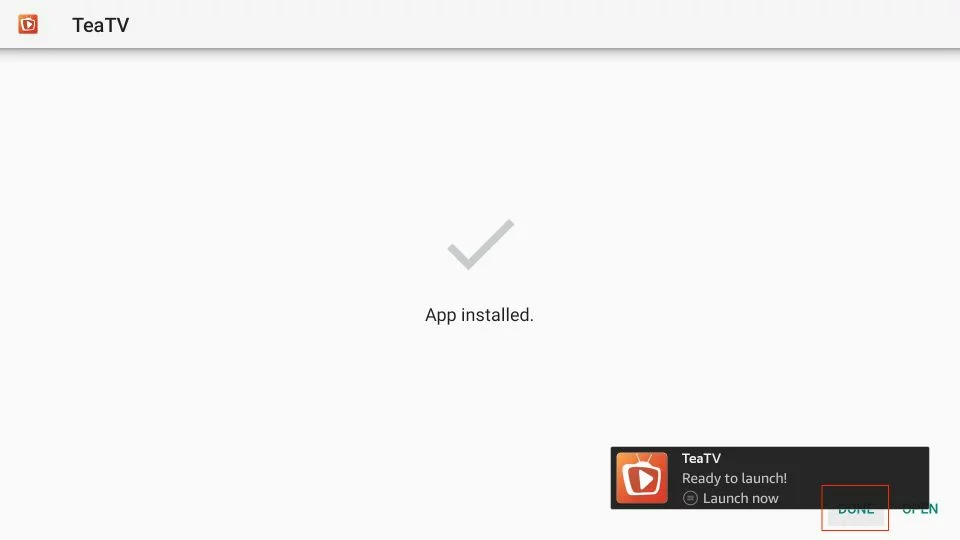
Click Delete to remove the APK, as it's no longer needed after installation. This helps clear up FireStick storage.
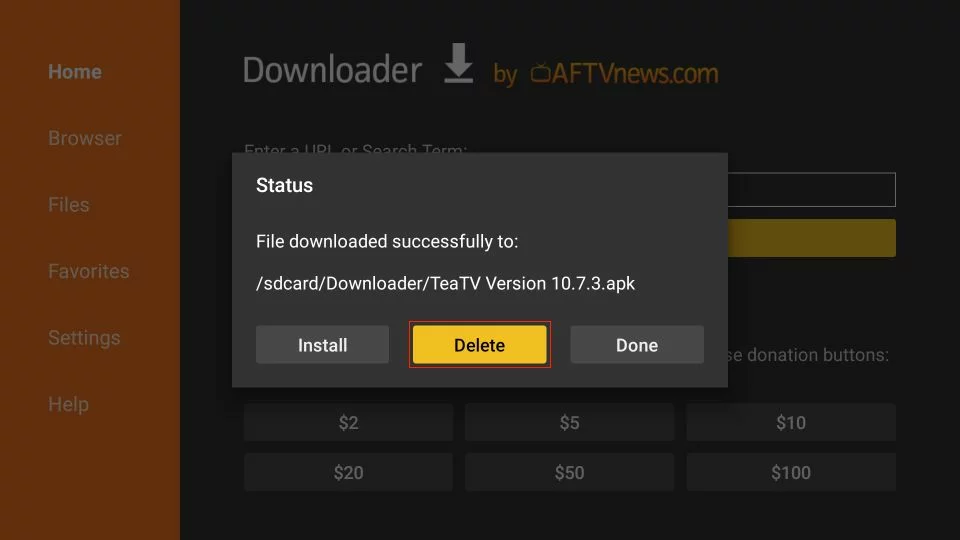
Click Delete again to confirm.
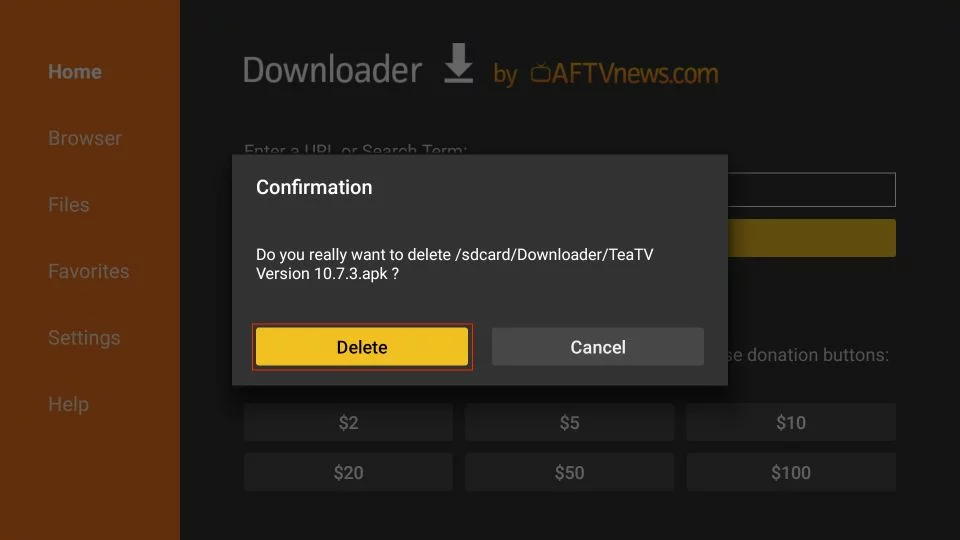
This concludes the process of using the Downloader app to sideload TeaTV on your FireStick.
Streaming Content on Tea TV Safely
Your FireStick/Fire TV is ready to stream your favorite content. But your ISP and government can see everything you stream online. If you stream free movies, TV shows, or sports, you might get into legal trouble.
You can keep your streaming activities private from your ISP and the government. Just use a VPN for Fire Stick. A VPN hides your real IP address (currently 105.66.135.105). It helps you avoid online surveillance, ISP speed restrictions, and content geo-restrictions.
I personally use and recommend NordVPN . It's known for being the fastest and most secure VPN. It's compatible with all kinds of streaming apps and is very easy to install on Fire TV/Stick.
We don't encourage violating copyright laws. It's hard to tell the difference between legal and illegal sources. Before you start streaming on your Fire Stick/Fire TV, let's learn how to use NordVPN . It keeps your streaming activities hidden from others.
Steps to Install NordVPN on Firestick: Method 1: Direct Download from Amazon Appstore (If Available)
- Navigate to the home screen of your Firestick, Use the search icon to search for "NordVPN" in the Amazon Appstore.
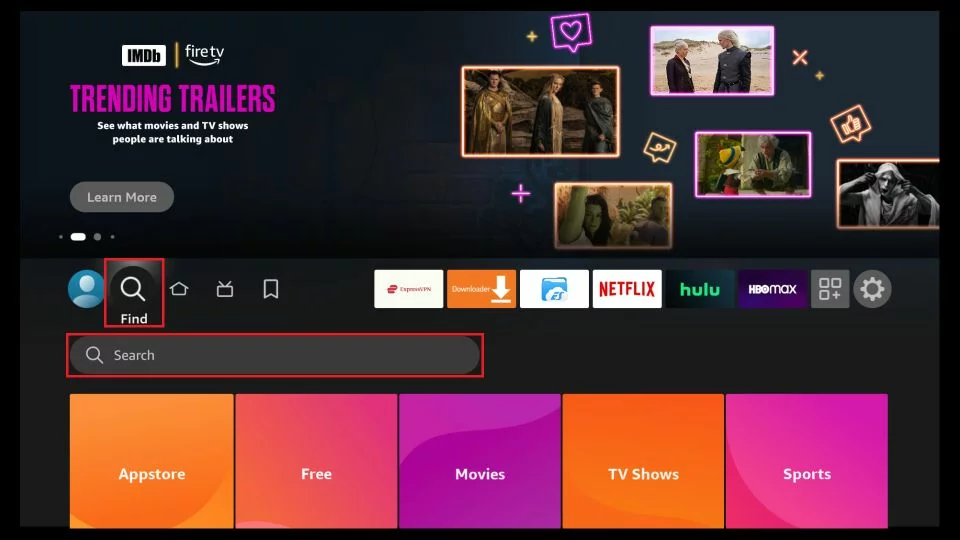
- Locate the NordVPN app in the search results.
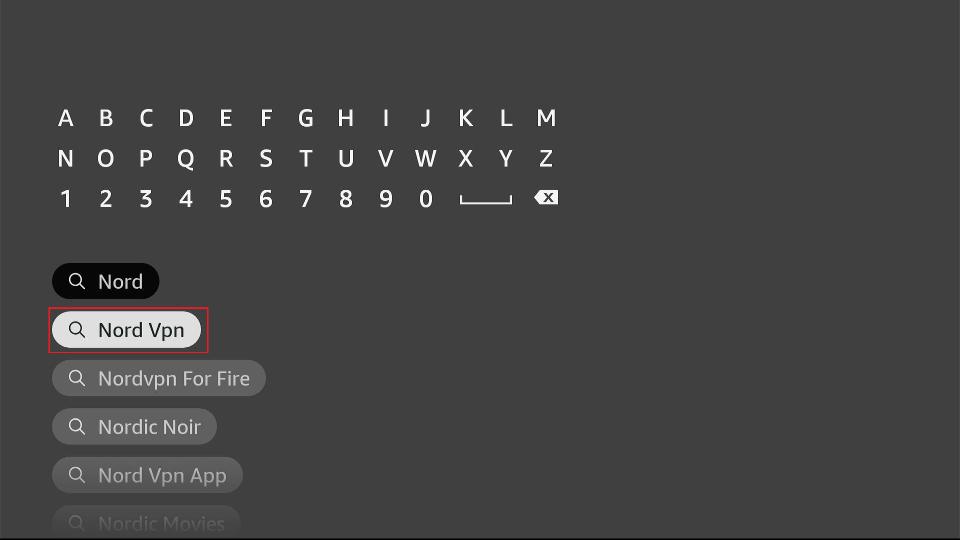
- Click on the NordVPN app icon.
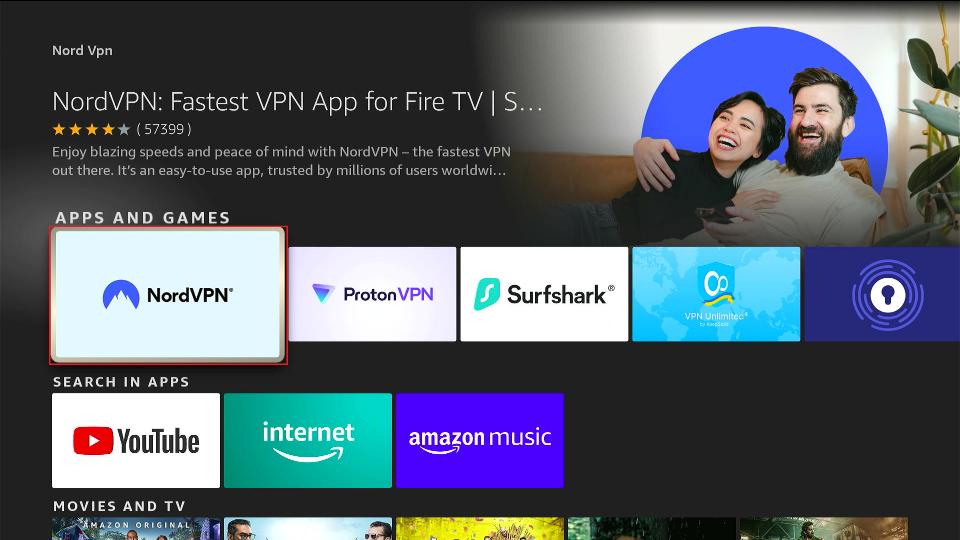
- Click the "Get" or "Download" button to install the app.
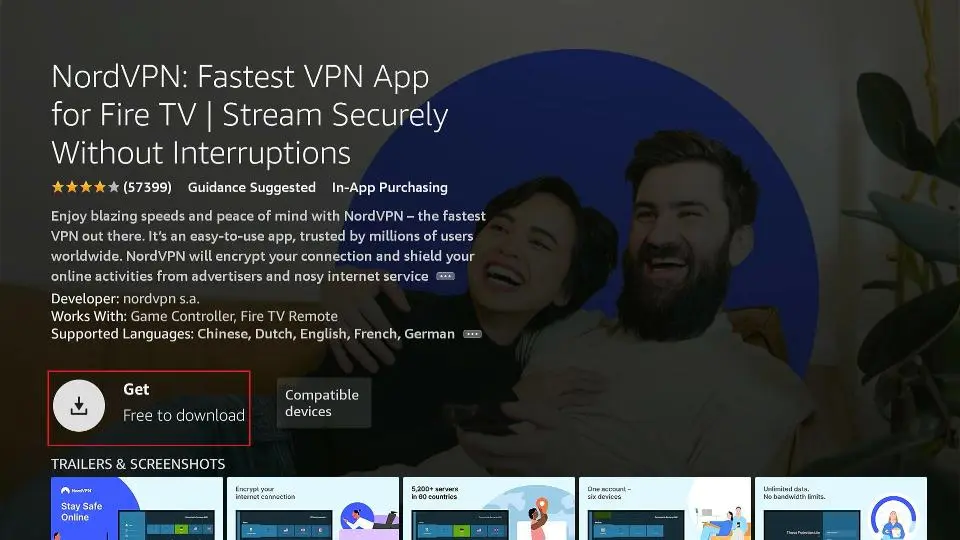
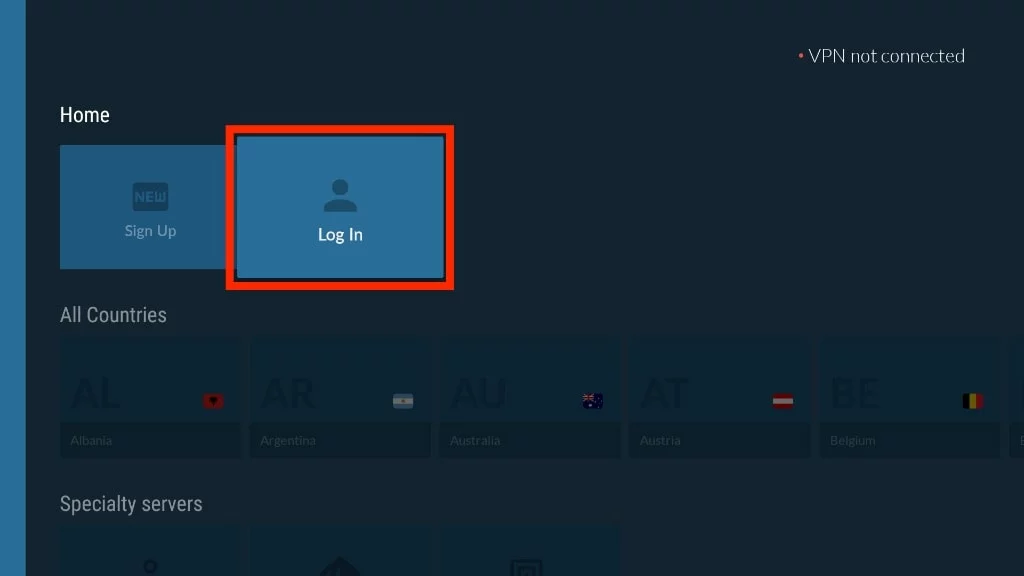
- Click the One of Country to connect to a VPN server. That's it. Your connection is now secure with the fastest and Best VPN for FireStick
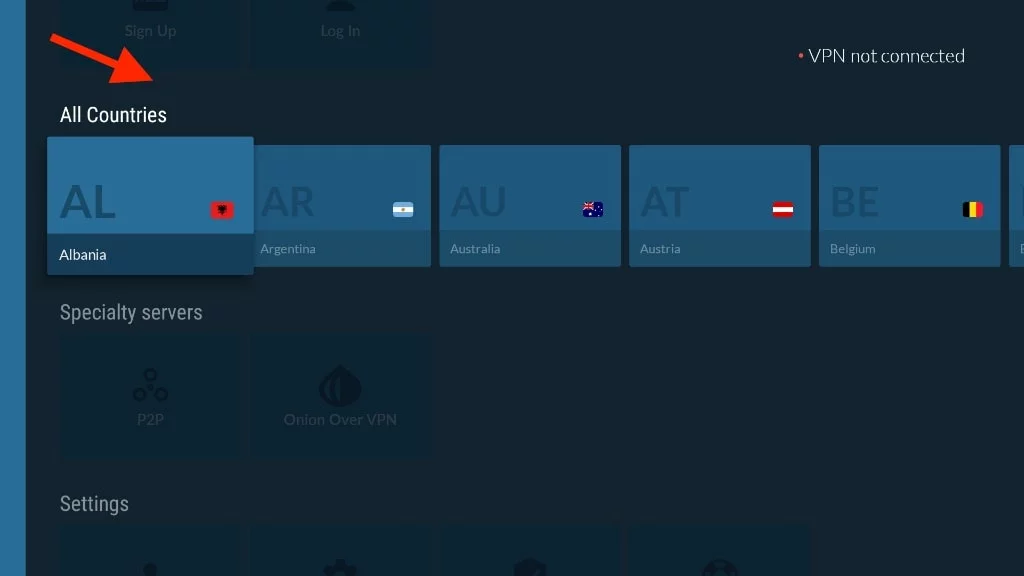
To set up TeaTV on your Fire TV Stick.
follow these step-by-step guide with the images:
Move TeaTV Icon to Home Screen:
Press and hold the Home button on your Fire TV remote.
In the pop-up menu, click on "Apps" to open Your Apps and Channels.
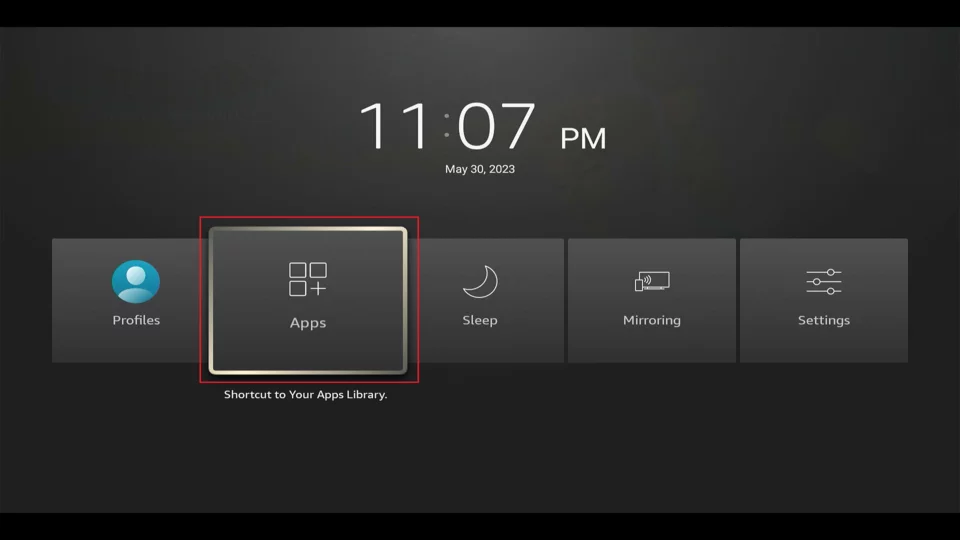
To access Tea TV quickly, move its icon to the home screen:
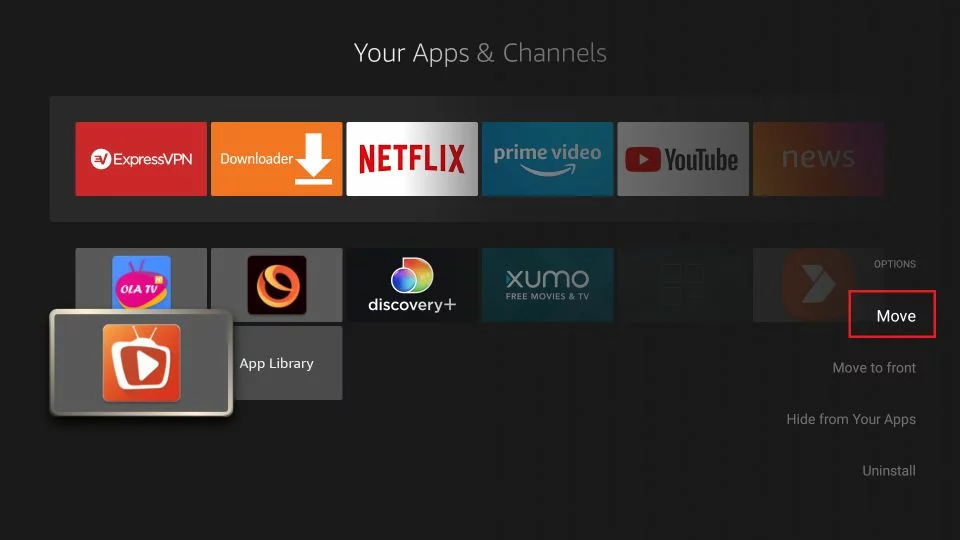
- Navigate to the TeaTV icon.
- Click the Menu button on your Fire TV remote.
- Select "Move."
- Move the icon to the first row.
Enable Install Unknown Apps for TeaTV:
- To install TPlayer via TeaTV, enable "Install unknown apps" for TeaTV:
- Go to My Fire TV > Developer options > Install unknown apps.
- Turn ON "TeaTV."
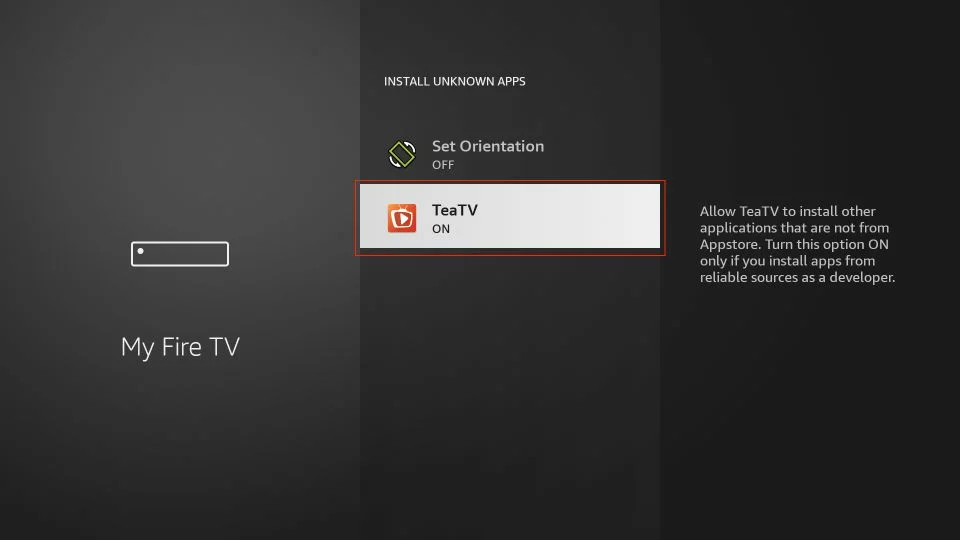
- Launch TeaTV from Your Apps and Channels.
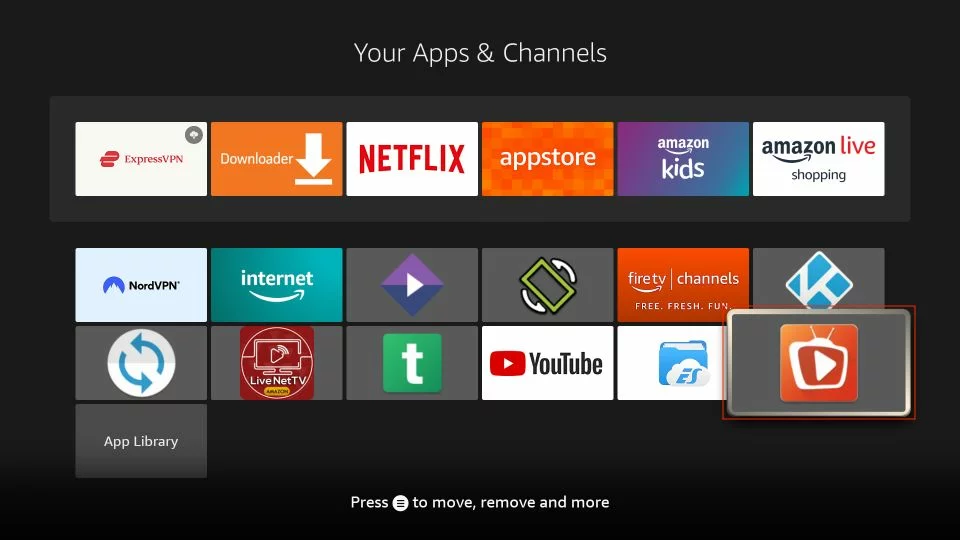
- When you open TeaTV for the first time, click "Allow" to grant necessary permissions.
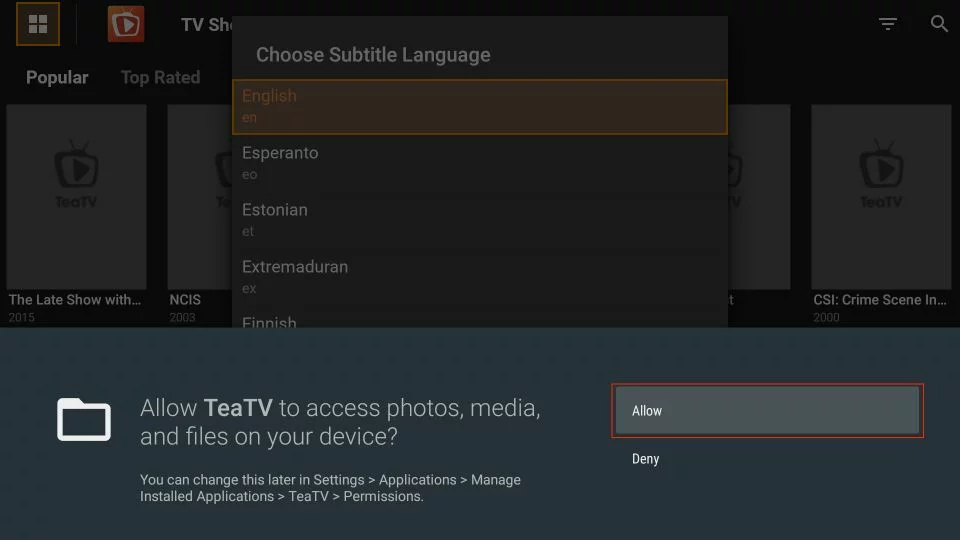
Choose Subtitle Language:
- Select your preferred subtitle language and click to continue. You can change it later in the app settings.
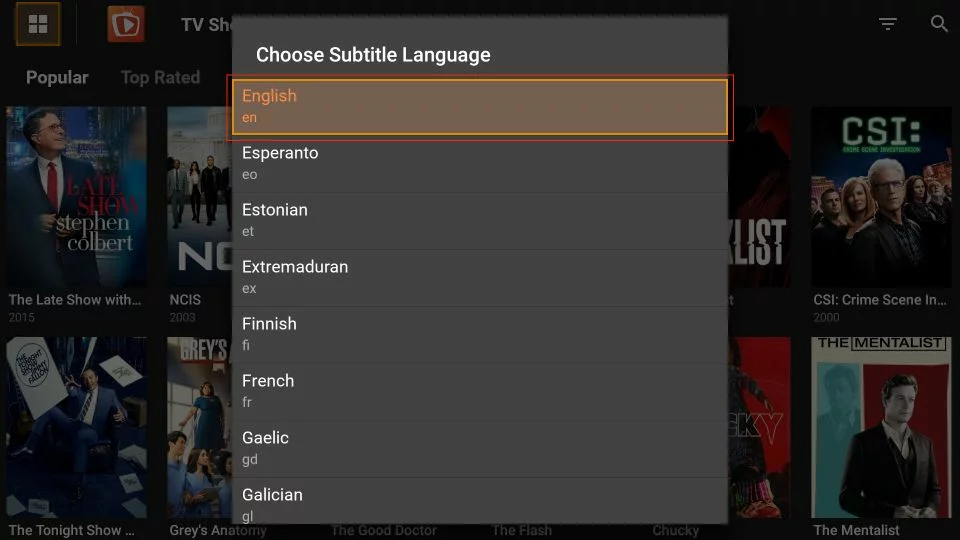
- Accept the displayed disclaimer by clicking "Accept" to proceed.
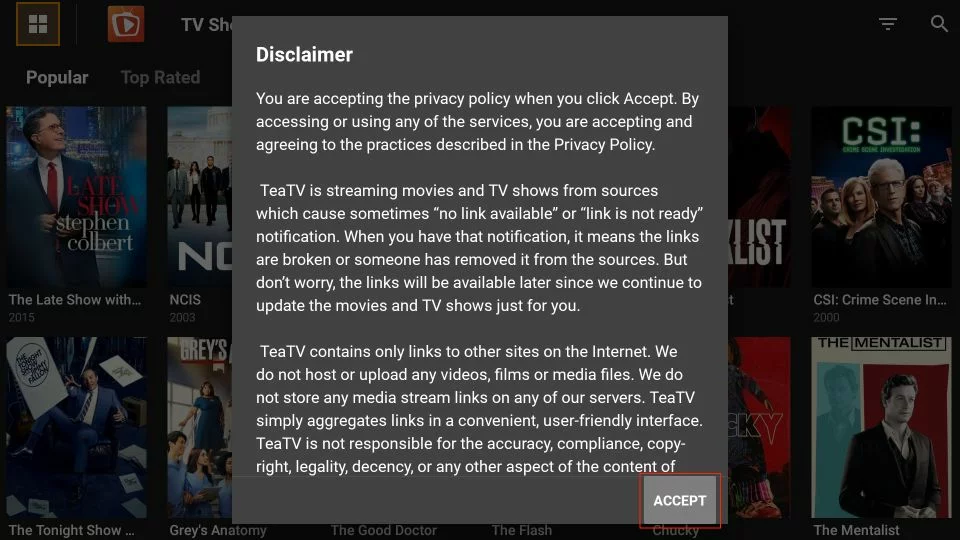
- Choose any title from the available options.
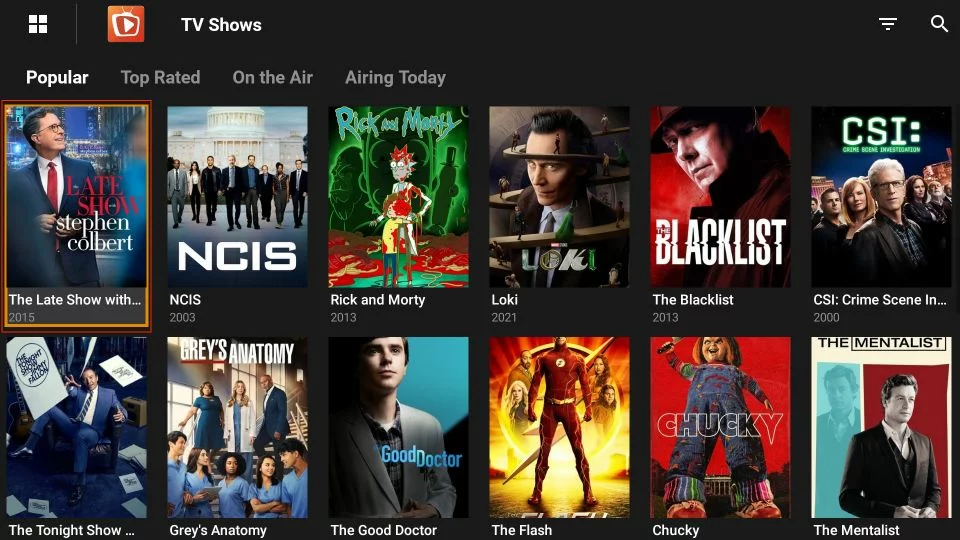
- On TPlayer's prompt, click the "INSTALL" button.
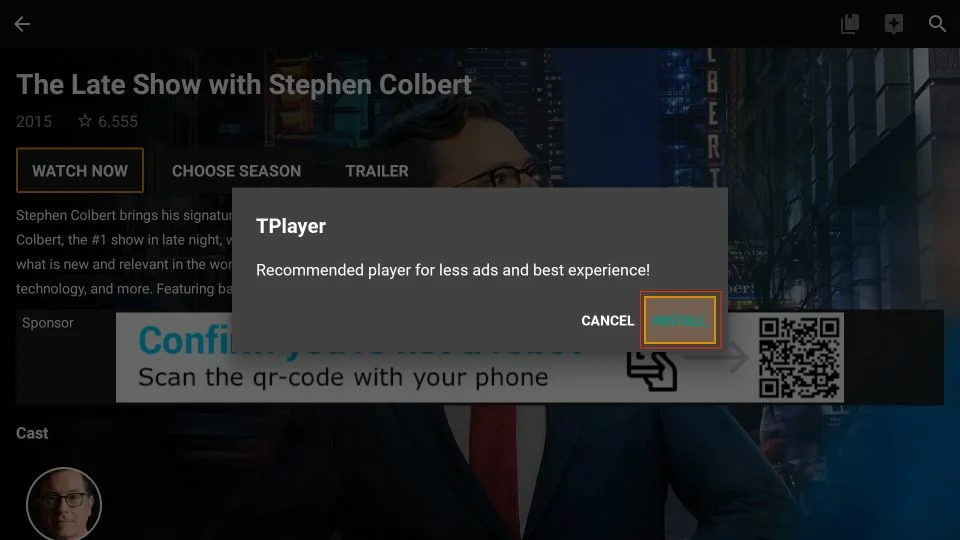
- Wait for TeaTV to download the TPlayer APK.
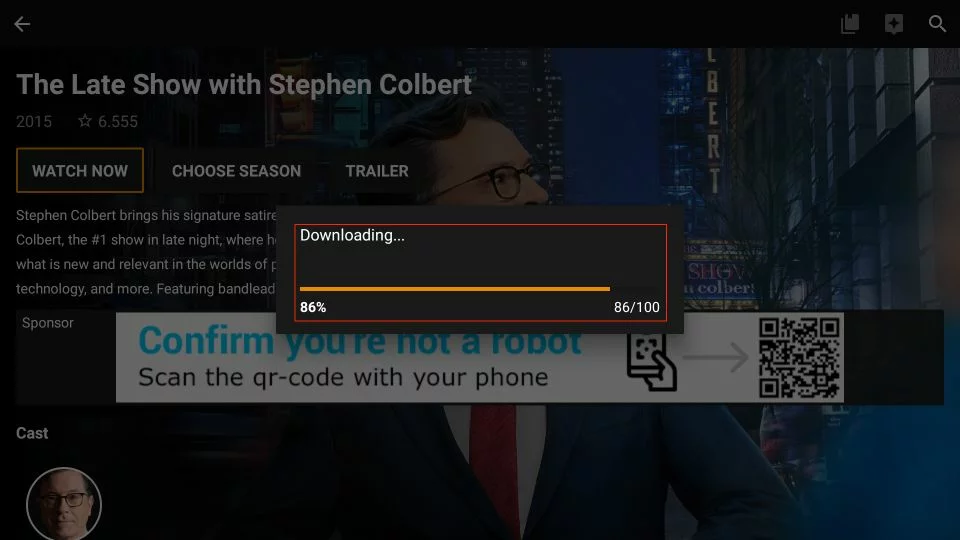
- Click "Install" when the TPlayer APK is ready for installation.
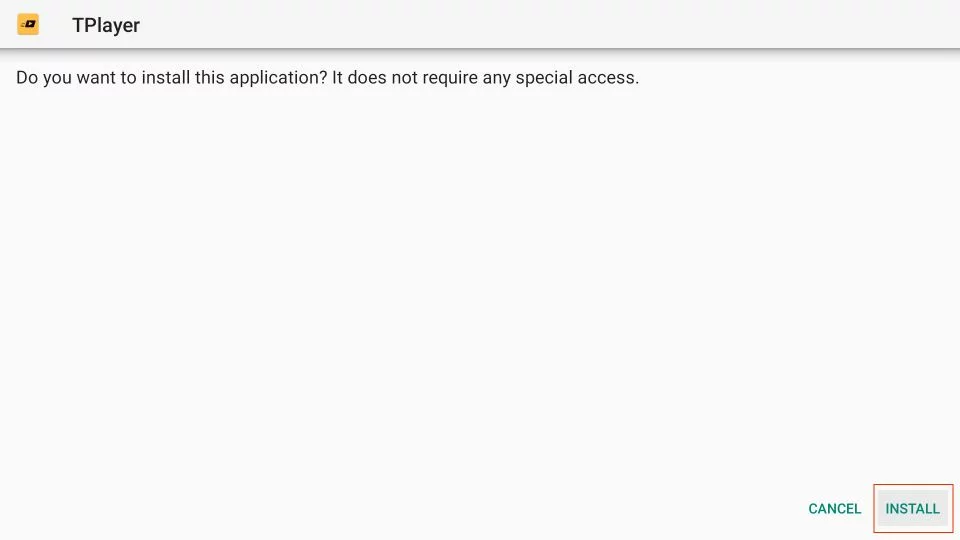
- Once TPlayer is installed, click "Done" to return to TeaTV.
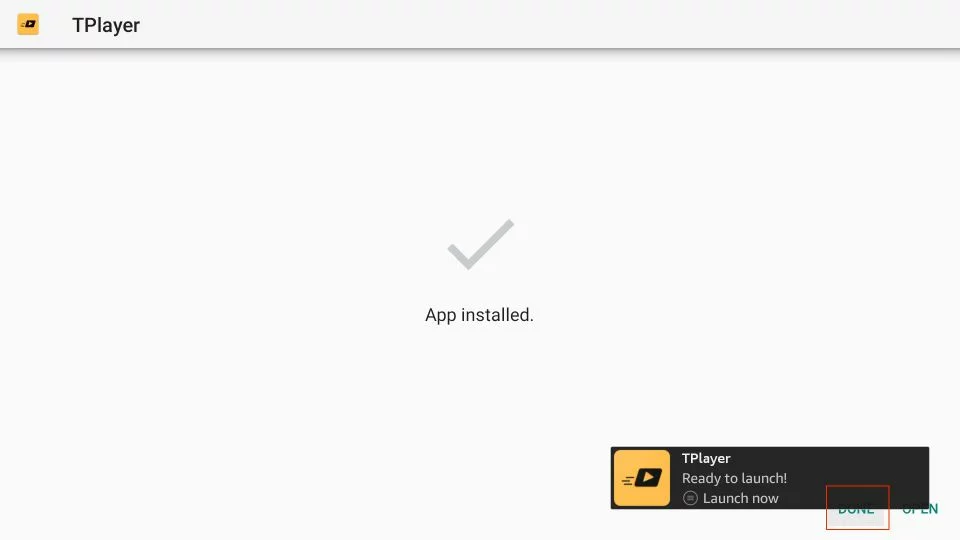
Now, you've successfully set up TeaTV and installed TPlayer within the app. Enjoy your streaming experience!
How to Connect Real Debrid with Tea TV
- Open Tea TV and select the Four Square icon at the top left corner of the Home menu.
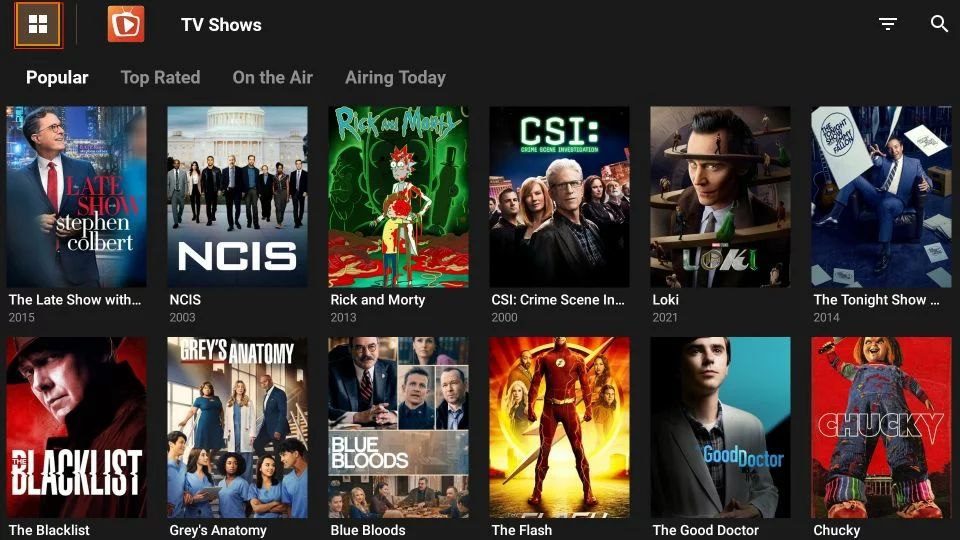
- Scroll through the list and select the "Settings" menu.
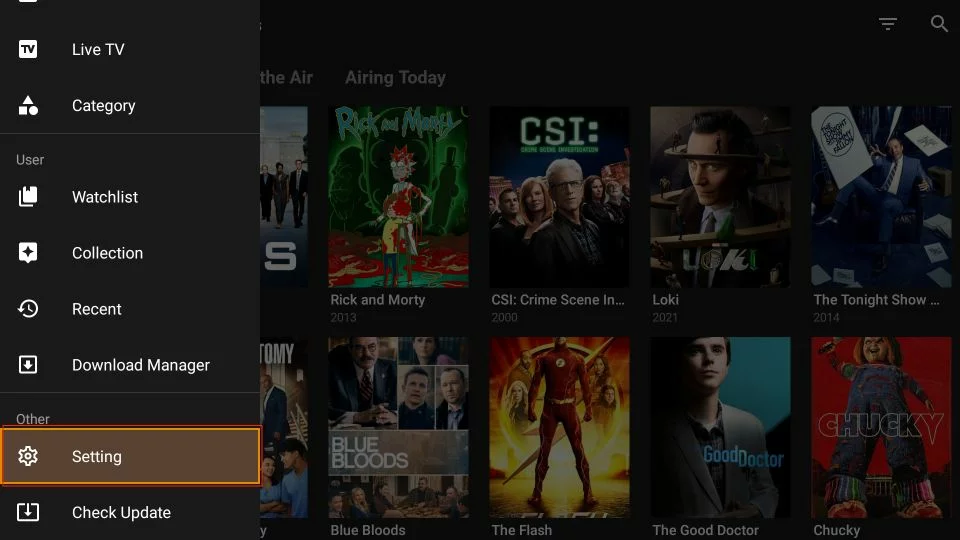
- In the Settings menu, scroll to the "Real-Debrid" section and tap the "Login to Real-Debrid" tab.
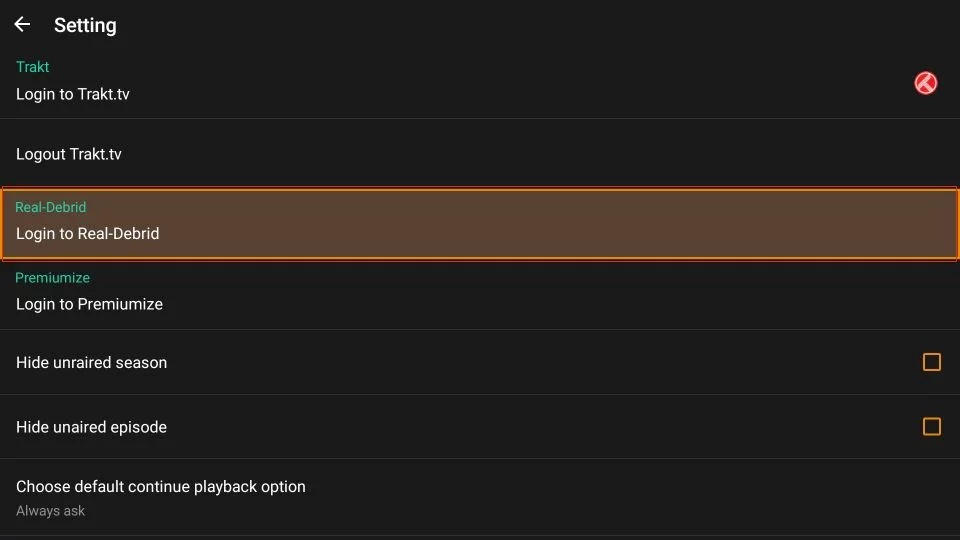
- The Real Debrid activation menu will load, providing instructions to authorize Real Debrid on Tea TV. Access https://real-debrid/com/device via a separate web browser. Enter the displayed code when prompted and complete the authorization. Note: You can select the Left Arrow to close the menu.
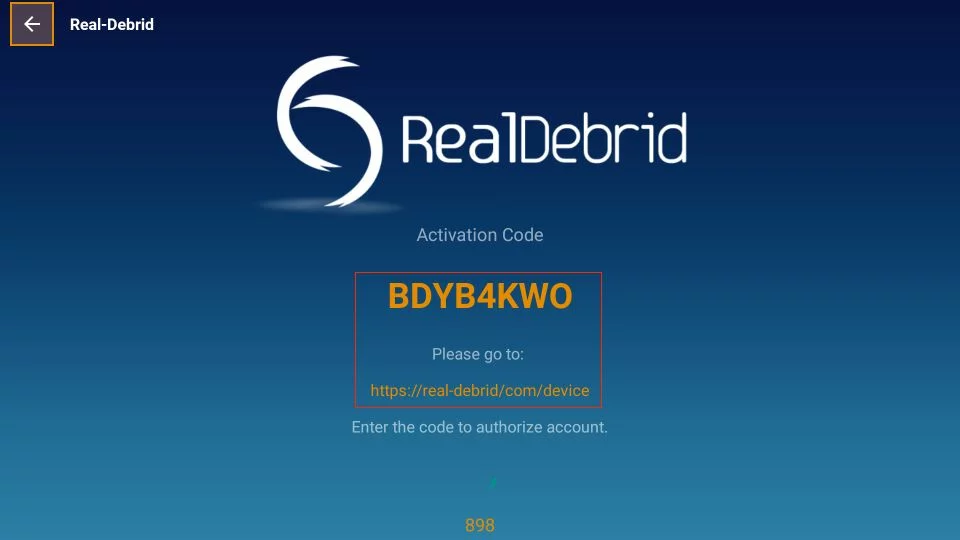
- Once authorization is complete, you'll see a "Status: Connected" sign, indicating that Real Debrid is now activated on Tea TV.
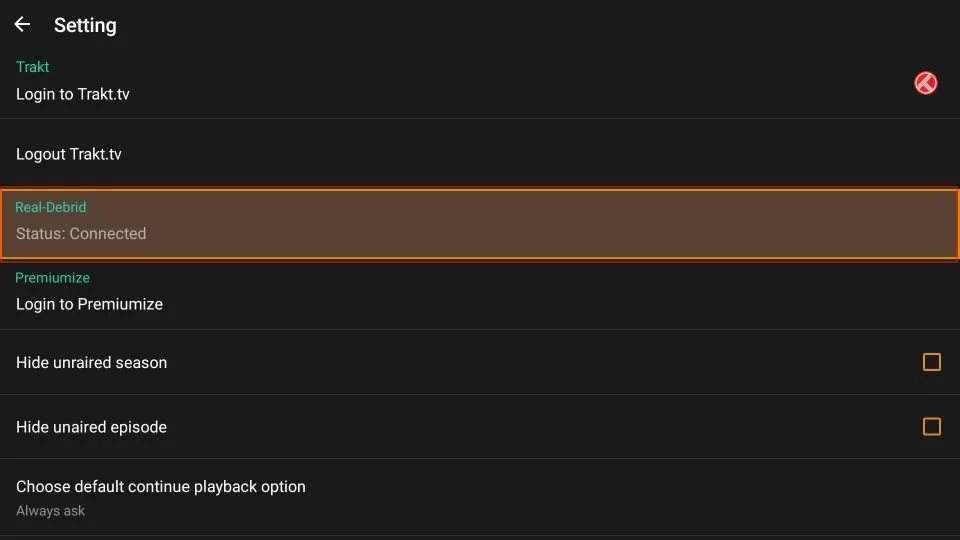
How to Connect Trakt with Tea TV:
- In the Tea TV Settings menu, access the "Trakt" section and press the "Login to Trakt.tv" tab.
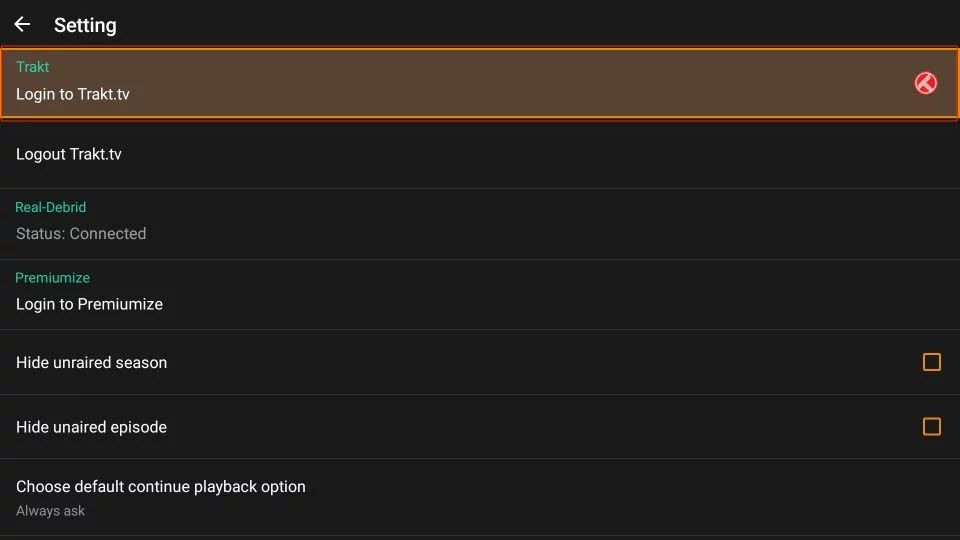
- Follow the guide to activating Trakt. Open https://trakt.tv/activate in a web browser, log in to Trakt.tv, and enter the code displayed on the TeaTV screen to complete the authorization.
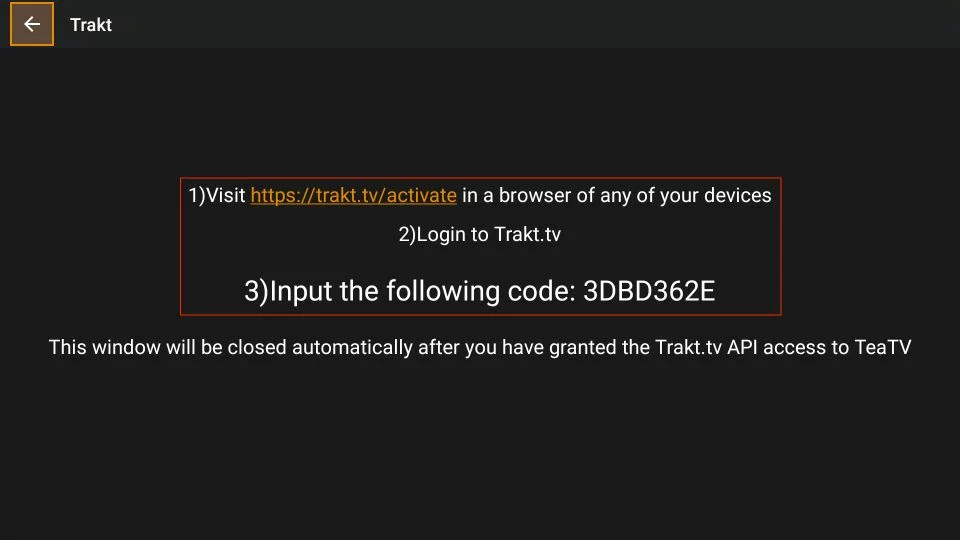
- On successful authorization, you will see a "Logged-in" sign next to the status tab, indicating that Trakt is successfully authorized on Tea TV.
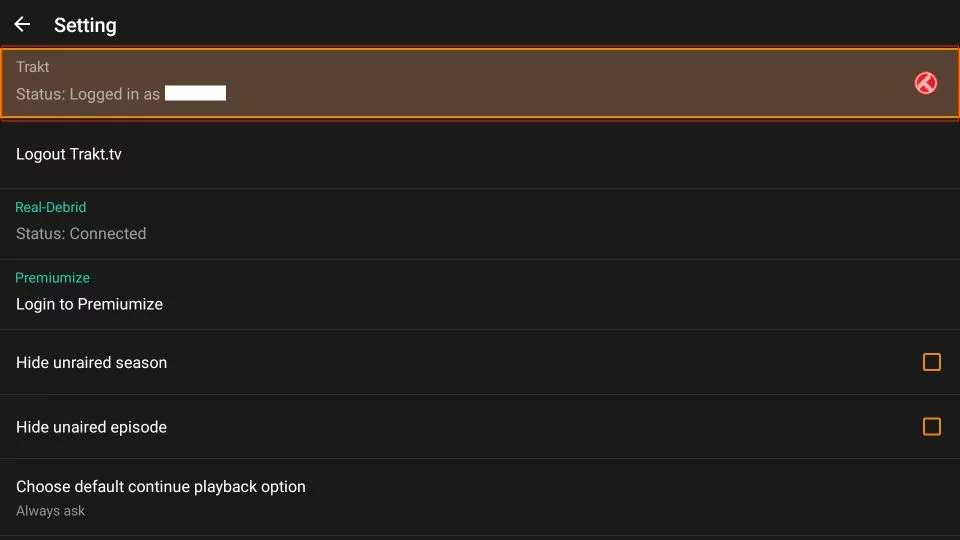
This completes the steps to link Real Debrid and Trakt with Tea TV, enhancing your streaming experience.
How to Use TeaTV on FireStick
Here's a guide on navigating TeaTV on your FireStick home screen:
- Home Screen Overview: TeaTV features a sleek and user-friendly interface on FireStick. By default, you land on the TV Shows section. Explore sub-sections like Popular, Top Rated, On the Air, and Airing Today.
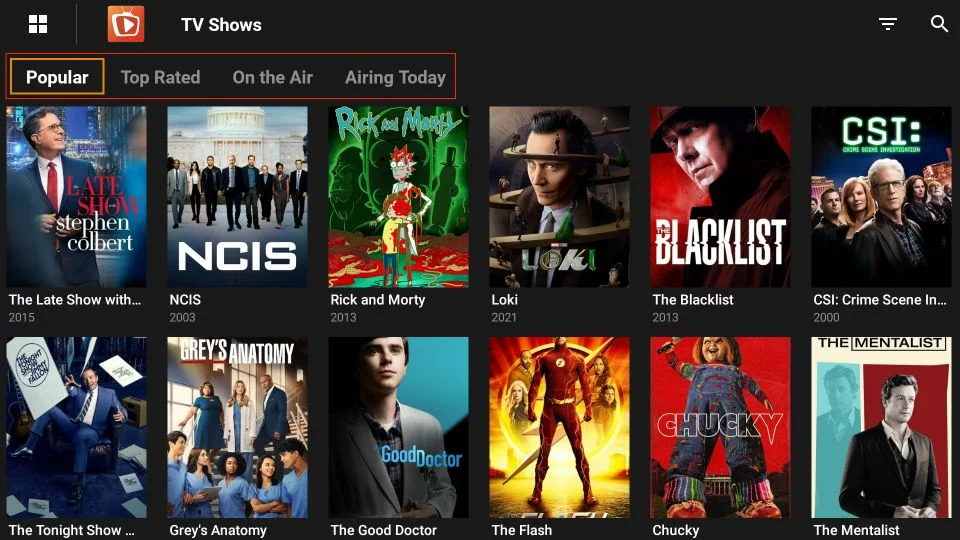
- Filtering Options: Use the Filter option to choose from various genres and categories.
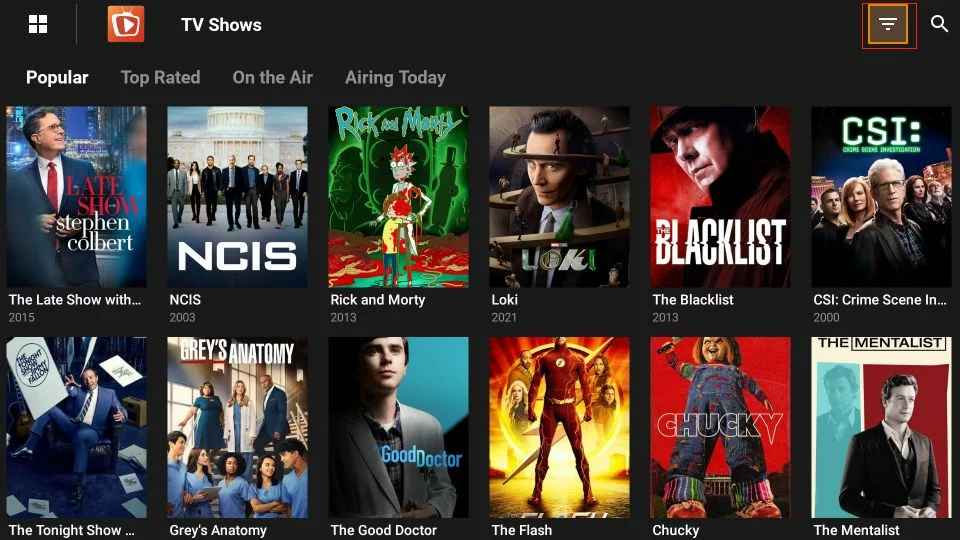
Set filters such as title year, All, and more for a customized viewing experience.
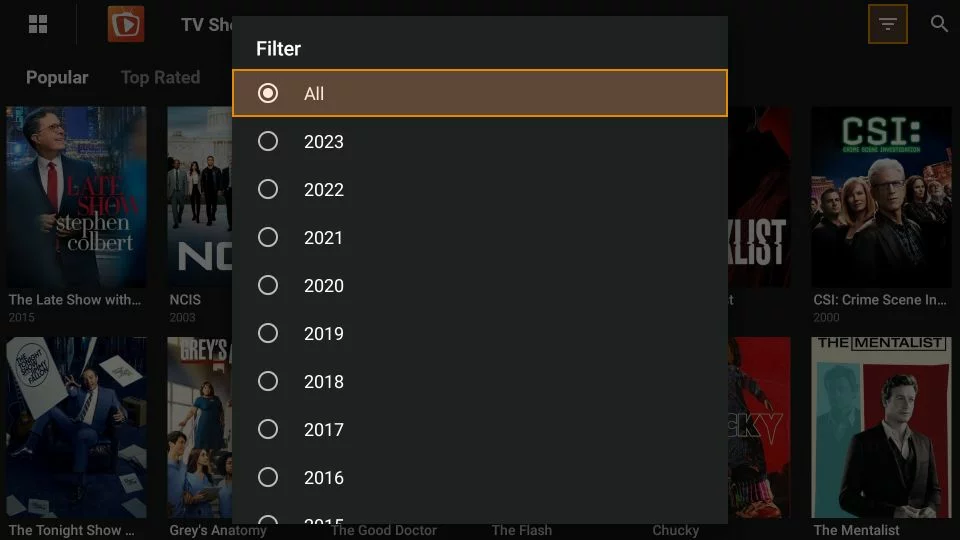
- Search Function: In the top-right corner, use the Search function to look up any movie.
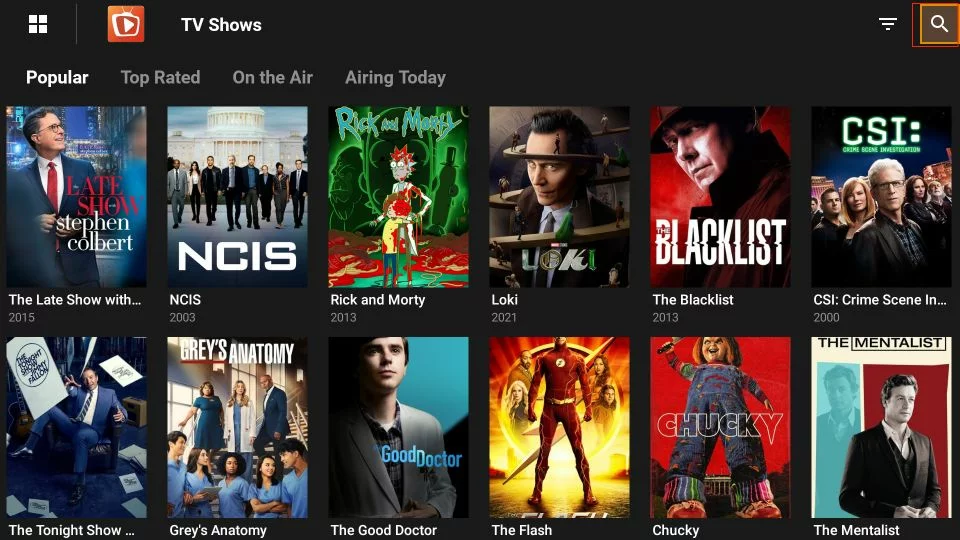
Search by name, artist, director, or find specific TV shows and episodes.
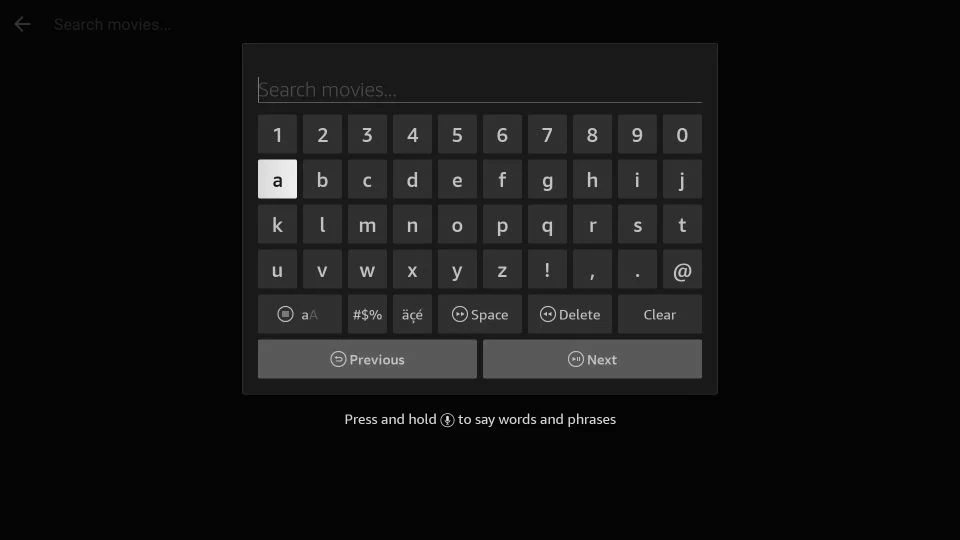
- Side Menu: Select the Four-square icon on the top left side to open TeaTV's side menu.
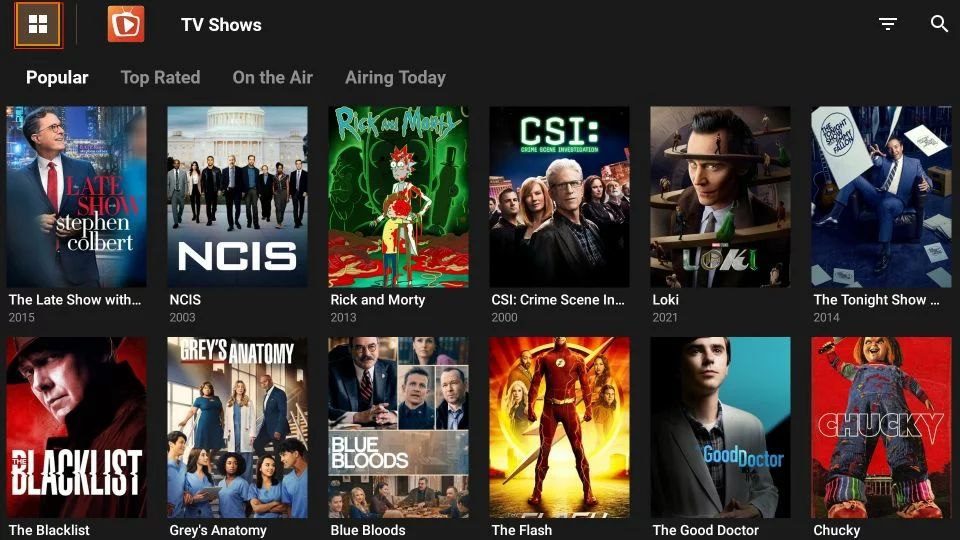
Explore sections like Discover, Movies, TV Shows, HD Releases, Calendar, and Live TV.
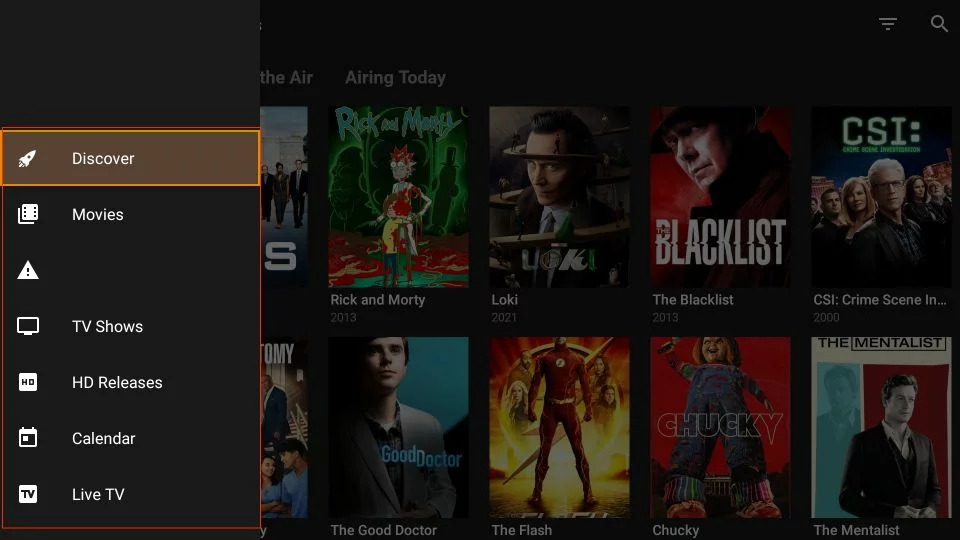
- Further Sections: Scroll down to discover additional sections such as Watchlist, Collection, Recent, Download Manager, Setting, and Check Update.
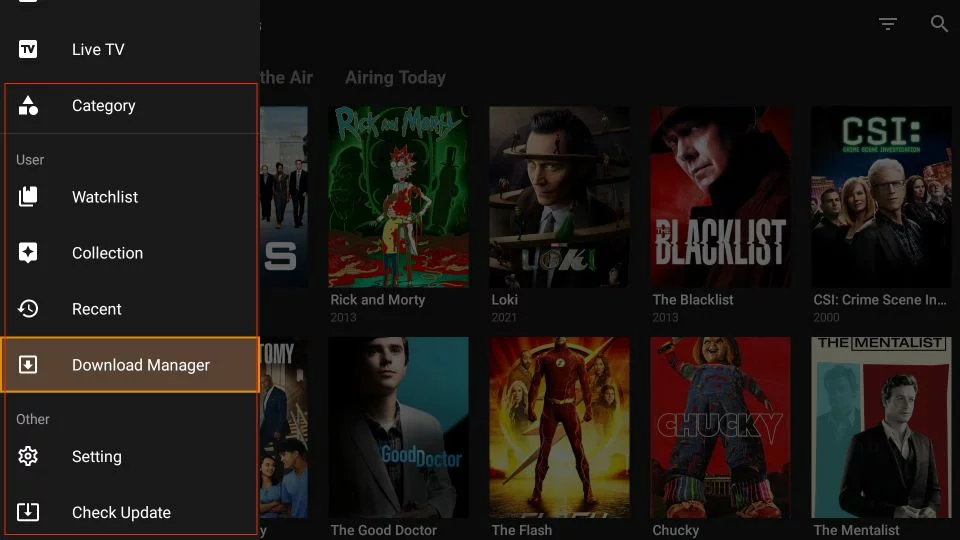
TeaTV offers a variety of features and easy navigation, enhancing your streaming experience on FireStick.
Install TeaTV on Fire TV Stick Using ES File Explorer:
ES File Explorer is an app to add TeaTV to FireStick. Get it from the Amazon Store by searching on the FireStick home screen.
Note: ES File Explorer charges $9.99/month for sideloading. For a free option, use the Downloader app if it's available in your region. Skip this part if you've already installed Tea TV with the Downloader method.
Alternatively, install the unofficial ES File Explorer for free premium features.
After getting ES File Explorer:
- On FireStick home, go to My Fire TV > Developer options > Install unknown apps and turn on ES File Explorer.
- Open ES File Explorer, go to Tools > Download Manager.
- Click +New, enter these details:
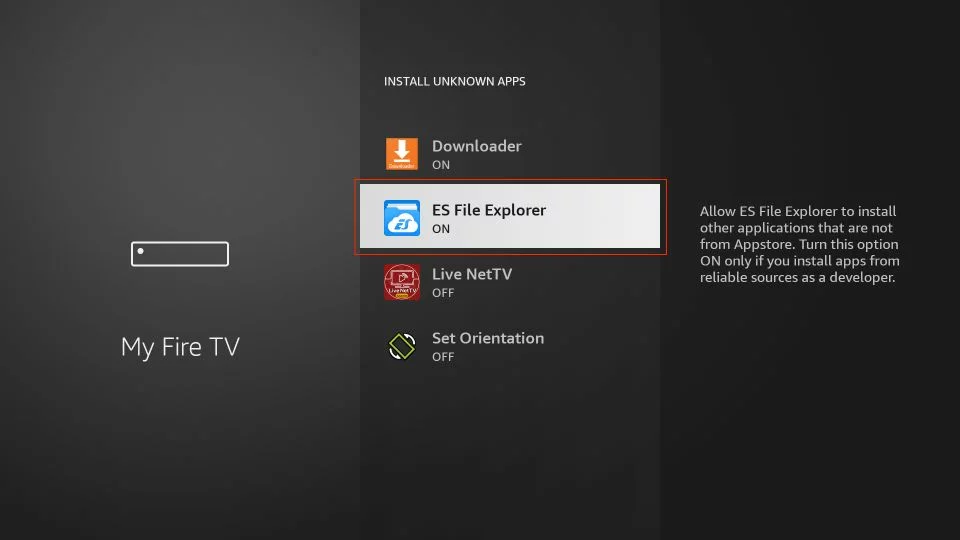
Open ES File Explorer. Click on "Tools" in the left menu. Then select "Download Manager" the first option in the expanded menu.s
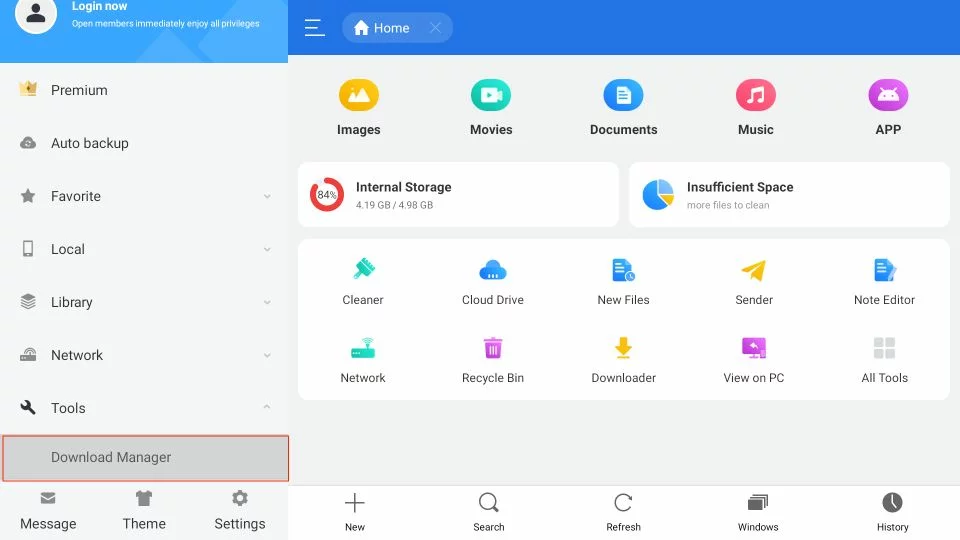
Go to the bottom of ES File Explorer, and click on "+New" at the bottom.
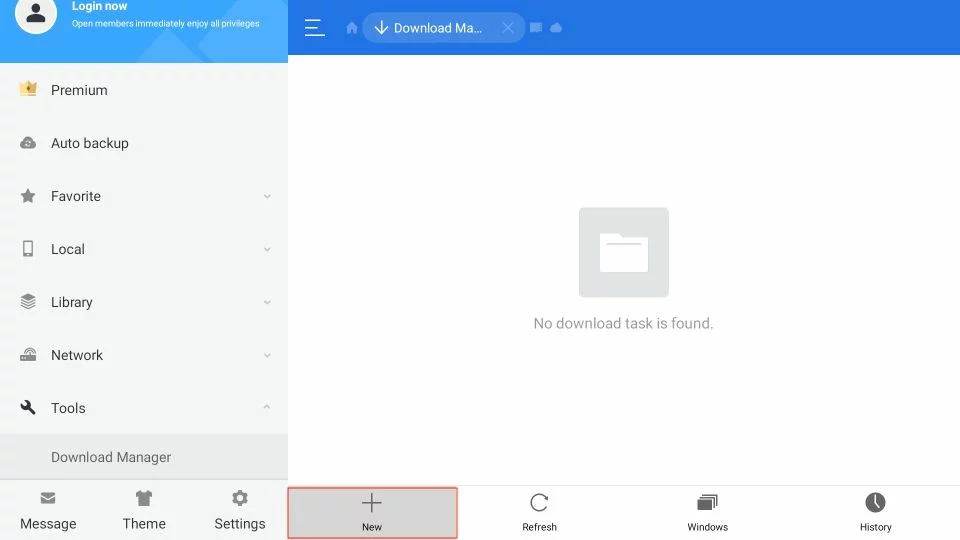 A dialogue box will appear. It will have two fields: Path and Name. Enter the information in the fields.
A dialogue box will appear. It will have two fields: Path and Name. Enter the information in the fields.
- Path: https://www.firesticktricks.com/tea
- Name: tea (You can enter any name you want in the Name field. It won't have any impact.)
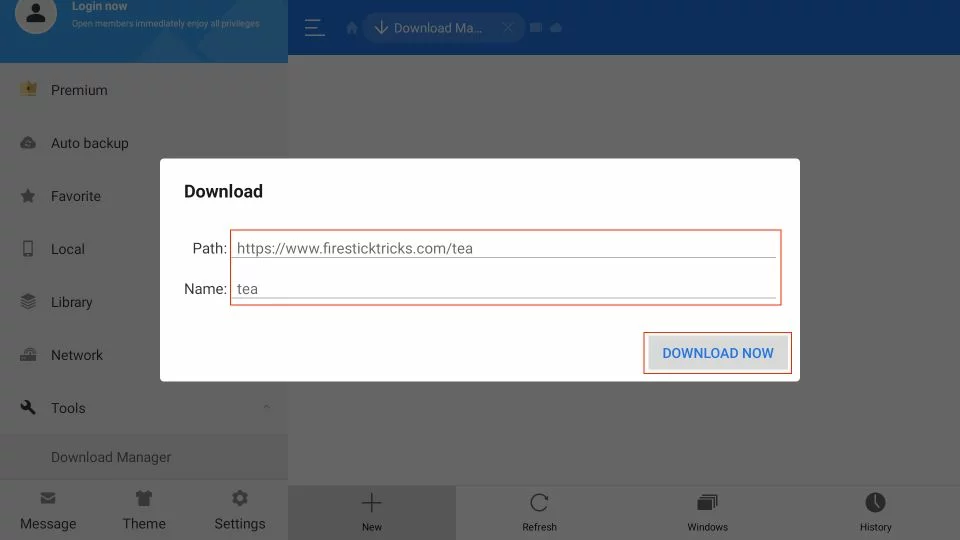
Click Download Now.
- Wait for ES File Explorer to download TeaTV APK.
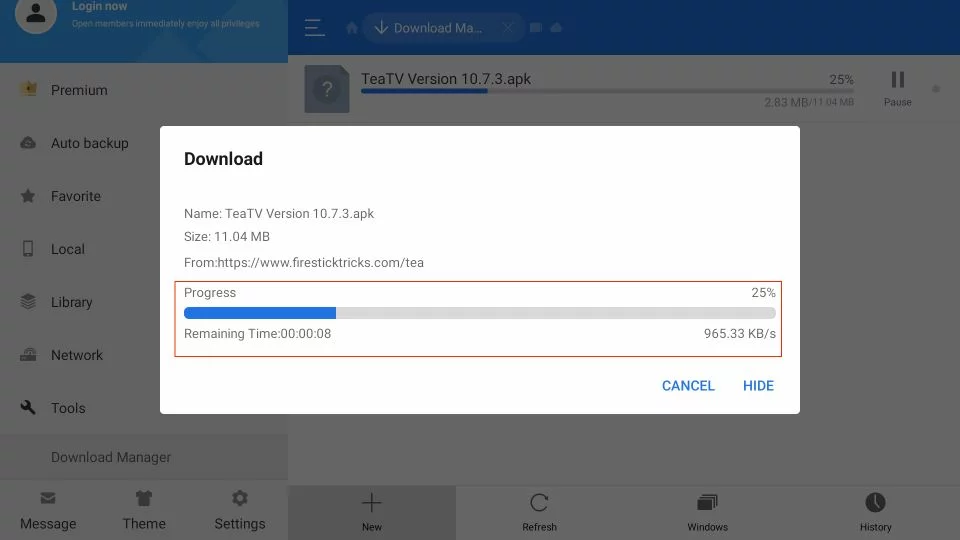
- Open the file.
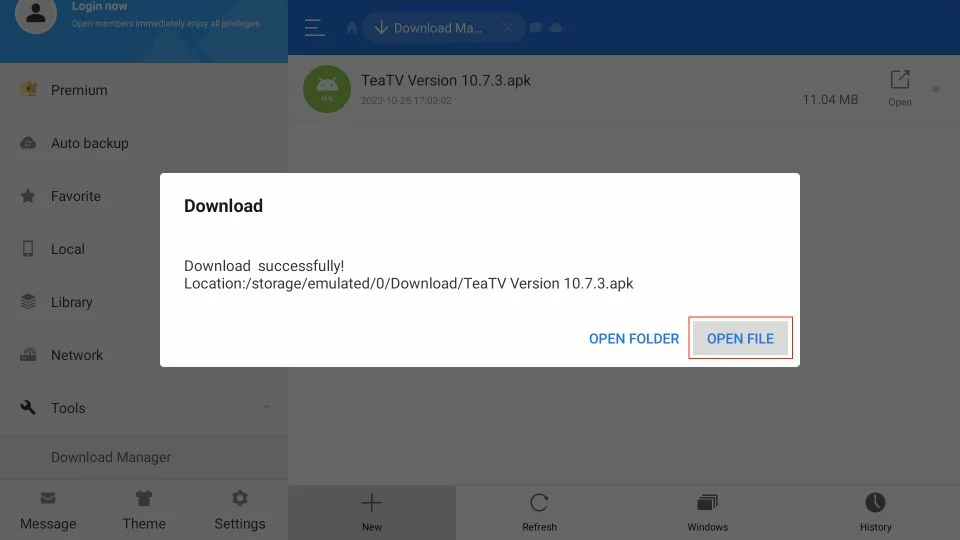
click Install, and wait for the app to install.
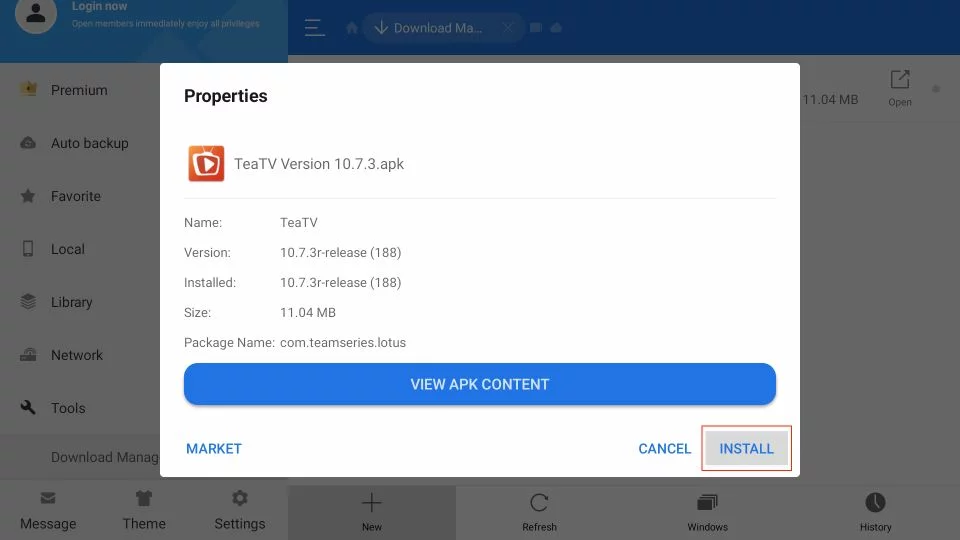
- Once installed, click Open to run TeaTV or click Done to go back to ES File Explorer.
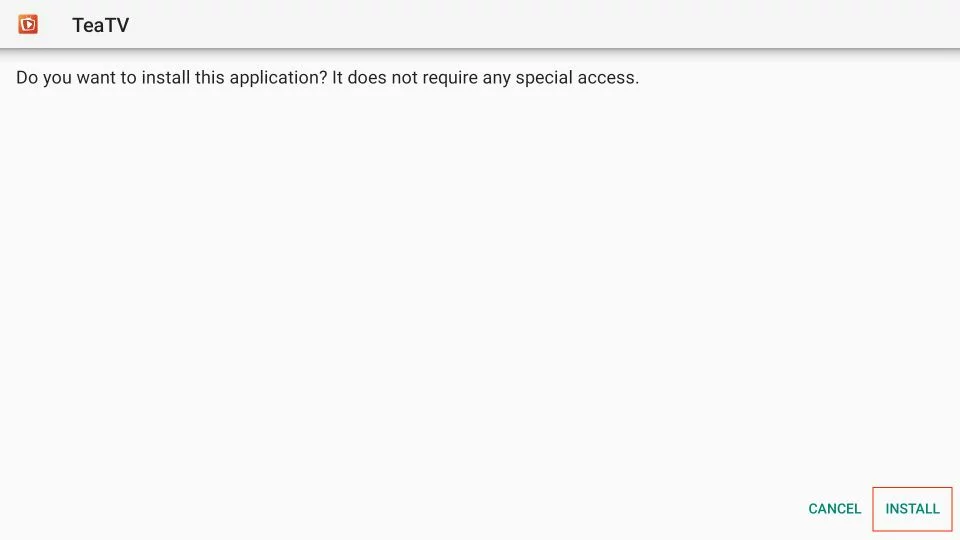
Summar
This tutorial explained how to Download TeaTV on FireStick . Even though the app isn't on the Amazon Store, you can sideload it using the Downloader or the ES File Explorer. If you love discovering new and rare titles, Tea TV is a great choice for movie enthusiasts.
Tea TV FAQs:
What sections are available on Tea TV?
Tea TV has sections like Popular, Top Rated, On the Air, and Airing Today in the Home menu. The side menu includes Watchlist, Collection, Recent, Setting, Check Update, and more.
Is TPlayer necessary for Tea TV?
Yes, Tea TV requires TPlayer as its external player. You need to install TPlayer separately because the app doesn't support any other player.
Is TPlayer safe and legal?
TPlayer's safety is uncertain since it's not on the Amazon Store. Check its safety before downloading. TPlayer is legal, but what you stream with it matters. Use a VPN like NordVPN to avoid legal and copyright issues.
Can I connect Real Debrid and Trakt on Tea TV?
Yes, you can connect Real Debrid and Trakt on Tea TV for a premium streaming experience. Follow the provided instructions for authorizing these services on the TeaTV app.
Are free links available on Tea TV?
Yes, Tea TV provides free links.

