This guide will show you how to turn off notifications on FireStick. You can follow these steps for any Amazon Firestick product. This includes Firestick Cube, FireStick Lite, FireStick 4K, 4K Max, New FireStick 4K, and New FireStick 4K Max.
The Amazon Firestick Stick makes your TV smart. It has many apps like Netflix, Hulu, Disney+, and more. You can watch both paid and free apps, such as Crackle, Popcornflix, Pluto, and Tubi. If you want, you can use a VPN to watch shows from other countries.
Attention Users: Prior to proceeding, be aware that your government and ISP may be monitoring your streaming activities through your exposed IP address. Streaming copyrighted videos on FireStick could lead to serious legal consequences.
I strongly advise using a reliable VPN for FireStick to conceal your IP address and safeguard your online identity.
I personally rely on NordVPN for all my devices, as it is the most secure, fastest, and user-friendly VPN available. It also comes with a risk-free 30-day money-back guarantee, and if you opt for the yearly plan, you’ll receive an additional 3 free months.
Don’t compromise on the peace of mind and online security provided by NordVPN .
If you have many apps on your Firestick Stick, you might get notifications. These can be from Amazon, Alexa, or other apps. They might show up as a bell icon or pop up on the screen while you're watching TV.
The notifications stay in the notification center until you check or dismiss them. Or, the app developer removes them. Most notifications on your Firestick Stick aren't very important. App updates are an exception to this rule. If you don't want to be disturbed, you can turn off notifications on your Firestick Stick.
Turn off notifications on your Firestick Stick
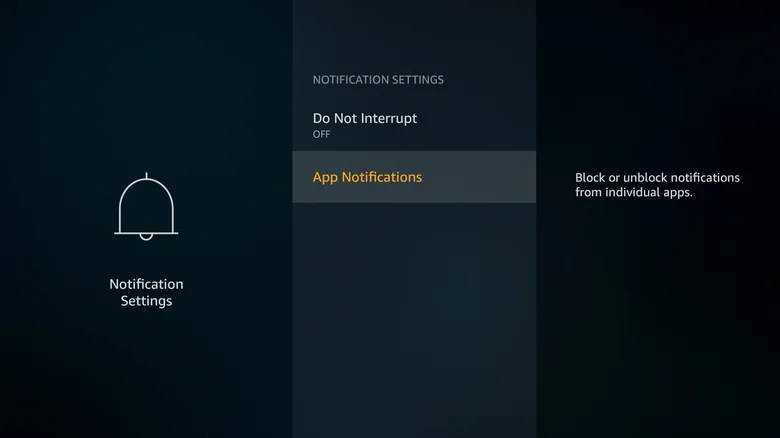
You can stop notifications from certain apps on your Firestick Stick. You can also use a Do Not Interrupt mode (like Do Not Disturb) to turn off all notifications. Here's how to do it:
- Using your remote, go to Firestick Stick settings.
- Navigate to Preferences.
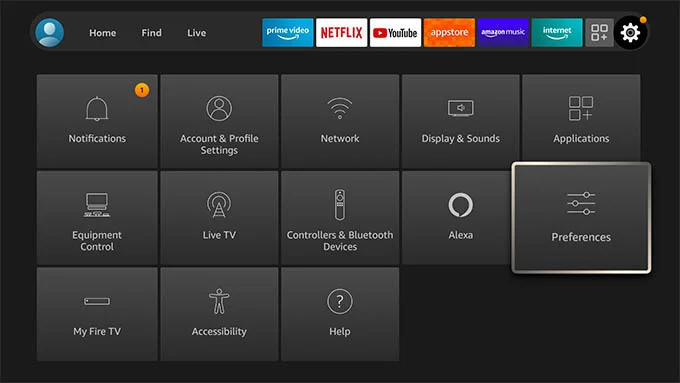
- Scroll down and choose Notification Settings.
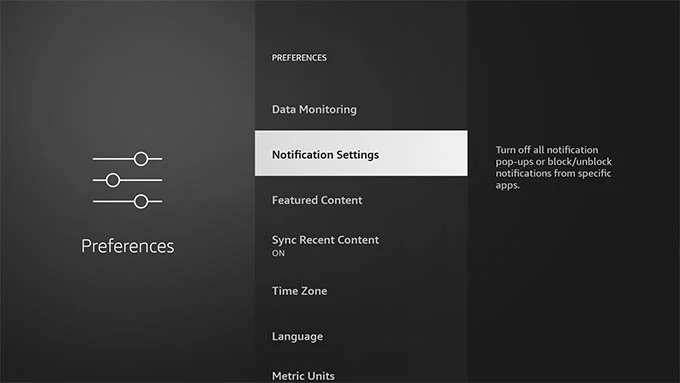
You can stop notifications from all apps on your Firestick for a while. To turn off this feature later, go to the menu again and select the option.
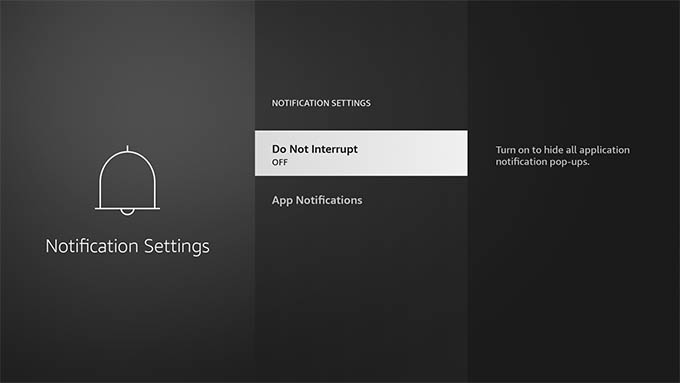
- Select App Notifications.
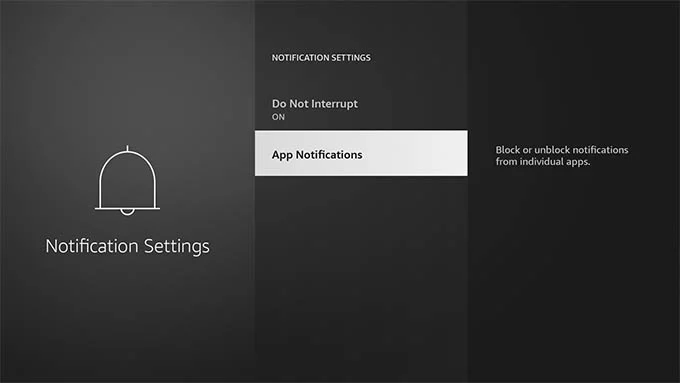
- Pick an app and press the Select button on your remote to stop notifications from that app.
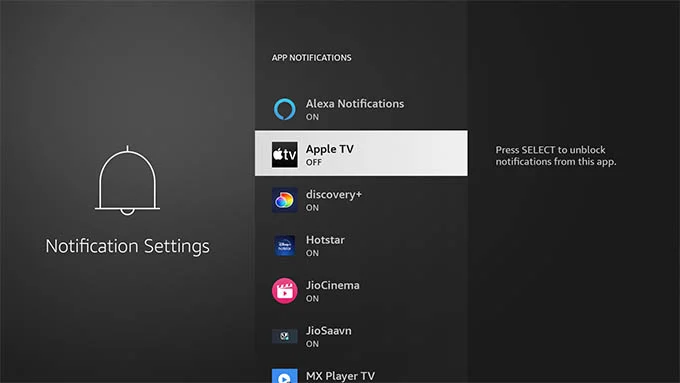
- Repeat these steps for any other apps you want to block notifications from.
To see all the apps on your Firestick Stick and turn off their notifications, follow these steps: 1. Go to the menu. 2. Find the list of installed apps. 3. Look for the app you want to block notifications for. 4. Unblock the app if you change your mind. 5. To stop pop-up notifications completely, go to Notification Settings. 6. Activate Do Not Interrupt. 7. Press the Select button on your remote to turn on this mode.
You keep getting notifications from Amazon Music on your Firestick Stick. Even after you turn them off and remove the app. the best solution is to contact Amazon customer support. In this case, turning off notifications doesn't solve the problem. The recommended way to get help is to reach out to customer support.
Tips For Firestick
Certainly! Here are some tips to enhance your experience as a Firestick Stick user:
- Manage Notifications:
- Control notifications from apps to avoid interruptions during your TV time.
- Navigate to Settings > Preferences > Notification Settings to customize your preferences.
- Optimize Wi-Fi Connection:
- Ensure a stable internet connection for smooth streaming.
- Place your Firestick Stick close to your Wi-Fi router or use an Ethernet adapter for a wired connection.
- Organize Apps:
- Arrange your apps for easy access. Press and hold the Home button, then select "Apps" to move and organize them.
- Clear Cache:
- clear the cache to optimize performance.
- Go to Settings > Applications > Manage Installed Applications. Select an app, and choose "Clear Cache.""
- Update Software:
- Keep your Firestick Stick updated for the latest features and bug fixes.
- Check for updates in Settings > My Firestick > About > Check for Updates.
- Use Parental Controls:
- Set up parental controls to manage content for different age groups.
- Navigate to Settings > Preferences > Parental Controls.
- Explore Alexa Voice Commands:
- Use the voice remote to control your Firestick Stick with Alexa commands.
- Say "Alexa, open Netflix" or "Alexa, search for action movies."
- Install a VPN for Geo-Locked Content:
- If you want to access content from other regions, consider installing a VPN on your Firestick Stick.
- Customize Screensaver:
- Personalize your screensaver by going to Settings > Display & Sounds > Screensaver.
- Troubleshoot Streaming Issues:
- If you face buffering or streaming issues, restart your Firestick Stick. Then, check your internet connection.
- Ensure your apps are up to date for optimal performance.
You can use these tips to make the most of your Firestick Stick. You can also enjoy a seamless and personalized entertainment experience.
Summary
You can manage notifications to improve your Firestick Stick viewing experience. This will stop unnecessary interruptions. You have the option to turn off notifications for specific apps. You can also activate a Do Not Interrupt mode. The process is simple.
If you're still getting notifications from apps like Amazon Music after trying the regular fixes, talk to Amazon support for help. They can assist you in resolving the problems. Remember, the aim is to customize your FireStick settings according to your preferences. This will allow you to enjoy uninterrupted entertainment.

