Are you tired of paying to watch local live TV on your Fire TV? Learn how to install Freeview on Firestick 4K or Fire TV Cube for free live channels.
This app is in different countries like the United Kingdom, New Zealand, and Australia. It's like BBC iPlayer, offering some free live channels. Read to the end to know how to install it.
I'll also share a way to watch live channels in countries without this app. But first, let's understand what Freeview is, how it works, and if you can get it on Fire TV. Keep reading for more info.
What is Freeview ?
Freeview is like a free TV service that gives you many local channels. The cool thing is, you don't need to sign a contract or pay every month -- it's all free.
But, if you want extra channels like Hulu or Netflix, they have a premium plan. To use that, you'll need an antenna, set-top box, or DVR that works with this app.
If you just want the free channels, you don't need any cables. Freeview works in the United Kingdom, Australia, and New Zealand.
Can I Get Freeview on Firestick For Free
Right now, Freeview isn't made for Amazon Firestick in the UK, NZ, or Australia. No worries, though---I've figured out how to install it on Firestick in just a few minutes. This involves sideloading or adding 3rd-party apps, a bit like jailbreaking.
Keep in mind, Freeview isn't made for FireTV, so you can't use a regular remote. Instead, use a FireTV Remote app or the Mouse Toggle app to navigate and watch live TV.
Wondering if you can watch it outside the UK, NZ, or Australia? Yes, you can! Just get the Best VPN for you. I suggest NordVPN because it's affordable, secure, and you can use it on 6 devices at once to keep everything safe.
How To Install Freeview on Firestick/FireTV
Now that we understand what Freeview is and how it works, you're in the right place. If you're ready to learn how to install it on your FireTV, let's get started. We'll be moving on to the installation steps.
Remember, since this app isn't on the Amazon Store, we'll need to sideload it. The first step is to jailbreak your FireTV. If you haven't done that yet, follow this guide:
Once your FireTV is jailbroken, the next step is to download the Downloader application. It's the best and only free app that helps install 3rd-party apps. ES File Explorer used to be popular, but it became premium, so now we recommend using Downloader.
If you have the premium version of ES File Explorer, check another guide. Follow the steps below to download Downloader and install Freeview on Firestick 4K.
How To Install Nordvpn:
- On Your Computer or Mobile Device:
- Open your web browser and go to the NordVPN Website.

- Purchase NordVPN Subscription:
- There are 3 types of NordVPN subscriptions. I suggest selecting the Complete Pack. It is the best choice for streaming without buffering .
- On Your Firestick:
- On your Firestick, go to the Home Screen.
- Navigate to the Search Function:
- Use the search function by selecting the magnifying glass icon in the top-left corner.
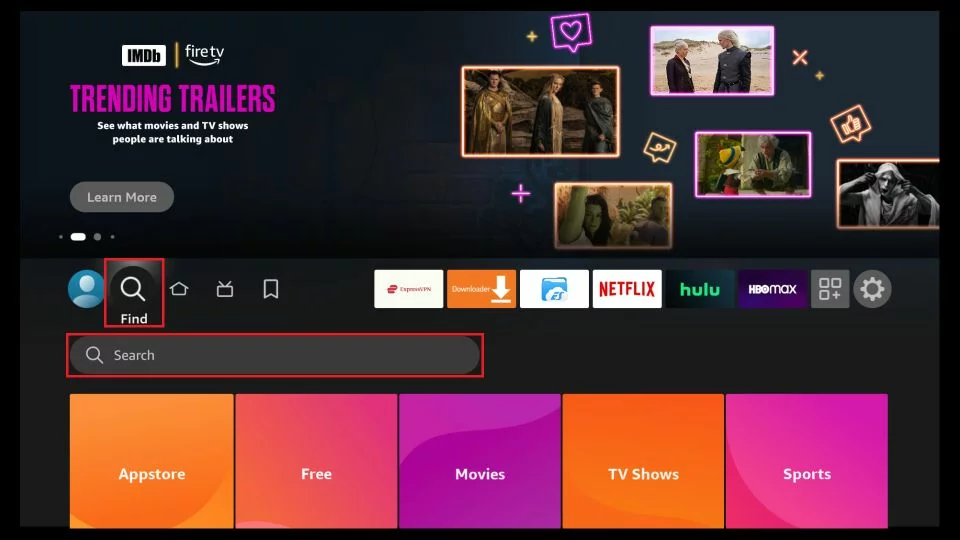
- Enter "NordVPN" using the on-screen keyboard. Then,
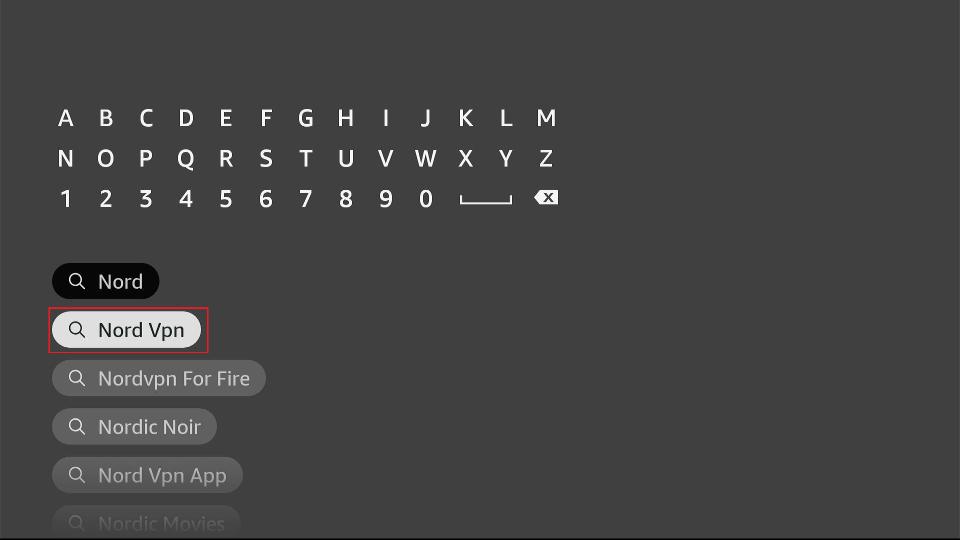
select the NordVPN app from the search results.
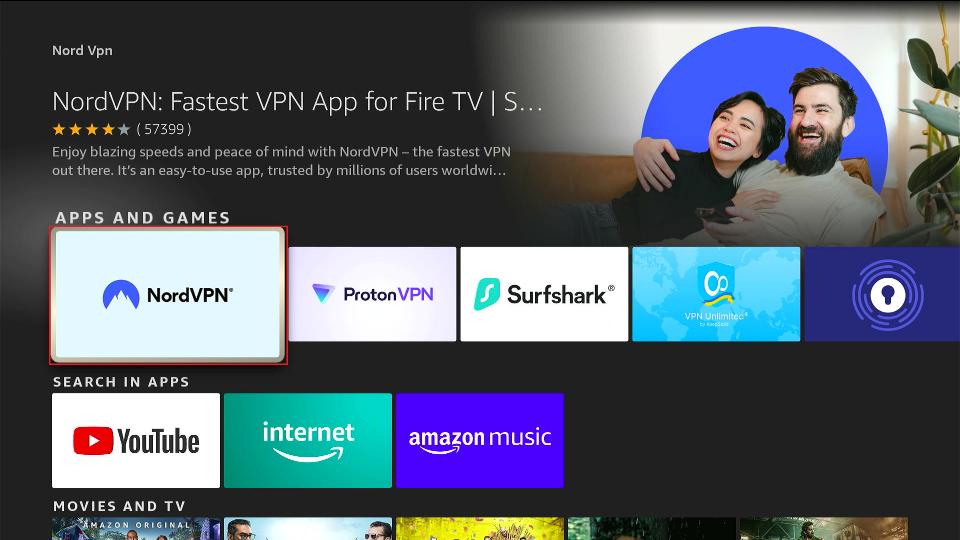
Click on "Download" or "Get" to install the app.
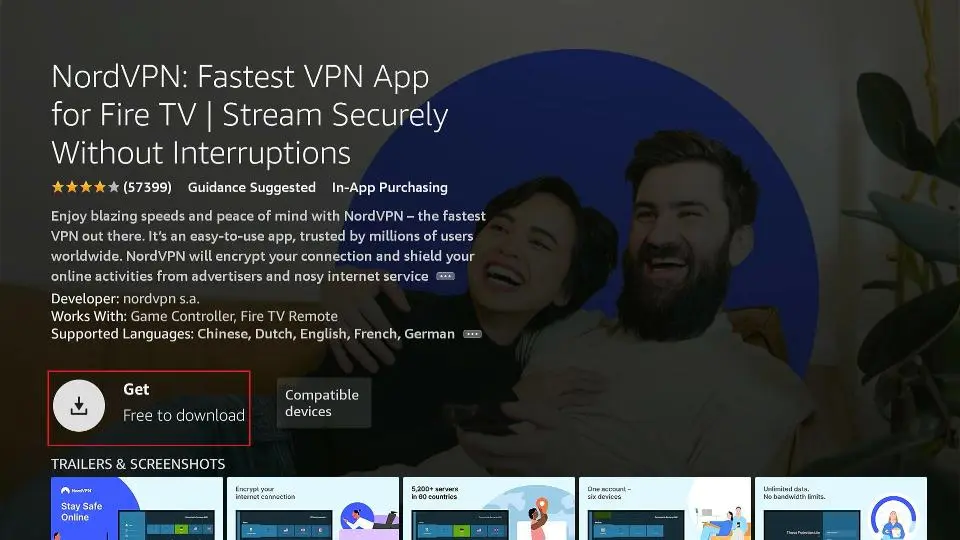
- Open NordVPN on Firestick:
- After installation, go back to the home screen, locate NordVPN, and open the app.
- Log In:
- Log in to NordVPN using the credentials.
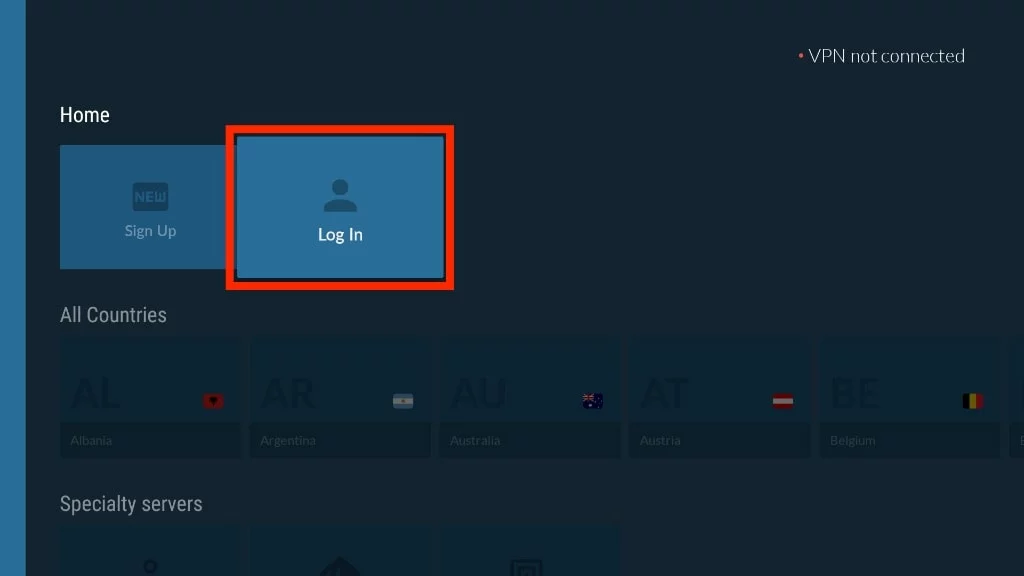
- Connect to a Server:
- Choose a UK server location and click "Connect" to establish a secure connection.
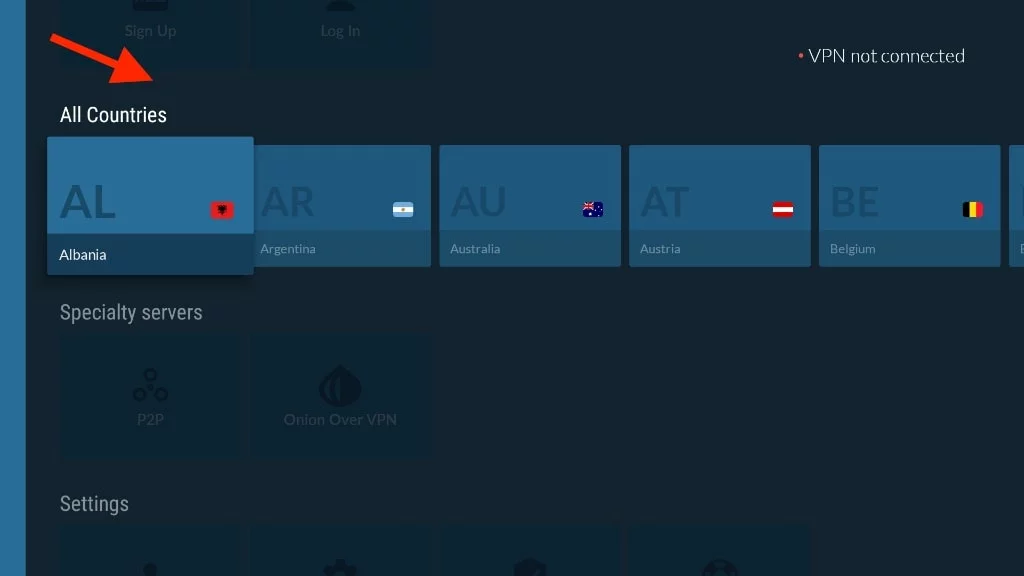
Now, you've successfully purchased NordVPN through Google and installed it on your Firestick. Enjoy secure and private browsing!
Install Freeview on Firestick/FireTV
Step 1: Go to the main screen on your FireStick.
Step 2: Press the Settings icon.
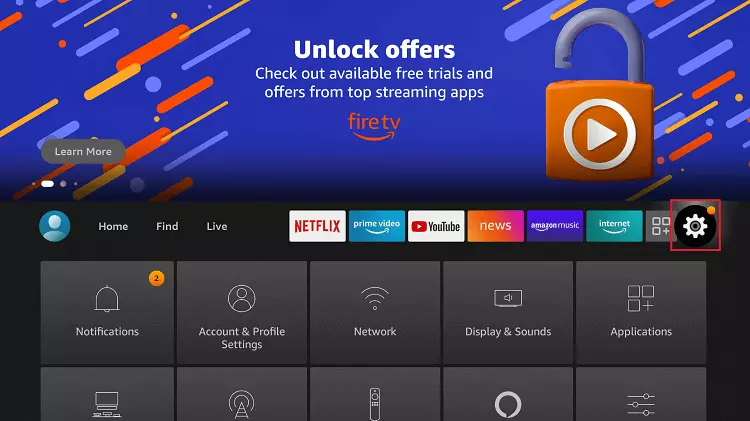
Step 3: Choose "My Fire TV."
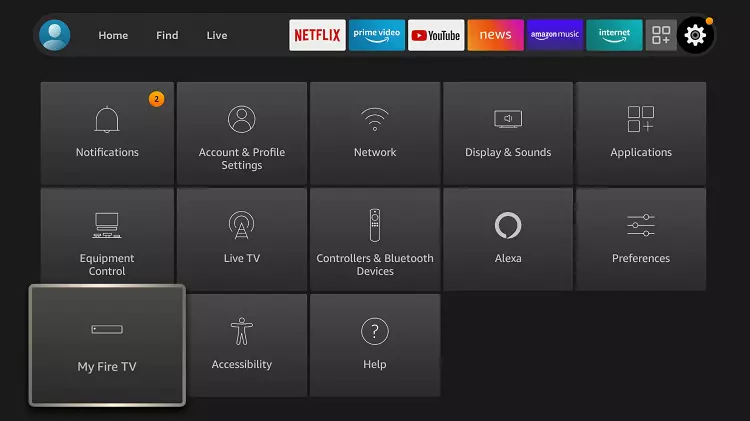
Step 4: If you can't find the Developer Option, click on "About."
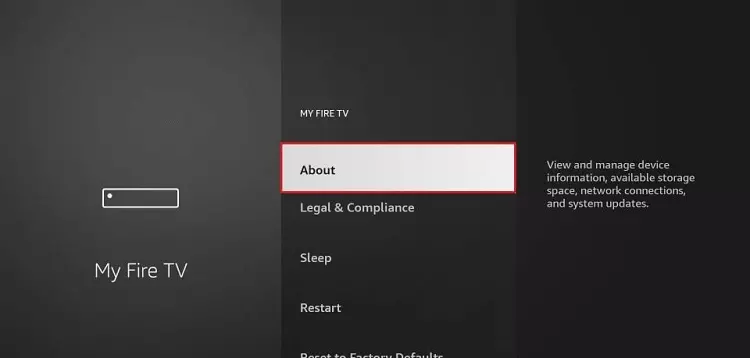
Step 5: Quickly click on your Fire TV Stick seven times.
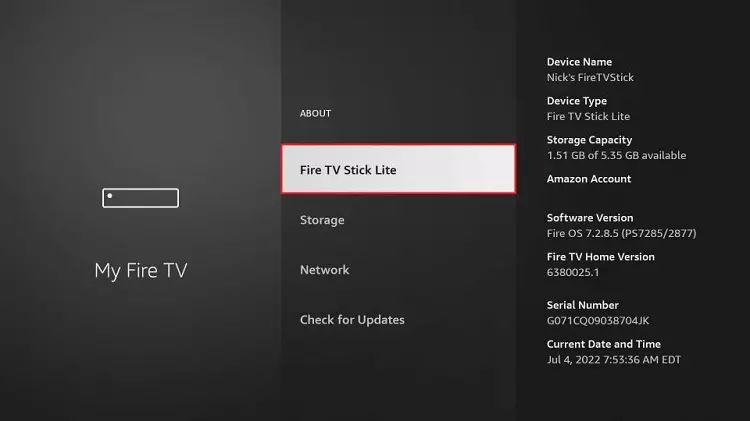
Step 6: You'll see a notification at the bottom saying, "No need, you are already a developer." That means you've enabled Developer Options.
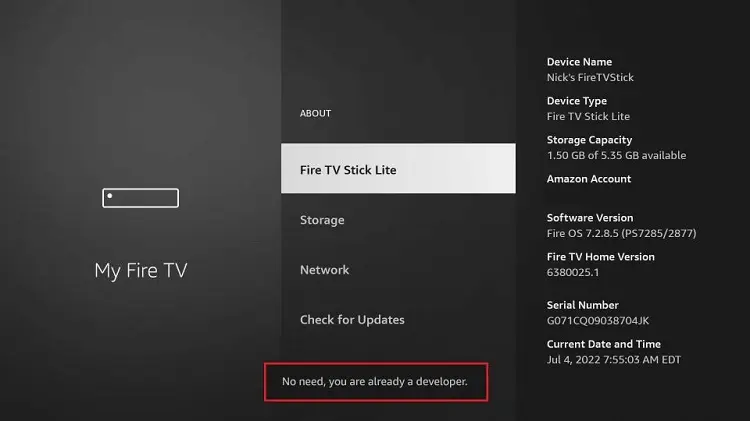
Step 7: Select the Developer Option.
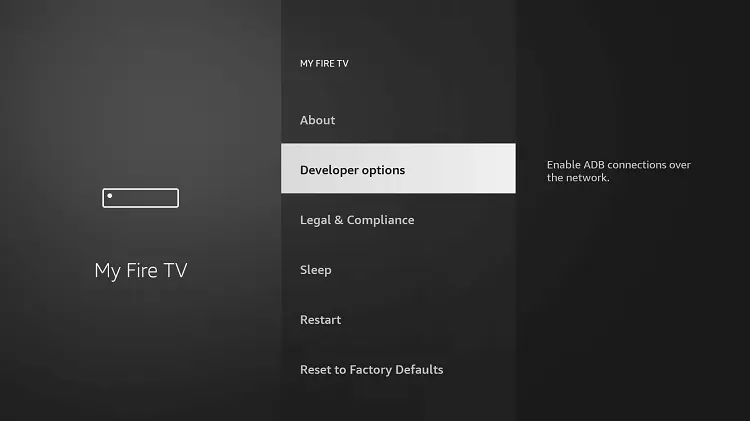
Step 8: Enable "Apps from Unknown Sources."
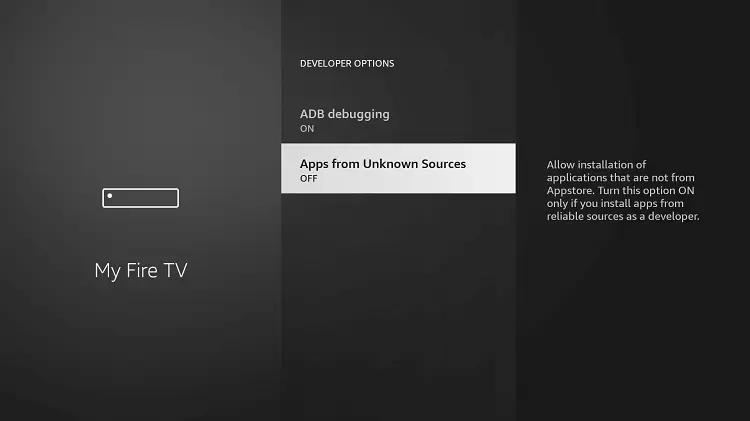
Step 9: Click "Turn On."
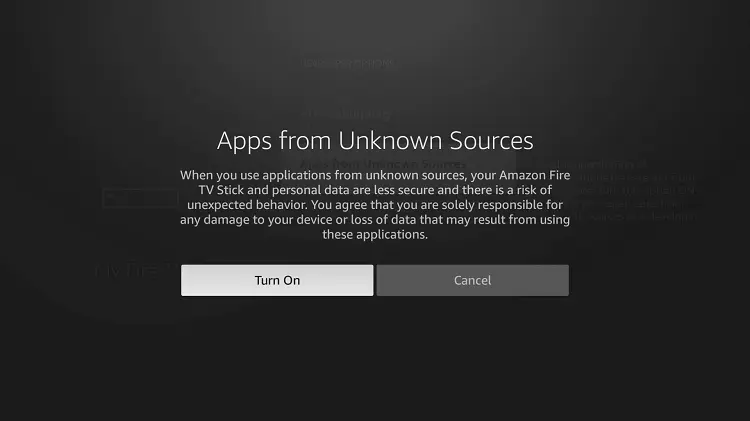
Step 10: Go back to the home screen of your FireStick and click on "Find."
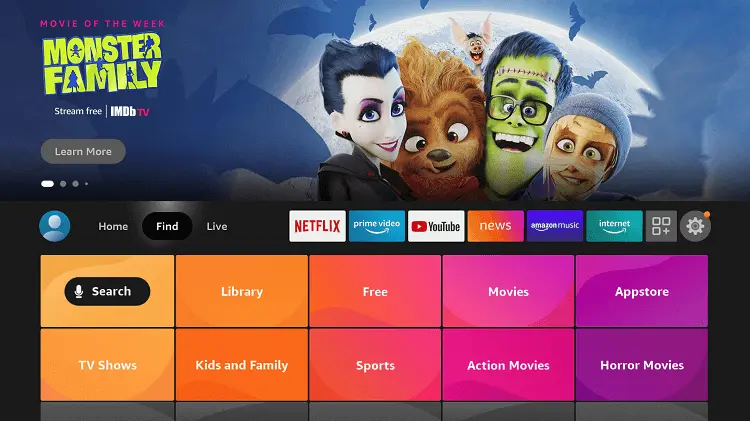
Step 11: Choose the "Search" option.
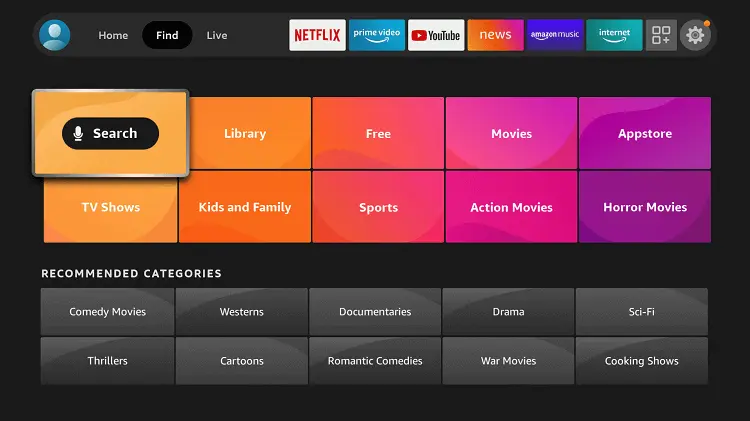
Step 12: Type "Downloader" in the search bar.
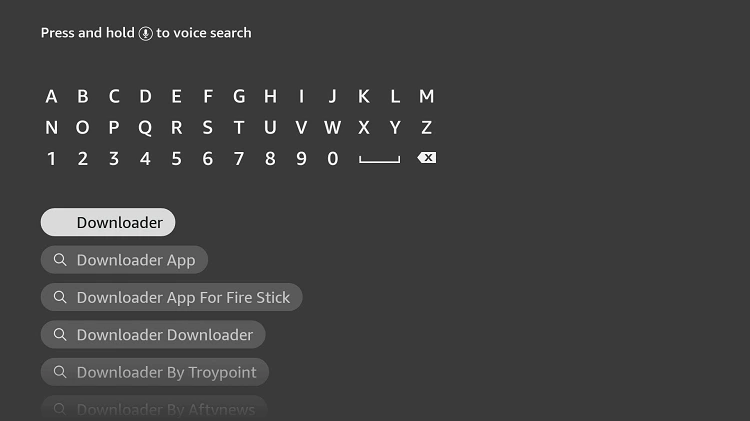
Step 13: Click on the Downloader icon in the Apps & Games section.
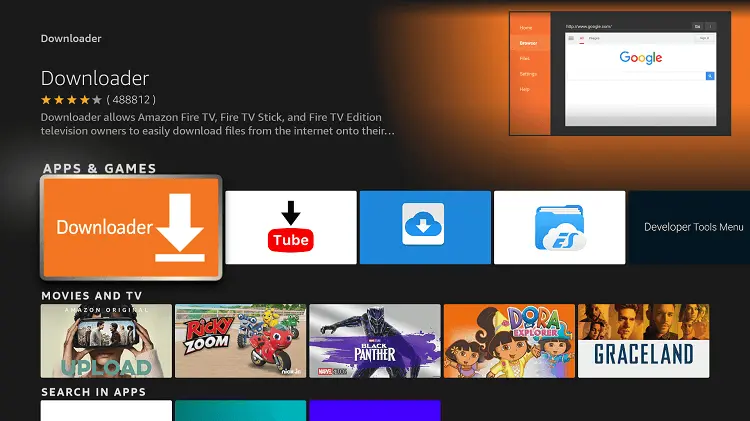
Step 14: Select "Download" or "Get."
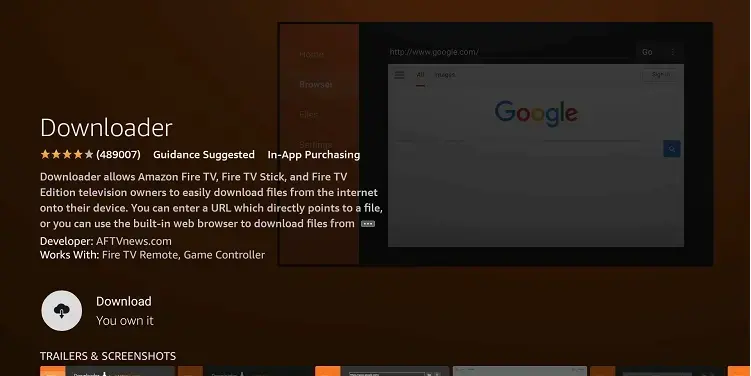
Step 15: Wait for the app to install on your device.

Step 16: Click "Open" once the app is successfully installed.
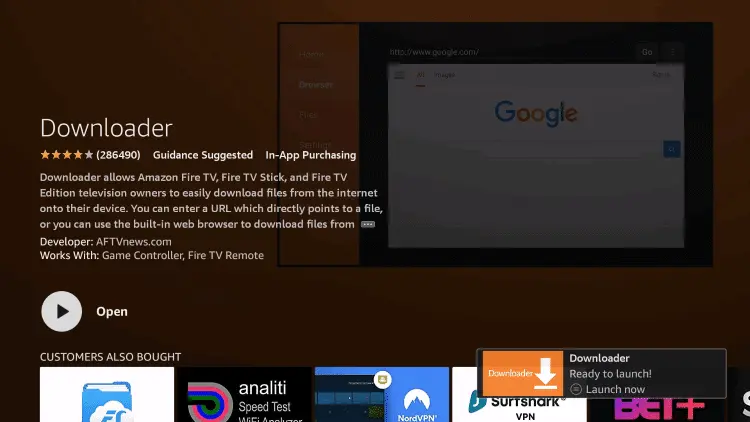
Step 17: If prompted, click "OK."
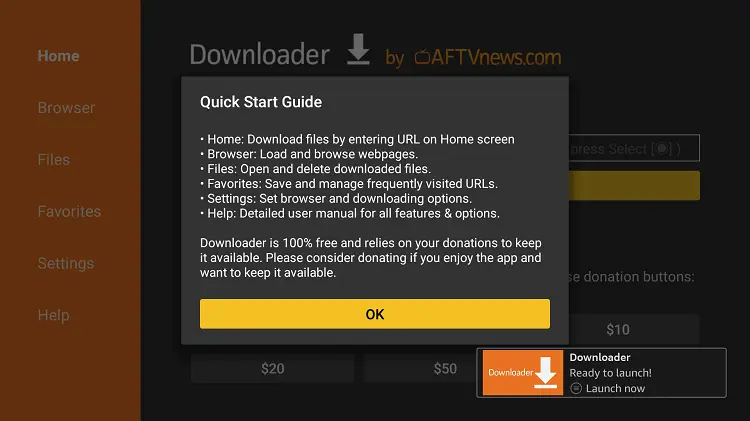
Step 18: Allow Downloader access to your photos, media, and files by clicking "Allow."
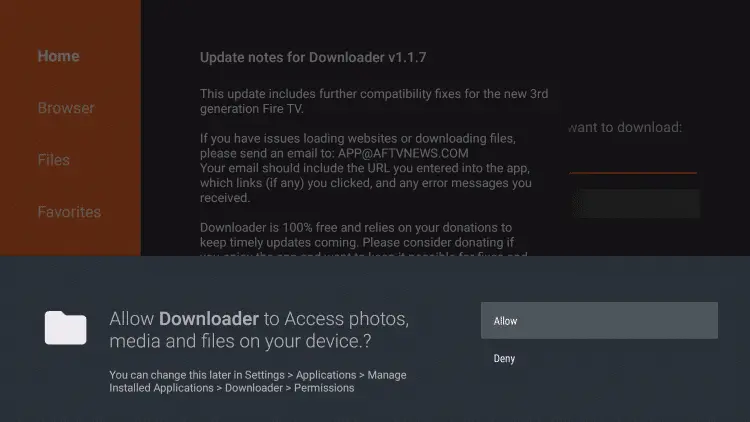
Step 19: Click on the URL bar on the home screen of the Downloader app.
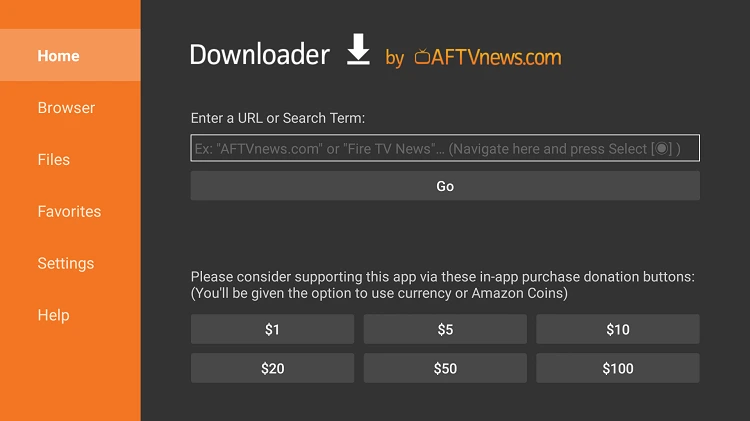
Step 20: Type the URL "bit.ly/4552552" and click GO. Make sure the URL is correctly typed, as it is case-sensitive. Or, you can enter the Freeview Downloader CODE "855472" and click GO. This link is for the latest Freeview version, V2.1.7 APK.
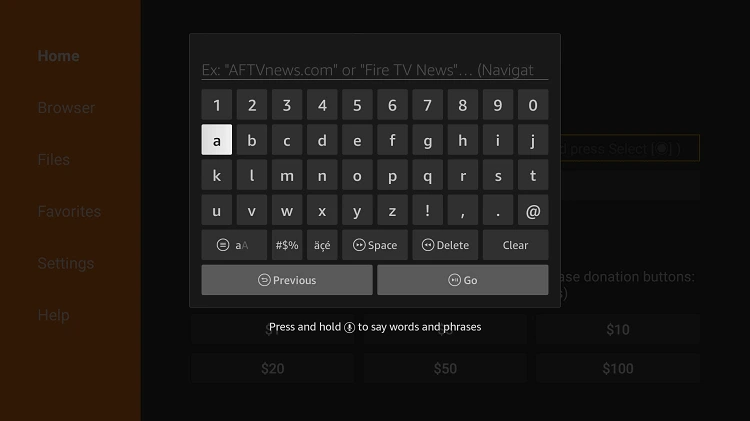
Step 21: Scroll down and click "Download."
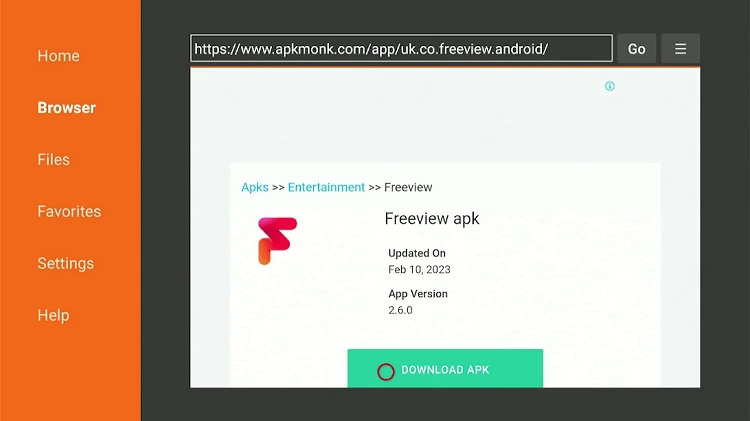
Step 22: Wait for the APK to download.
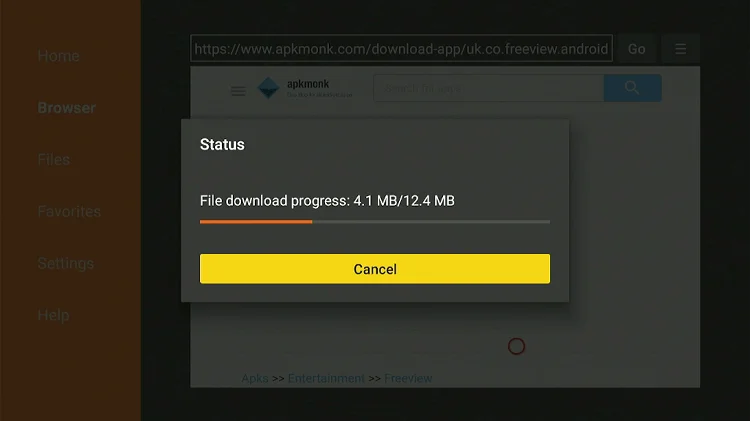
Step 23: Click "Install."
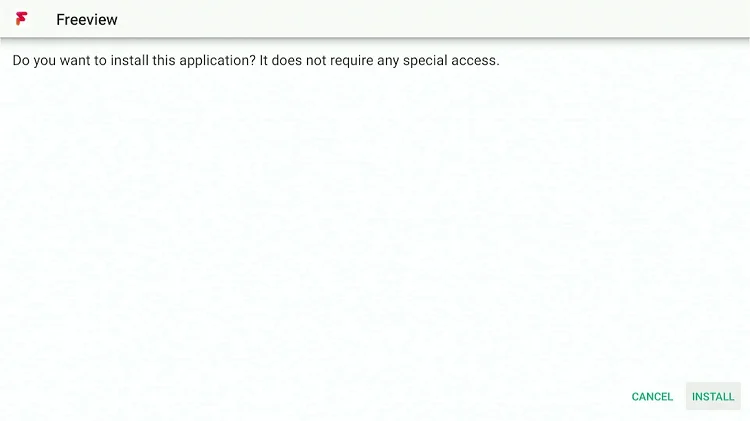
Step 24: Wait for the installation to complete.
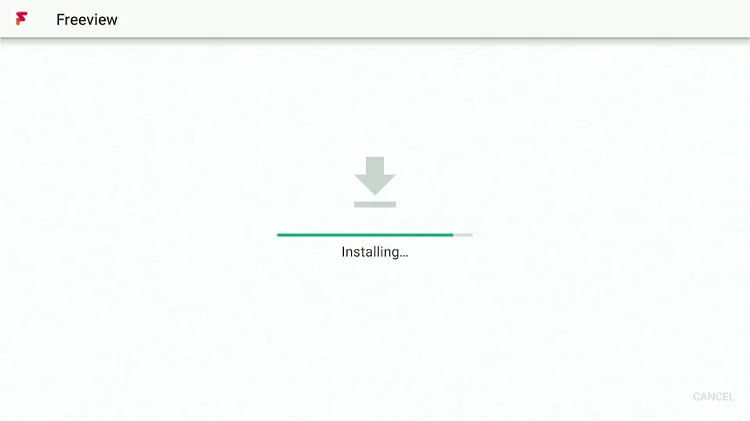
Step 25: Click "Open."
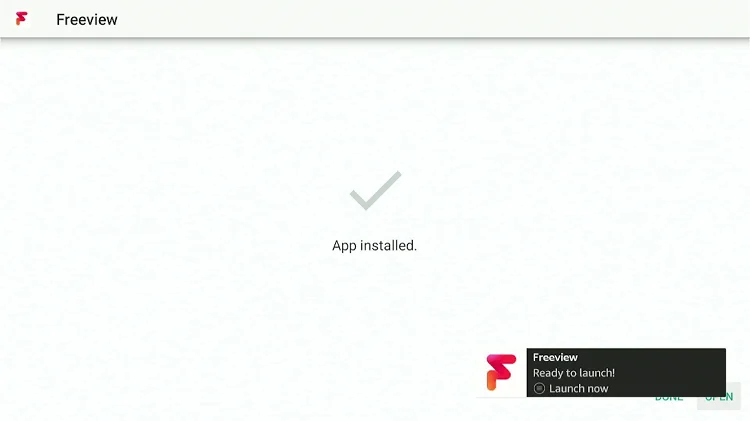
Step 26: The app is launching.

Step 27: Click "Accept & Continue."

Step 28: Click "Accept All" to allow full access to the app.
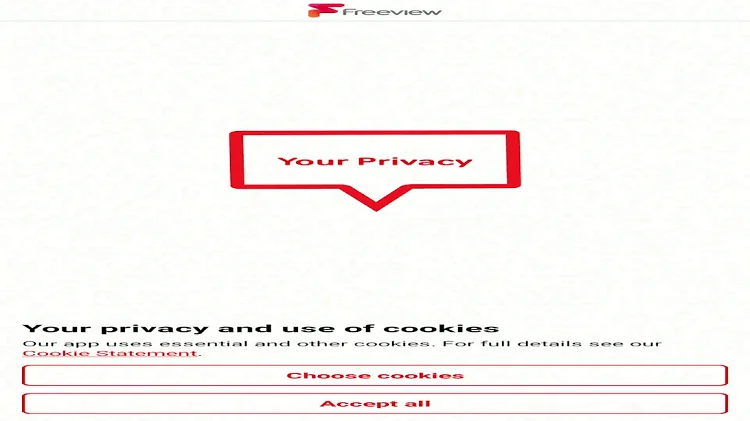
Step 29: You need to mention the region postal code, as it only works in the UK. Choose the "use postcode" option.
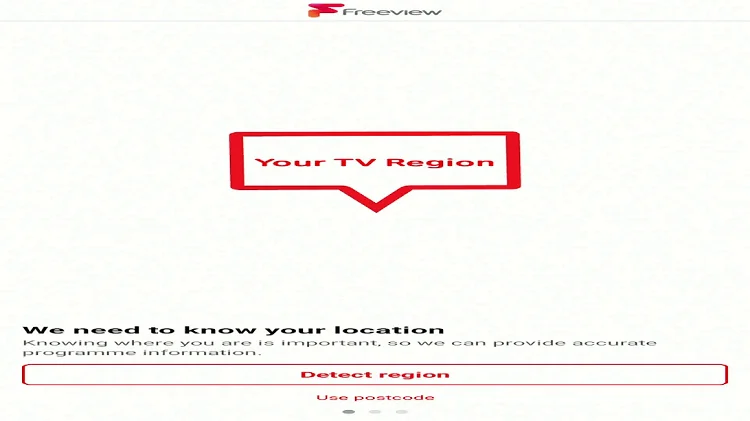
Step 30: Enter the code "SE 16," click continue, and then click "Detect Region."
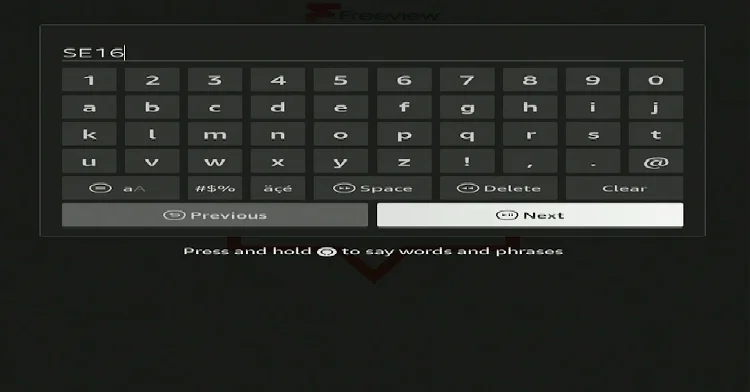
Step 31: A message will appear saying "Region Set as Greater London," click Ok.
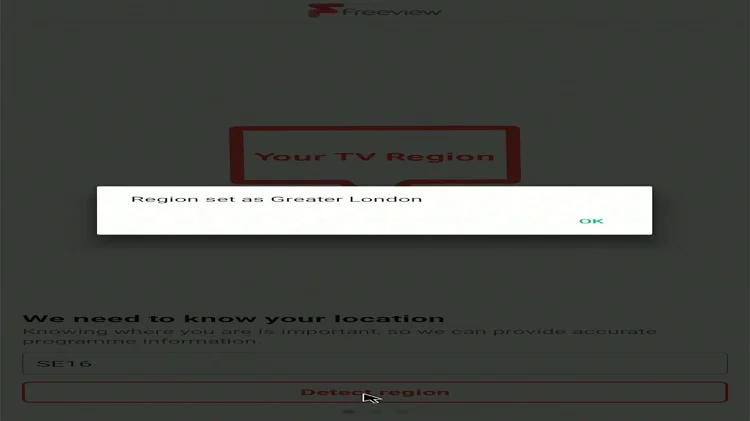
Step 32: The Freeview service is ready to use, click "Next."
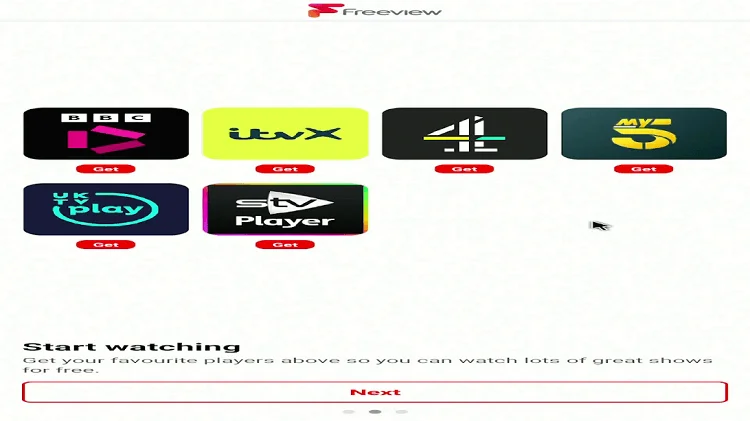
Step 33: Click on "Start Browsing."
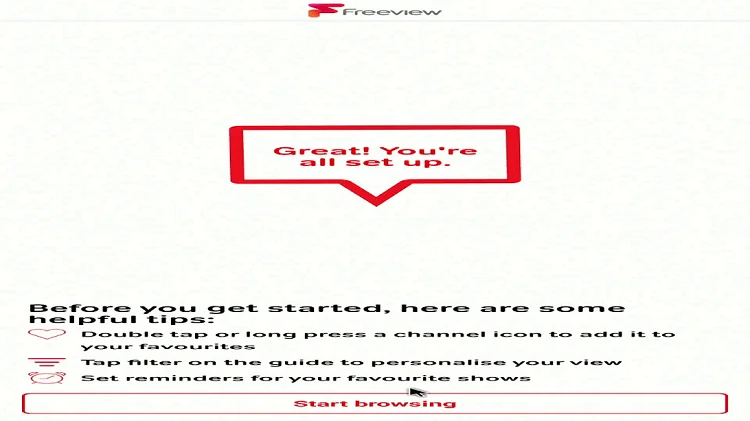
Step 34: This is the interface of the Freeview app.
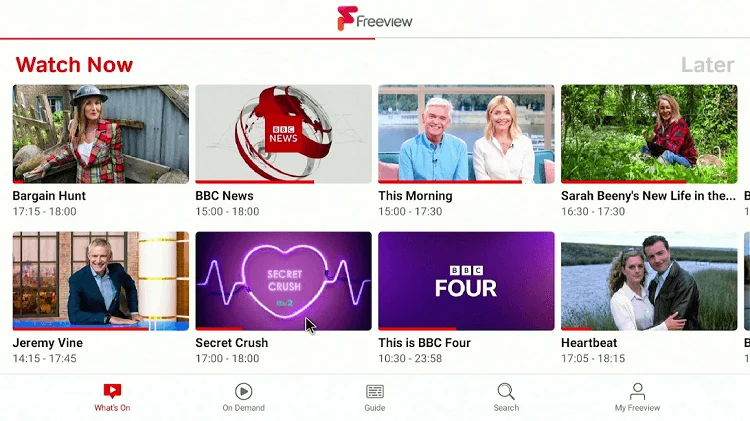
Step 35: Choose anything and start streaming.
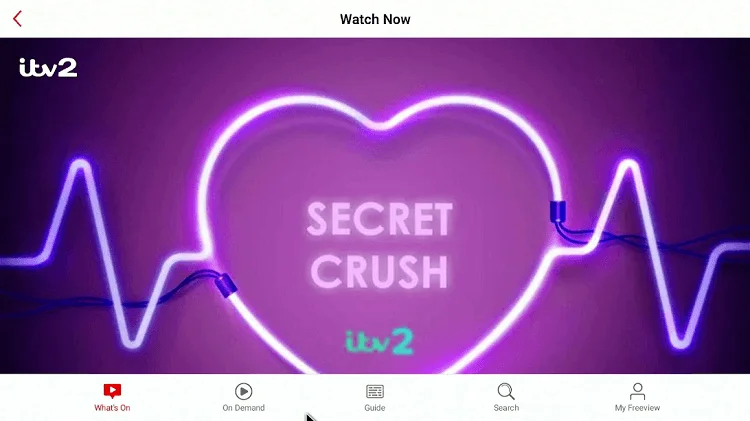
Sideload Freeview on Firestick using ES File
If you prefer using ES File Explorer instead of Downloader to sideload Freeview on Firestick, follow these steps:
- Launch ES File Explorer on your FireTV. From the Home Screen, navigate to the left panel.
- Scroll down and select "Tools" to expand its content.
- Choose "Download Manager" from the list.
- On the right-hand side, click on the + sign.
- A new window will open. Type https://tvexpertguide.com/freeview.apk in the top section. Leave the second section blank.
- Click on the "Download Now" button, and the app will start downloading.
- Wait for the download to complete, then click on "Open File."
- From the next screen, click on "Install App."
- This will launch the installation window. Select the "Install" button from below.
- Wait for a few seconds. When you see "App Installed," click on "Open" to launch Freeview.
Now, Freeview is installed on your device, and you can use it to watch live channels for free. If you want to add more channels, consider buying their premium plan.
Conclusion:
Freeview is a great app for watching live TV channels in the UK, New Zealand, and Australia. This article is not officially for FireTV devices. But, you can use it to install Freeview on Firestick 4K and FireTV Cube.
Since the app doesn't support remote access, it's recommended to use the Mouse Toggle app. Keep in mind that geo-restrictions may limit its functionality in certain countries. Using a VPN is advisable.
If you've installed the app but still have questions, check the FAQ list above. If you don't find the answers you need, feel free to let me know in the comments. I'm here to help!
FAQs:
Can I Get Freeview on Firestick For Free?
Yes, you can download Freeview for Fire TV devices for free using the sideloading method. It's not available on the Amazon Store. But, it can be downloaded from the Play Store on other Android-based televisions.
Freeview App on Firestick Not Working?
If the Freeview app is not working, it may be because you're using it outside of the UK, New Zealand, or Australia. The app is currently available only in those countries. To resolve this, use VPN like NordVPN to change your location to one of these countries.
Is Freeview Available on Firestick in the United States?
No, Freeview is not available in the United States yet. If you're in the U.S. and want to watch free live channels, using a VPN is currently the only option. Consider following this article to get the Best VPN service for your needs.

