In this article, We will show you how to download a VPN on a Samsung Smart TV. We will also provide a list of the best VPNs for Samsung TVs. We'll also guide you through installing a VPN on your Smart TV. We'll explain why having a VPN is good for your devices at home. We'll introduce you to some top VPN options.
Using a VPN on Samsung Smart TVs can make your streaming better. Using a VPN helps you access more shows and movies on Netflix. It also protects your online privacy.
But setting up a VPN on Samsung Smart TV can be tricky. Since most of them use the Tizen operating system, you can't install a VPN app. There are ways to make it work.
Why do you need a VPN for Samsung Smart TV?
A good VPN lets you access content from different places and keeps your privacy safe. You should get a VPN for your smart TV. It's a good idea because of these reasons.
Unlock Content: You can use a VPN to watch shows on platforms like Netflix, Hulu, and Disney+. These shows might be blocked in your area. It can also unlock apps in your TV's app store.
Faster Streaming: If your internet provider slows down your streaming, you can prevent it by using a VPN. Install the VPN on your router. The VPN will encrypt your traffic.
Privacy and Security: A VPN on your smart TV makes your internet traffic private and secure. It hides your IP address. No one can interfere with what you do online.
Best VPN for Samsung Smart TV
To have the best experience on your Samsung Smart TV, pick a VPN that works well with your router or TV. We tested a lot of VPN services. We chose the best ones with fast speeds, global servers, great streaming, and more. See the full list below.
1. NordVPN – perfectly suited VPN for Samsung Smart TV
NordVPN is the best for your Samsung Smart TV. It works well with different setups, even on the Tizen operating system. You can set it up on your router. You can also set it up on your computer's hotspot. Another option is to use SmartPlay for streaming. You can use NordVPN to unblock different libraries on platforms such as Netflix and Hulu.
You can stream with it. It has over 6000 servers in 61 countries. This makes sure you have fast connections and can watch. NordVPN protects your privacy. They have a no-logs policy and strong encryption. The price is fair, starting at $3.39 per month. They also offer a 30-day money-back guarantee. Enjoy easy setup, top-notch security, and 24/7 support with NordVPN.
To learn more, read our Review of NordVPN.
How to Download A VPN On Samsung Smart TV
Can you install NordVPN on your Smart TV? Yes, you can! NordVPN works on most major platforms. Our guide helps you set up NordVPN on Samsung Smart TVs with Android. If your Smart TV has a different operating system, follow the router setup guide to install it.
How To Get A VPN on Samsung Smart TV:
- On Your Computer or Mobile Device:
- Open your web browser and go to the NordVPN Website.
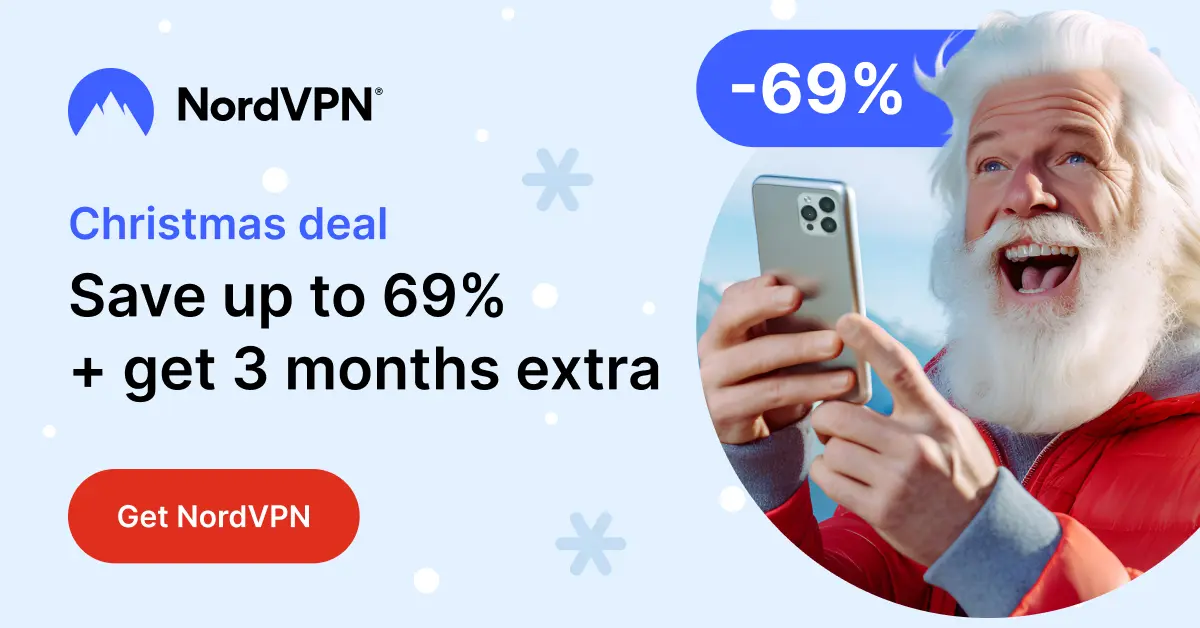
- Purchase NordVPN Subscription:
- There are 3 types of NordVPN subscriptions. I suggest selecting the Complete Pack. It is the best choice for streaming without buffering .
- Open Google Play Store on your TV.
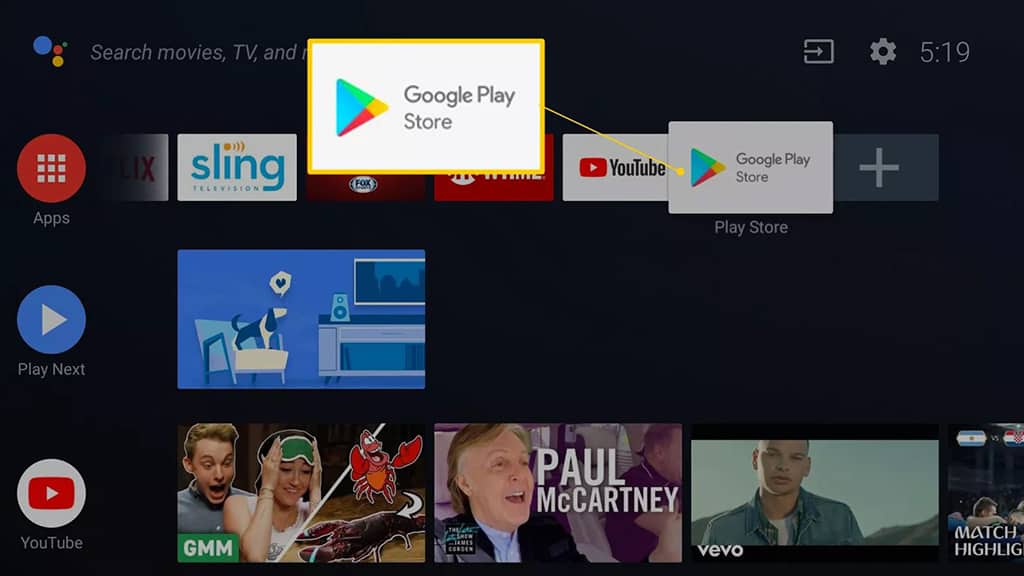
- Search for NordVPN.
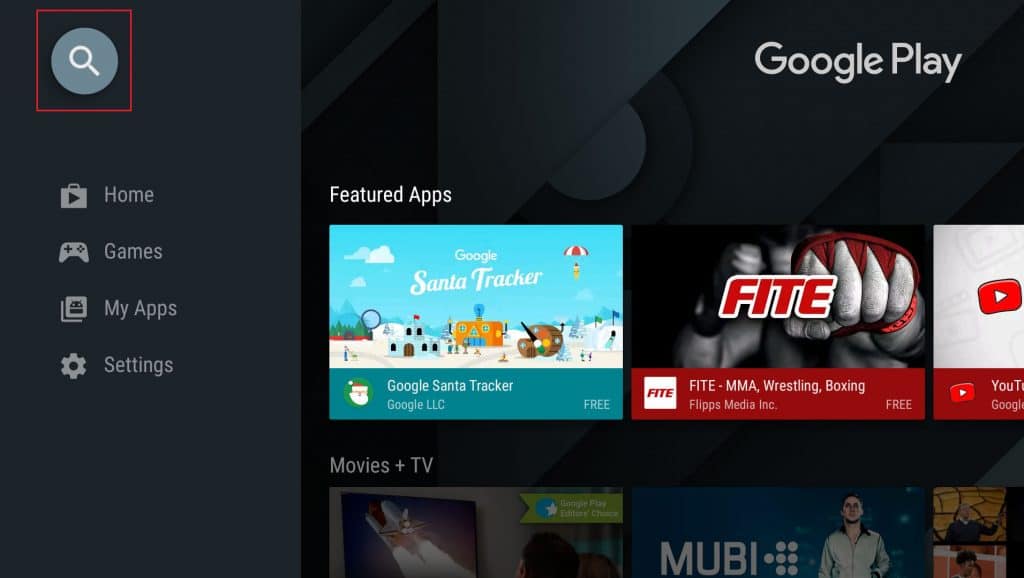
Download and install the app.
If you're already a NordVPN user, enter your credentials. If not, go to our subscription to get started.
Log in to NordVPN using the credentials.
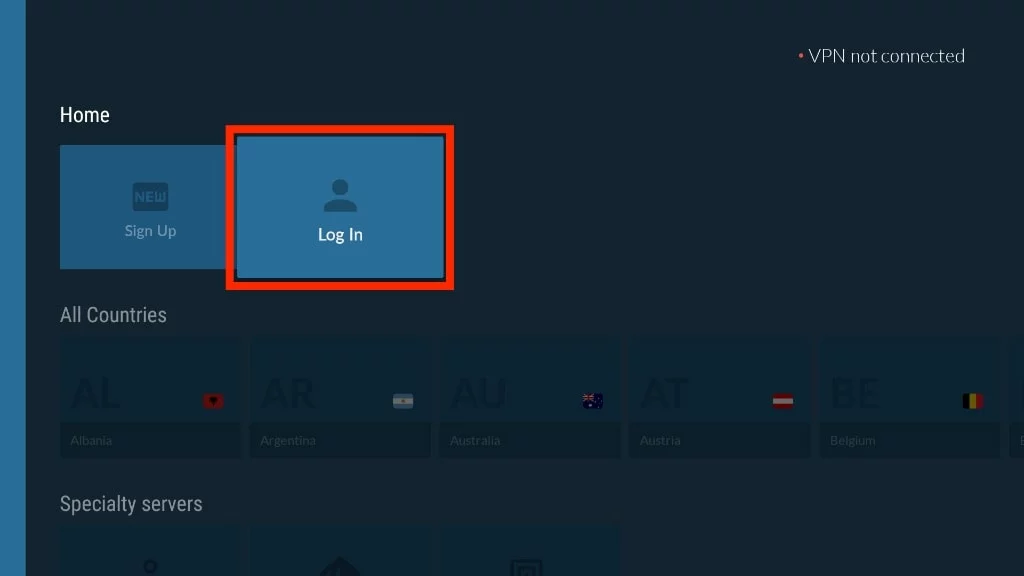
- Choose a server location and click "Connect" to establish a secure connection.
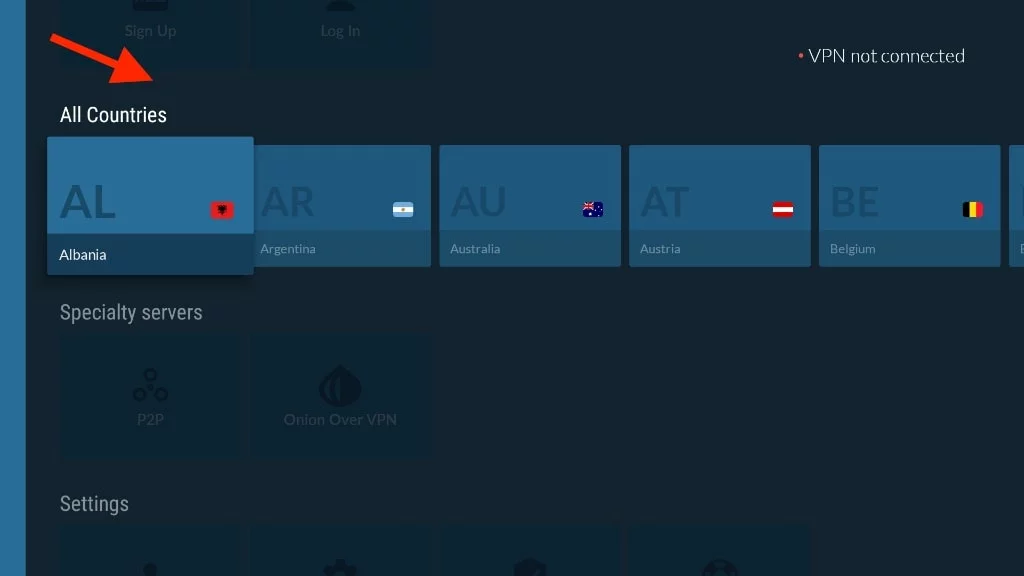
Now, you've successfully purchased NordVPN through Google and installed it on your Firestick. Enjoy secure and private browsing!
Summary
To unlock content on your Samsung Smart TV, download a reliable VPN such as NordVPN. You can set it up with routers or Windows devices. Streaming is made safer and more versatile.. Download premium VPN on your Samsung Smart TV, For better privacy. To protect and view unrestricted content.
Faqs
Can I download A VPN On My Samsung Smart TV:
Yes, you can download a VPN on your Samsung Smart TV. Check the app store on your TV, search for a NordVPN app,
NordVPN Compatibility:
Yes, NordVPN works with Samsung Smart TV. You can use it on compatible routers, set it up on Windows devices as a hotspot, or use the SmartPlay feature.
Installing VPN on All Devices:
It depends on the VPN provider. Top VPNs like NordVPN and Surfshark support various devices. These include Windows, Mac, and Amazon Fire Stick. You can also set up a VPN on a router for unsupported devices.
Easiest Way to Install VPN on Samsung Smart TV:
The simplest method is to set up the VPN on a Windows device first and then share the connection with your TV. Or, if the VPN supports Smart DNS, it's an easy option. You won't need advanced tech skills.
Installing VPN on Samsung TV:
Yes, you can install a VPN on your Samsung Smart TV through the Google Play Store. Installing it on the router level is also possible and easy.
How VPN Works on Smart TV:
To have secure and private browsing on your Smart TV, follow these steps:
- Download the VPN app.
- Open the VPN app.
- Log in to the app.
- Connect to your preferred server.
- Enjoy browsing with enhanced security and privacy.
Changing IP Address on Samsung TV:
When you connect to a VPN server, your IP address and location will change. This allows you to access content from different countries.
Using Free VPN for Samsung Smart TV:
Don't use free VPNs. They don't work well and they're not safe for your online security. Free VPNs show your information to other people. This makes it easy for websites to watch and stop your internet use. Choose a paid streaming VPN instead. It will give you better protection.

