Looking for the Best IPTV Player App for your Samsung Smart TV? This guide is here to help. You can download IPTV apps on your Samsung Smart TV directly from the Smart Hub Store. Choosing the best IPTV Player from the many apps on the Smart Hub Store can be challenging.
We made a list of the best 8 IPTV player apps for Samsung TV. You can install these apps from the Smart Hub Store or the IPTV provider’s website. We tested all the apps in this guide for more than three months. We rated them by their features, price, IPTV provider support, and streaming quality.
Table of Contents
- Introduction
- How to Pick a Trustworthy IPTV App for Samsung TV
- Best IPTV App Samsung TV
- Importance of VPN for IPTV Players App
- FAQ
Make sure to get an IPTV subscription before installing any IPTV player on your Samsung Smart TV.
How do you pick a trustworthy IPTV App for Samsung TV?
Both free and premium IPTV players are available in the Smart Hub for Samsung TV. The premium players come with more features compared to the free ones. Before you choose free players, make sure to try their free trial. This will help you test if they are compatible with your IPTV service. IPTV players have three important features: EPG, TV catch-up, and many language support.
Best IPTV App Samsung TV
1. Smart IPTV

- M3U/M3U8 Support: Yes
- Xtream Codes Support: No
- XSPF Playlist File Support: No
- Video Quality: Supports up to 1080p
- EPG Guide: Yes
- Smart Hub Store: No
To set up Smart IPTV on your Samsung Smart TV, follow these steps:
- Launch the Smart IPTV Player on your Samsung TV.
- Note down the MAC address and visit the Smart IPTV activation websit .
- Enter the MAC address and the M3U URL from your IPTV Provider in the required fields. Then, tap Send.
- Relaunch the Smart IPTV app on your TV, and you’re ready to stream your favorite TV channels.
2. XCIPTV Player
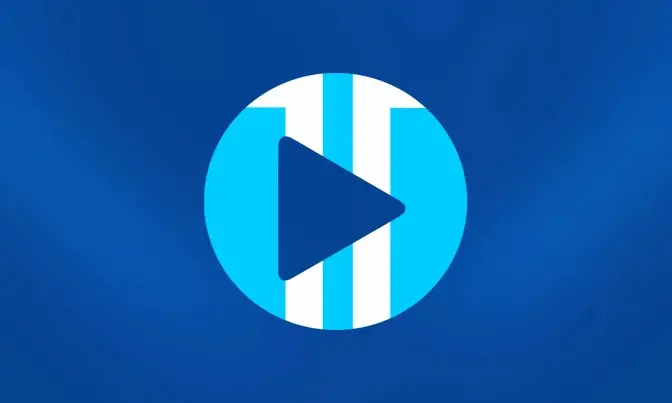 XCIPTV Player is a versatile IPTV player. It supports different playlist formats, including Xtream Codes API, M3U, and EXHometech API. This player improves your TV experience. You can use it to see what shows are coming up. You can use XCIPTV Player with VLC and Exo as external players to have more streaming options. It also provides a buffer-free streaming experience.
XCIPTV Player is a versatile IPTV player. It supports different playlist formats, including Xtream Codes API, M3U, and EXHometech API. This player improves your TV experience. You can use it to see what shows are coming up. You can use XCIPTV Player with VLC and Exo as external players to have more streaming options. It also provides a buffer-free streaming experience.
- Compatible Devices: Android, iOS, Mac, Windows, Smart TV, Fire TV, LG TV, Samsung TV, and Apple TV.
- Video Streaming Resolutions: SD and HD
Key Features of XCIPTV Player:
- Keep your settings and preferences safe by saving them in the cloud and restoring them later.
- Personalized IPTV experience.
- Favorites manager to organize and find your favorite channels or content.
- Parental Controls.
- Customer Support available.
3. Room IPTV
 Room IPTV is a great IPTV player for Samsung Smart TV users. You can download this app from the Smart Hub Store on your Samsung TV. Room IPTV has two subscription options: €3.5 per year or €8 for lifetime access. With one subscription, you can add many playlist links. Here are its key features:
Room IPTV is a great IPTV player for Samsung Smart TV users. You can download this app from the Smart Hub Store on your Samsung TV. Room IPTV has two subscription options: €3.5 per year or €8 for lifetime access. With one subscription, you can add many playlist links. Here are its key features:
- M3U/M3U8 Support: Yes
- Xtream Codes Support: No
- XSPF Playlist File Support: No
- Video Quality: Supports up to 4K
- EPG Guide: Yes
- Smart Hub Store: Available
To set up Room IPTV on your Samsung TV, follow these steps:
- Launch the Room IPTV Player on your Samsung TV.
- Remember the MAC address shown on your TV screen. Then, go to the Room IPTV activation website
- Enter the MAC address and device key in the respective fields and tap “Get Started.”
- Fill in the M3U Playlists link from your IPTV Service Provider on the next page.
- Finally, reopen the Room IPTV app, and you’re all set to enjoy your favorite VOD content on the big screen.
4. SmartOne IPTV
You can trust SmartOne IPTV SmartOne IPTV for your Samsung Smart TV. Install it easily from the Smart Hub Store. This IPTV player offers lifetime access for $12.99 or a one-year subscription for $2.50. You can add M3U URLs and Xtream Codes to support different preferences. If you’re looking for a user-friendly IPTV player, SmartOne IPTV is a great option. Here are its key features:
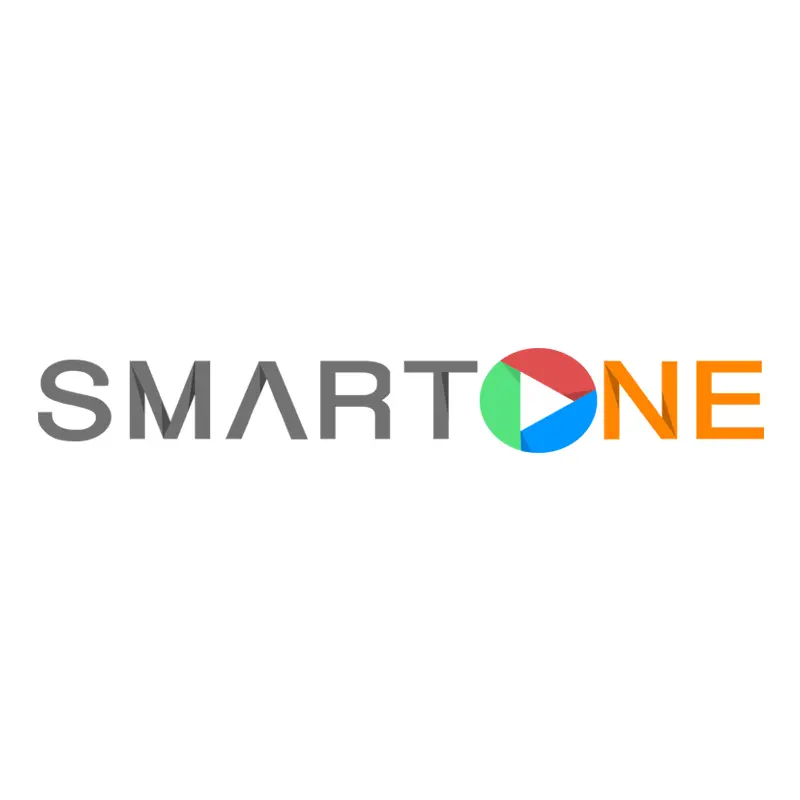
- M3U/M3U8 Support: Yes
- Xtream Codes Support: Yes
- XSPF Playlist File Support: No
- Video Quality: Supports up to 1080p
- EPG Guide: Yes
- Smart Hub Store: Available
To set up SmartOne IPTV on your Samsung TV, follow these steps:
- Open the SmartOne IPTV Player on your Samsung TV.
- Note the MAC address displayed on the TV and visit the SmartOne IPTV activation website .
- Enter the MAC address, Playlist name, and M3U URL in the provided fields.
- After adding the required details, select the option to Generate Smart Key.
- You can now watch live TV channels and VOD content on your Samsung TV using the SmartOne IPTV Player.
5. Set IPTV

Set IPTV is a popular IPTV player app for Samsung TVs, and it comes with a one-time charge of €15.99. This IPTV player also provides a 7-day free trial for all users. Set IPTV lets you stream media files stored on your TV, besides to IPTV content. The app has an easy-to-use interface. It has useful features like EPG and TimeShift. Here are its key features:
- M3U/M3U8 Support: Yes
- Xtream Codes Support: No
- XSPF Playlist File Support: No
- Video Quality: Supports up to 4K
- EPG Guide: Yes
- Smart Hub Store: Available
To use Set IPTV on your Samsung Smart TV, follow these steps:
- Launch the Set IPTV Player on your Samsung TV.
- Note down the MAC address displayed on your TV and visit the Set IPTV activation website .
- Enter the MAC address in the provided box and input the M3U URL from your IPTV provider in the required field. Finally, tap “Send.”
- To start watching TV channels and on-demand shows on your Samsung TV, just reopen the Set IPTV app.
6. Flix IPTV

Flix IPTV is a top IPTV player for Samsung TVs. You can easily download it from the Smart Hub Store. You get a free trial period of 7 days, and after that, there’s a one-time fee of €8.99. This is an excellent M3U IPTV player. It supports up to 4K video quality and has an EPG guide. You can also use external media players like VLC and MX Player. Here are its key features:
- M3U/M3U8 Support: Yes
- Xtream Codes Support: No
- XSPF Playlist File Support: No
- Video Quality: Supports up to 4K
- EPG Guide: Yes
- Smart Hub Store: Available
To set up Flix IPTV Player on your Samsung TV, follow these steps:
- Open the Flix IPTV app on your Samsung TV and note down the MAC address.
- Visit the Flix website from a PC browser.
- Enter the MAC address in the provided box.
- Input the M3U URL link from your IPTV provider.
- Select the “Send” button.
- Reopen the Flix app on your TV, and now you can enjoy a wide range of live TV channels and VODs.
7. IPTV Smarters
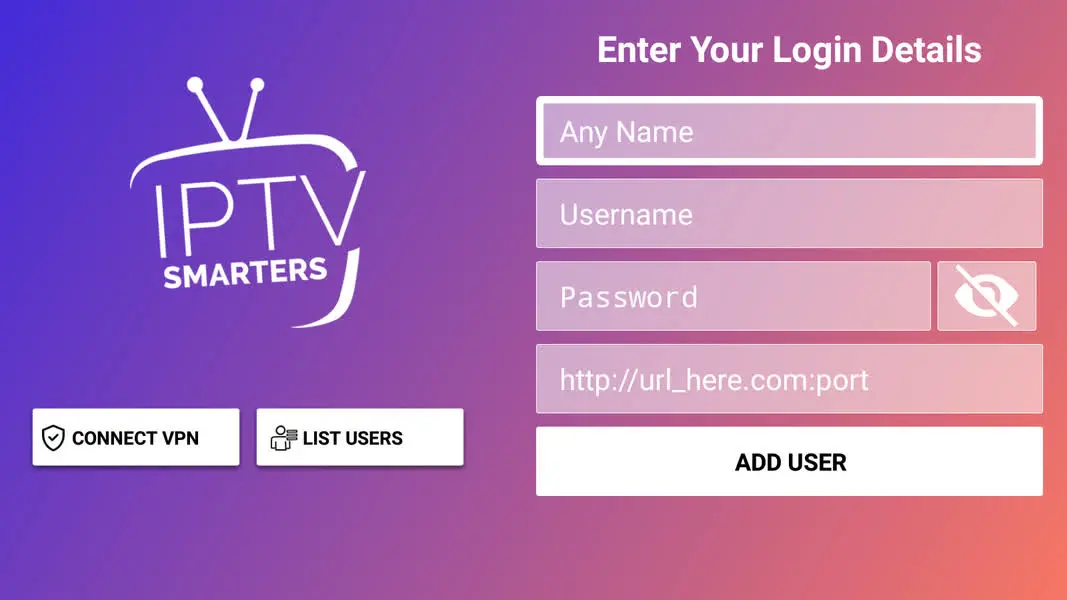
IPTV Smarters is a reliable and free-to-use IPTV Player for Samsung TVs. The app has many helpful features, like VPN integration and Chromecast support. It also has Picture-in-Picture mode and works with external players. If you want an easy-to-use IPTV player for your Samsung Smart TV, choose IPTV Smarters.
- M3U/M3U8 Support: Yes
- Xtream Codes Support: Yes
- XSPF Playlist File Support: No
- Video Quality: Supports up to 4K quality
- EPG Guide: Yes
- Available on Smart Hub Store:Get Now
How to Set Up IPTV Smarters on Samsung Smart TV:
- Open the IPTV Smarters app on your TV.
- Tap the “Add Playlist” option.
- Choose either “Load Your Playlist or File/URL” or “Login with Xtream Codes API.”
- Enter the necessary credentials in the provided box and tap “Add User.”
- Wait for the content to load on the player.
- Once loaded, play any content and start streaming on your Samsung Smart TV.
8. OttPlayer IPTV

The OttPlayer IPTV app works on different platforms and supports M3U8 files. The app is free to download on the Smart Hub. With OttPlayer, you can conveniently add up to 5 IPTV playlists. To begin, make an account on the official website. Then, use the given information to access the app on your Samsung TV.
- M3U/M3U8 Support: Yes
- Xtream Codes Support: No
- XSPF Playlist File Support: No
- Video Quality: Supports up to 4K quality
- EPG Guide: Yes
- Available on Smart Hub Store: No
How to Set Up OttPlayer IPTV on Samsung Smart TV:
- Open the OttPlayer app on your TV.
- You’ll see two options: Sign In and Import Playlist.
- To manage your OttPlayer account, sign in and enter your OttPlayer credentials.
- To add the IPTV playlist, click the Import Playlist button.
- Once the IPTV playlist is loaded, you can start streaming all the live TV channels.
The Importance of VPN for IPTV Players App
When you stream IPTV, using a VPN like NordVPN makes your viewing experience even better. Here are key reasons why a NordVPN is essential for IPTV players:
Privacy and Security:
- VPNs keep your internet connection safe and private by encrypting it. This is particularly crucial when streaming content through IPTV players.
Bypass Geo-Restrictions:
- IPTV services may be subject to geo-restrictions, limiting access to specific regions. With a VPN, you can hide your IP address and access content worldwide.
Protection Against Throttling:
- ISPs may slow down your internet speed if you use a lot of data, especially when you stream. A VPN can hide your traffic, so ISPs can’t see it and slow down your connection.
Enhanced Anonymity:
- When you connect to a VPN server, it hides your real IP address. This gives you an extra layer of anonymity. It keeps your identity safe and makes streaming more secure.
Secure Access to Public Wi-Fi:
- For users who access IPTV services on the go, using public Wi-Fi networks can pose security risks. A VPN keeps your data safe by encrypting it when you use public networks.
Overcome Censorship:
- A VPN helps when there’s internet censorship so you can watch IPTV smoothly.
Prevent ISP Monitoring:
- Some ISPs track internet activity, leading to privacy concerns. A VPN protects your online activities from monitoring. It makes sure your streaming experience is private and secure.
Secure Transactions:
- If you use IPTV to handle money, a VPN keeps your payment information safe and secure.
In short, if you use a VPN with your Best IPTV app for Samsung TV, it will enhance streaming and safeguard privacy. It will also give you access to more content.
FAQ
Is streaming IPTV legal on Samsung TV? Yes, streaming IPTV on Samsung TV is legal. To access any IPTV service on your Samsung TV, you need to use NordVPN.
What are the best free IPTV apps for my Samsung TV? The best free IPTV players for your Samsung TV are XCIPTV Player and OttPlayer.

