Table of Contents
- What Is IPTV?
- IPTV on Kodi: Legal or Not?
- Easy Guide: Watching IPTV on Kodi with PVR IPTV Simple Client
- Great Sources for M3U Playlists
- Best Free IPTV Kodi Addon In 2024
- Best Paid IPTV Addons for Kodi 2024
- Downloading and Installing an IPTV Kodi Addon
- Ensure Secure Streaming on Kodi with VPN Protection in 3 Simple Steps
- Final Words
This guide helps you to watch Kodi on IPTV! Learn what it is, why it’s okay, and watch on devices like FireStick, NVIDIA SHIELD, Windows, Mac.
Since TVs started in 1927, things changed a lot. Big TVs became slim 8K ones, and we moved from traditional to exciting online streaming. IPTV, part of this change, is now super popular.
Find out two easy ways to use IPTV on your Kodi app in this complete guide. Jump into the future of entertainment with ease.
What Is IPTV?
IPTV means getting digital TV over the Internet, changing the way we watch. It’s not like regular cable or satellite – IPTV makes the most of your internet connection.
This tech offers more flexibility than traditional fiber-optic cables or satellite waves. With IPTV, you don’t need cable lines or satellite boxes. enter a URL or open an app on your smart device to access content . Additionally, IPTV introduces two-way interactivity, offering users enhanced control and personalization.
IPTV is like regular cable but with more options. It has channels for music, sports, and entertainment. IPTV gives you lots of channels to choose from, depending on what you like.
Attention, Kodi Enthusiasts!
Kodi has cool stuff to watch, but be aware of the legal risks when streaming free movies, TV shows, or sports. Your current IP is visible to everyone, which is risky.
To be safe, it’s a good idea for Kodi users to use a VPN when streaming. A good VPN hides your identity, lets you watch shows from anywhere, and your streaming is smooth and fast.
My personal choice is NordVPN, recognized for its speed and security. Installation is hassle-free on any device, including Amazon FireStick. Special offer: Enjoy 3 months free, a 49% discount on yearly plans, with a 30-day money-back guarantee. Dissatisfied? request a refund.
Click HERE to enjoy 3 months free and save 49% on NordVPN, securing your Kodi streaming experience.
IPTV on Kodi: Legal or Not?
Is streaming IPTV on Kodi legal? It depends on how you do it. Using Kodi’s official PVR IPTV with an M3U link from your cable provider is generally safe. But, using available M3U playlists with Kodi’s official IPTV addon pose legal risks.
Exploring third-party Kodi addons for IPTV is riskier. The legality is uncertain, and there’s a chance of breaking the law. techytooltesters.com doesn’t verify legality, so your discretion is advised. Consider using a VPN for privacy and security when using third-party services.
Easy Guide: Watching IPTV on Kodi with PVR IPTV Simple Client
Here’s a step-by-step guide on how to watch IPTV on Kodi using the official PVR IPTV Simple Client:
Part 1: Install the PVR IPTV Simple Client
- Launch Kodi and click on the Settings Gear in the top-left corner.
- Select the Add-ons option.
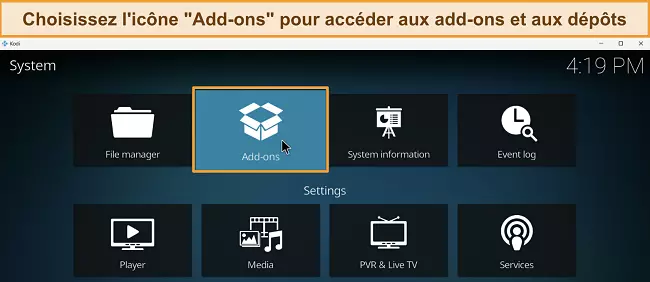
- Click on Install from repository.
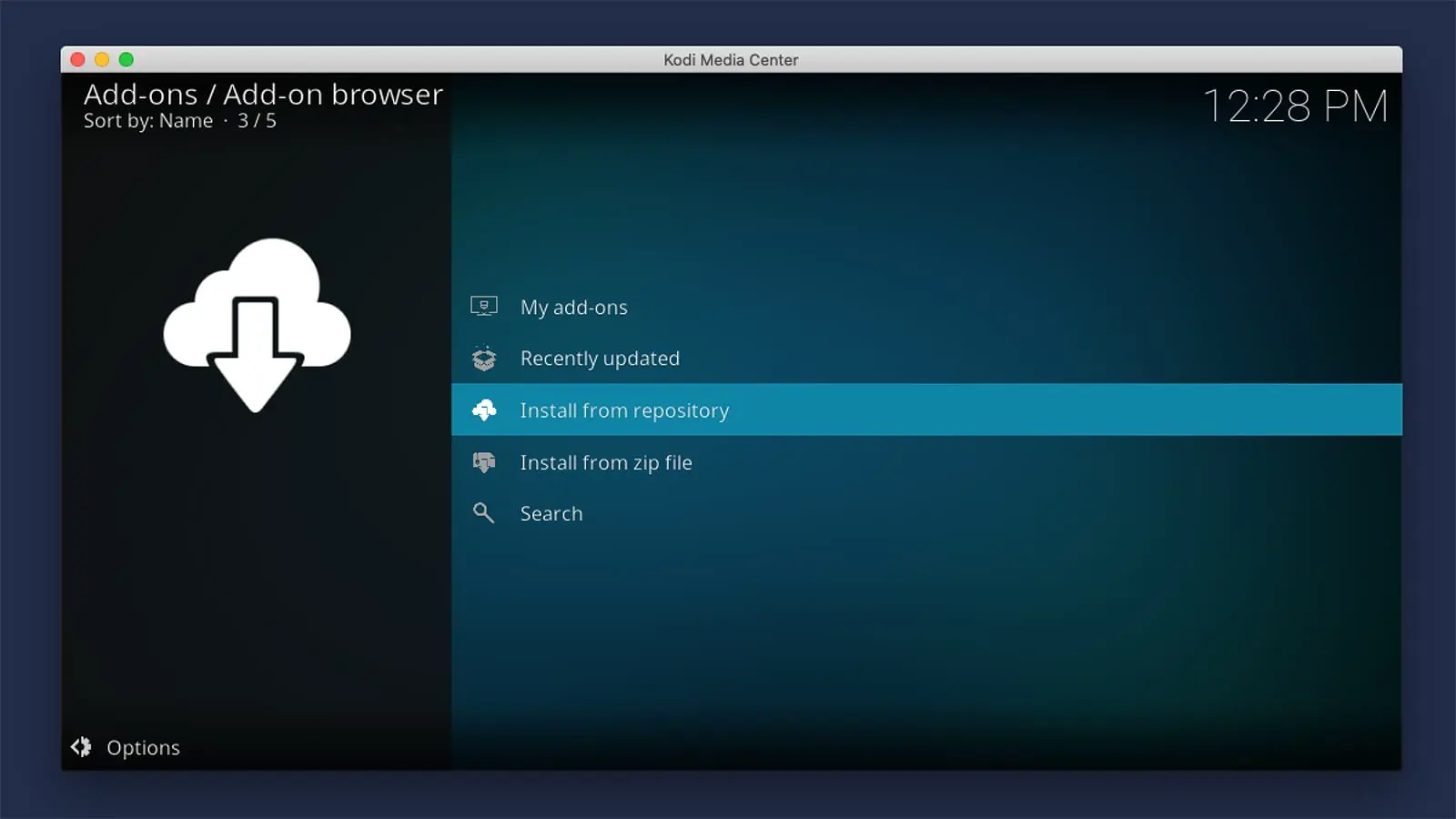
- Choose All repositories.
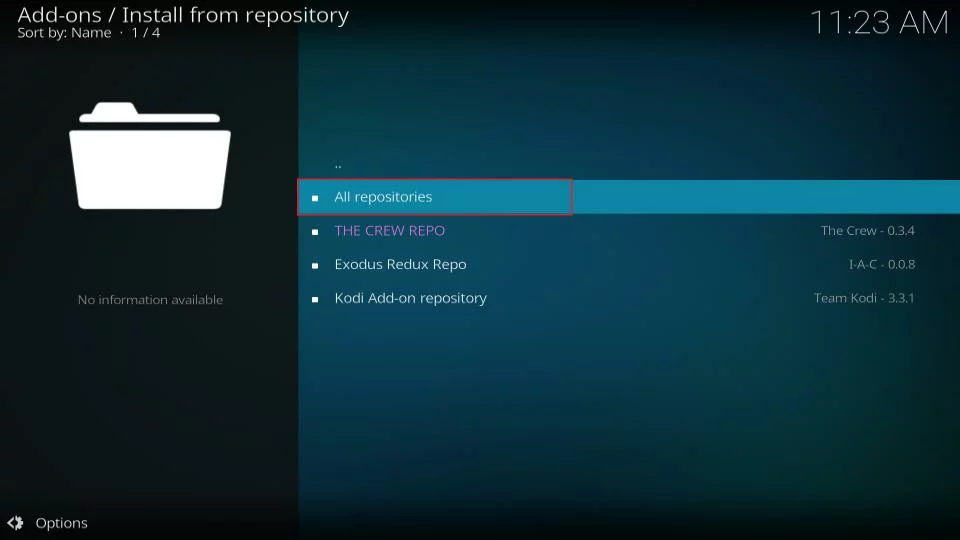
- Scroll down and select PVR clients.
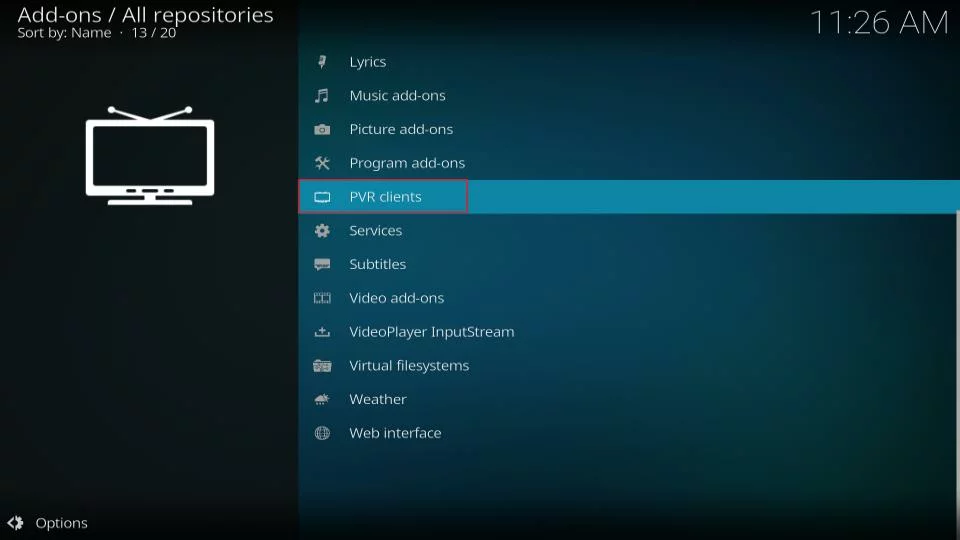
- Choose PVR IPTV Simple Client.
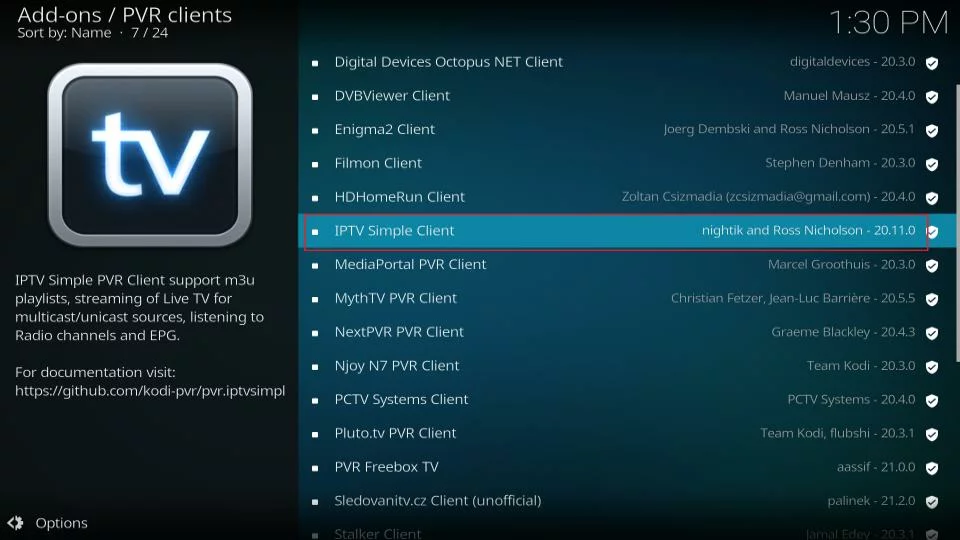
- The addon’s dashboard will open. Select Install.
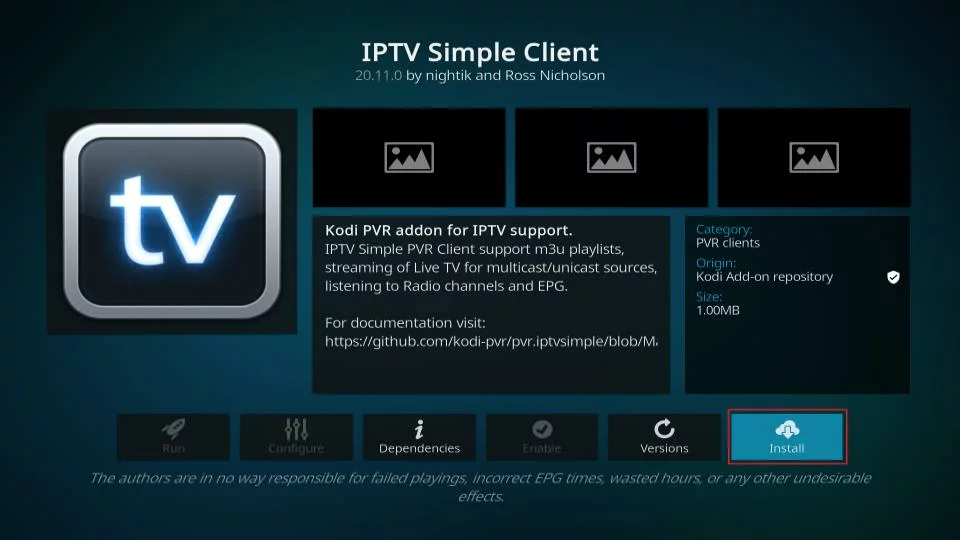
- Click OK to install the necessary supporting addons.
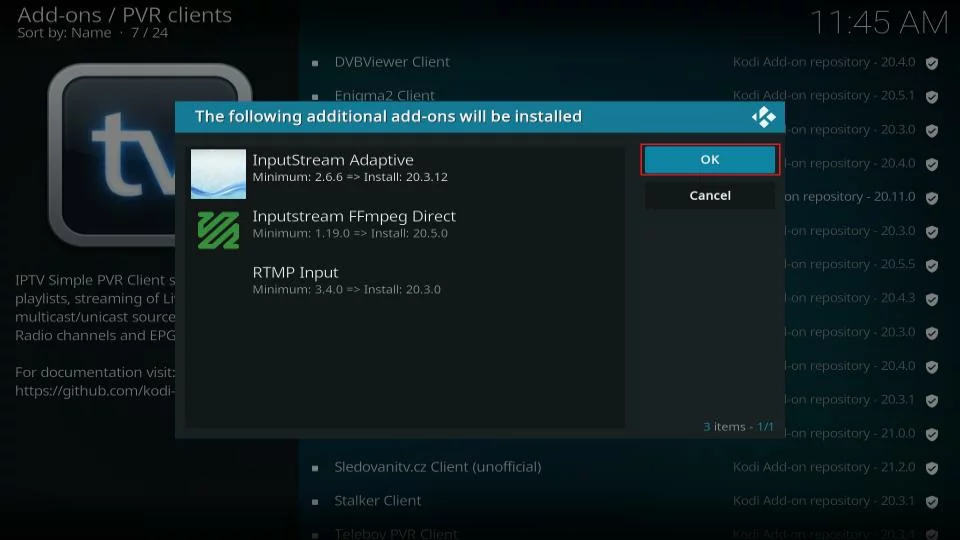
PVR IPTV Simple Client will start downloading on your Kodi app.
When you’re finished, a message will pop up in the top-right corner saying the add-on is now installed.
Part 2: Add an M3U Playlist to PVR IPTV Simple Client
Congratulations on installing PVR IPTV Simple Client! Now, let’s configure it for IPTV streaming by adding an M3U playlist.
- On the same screen, select PVR IPTV Simple Client.
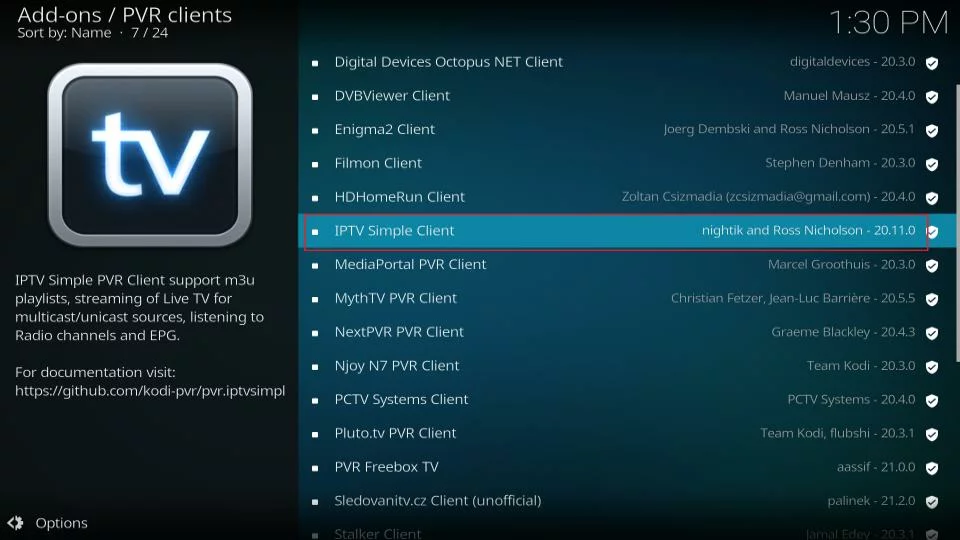
- On the addon’s dashboard, choose Configure.
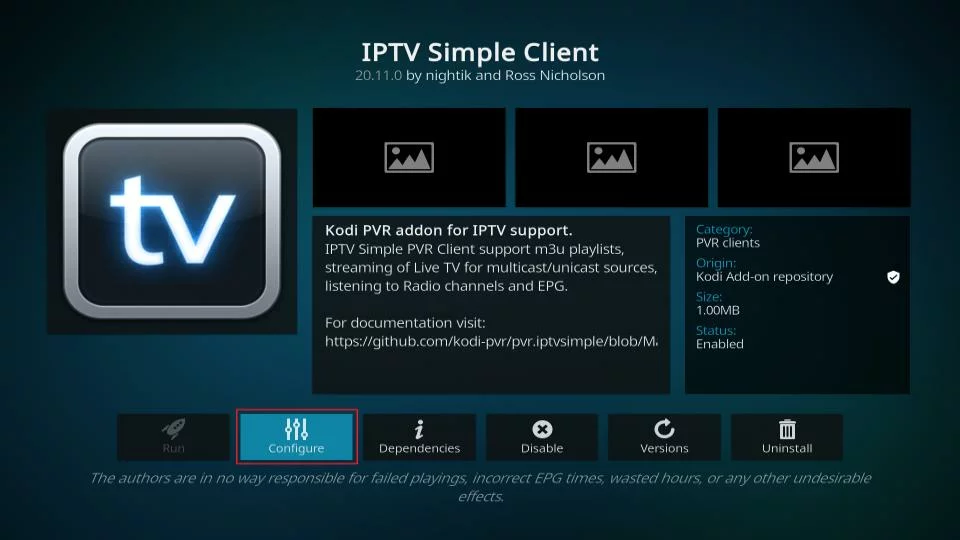
- Navigate to the General tab.
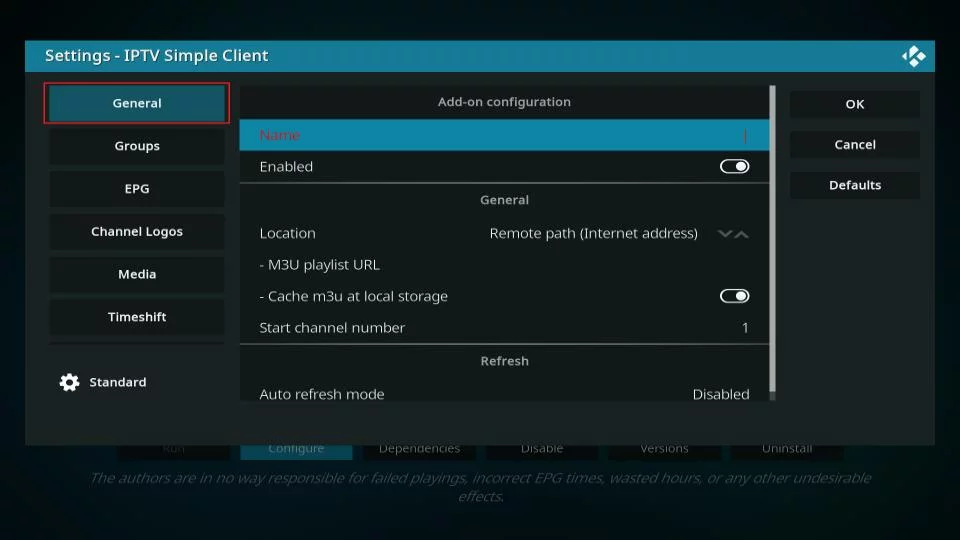
- Scroll down and select M3U playlist URL.
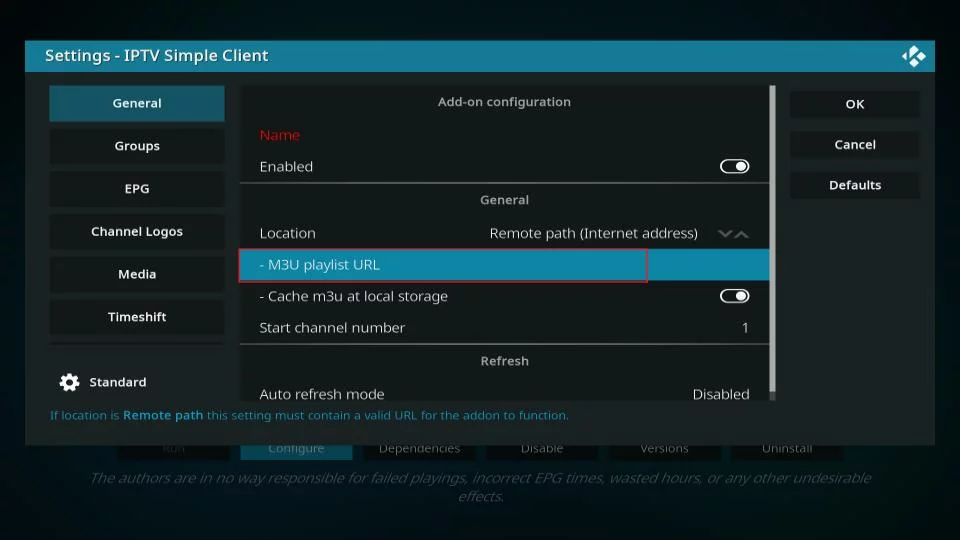
- A window will appear; if you have your own M3U playlist, enter it. Otherwise, use https://iptv-org.github.io/iptv/index.m3u.
- Click OK.
- Exit and restart Kodi. PVR IPTV Simple Client will start on its own, loading channels from the M3U playlist you entered.
How to Watch IPTV with the PVR IPTV Simple Client
- Scroll down to the TV tab in Kodi.
- Navigate to Channels and select any channel to start playing.
- Explore TV channel groups for categorized channels.
- Access All channels tile for a comprehensive list.
- Check the Movies tile for movie-related channels.
- Explore the Auto tab for automotive sports channels.
- To search for specific channels:
- Scroll up, select Search in the top row.
- Click on Search…
- Type your query and click Search for efficient channel lookup.
Make the most of these features for a seamless IPTV experience!
Great Sources for M3U Playlists
IPTV relies on M3U playlists, essential for streaming live channels online. No cable or satellite? No problem. You can still get M3U playlists from different sources online. Here are some notable options:
iptv-org GitHub Collection:
- Offers a diverse range of available IPTV channels worldwide.
- Group channels by country, category, and language.
- M3U Link: iptv-org Collection
Free TV GitHub Collection:
- Features a quality-focused M3U list with no paid channels.
- Prioritizes content quality over quantity.
- M3U Link: Free TV Playlist
Onemars GitHub Channel Collection:
- Includes 6,000+ channels from various countries worldwide.
- Individual M3Us listed by country on the GitHub page.
- For all channels, use this M3U: Onemars Collection
These M3U playlists are popular and reliable for legal and free IPTV streaming on Kodi. Add them to PVR IPTV Simple Client following the instructions in Part 2. Explore a world of channels hassle-free!
Having completed the first method, let’s delve into the second method of watching IPTV on Kodi.
Best Free IPTV Kodi Addon In 2024
Top Kodi IPTV Addons: Elevate Your IPTV Watching Experience!
cCloud TV
Ranking cCloud TV as a Top Kodi for IPTV Addon

For a great Kodi IPTV experience, we recommend cCloud TV . It’s a top-notch add-on with a huge library for an awesome viewing time. With cCloud, you get access to a ton of global channels, including popular ones like HBO, CBS, AMC, and ESPN. The library covers local US networks and networks from the UK, Japan, Korea, Germany, and more.
Installation Guide for cCloud TV:
- Open Kodi.
- Navigate to SYSTEM > File Manager.
- Select Add Source.
- Choose None.
- Enter http://lazykodi.com and select Done.
- Name the media Source as ‘slam’ and select OK.
- Return to the Home Screen.
- Navigate to SYSTEM.
- Select Add-Ons.
- Choose Install from zip file.
- Select Lazy > ZIPS > kodibae.zip.
- Wait for the Add-on enabled notification.
- Choose Install from the repository.
- Select Kodi Bae Repository.
- Under Video Add-Ons, choose cCloud TV.
- Select Install.
- Wait for the Add-on enabled notification.
BBC iPlayer (iPlayer WWW)

For exclusive content from the BBC network on Kodi, the BBC iPlayer add-on is a great choice. It’s the best for a variety of UK channels. But, to watch geo-restricted content on the BBC iPlayer add-on, you’ll need to use a VPN.
Pluto.TV

Access Pluto.TV‘s content on your Kodi device using the dedicated IPTV addon. Pluto.TV is a legal streaming service for movies and TV. It has high-quality content in categories like comedy, sports, and weather.
Installation Guide for Pluto.TV on Kodi:
- Open Kodi.
- Navigate to Addons and select the Unbox icon.
- Choose Install from repository.
- Select Kodi Addon Repository.
- Under Video add-ons, choose Pluto.TV.
- Wait for the Add-on enabled notification.
USTVNOW
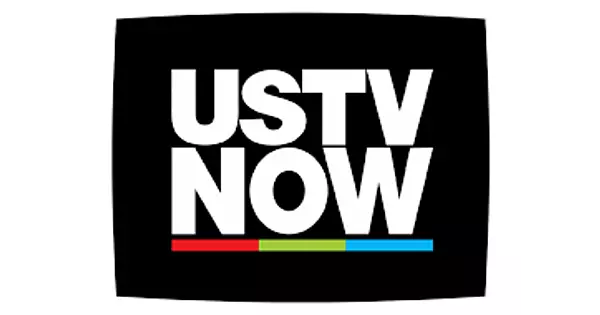 USTVNOW on Kodi is perfect for Americans, A smooth stream for your favorite US channels. Its interface secures its spot on our recommended list.
USTVNOW on Kodi is perfect for Americans, A smooth stream for your favorite US channels. Its interface secures its spot on our recommended list.
Installation Guide for USTVNOW on Kodi:
- Open Kodi.
- Navigate to Addons and select the Unbox icon.
- Choose Install from repository.
- Select Kodi Addon Repository.
- Under Video add-ons, choose USTVNOW.
- Wait for the Add-on enabled notification.
SGTV Live TV
 SGTV Live TV is a newer but exceptional Kodi IPTV addon, offering an immersive experience. Made for news fans, it has categories like Okto, Channel News Asia, and LIVE for quick access to content. Despite its limited content, the addon provides reliable links for seamless streaming.
SGTV Live TV is a newer but exceptional Kodi IPTV addon, offering an immersive experience. Made for news fans, it has categories like Okto, Channel News Asia, and LIVE for quick access to content. Despite its limited content, the addon provides reliable links for seamless streaming.
Installation Guide for SGTV Live TV on Kodi:
- Access Kodi.
- Navigate to Settings > File Manager > Add Source.
- Select None and enter the URL: http://sgwizard.96.lt/.
- Select OK.
- Rename the Source as SGTV.
- Select OK.
- Return to the home page > Addons > Package Installer Icon > Install from Zip File.
- Locate SGTV > plugin.video.sgtv.zip.
- Wait for addon installation completion.
Best Paid IPTV Addons for Kodi 2024
To boost your live TV streaming, considering paid Kodi IPTV addons can be a valuable choice. These addons give you more channels, making sure you get updated and reliable content.. Check out our curated list of the best paid live IPTV Kodi addons:
Explore Premium Paid Kodi IPTV Addons:
Nitro TV
Nitro TV holds a top spot on the best IPTV Kodi list, providing a wide range of channels from Canada, the US, and the UK. Lets you watch UFC fights and UEFA Champions League games from your home.Gears TV
Works with Kodi Jarvis, Gears TV gives you access to many live TV channels worldwide. All content on USA, UK, and Canadian channels is in full HD quality.
LiteIPTV
The best IPTV Kodi list, providing flexibility and consistency at an affordable price. Provides around 500+ channels, including 200 HD channels worldwide, with premium customer support.
Enhance your streaming experience by investing in these premium paid Kodi IPTV addons. Enjoy high-quality content from around the world for a premium streaming experience.
Downloading and Installing an IPTV Kodi Addon
To get the IPTV Kodi addon, follow these steps using the Wrestling addon. Adjustments can be made for any IPTV Kodi addon of your choice.
- Launch Kodi and click the settings gear in the top-left corner.
- Click the System tile on the bottom right.
- Go to the Add-ons tab and turn on Unknown Sources.
- Read the warning pop-up and click Yes.
- Press the back button and select File Manager.
- Scroll down and select Add source.
- Click on the area that says
<None>. - Enter this web address (https://team-crew.github.io) for Purely Wrestling and click OK.
- Select the input box under "Enter a name for this media source."
- Enter a custom name for the source URL (For Purely Wrestling, set the name to TheCrew) and click OK.
- Click OK again.
- Press the back button and select Add-ons.
- Select Install from zip file.
- Click Yes if you see a warning pop up.
- Select the name you set for the source URL (For Purely Wrestling, it’s Crew).
- Select the zip file.
- Wait for the repository to install. You’ll receive a notification when finished.
- On the same screen, select Install from repository.
- Click on THE CREW REPO or the corresponding repository name.
- Select Video add-ons.
- Scroll down and select the addon you want to install (For Purely Wrestling).
- Click Install.
- Click OK to install the required addon dependencies.
- After a few seconds, the addon will be installed on your Kodi app.
- Access the new addon from the Kodi home screen under the Add-ons tab, located in the row labeled Video add-ons.
Ensure Secure Streaming on Kodi with VPN Protection in 3 Simple Steps
Before you start streaming on Kodi, protect your connection with VPN in three easy steps:
- Get NordVPN with a 30-day money-back guarantee for a risk-free trial.
- Download and install the NordVPN app on your streaming device.
- Click the Power icon to connect to a VPN for a secure and private Kodi streaming experience.
For Fire TV Stick Users:
- Subscribe to NordVPN.
- On the Fire TV Stick home screen, click Find, then select Search.
- Type “NordVPN ” in the search bar and select it.
- Click Download, open the app, and sign in with your NordVPN credentials.
- Click the Power icon to connect to a VPN server.
Final Words
You’ve learned how to use Kodi to watch IPTV, no cables or satellite required. If you have any questions or suggestions, feel free to comment below. Secure your streaming experience and enjoy the vast world of IPTV on Kodi!

