Got a new FireStick TV this holiday? Ready to set it up? We've got you covered! Here's all you need to know about setting up and using your Fire TV Stick, no matter which model you have. Easy and hassle-free!
How to set up FireStick
Setting up your new FireStick is a breeze! Here's a simple guide:
Plug the Fire TV Stick into your TV's HDMI port and power it on using the included adapter.
Put batteries in the remote.
Follow on-screen instructions to connect to Wi-Fi. Then, sign in to your Amazon account. Finally, choose your language.
Once set up, start enjoying streaming on Prime Video, Netflix, Hulu, and more!
Simple steps for immediate fun!
FireStick TV tips and tricks

Now that your Fire TV Stick is set up, explore these cool features:
Change the name of your Fire TV Stick : To give your Fire TV Stick a better name for smart home management:
Go to Amazon.com and click on "Manage Your Content and Devices."
Select the "Devices" tab.
Choose the Fire TV Stick you want to rename.
Click "Edit" and give it a new name.
Disable Autoplay: To turn off Autoplay on your Fire TV Stick:
- Navigate to Settings.
- Select Preferences.
- Go to Featured Content.
- Toggle off the Autoplay option. That's it!
X-Ray Info: Unlock more details about what you're watching on Prime Video with X-Ray:
- While watching, press the up button on your Fire TV remote.
- You can find IMDb ratings, plot details, actors, and more.
- Enjoy an enhanced viewing experience with X-Ray. You can watch it on movies, series, and live sports.
- Free Content: Discover free movies and shows on Amazon Freevee. Download the Freevee app or access it through the Prime Video app.
Discover free content with Amazon Freevee:
- Download the Freevee app or access it through the Prime Video app.
- Enjoy a variety of movies and TV shows for free, anytime, anywhere.
- Dive into entertainment without any cost with this ad-supported streaming service.
Bluetooth Headphones: Enjoy your favorite movies and TV shows without disturbing others by connecting Bluetooth headphones to your Fire TV Stick:
- Go to Fire TV Settings.
- Navigate to Controllers and Bluetooth Devices.
- Select Other Devices.
- Click on Add Bluetooth Device.
- Turn on your headphones and pair them with the Fire TV Stick. Now, immerse yourself in entertainment without any noise concerns.
Parental Controls: Make sure your children have a safe place to watch. Use the parental controls on your Fire TV Stick.
- Go to Fire TV Settings.
- Select Preferences.
- Navigate to Parental Controls.
- Age restrictions should be set to control access to content.
- Make a PIN code for certain content.
- You can have peace of mind while your kids explore content. Go to Settings. Then go to Preferences. Finally, go to Parental Controls to set it up.
Upgrade Old TVs: Upgrade your old smart TV with a Fire TV Stick to give it a boost.
- Hook up your Fire TV Stick to your old TV.
- Offload processing to the Fire TV Stick, making your experience smoother and faster.
- Enjoy improved performance without having to buy a new TV.
Connect a Fire TV Stick to upgrade your old TV. It transforms it into a fast and smart entertainment hub.
Device Control: Take command of your home theater with your Fire TV Stick:
- Make sure your devices can use HDMI CEC technology.
- To enable HDMI CEC, go to Fire TV Settings. Then, select Display and Sounds. After that, choose HDMI CEC Device Control.
- Now your Fire TV remote can control your cable box and soundbar.
- Set the settings to match your living room setup for a smooth experience.
Make your Fire TV Stick into a strong remote. You can control many different devices.
Now that you're set up, dive into Prime Video for more entertainment!
Using your Fire TV Stick
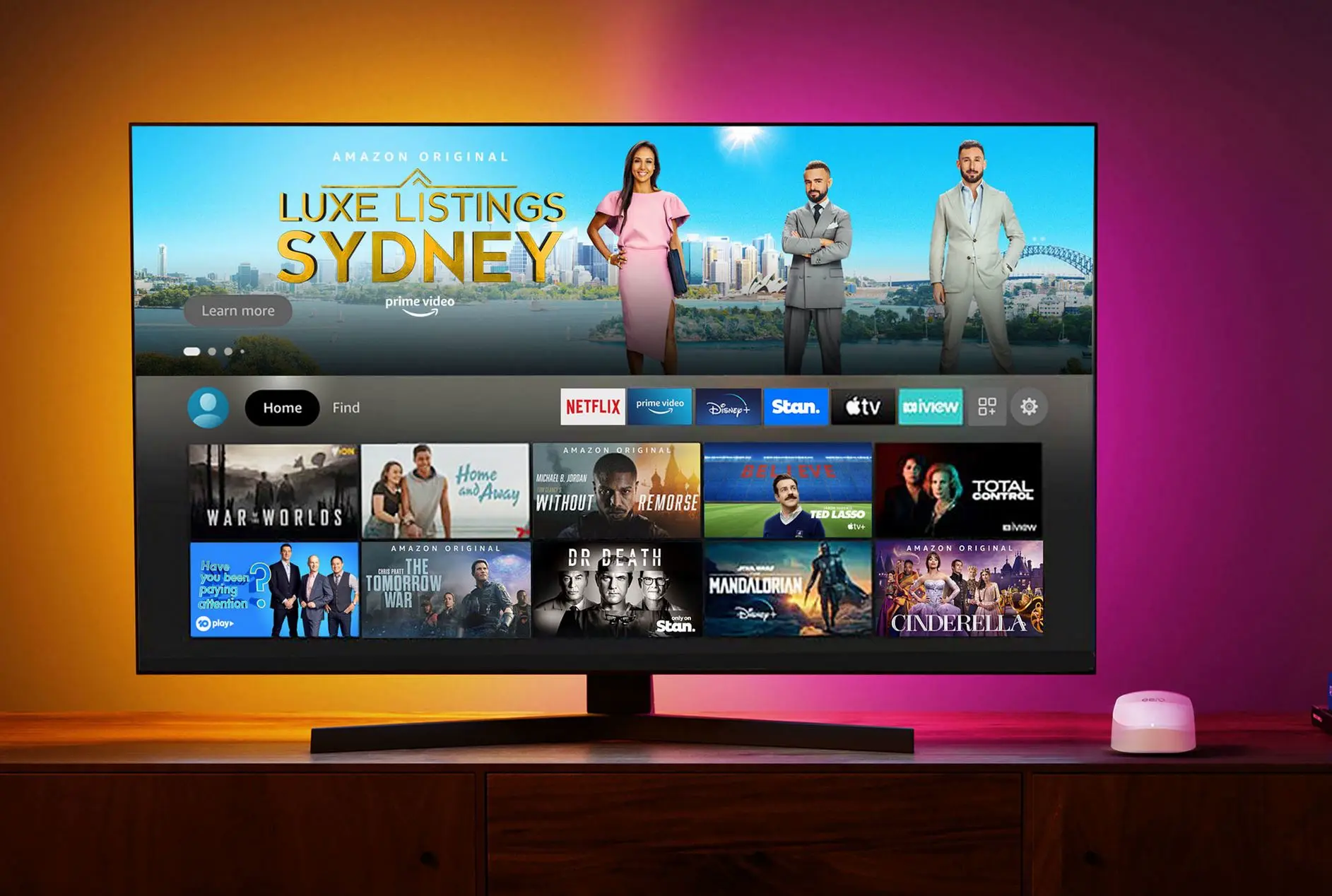
Using your Fire TV Stick is a breeze:
Remote Navigation: Use directional buttons to navigate, and the central button to select. There's a back, home, and menu button for easy control.
Alexa Integration: To control Alexa hands-free, press and hold the Alexa button. Use commands like "Launch Prime Video" or "Show me popular comedies".
Fire TV App: Use the Fire TV app on your smartphone to control your Fire TV Stick. You can change settings, launch apps, search, and use the keyboard for an experience.
You can use the remote, Alexa, or the app to make the Fire TV Stick easy to use.
Summary
How To Set up Firestick is easy. plug it in., connect to Wi-Fi, and dive into entertainment. The remote and Alexa make it easy to navigate. Explore cool features on Prime Video.
For example, you can rename content, turn off autoplay, and use X-Ray. Use Amazon Freevee to find free content. Connect Bluetooth headphones.
Bring new life to your old TV. Set up parental controls. Control devices using HDMI CEC. The Fire TV Stick is your easy, main hub for a great viewing experience. Enjoy the ease and fun it brings to your home entertainment!

