Follow our simple guide how to install Stremio on Firestick And other Devices and ensure smooth streaming with our step-by-step instructions. For safe installation and usage tips, check our guide.
- Sign Up and Set Up Stremio
- Stremio Addon Page
- Install Stremio on Firestick/Android TV/Google TV
- Best VPN for Firestick/Android TV
- Addons for Enhanced Experience
- Features & Details
- Frequently Asked Questions
Feel free to click on any section title to navigate directly to that part of the document.
The best add-on for Stremio is Torrentio. It lets you stream torrent files with or without real-debrid.
If you’re not using real-debrid, it’s important to use a VPN with Torrentio. This will keep your ISP and the law from getting involved if you stream copyrighted material.
Users can get a lot of HD content that works well on many devices when these services are used together.
Stremio is featured in our Best APKs for Movies & TV Shows for these reasons.
Sign up for a free Stremio account
These steps can be used on any Firestick, Fire TV, or Android TV/Google TV Box. We show them on a Fire TV Stick 4K Max, which is common because it’s cheap and can be “jailbroken.”
Stremio Addon Page
Step 1: Create a Free Stremio Account
To use the Stremio app, start by registering for a free account on the official Website.
If you want to keep your name secret, you might want to use an anonymous email service like StartMail.
Avoid using personal emails, as no verification is needed for app usage.
Go to the official Stremio Website, then click “Login” in the upper right-hand corner.
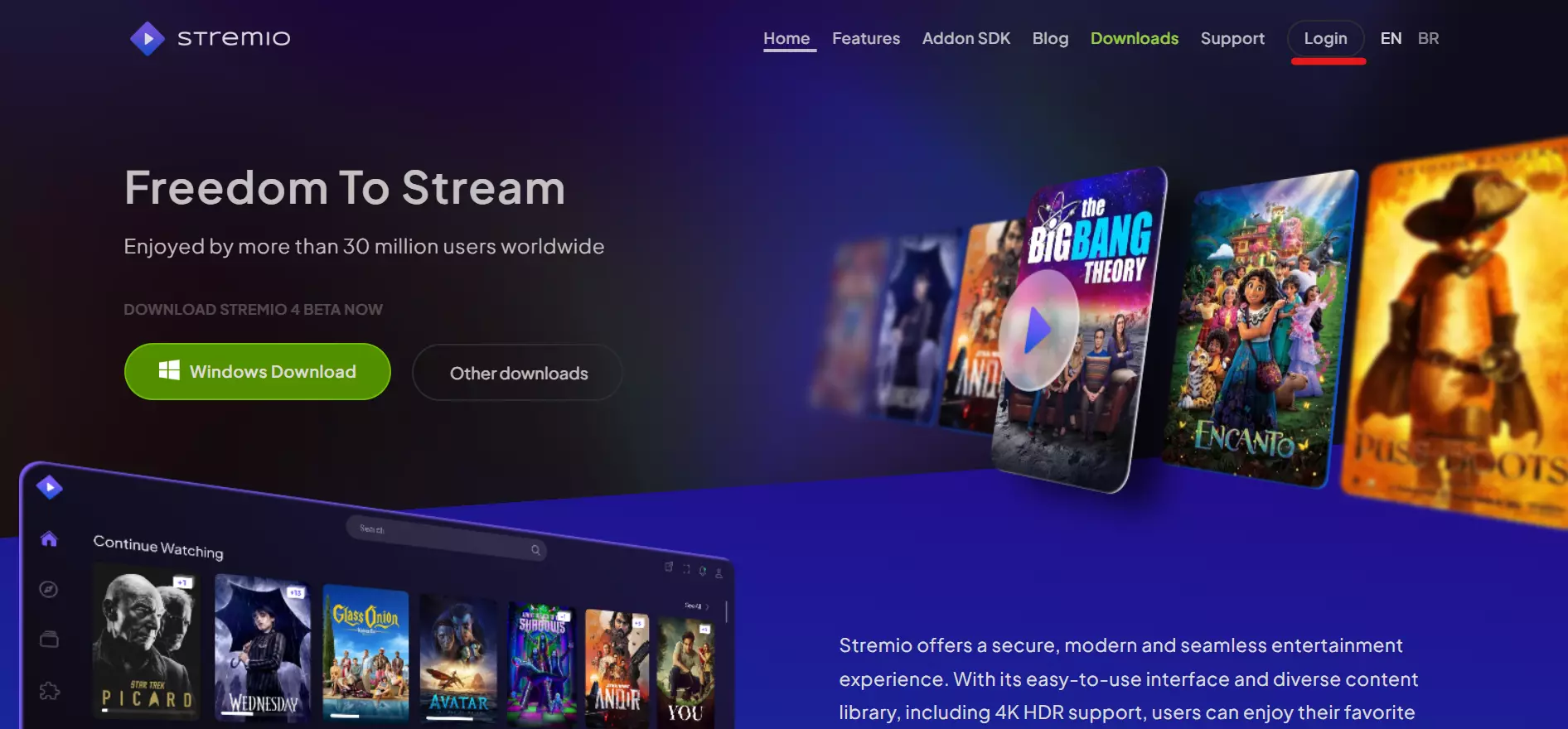
- Choose “Sign up with Email.”
- Provide an email address and password, then click “Sign Up.”
- Congratulations! Your account is now created!
Read on to discover how to install the Stremio application and log in with your new account.
Step 2: Install Stremio App on Various Devices
Stremio setup can be used on a Windows PC, a Mac, Linux, or an Android phone or tablet. Once you’ve set up your account on any of these devices, you can easily join in on your streaming device to get to your library, settings, and add-ons. That’s how convenient Stremio is!
For this guide, we use a Windows PC, but the process applies to other platforms like Android, Mac, and Linux.
Ensure NordVPN is active, then go to Stremio and click “Windows Download.”
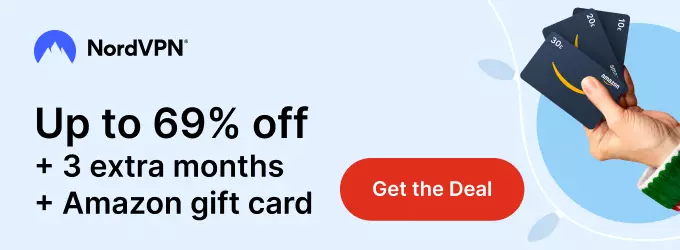
- Once the download completes, open your downloads and click on Stremio.
- Allow the file to install. 4. Choose “Run Stremio” and click “Finish.” 5. If prompted, click “Allow.” 6. The Stremio App is now ready.
Log in using your earlier credentials. On the left, select Addons. Click “My Addons.” Uninstall unnecessary addons (refer to the video for more details). With the app installed on your PC, proceed to install and configure the best Stremio addon.
Step 3: Install & Set Up Torrentio (Without Real-Debrid)
Torrentio employs torrent links for streaming Movies and TV Shows.
It’s crucial to use a NordVPN to protect your IP Address, as it becomes public without one. USE AT YOUR OWN RISK!
For those without real-debrid, follow the steps below to configure Torrentio.
If you already use real-debrid, you can skip these steps. Instead, refer to the guide to install and set up Torrentio with real-debrid.
- On your PC, open your preferred browser and go to stremio-addons.netlify.app.
Locate Torrentio and click “Configure.”
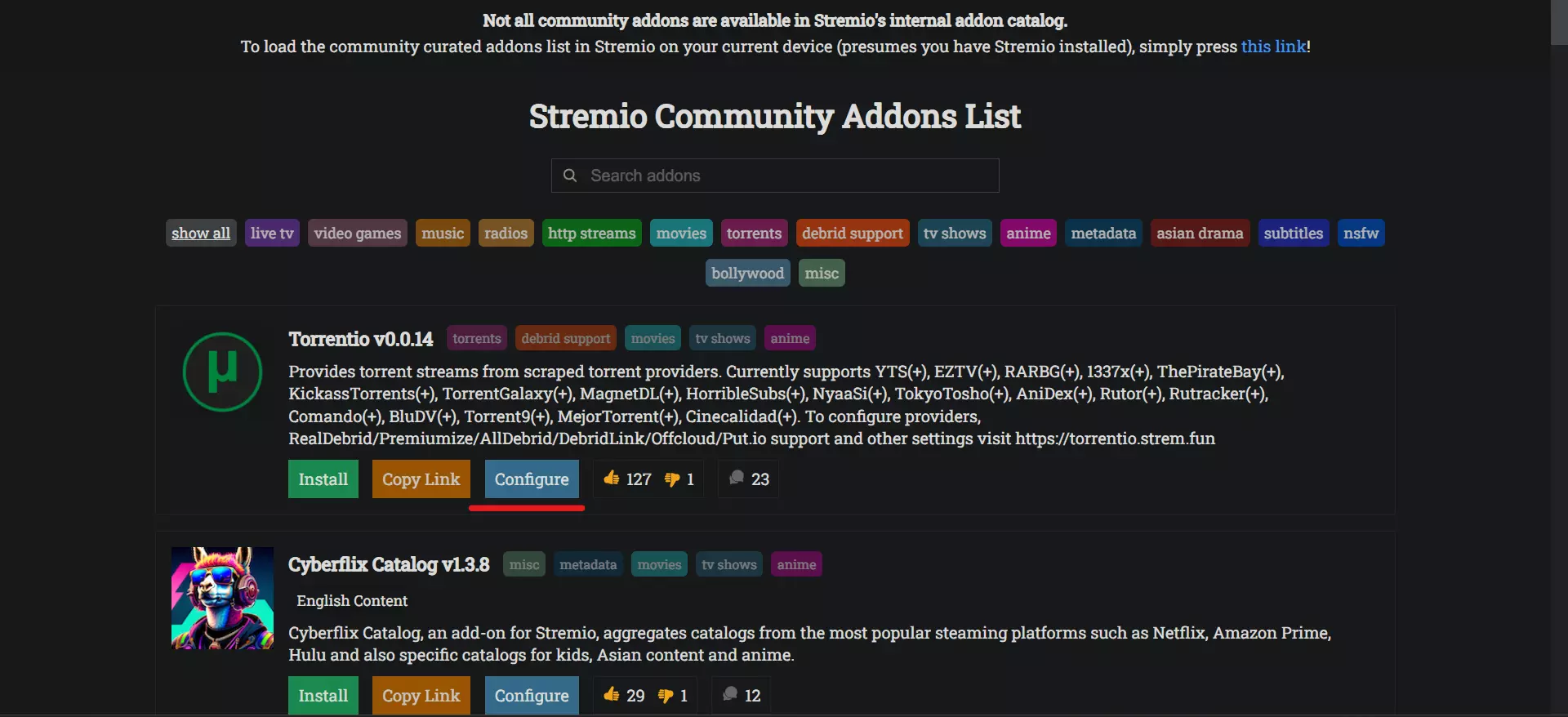
Customize settings as desired, we recommend changing Sorting to “By seeders.”
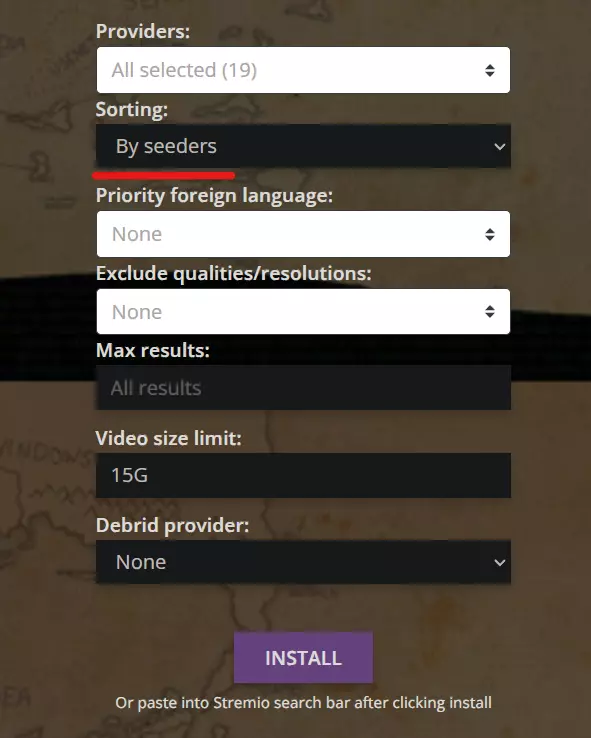
Set the video size limit to 15GB.
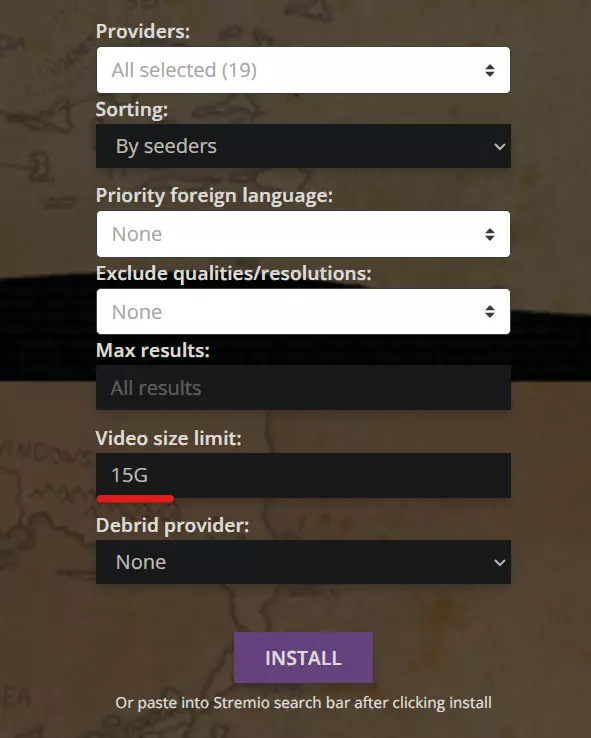
Click “Install.”
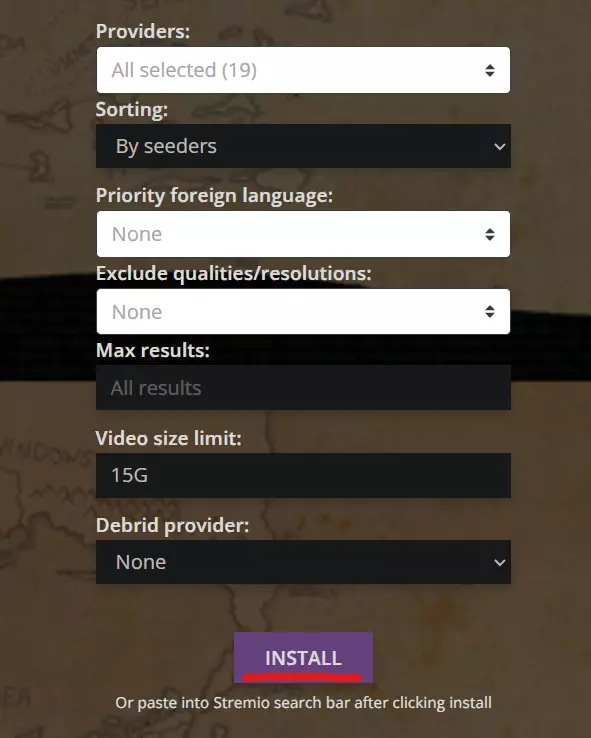
- Select “Open Link.”
- Open the Stremio app on your PC and choose “Install.”
- You will receive a message confirming the installation of the Torrentio Addon.
Install & Configure Torrentio With Real-Debrid
If you have a real-debrid subscription, take these steps to add premium HD streaming links to Torrentio:
- Open your browser and go to stremio-addons.netlify.app .
Locate Torrentio and click “Configure.”
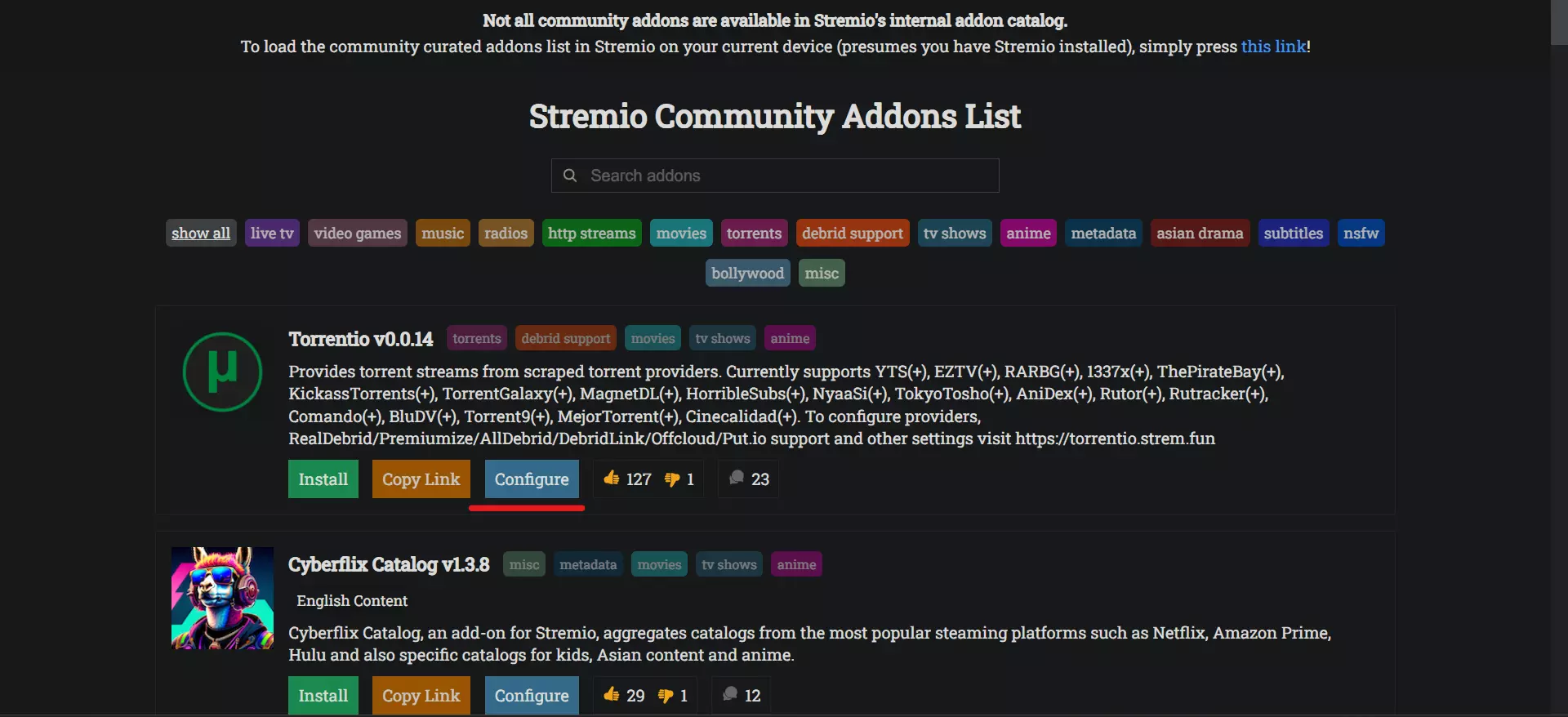
- Personalize settings, and under Debrid service, choose “RealDebrid.”
- Click “Find it Here” to open Real-Debrid and locate your API Token.
NOTE: Carefully enter the long API Key, ensure you are logged into real-debrid before clicking to find your API Key.
- Copy your API Key and paste it into the provided box. Then, click “Install.”
- Select “Open Link.”
- Receive confirmation of the Torrentio addon installation.
Torrentio is now ready for use! Keep reading to discover how to install the Stremio on Firestick, Android TV, or Google TV device.
How to Install Stremio on Firestick/Android TV/Google TV
This guide uses an Amazon Fire TV Stick, but it applies to any Fire TV Device, Android TV, and Google TV Boxes. Alternatively, you can install Stremio for Android devices from the Google Play Store.
Step 1: Prepare Your Streaming Device for Installation
- On your device’s home screen, hover over the Find button and click the Search box.
- Search for and select Downloader.
- Choose the Downloader app.
- Click Download or Get.
- Wait for the app to install.
- You’ll then see the message “Downloader Ready to launch!”
- Return to the home screen, hover over Settings, and click My Fire TV.
Choose Developer Options.
- IMPORTANT: If you don’t see Developer Options, follow the notes below.
- Select Install unknown apps.
- Find Downloader and click it.
- Enabling Unknown Sources for the Downloader app allows sideloading on your device.
Developer Options Not Available
If you can’t find Developer Options:
- Hover over the Settings icon and click My Fire TV.
- Click About. Note: If Developer Options is missing, proceed with the following steps.
- Hover over Fire TV Stick and press the OK button on your remote 7 times to become a developer.
- Press the back button on your remote; now, Developer Options should appear within My Fire TV.
Let’s install Stremio from the official site now that Downloader is set up and Unknown Sources is turned on.
- WARNING: Secure your data and privacy by opening the app only when you’re connected to our #1 NordVPN provider.
- We highly suggest turning on the Kill Switch to protect your internet connection in case the VPN disconnects.
- Given Torrentio’s use of torrent files for streaming, a reliable VPN is essential for optimal service. Connect to your NordVPN before using Stremio with Torrentio.
Best VPN for Firestick/Android TV
Now, let’s continue with the Stremio installation:
- Open the Downloader application.
- Hover over the URL bar and press the select button on your remote.
- Type the URL exactly as shown: stremio.com/downloads and click Go.
- Scroll down to Stremio for Android TV and select the ARM APK.
- Wait for the application to install.
- Click Install.
- You’ll then see the message “Stremio Ready to launch!” Click Done.
- Click Delete to remove the installation file.
- Confirm deletion by clicking Delete again.
- Proceed with the next steps for a seamless Stremio experience on your Firestick or Android TV.
Step 3: Rearrange to the Front of Your Apps List
Now, let’s make accessing the application even more convenient by moving it to the front of your apps list.
- Go back to your device’s home screen and open your apps list.
- Hover over Stremio and press the Menu button on your remote. Select Move.
- Drag the app to your desired location and release it.
Now, Stremio is right at the front of your apps list, ensuring quick and easy access whenever you need it. Enjoy your streaming experience!
Step 4: Using Stremio
Now that Stremio is installed, let’s launch the app and get started.
- Open the app, and you’ll encounter the initial screen. On any device, open your preferred browser and either enter the provided link or scan the QR Code to link your account.
- You’ll then arrive at the Stremio home screen.
- Access the menu and choose Addons.
- You’ll notice that Torrentio is already installed.
That’s it! Torrentio is now activated within Stremio, allowing you to enjoy Movies and TV Shows in high definition.
When watching a Movie or TV Show, you’ll see these links displayed. If you enabled Real-Debrid, you’ll observe RD links as well.
Enjoy your streaming experience with Stremio and Torrentio!
Addons for Enhanced Experience
Explore Stremio’s extensive addon repository to customize your streaming experience. Some popular options include:
- Spanish Channels
- Audio Books
- Anime
- Public Domain
- Recipes
- History
- Sports
- Trailers
- Netflix
- Podcasts
- Twitch
- Live TV
- ...and more.
Features & Details
Stremio provides different features to make your streaming experience better. You can find them in the settings menu, allowing you to customize based on your preferences.
- Interface Customization: Adjust language and theme options according to your liking.
- Video Playback Options: You can change the music settings and other things to make watching videos just right for you.
- External Video Player Integration: Opt to use an External Video Player instead of the Default ExoPlayer. MX Player or VLC Player is recommended for this purpose.
Explore and test this app on the gadget of your choice to find out about all of its features. Enjoy the personalized and versatile streaming experience Stremio has to offer!
Thank you for taking the time to read through this tutorial on how to install Stremio on Firestick. I hope you found the information helpful in enhancing your streaming experience. If you think your friends might like using Stremio’s flexible features, please consider sharing this guide with them.
If you have any questions or encounter any issues during the installation process, feel free to reach out—I’m here to help. Happy streaming, and enjoy the world of entertainment with Stremio on your Firestick!
Frequently Asked Questions
What is Stremio? Stremio is a free media centre app that works like Kodi and Plex and lets you load different add-ons.
Is Stremio legal? Yes, Stremio is 100% legal to install and use. However, be cautious of potentially illegal content. Ensure you only watch Movies and TV Shows in the public domain to avoid legal issues.
Is this application Free? Absolutely, this application is entirely free to install and use on your preferred device.
What devices can it be installed on? Stremio is compatible with a wide range of devices, including the popular Amazon Firestick. It is also available for download on Android and more.
Is Stremio Safe? Yes, Stremio is considered safe. No malicious files have been reported in the VirusTotal scan, ensuring a secure streaming experience.

