This guide shows you how to put BeeTV on FireStick. It works for different Fire TV devices: Fire TV Stick, Fire TV, Fire TV Cube, Fire TV Stick 4K, FireStick 4K Max, New FireStick 4K, and New FireStick 4K Max.
What is BeeTV?
BeeTV is an Android app. It allows you to watch your favorite movies and shows whenever you want. It works well with FireStick because you can control it using the remote.
There are tons of movies and shows on BeeTV, and it's super easy to use. Plus, you can make your streaming even better by connecting it to Real-Debrid. This will give you higher quality links. If you have a Trakt account, you can sign in and keep track of what you've watched. It's one of my top choices for streaming!
Keep in mind that BeeTV only works with HB Player and NV Player media players. After you install BeeTV, I'll also guide you on how to install these players.
BeeTV Highlights:
- large selection of movies and shows that you can watch whenever you want.
- A team of developers regularly updates and improves.
- Watch videos in both HD and SD quality.
- There are many streaming links for each video. This gives you more options.
- We can integrate with Real-Debrid to get better streaming links.
- Sign in with Trakt to keep track of your watch history and collection.
Is BeeTV Safe & Legal?
Before installing BeeTV on FireStick, it's important to be aware of its legal and safety status.
BeeTV's safety is uncertain, like many unofficial apps. It's not on major app stores like Amazon. Getting it from third-party sources can harm your device. For instance, there may be malware or viruses. Be careful.
I checked the BeeTV APK file using VirusTotal and found no issues.
The legal status of BeeTV is complex. We cannot be sure if BeeTV has the right permissions to stream the content. Some unofficial apps may have pirated content. This is illegal and can have serious consequences. To stay safe, use a reliable VPN like NordVPN when using third-party apps like BeeTV.
How to Install BeeTV on FireStick
You cannot find BeeTV on official app stores. You have to sideload it onto your FireStick. This guide gives you detailed step-by-step instructions. Keep reading to learn how to do it!
Preparing FireStick to Sideload BeeTV & Associated Media Players
To start, install the Downloader app. It's the most widely used sideloading app for FireStick. After that, you'll need to enable a specific option for Downloader. Follow our detailed instructions to install Downloader on FireStick.
Here's a quick set-up guide:
- Navigate to Find > Search from the FireStick home screen. Search for Downloader. Select the app in the results. Follow the onscreen instructions to install it.
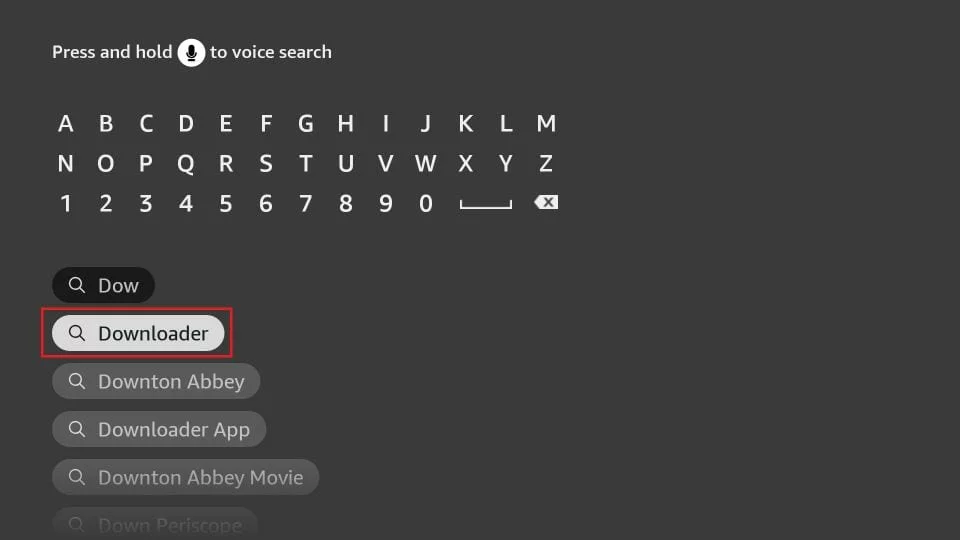
- On the home screen, click Settings. Select My Fire TV, then open Developer Options. Choose Install unknown apps and turn ON the Downloader app.
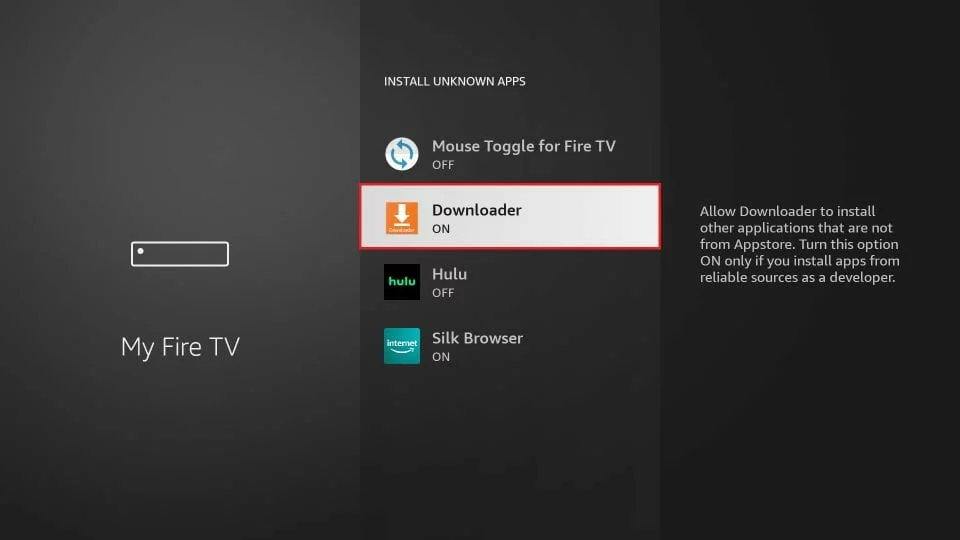
Note: If you can't find Developer Options, go to Settings > My Fire TV > About. Select Fire TV Stick and click it 7 times to enable Developer Options. If you need more guidance, check out our step-by-step guide to enable developer options.
Now you're ready to install any third-party app, including BeeTV, on your FireStick.
Download BeeTV on FireStick Using Downloader App
Here are the steps to install BeeTV on FireStick:
- Open the Downloader app. On the left, select the Home tab, and on the right, click the URL field.
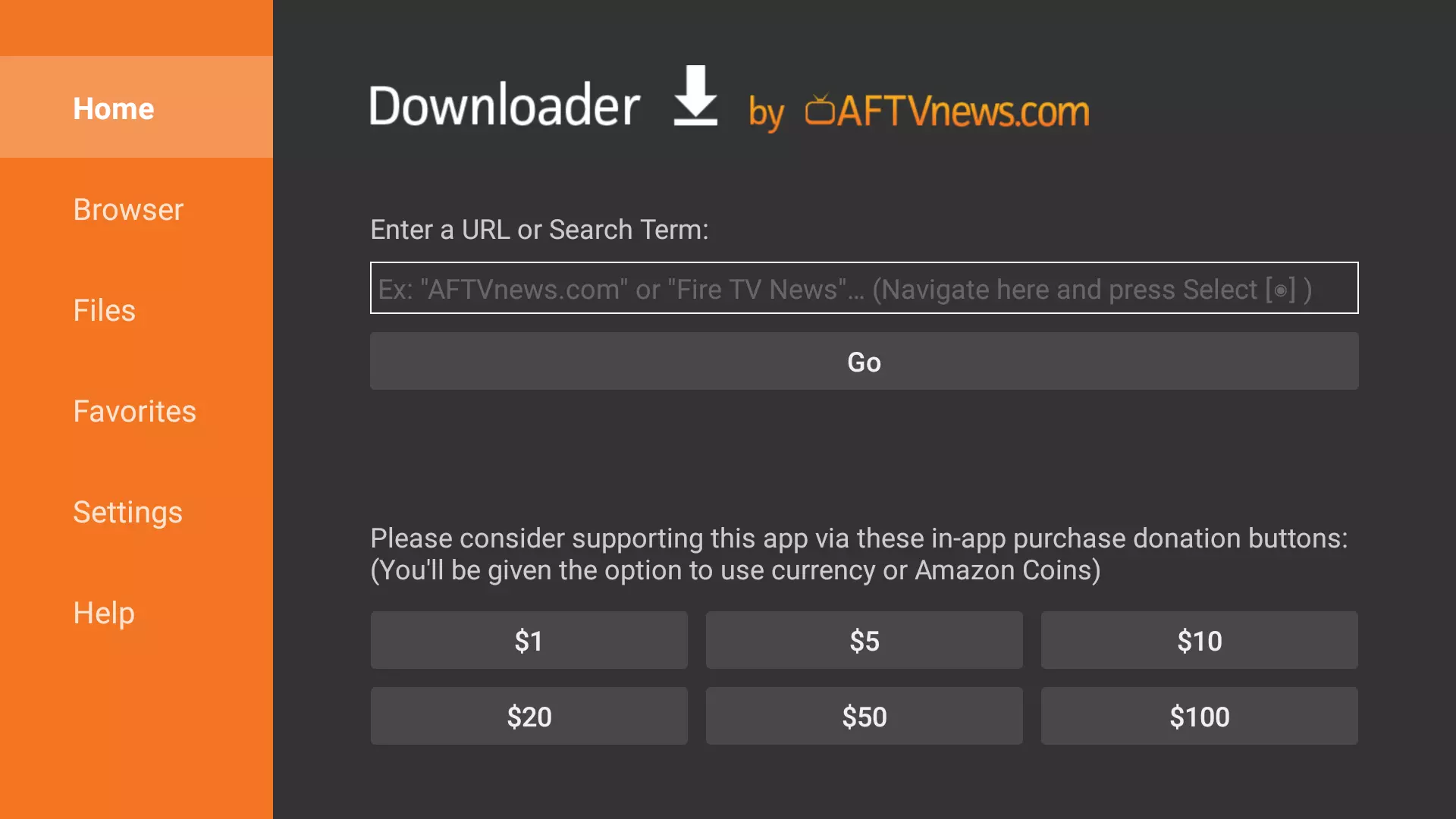
- Use the onscreen keyboard to enter the following URL: firesticktricks.com/bee. Then, click GO.
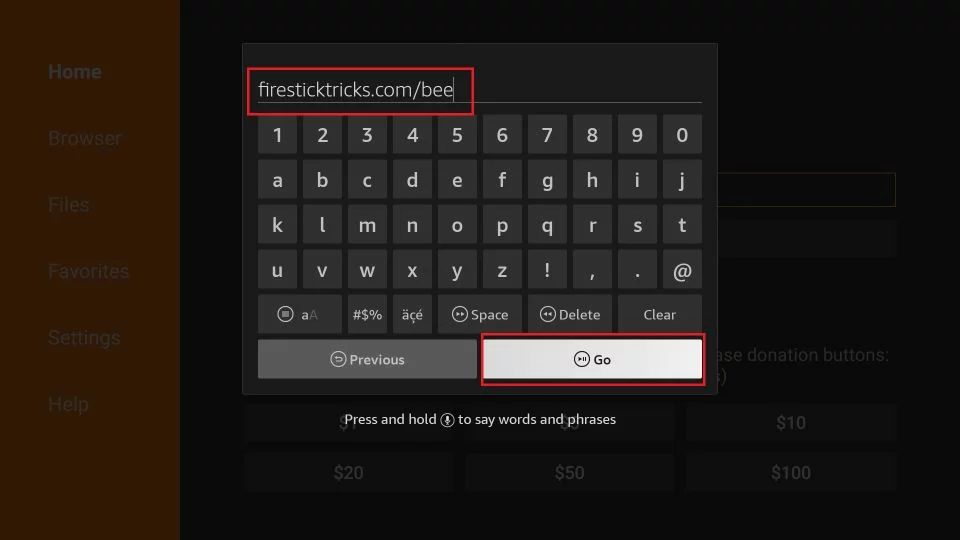
- Wait for the Downloader app to download the BeeTV APK on FireStick.
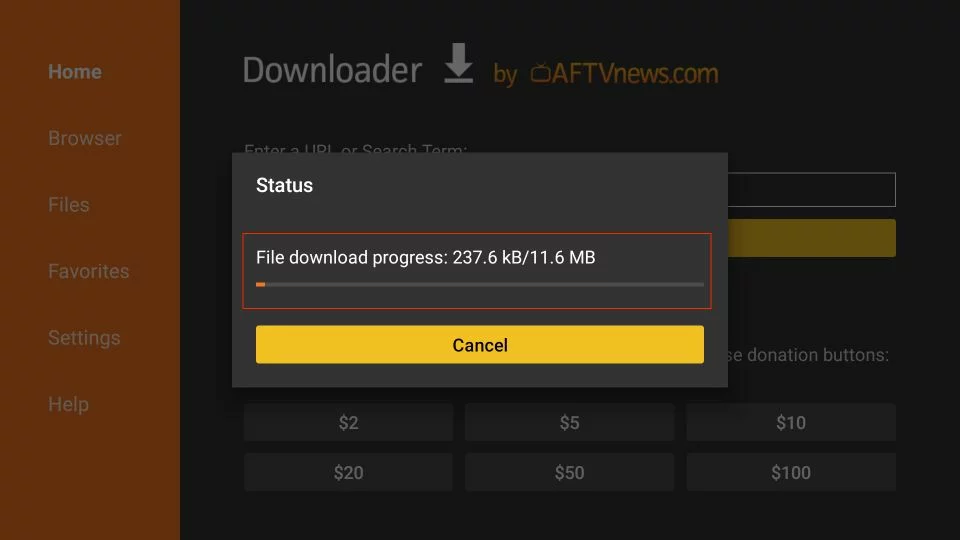
- When prompted, scroll down and click Install.
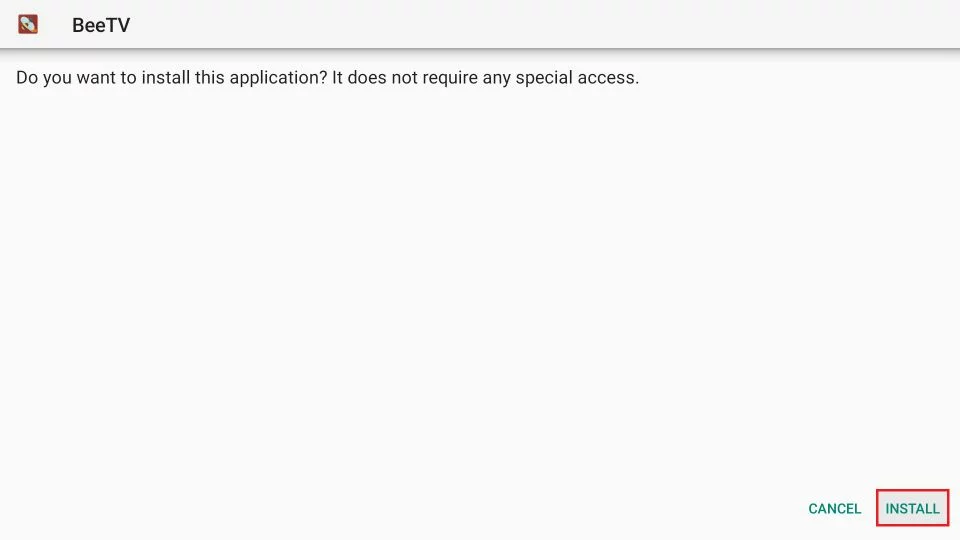
- Allow FireStick about a minute to install the BeeTV app.
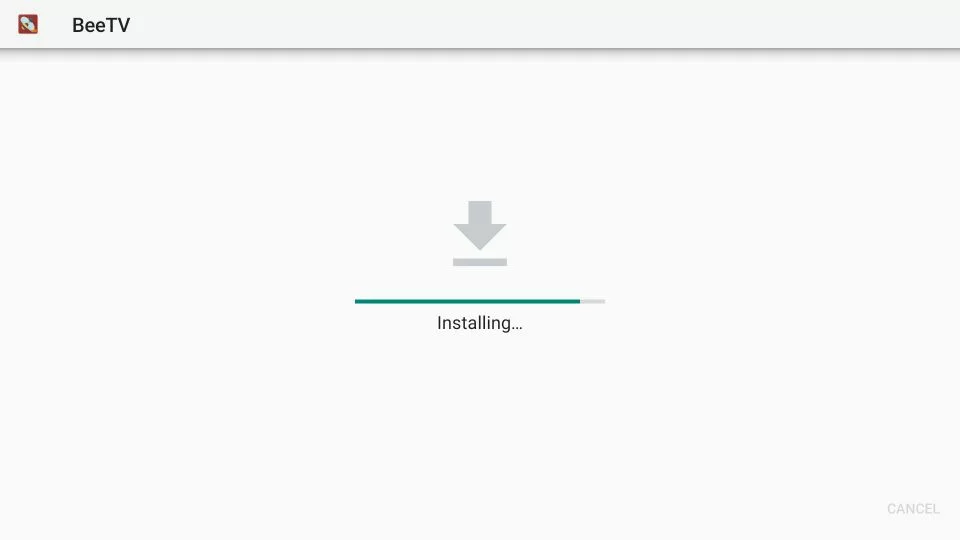
- Once the "BeeTV App Installed" notification appears, click Done.
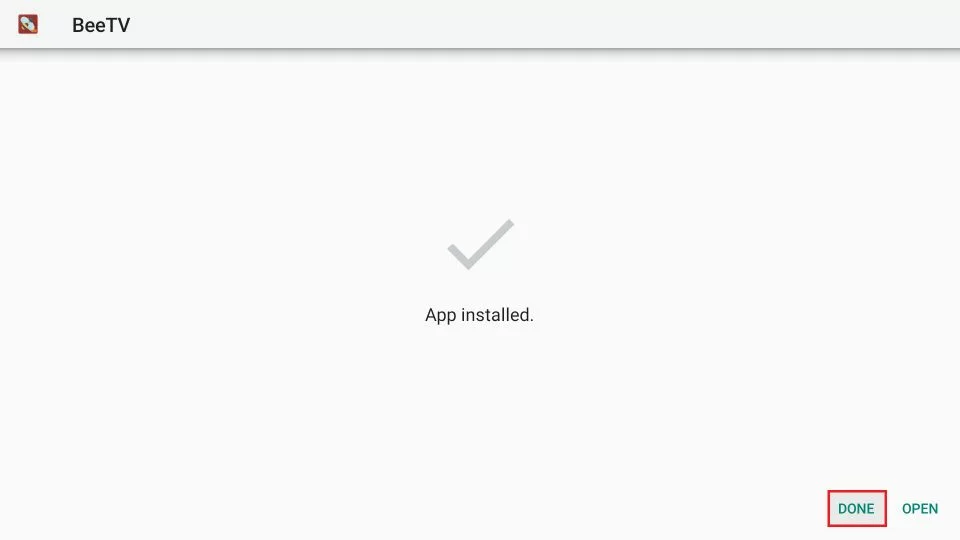
- You'll be back in the Downloader window. Select and click Delete to remove the BeeTV APK file. This step is optional but recommended for freeing up space.
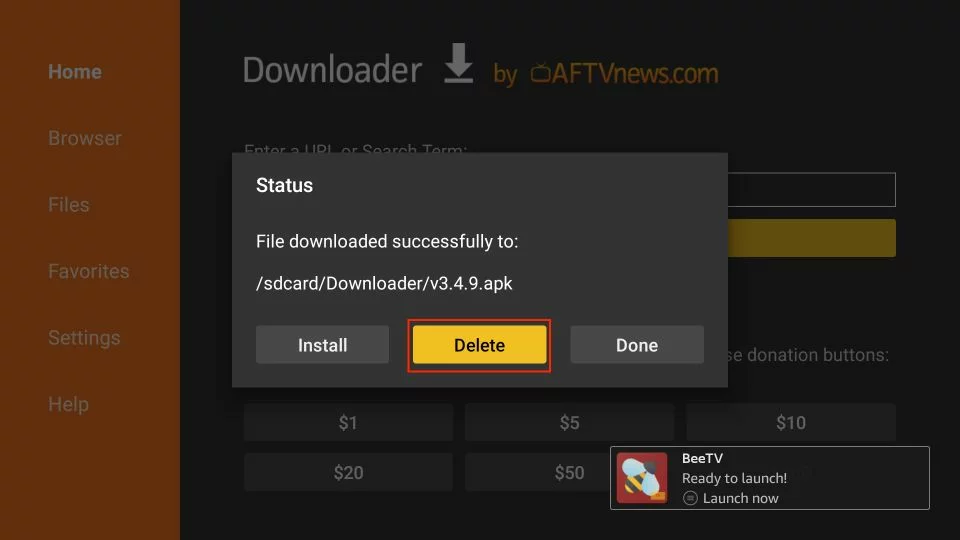
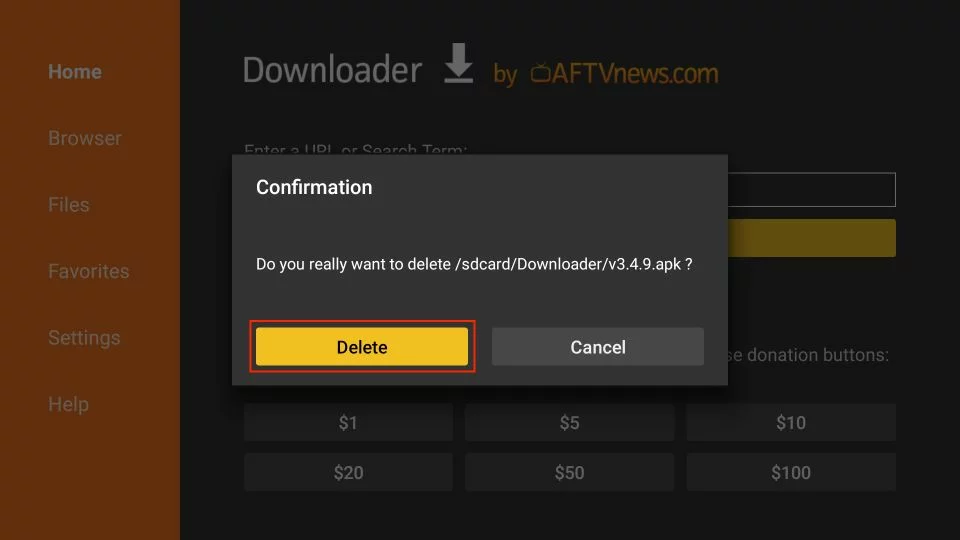
Sideload HB Player and NV Player on Fire Stick Via Downloader**
Next, to use BeeTV, you need to sideload either HB Player or NV Player:
- Click the URL field in the Downloader app.
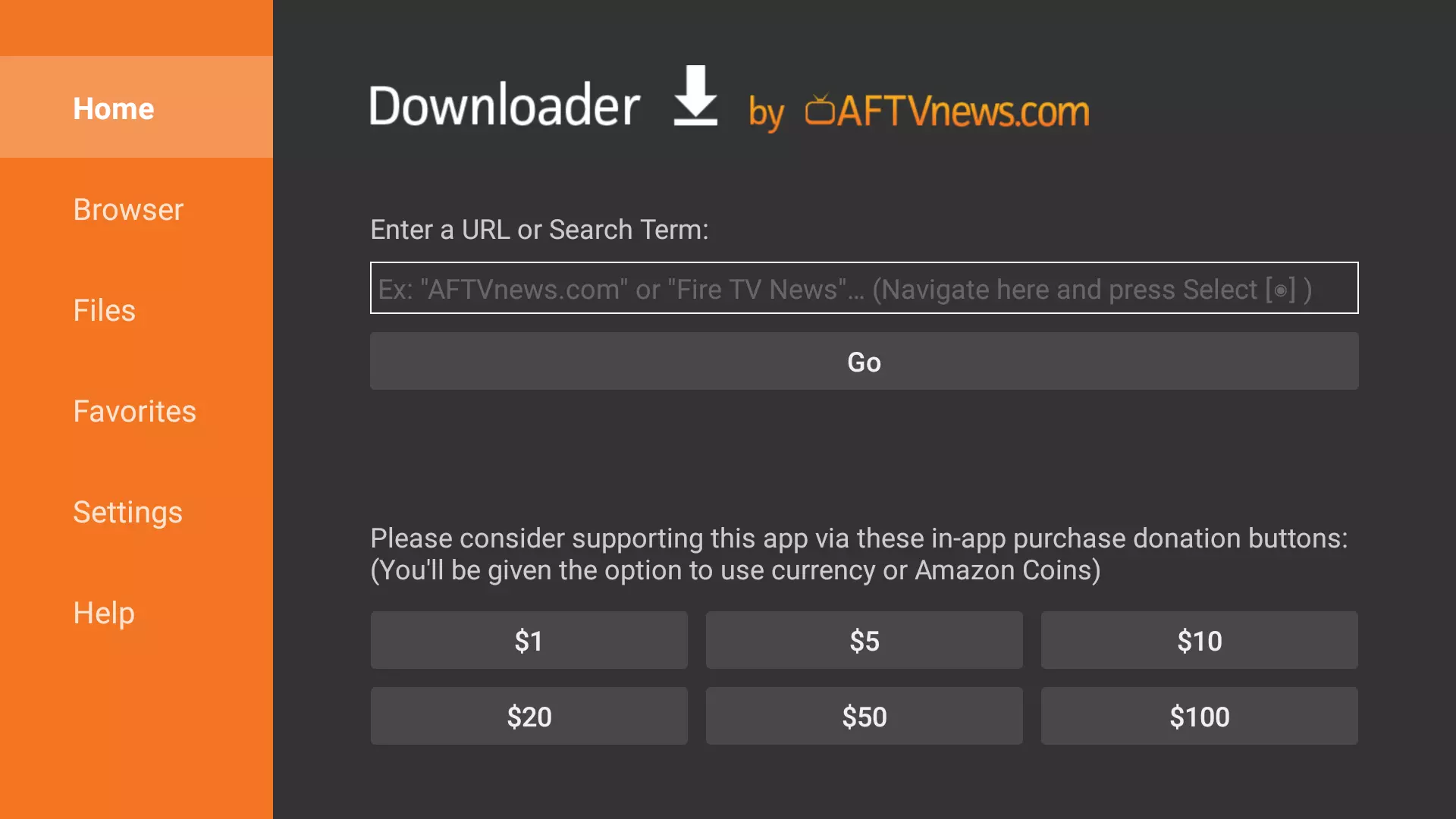
- Enter one of the following URLs:
- HB Player: firesticktricks.com/hb
- NV Player: firesticktricks.com/nv
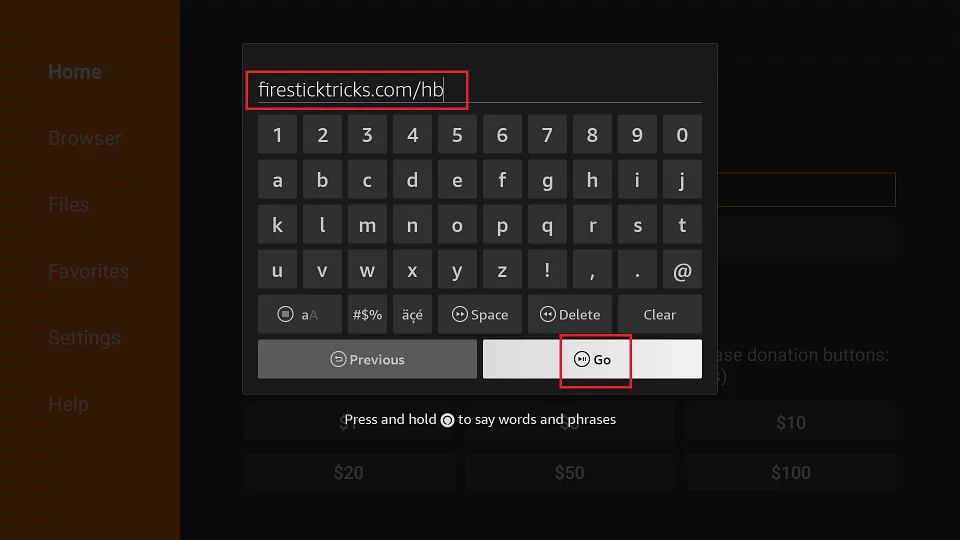
- Wait for the player to download.
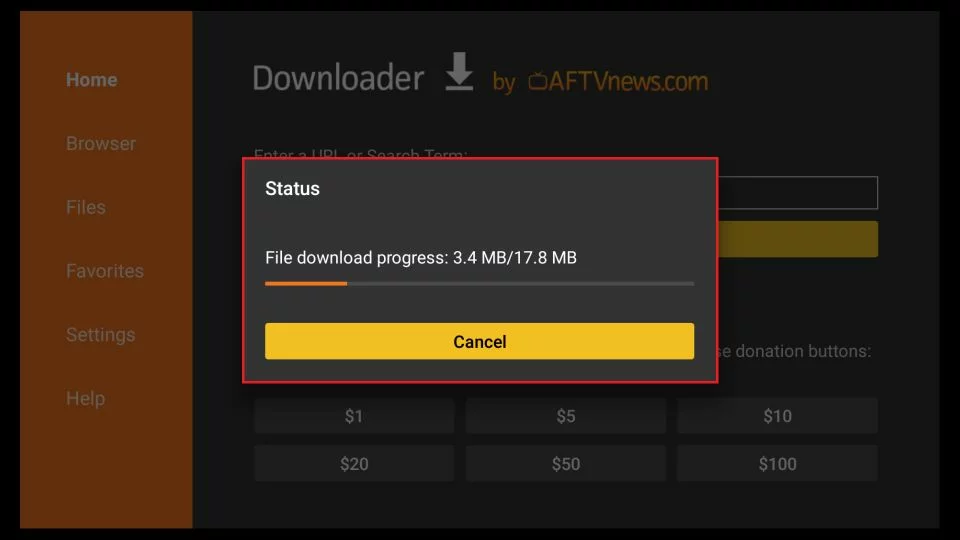
- Click Install, and then click DONE.
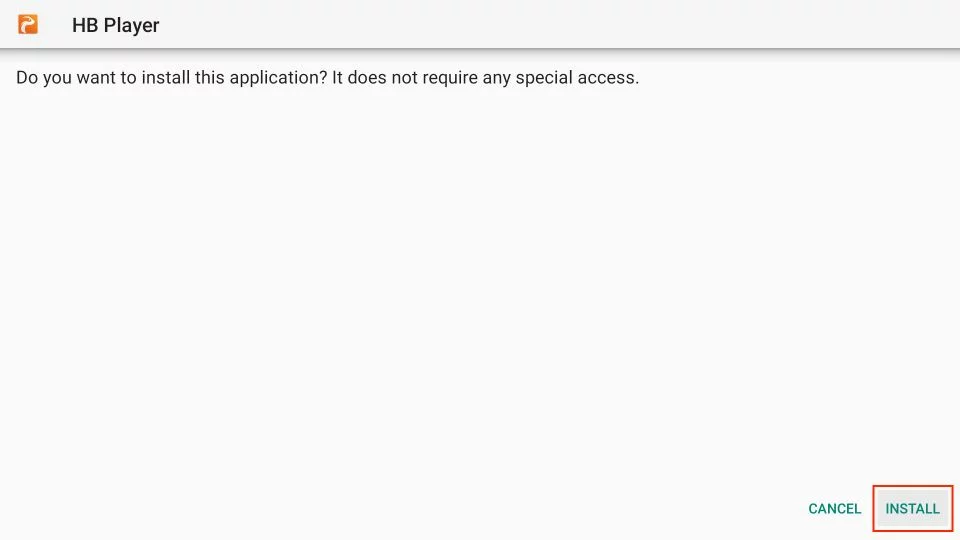
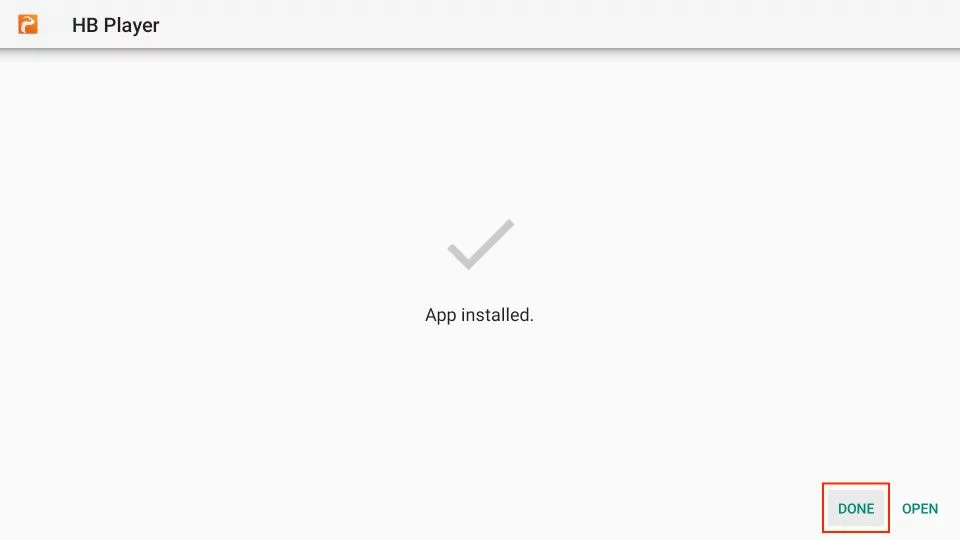
You've successfully installed BeeTV on FireStick. You've also installed the preferred media player (HB Player or NV Player).
Your FireStick/Fire TV is ready to stream your favorite content. But your ISP and government can see everything you stream online. If you stream free movies, TV shows, or sports, you might get into legal trouble. You can keep your streaming activities private from your ISP and the government. Just use a VPN for Fire Stick. A VPN hides your real IP address (currently 105.66.135.105). It helps you avoid online surveillance, ISP speed restrictions, and content geo-restrictions.
I personally use and recommend NordVPN. It's known for being the fastest and most secure VPN and Remove Ads. It's compatible with all kinds of streaming apps and is very easy to install on Fire TV/Stick.
We don't encourage violating copyright laws. It's hard to tell the difference between legal and illegal sources. Before you start streaming on your Fire Stick/Fire TV, let's learn how to use NordVPN. It keeps your streaming activities hidden from others.
Steps to Install NordVPN on Firestick: Method 1: Direct Download from Amazon Appstore (If Available)
- Navigate to the home screen of your Firestick, Use the search icon to search for "NordVPN" in the Amazon Appstore.
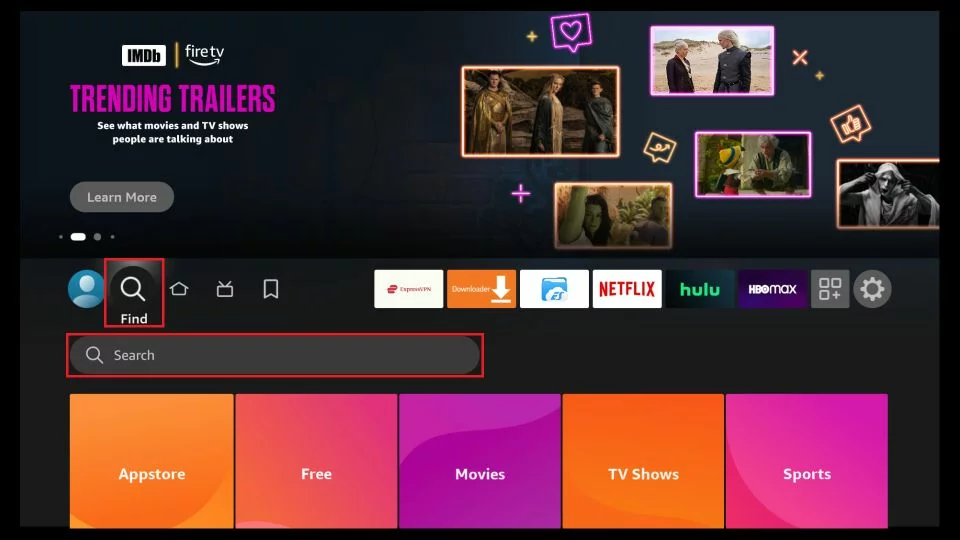
- Locate the NordVPN app in the search results.
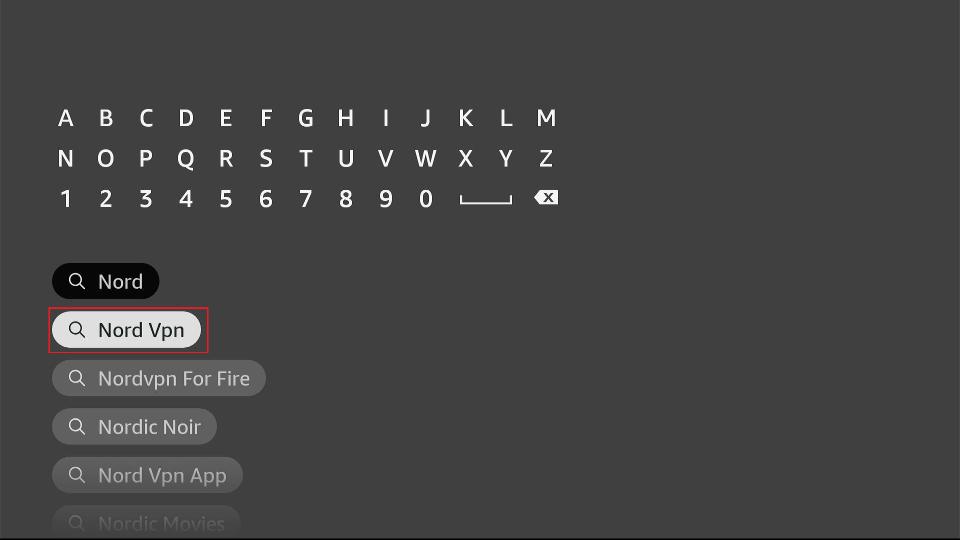
- Click on the NordVPN app icon.
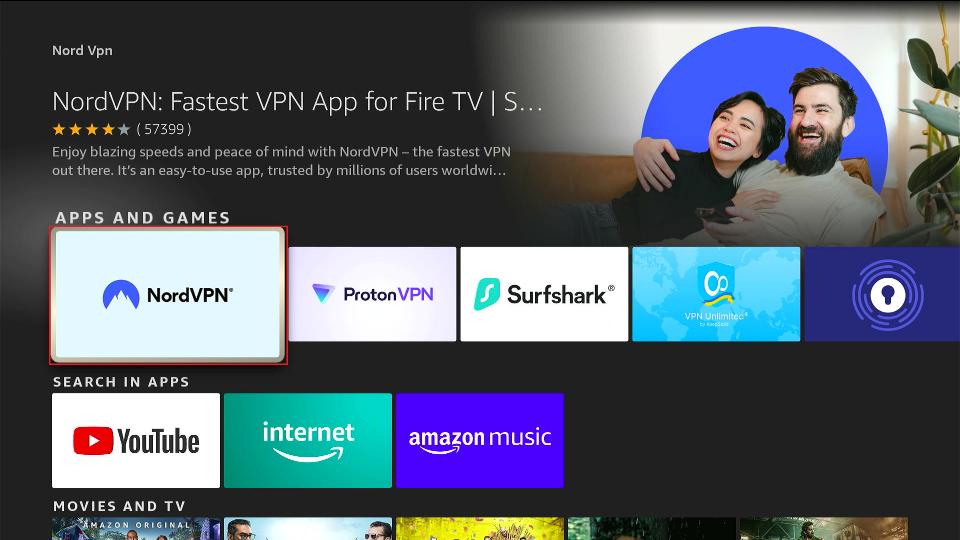
- Click the "Get" or "Download" button to install the app.
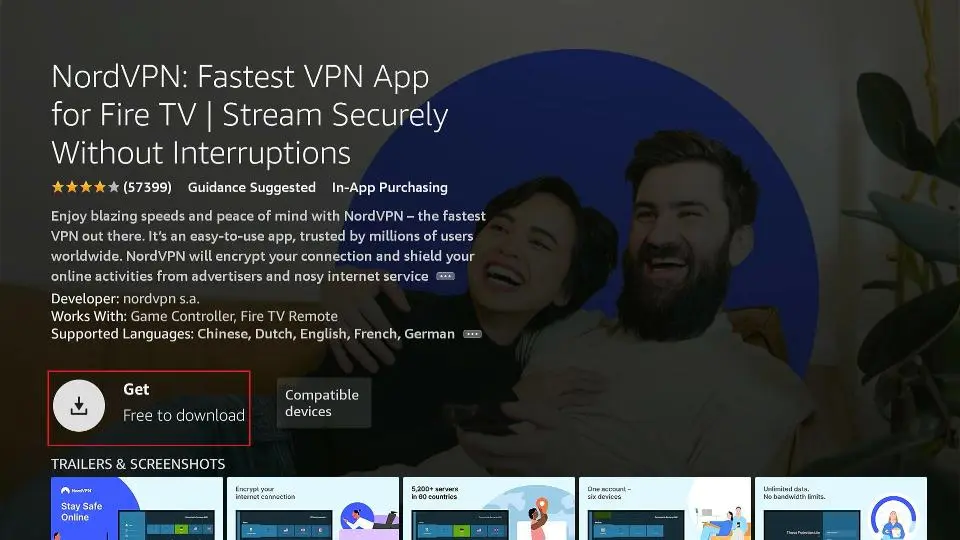
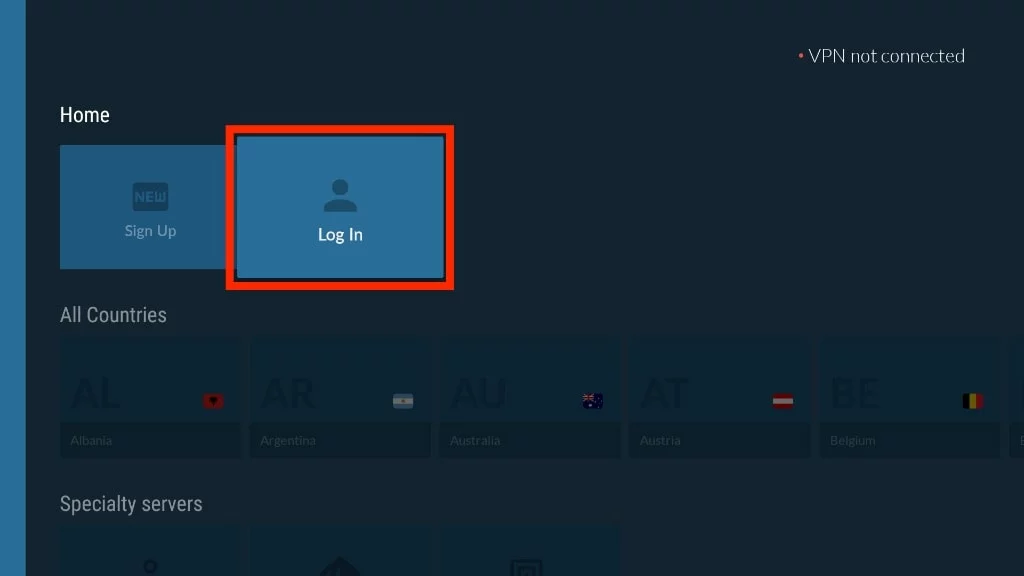
- Click the One of Country to connect to a VPN server. That's it. Your connection is now secure with the fastest and Best VPN for FireStick
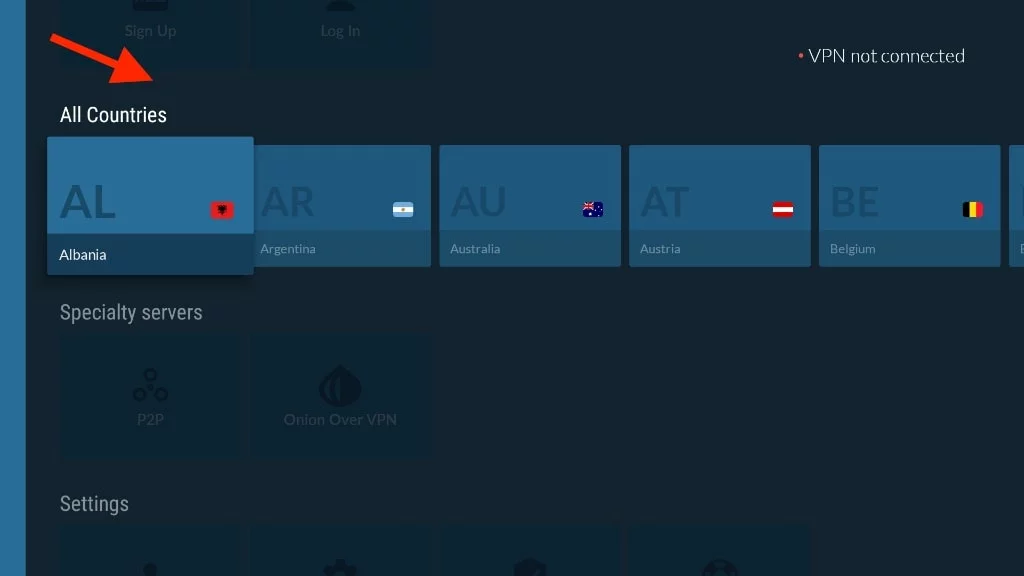
How to Access and Use BeeTV App on FireStick
When you install an app on FireStick, you won't see its icon on the home screen. Instead, you'll find it in Your Apps & Channels, which is a list of all your installed apps. If you want BeeTV to be easily accessible, you can move it to the home screen.
To explore BeeTV on FireStick:
- When you run the app for the first time, click "Allow" to grant necessary permissions.
- Updates: You might be prompted to update to a newer version. Click "Update" and follow onscreen instructions. Before updating, enable BeeTV for sideloading in FireStick Settings. Go to My Fire TV > Developer Options > Install Unknown Apps.
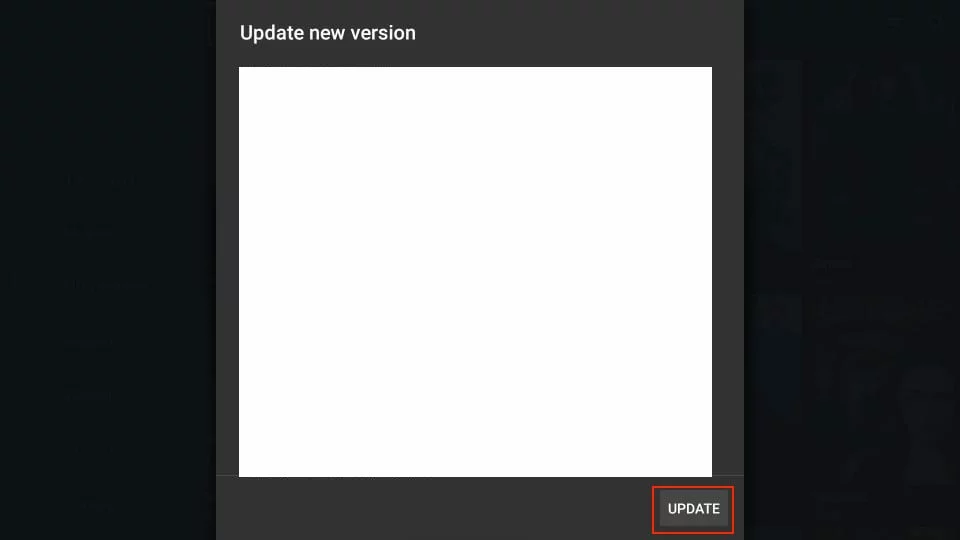
- Home Screen: After the update, the home screen of BeeTV defaults to TV Shows. Click "Movies" on the left sidebar to browse movies.
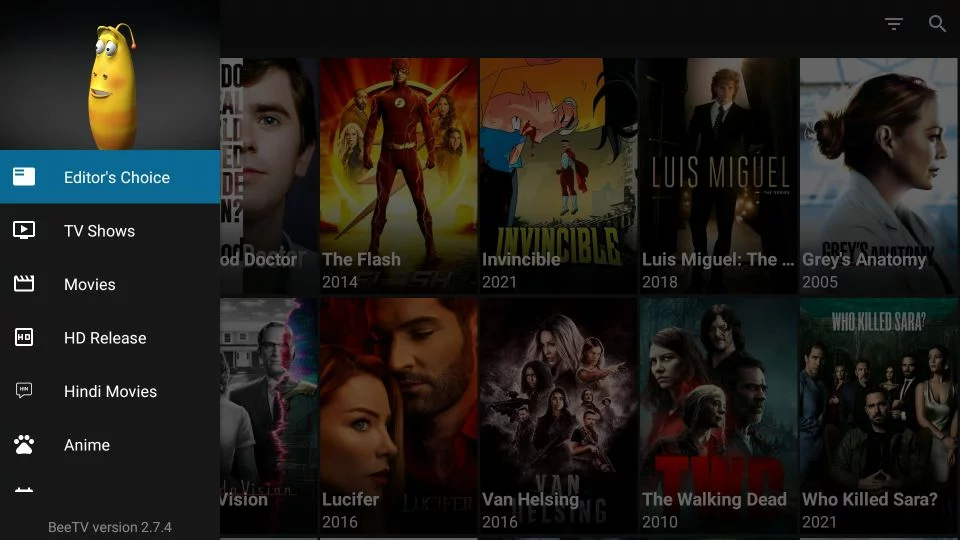
- Explore by Genre: Click the small triangle on the top-left to explore Movies or TV Shows by genre or category.
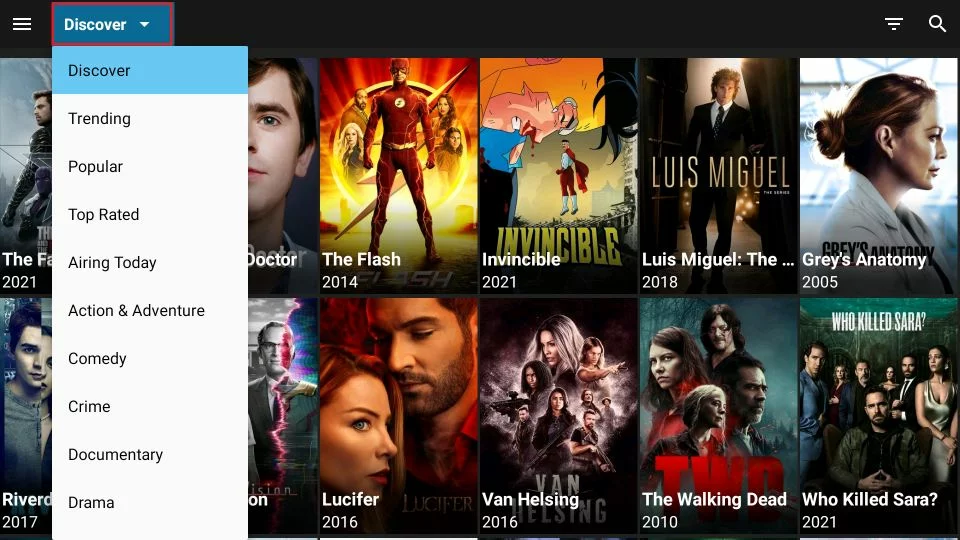
You can filter content by year using the inverted,striped triangle next to the lens icon.
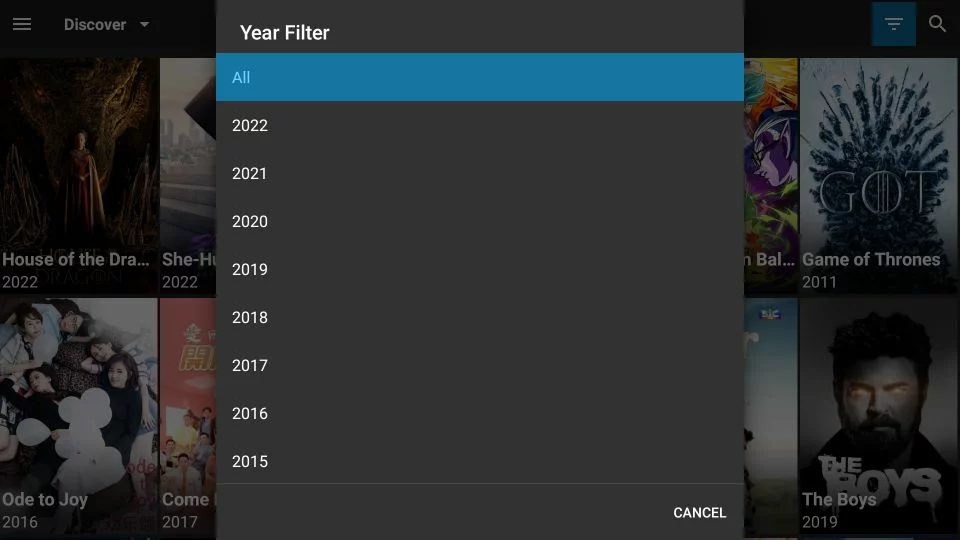
- Settings: Access settings from the main menu to sign in with Real Debrid or Trakt accounts.
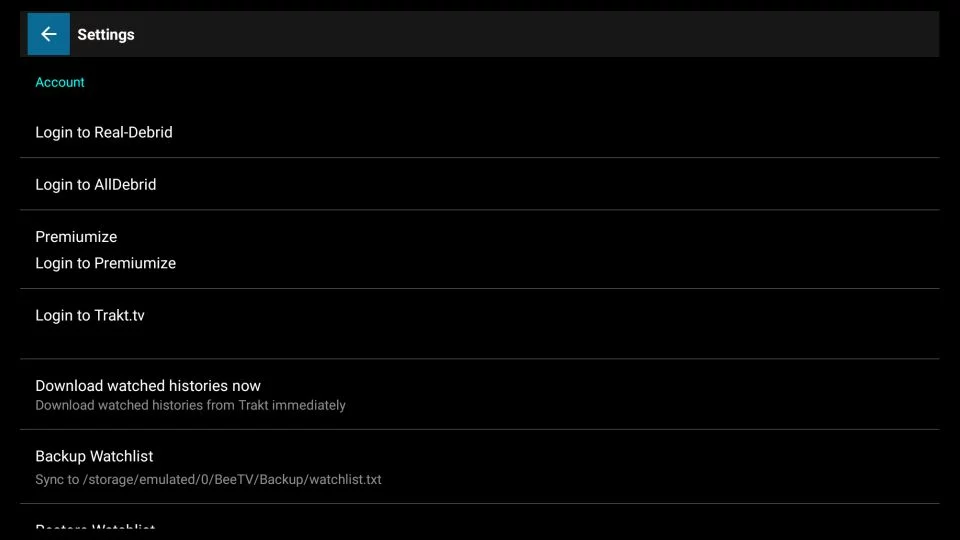
Integrating Real Debrid with BeeTV:
- Go to the main menu, scroll down, and select "Settings"
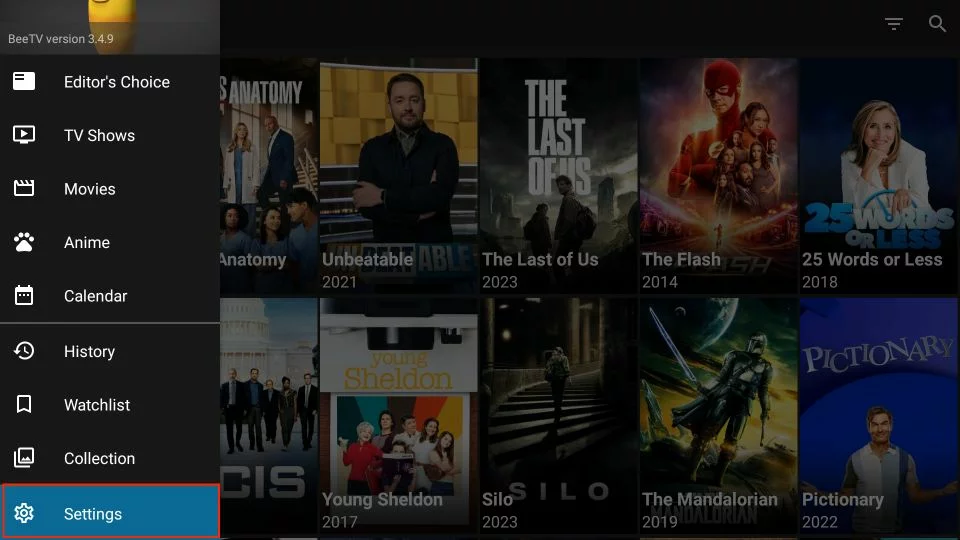
- Under the Account section, press "Login to Real-Debrid"
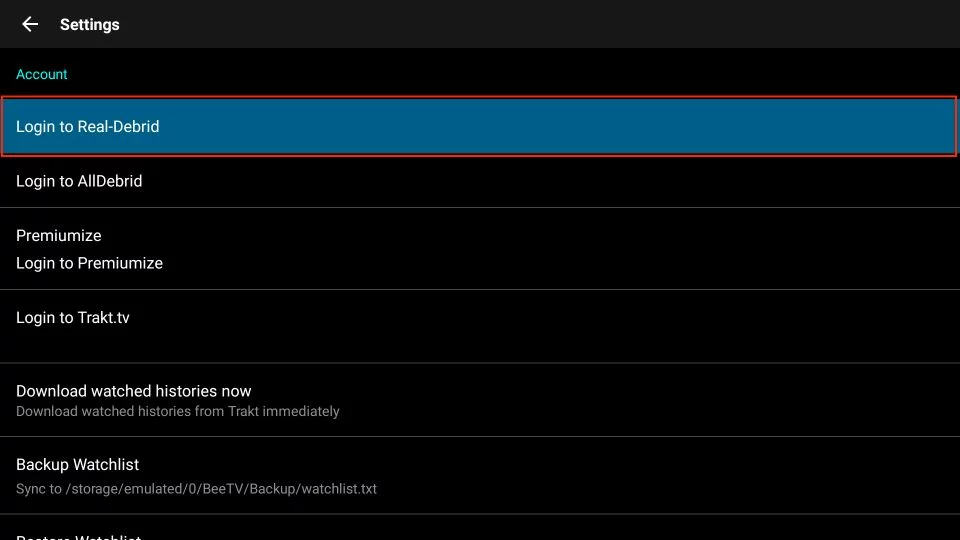
- Follow the instructions displayed. Visit real-debrid.com/device in a separate browser. Enter the code and complete the process.
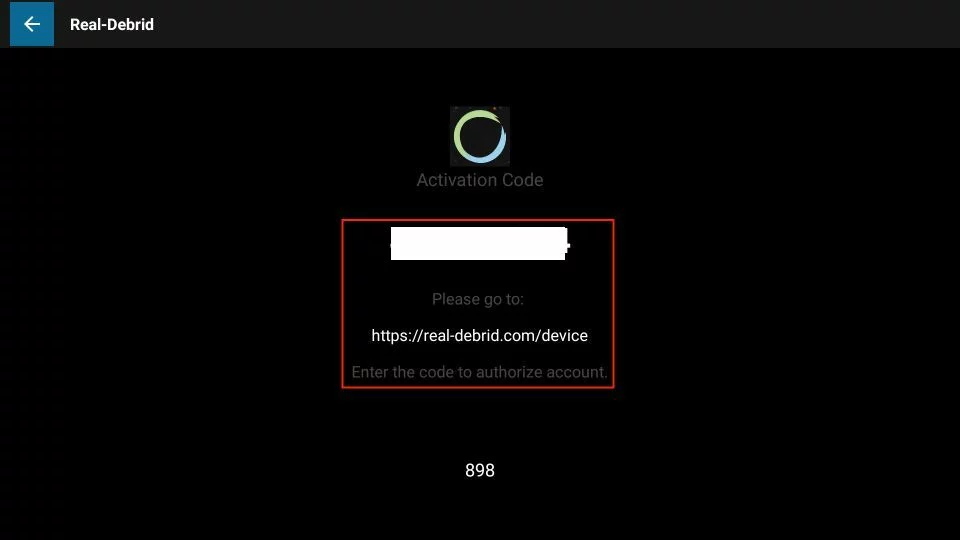
- Upon successful integration, you'll see a Login success alert.
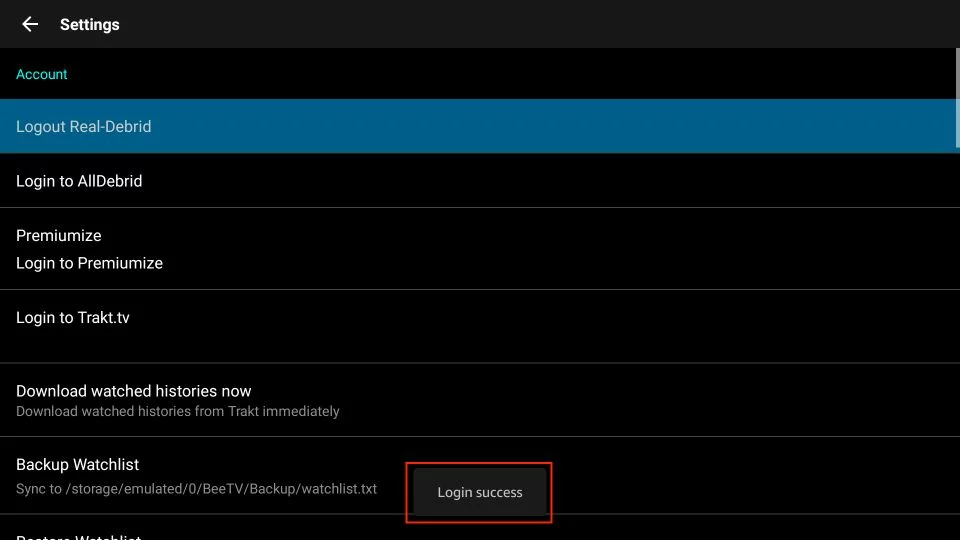
Integrating Trakt with BeeTV:
- In the Settings menu, scroll to the Account section and select "Login to Trakt.tv"
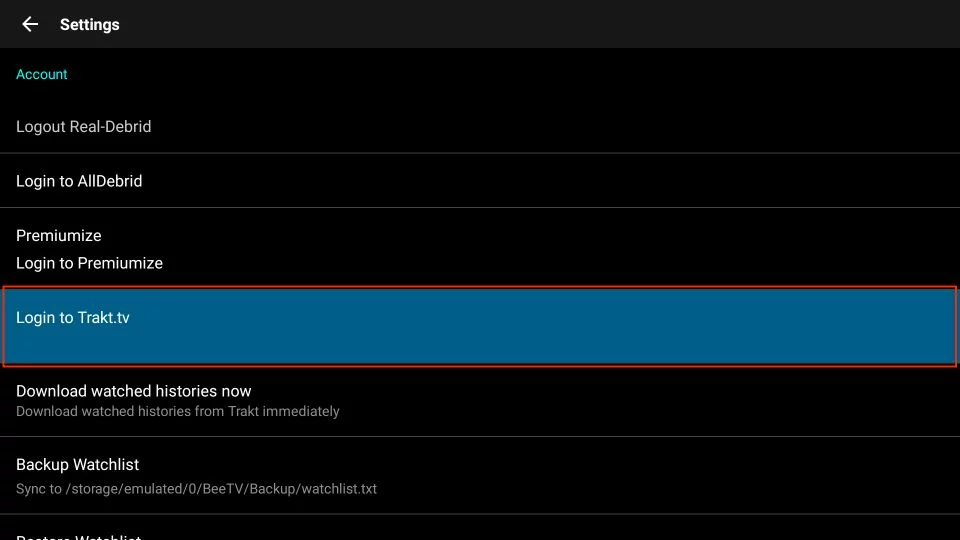
- Follow Trakt's instructions. Access https://trakt.tv/activate in a web browser. Enter the code.
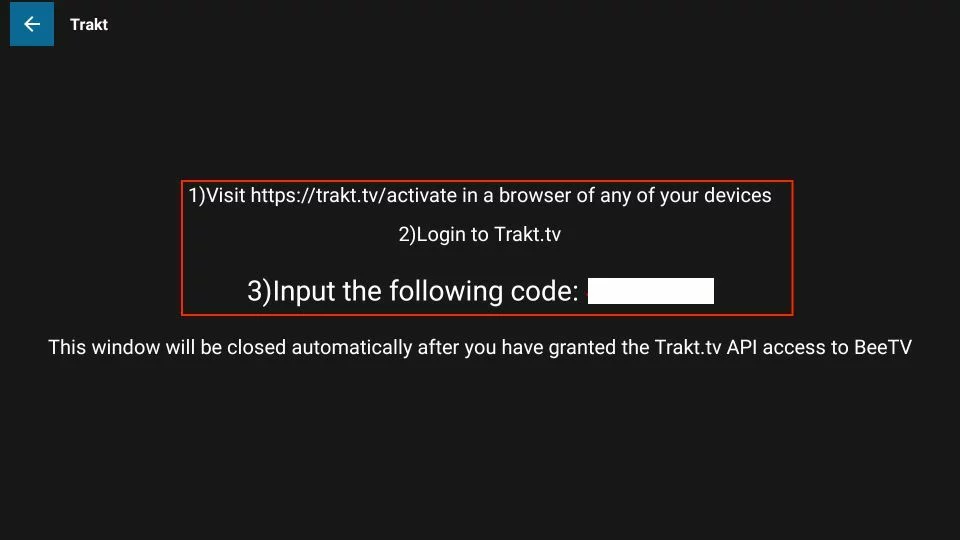
- Once done, you'll receive a Login success alert.
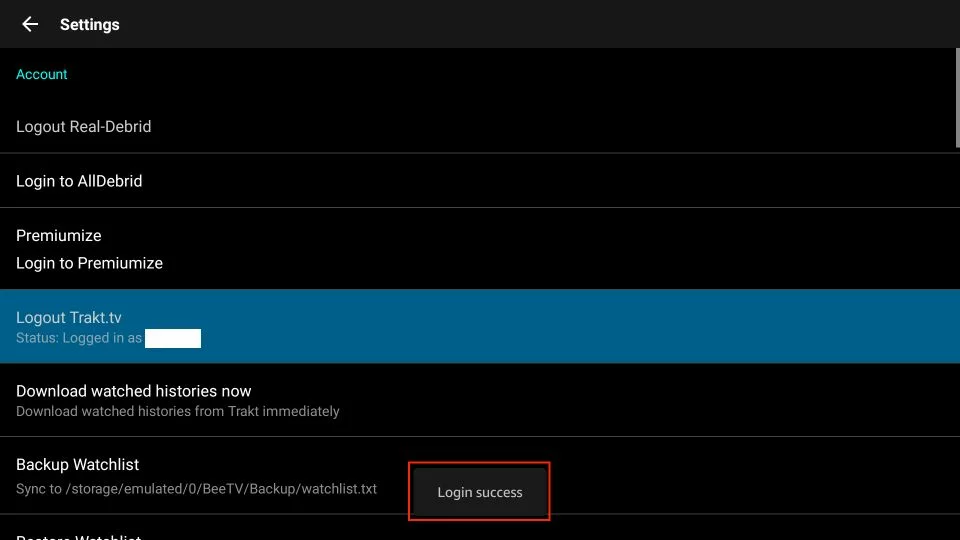
These steps improve your BeeTV experience. They enable features such as better streaming links using Real Debrid. They also let you sync content across devices using Trakt.
Summary
This guide has walked you through the process of installing BeeTV on FireStick. Feel free to explore the app and enjoy unlimited movies and shows. If you have any questionas, please let me know in the comments section below.
FAQs (Frequently Asked Questions) about BeeTV:
1. Which sections are available on BeeTV? BeeTV features various sections and menus. They include Editor's Choice, TV Shows, Movies, Anime, Calendar, History, Watchlist, and more.
2. Which premium services are available via BeeTV? BeeTV supports several premium services. These include Real Debrid, Premiumize, All Debrid, Trakt, and more.

